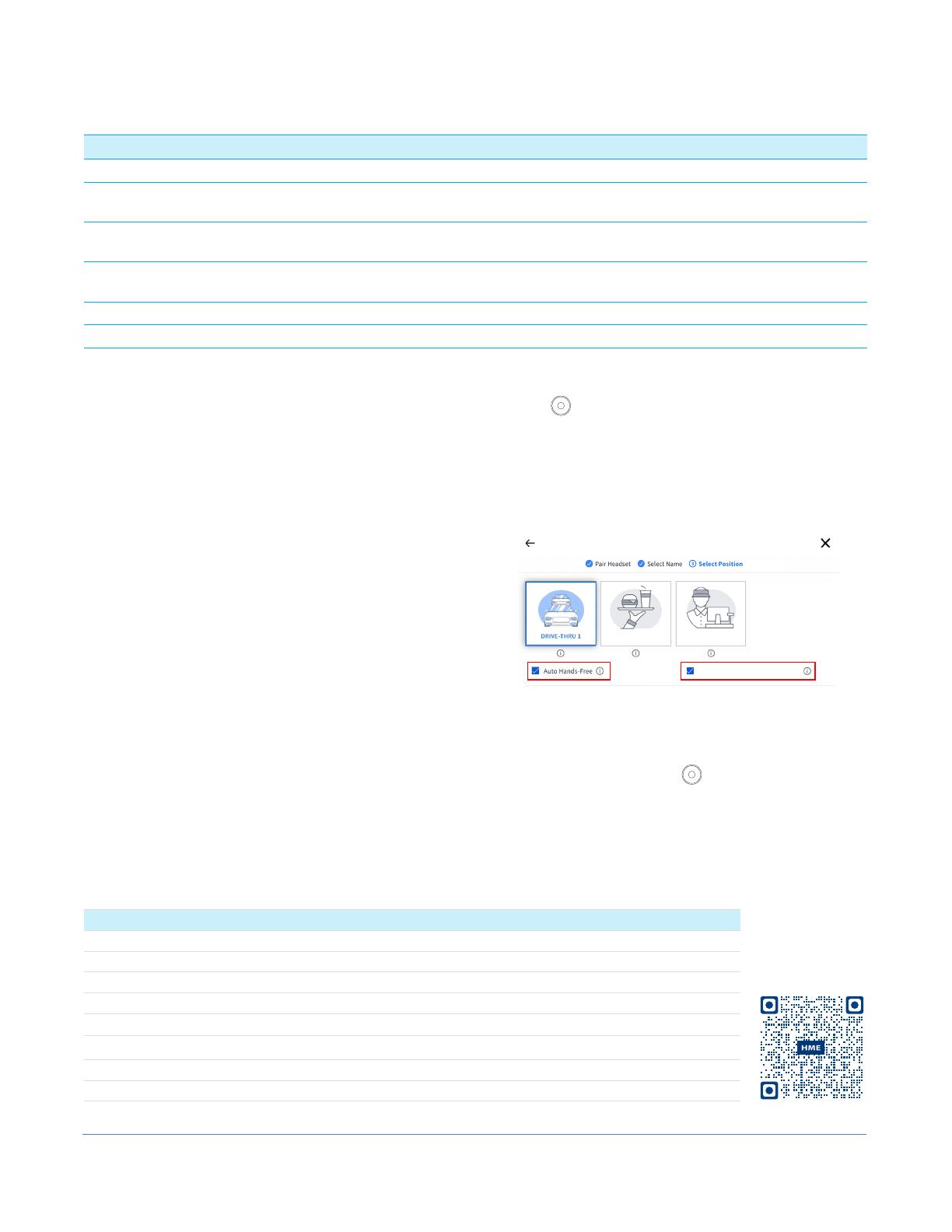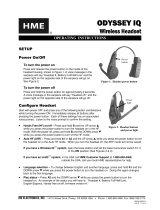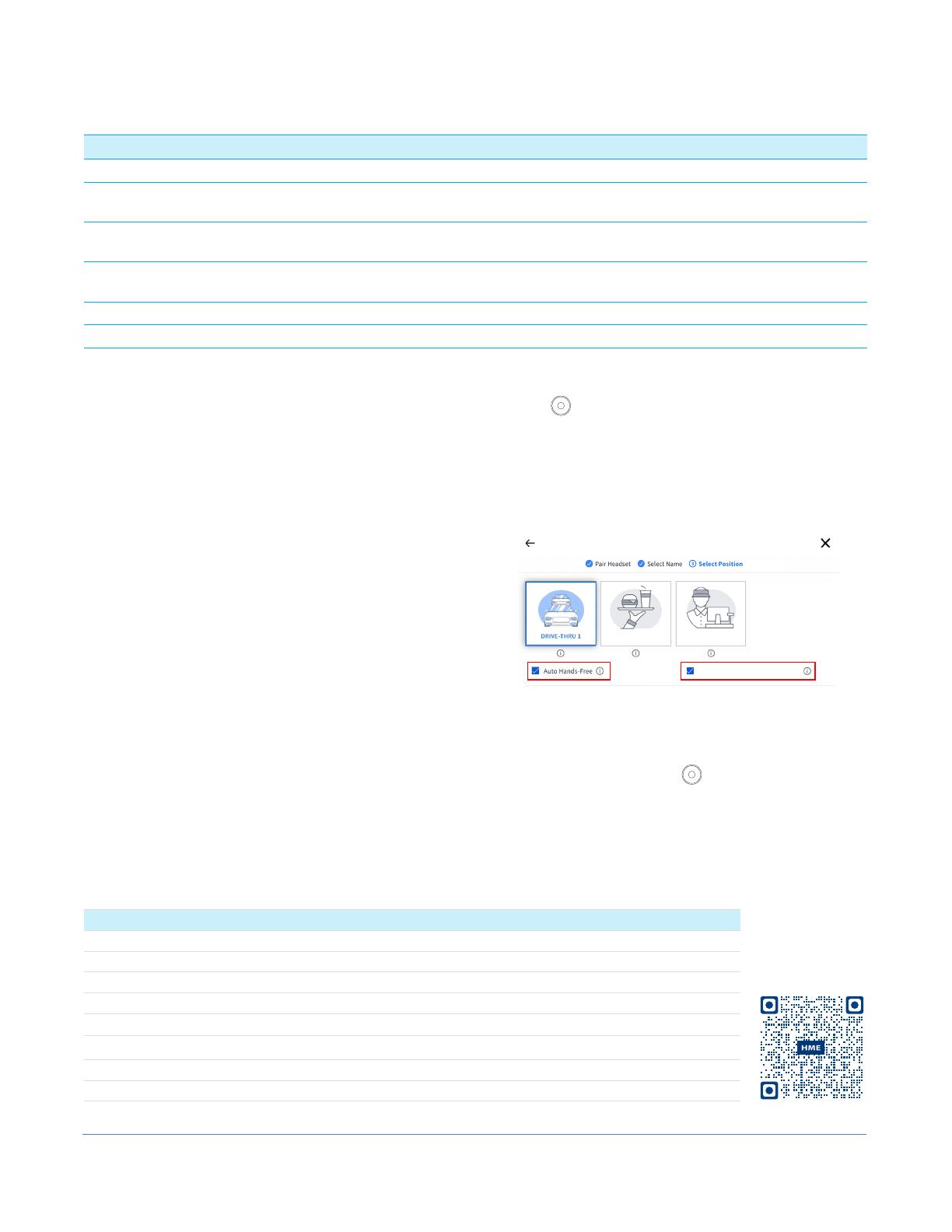
© 2023 HM Electronics, Inc. All rights reserved.
2
SETUP AND OPERATION
Pairing your Headset:
1. With a charged BAT70 battery installed, press
the blue power button to turn on the headset.
The headset LEDs turn on and flash slowly,
alternating between green and red.
2. Hold the keypad side of the headset against
the blue headset pairing ring on the base
station. Pairing begins automatically once the
headset is sensed. The blue pairing ring turns
a swirling green to indicate it is pairing.
3. When the headset pairing ring turns solid
green, pairing is successful. The headset status
LED also turns solid green.
4. Select your name from the crew profile or skip
and continue as a guest. When the Select Your
Position screen appears (see Fig. 2), tap on a
tile to select your position.
For the DRIVE-THRU position, you also have the
option of "Auto Hands-Free" mode (only avail-
able for one headset per drive-thru lane).
This guide and additional information can be found under NEXEO | HDX by scanning the QR code or going to: https://www.hme.com/qsr/drive-thru-user-manuals/
When the "Auto Hands-Free" box is checked, you
are automatically connected with customers
when they arrive at the order point and then
automatically disconnected when they leave.
CREW
DRIVE-THRU 1 FRONT COUNTER
Allow headset to receive telephone
calls
Select Your Position
Fig. 2
When the "Allow headset to receive Telephone
calls" box is checked, your headset can answer
phone calls using the (Action) key. Only
one headset can be designated to receive
phone calls, and your system must have a
TI7000 installed to use this feature.
5. Select Next, and the Success prompt appears.
Tap OK to begin using your headset.
HS7000 Technical Specications
Dimensions 9.2” H x 5.2” W x 2.1” D (234.4 x 132.1 x 53.3 mm) with boom extended down
Weight 3.67 oz (104.04 g) with battery included
Power Supply Voltage: 3.7 VDC, powered by a rechargeable Lithium-ion battery
Frequency Range Audio: 100 Hz to 7.4 kHz
Wireless Main Radio: 5.180 GHz – 5.8525 GHz, Secondary Radio: 2.402 GHz - 2.480 GHz
Power, Watts Nominal Power with listening only: 0.314 W (Max with dedicated mode: 0.407 W)
Temperature Operating Temperature range: 0°C (32°F) to +50°C (+122°F)
Compliance See NEXEO | HDX - Regulatory, Compliance, and Safety Guide online
Voice commands can be used instead of tapping the keypad but must first be enabled on the Base Station. To use voice com-
mands, begin by saying "Ok NEXEO," then, once the Boom LED illuminates white, continue with a voice command, see table.
Note : Voice commands are not available with NEXEO | Core. To enable, please upgrade, go to HELP>SYSTEM TIERS or call us.
Headset Voice Command Reference Table
To: Say:
Listen only to Lane 1
Listen and Talk to Lane 1
Ok NEXEO, Lane 1
Ok NEXEO, talk to Lane 1 (or if in Lane 2: Ok NEXEO, change lane)
Listen only to Lane 2
Listen and Talk to Lane 2
Ok NEXEO, Lane 2
Ok NEXEO, talk to Lane 2 (or if in Lane 1: Ok NEXEO, change lane)
Adjust Volume Ok NEXEO, volume up, or Ok NEXEO, volume down. Or use "Ok NEXEO, volume #"
(valid # range = 1 - 15, 0 is mute, 1 is the quietest, 15 is the loudest)
Initiate person-to-person call* Ok NEXEO, call [name of person], E.g., Ok NEXEO, call Jane
Call a designated position/group* Ok NEXEO, call [name of position/group], E.g., Ok NEXEO, call Front Counter
* Names must be listed in the Crew Profile directory, and position/groups must exist as a designated position in the Select Your Posi-
tion dialog. The personal names used can be first names, last names, or full names (as listed in the Crew Profile directory).
For person-to-person or call position/group voice commands, you must use the button on the headset to end and exit this state to
return to your previous status.