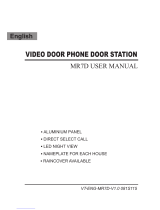Page is loading ...

VIZIT-M427C
VIZIT-M427C PAL VIZIT
OPERATING INSTRUCTION
- is a colour monitor intended for use as a subscriber device within video doorphones.
1
2
3
10
5
6
7
8
9
4
1. Handset.
2. .
.
3.
4.
(.
5. :
--
-- (
)
--
-
6.
7.
8. 12 / 50
9.
10. 2.7” TFT LCD.
11. .
12.
Ring volume switch (left position for a quiet call, right position for a loud call) The switch position also
influences intercom volume
Lock release button.
Button to switch the sleep mode on / off, enable video monitoring and switch to an additional video camera
when the Monitor is connected through the commutator BKM)
Power LED
green light the Monitor is on stand-by;
green flashing light a parallel call from a Door Bell button or another doorstation when the Monitor is
connected through the commutator BKM ;
orange light the adjustment mode is on to adjust image brightness and saturation;
green to orange flashing light - settings increased or decreased in the adjustment mode;
- red light -
Button to select image brightness adjustment, and increase the selected setting.
Button to select image saturation adjustment, and decrease the selected setting.
Function button with normally open contacts V mA max. The button is connected to the Monitor’s K1
and K2 terminals, and can be used to control a peripheral executive device, such as an outdoor light timer.
Lock release button has the same function as the one on the handset, and can be used to release the
entrance door lock without picking up the handset.
Screen - colour
Fixing lugs
Niche to hide connecting wires.
a call to the Concierge is in progress.
SAFETY INSTRUCTIONS
CAUTION 27V! The Monitor does not contain voltage above .
Do not perform any connections or repair when the power supply unit is on. Take care not to spill any liquids or chemically
active substances on the product. Unplug the power supply unit before cleaning the monitor. Clean by wiping with dry soft
cloth. Do not use any liquid cleaners, aerosol cleaners or abrasive agents.
Do not attempt to service the product by yourself. Please refer all services to qualified service personnel.
11
12
Fasteners
Screw 3.5 25-х Anchor 6х30
x 2 x2
x1
Operating instruction
x1
- 427
Monitor
VIZIT M C
PARTS LIST
www. 27С 201 - /vizit.eu VIZIT-M4 Operating Instruction (revision 5 11) 1 11

Commutator
BKM-441
EXAMPLES OF CONFIGURATION WITHIN VIDEO DOORPHONE
Apartment
Monitor
Door Bell
button
2
2
4
Intercom and video
line from multi-
apartment video
doorphone
The Monitor with an individual power supply unit and a Door Bell button near the apartment door
as part of multi-apartment video doorphone
,
The Monitor fed from a group power supply unit with a Door Bell button,
as part of multi-apartment video doorphone
Power supply unit
Monitor
Door Bell
button
2
6
Intercom and video
line, power supply
line from multi-
apartment video
doorphone
The Monitor as part of multi-apartment video doorphone,
with an individual doorstation near the apartment door
Monitor
5
4
Intercom and video
line from multi-
apartment video
doorphone
2
6
Power supply unit
Apartment
Apartment
Doorstation
Commutator
BKM-441
The Monitor as part of multi-apartment doorphone, with an individual doorstation at the storey entrance
and a Door Bell button near the apartment door
Monitor
2
4
Intercom and video
line from multi-
apartment video
doorphone
2
6
Power supply unit
Apartment
Doorstation
Door Bell
button
Power supply
unit
4
2
To other
apartments
on the storey
www. 27С 201 - /vizit.eu VIZIT-M4 Operating Instruction (revision 5 11) 2 11

Apartment
Monitor
Door Bell
button
6
Intercom and video
line from multi-
apartment video
doorphone
The Monitor as part of multi-apartment doorphone with a doorstation and outdoor camera on the storey
and a Door Bell button near the apartment door
,,
Two Monitors with two individual doorstations
Monitor
6
Apartment
To other
apartments
on the storey
8
3
2
8
Outdoor camera
Doorstation
Monitor
5
5
5
Doorstation
Doorstation
Commutator
BKM-440
Two Monitors with two individual doorstations and an extra outdoor camera
Monitor
6
Apartment
Monitor
6
5
5
Doorstation
Doorstation
Commutator
BKM-440М
Outdoor camera
3
Commutator
BKM
on the storey
up to 4 apartments
-444
(,
)
www. 27С 201 - /vizit.eu VIZIT-M4 Operating Instruction (revision 5 11) 3 11

FEATURES
The Monitor as part of mutli-apartment doorphone (without the commutator BKM)
Additional features when the Monitor is connected through the commutator BKM
v
v
-
-
-
-
-
-
-
-
-
-
-
-
-
Calls from the doorstation and door zone video monitoring
Duplex intercom
Remote door unlocking
Activation of the doorstation camera from the Monitor (for video monitoring)
Calls from a Door Bell button
Image brightness and saturation adjustment
Image contrast automatic adjustment
LED indication of operating modes
Two ring volume levels
Activation of an individual / storey doorstation(s) from the Monitor (duplex intercom and video monitoring)
Activation of an outdoor camera from the Monitor (for video monitoring)
Individual ring tone for each doorstation and Door Bell button
Individual settings for image brightness and saturation for each camera (video doorstation, outdoor camera)
connected to the commutator
www. 27С 201 - /vizit.eu VIZIT-M4 Operating Instruction (revision 5 11) 4 11

1
24
90
- (1) (2).
-.
Unfasten the fixing screw off the left cover
Take off the cover
1
2
-.
150 .
- (3) 6
- (4) .
- (5) (6).
, (7), (8), (9).
(8) (9)
- (10), .
- (10).
- (11).
.
Choose the place for the Monitor
Recommended altitude is cm above the floor
Drill 2 holes mm in diameter and
30 mm deep in the wall.
Drive anchors into the holes
Lead connecting wires in the niche
To lead the wires in the niche, let them through a hole
in the wall or use cable grooves If use
cable grooves and , remove a piece of plastic.
Fasten the screw as shown in the picture
Hang the Monitor on the screw
Fix the monitor fastening the screw
Screws and anchors are supplied with the Monitor
Note.
4
3
5
8
9
- (12)
.
Connect the wires to the terminals
and arrange them properly inside the niche
7
11
10
-.Hang up the handset
12
INSTALLATION
6
5
-
.
Put the left cover back on its place and fasten it with
the screw
3
3
www. 27С 201 - /vizit.eu VIZIT-M4 Operating Instruction (revision 5 11) 5 11
For qualified installation, wiring and servicing refer to technical and commercial partners of VIZIT TM.
The list of companies is given on VIZIT.EU ( .http://vizit.eu/eurounion/)

CONNECTIONS
.
The Monitor terminals and their destinations are given in the below :
Connect the Monitor to other video doorphone units following the examples given in the section
.
Acceptable cross-sections of wires to connect the Monitor to other units of your video doorphone are given in the
doorstation / control unit operating instruction.
Acceptable cross-sections of wires to connect the Monitor to the commutator are given in the commutator
operating instruction.
Where the Monitor operates together with the commutator , a Door Bell button connection directly to the
Monitor’s terminals is not available. For details, refer to the commutator operating instruction.
table
EXAMPLES OF
WIRING DIAGRAMS
BKM BKM
Note BKM
BKM
LN-
GND
LN+
VI1
+E
DATA
K1
K2
Terminal
LN +
LN -
GND
VI
+E
DATA Data exchange between Monitor and commutator BKM.
Connection of Door Bell button.
Supply voltage for Monitor
Video in
Ground
Intercom line between Monitor and commutator /
doorstation
Destination
K1
K2
Normally open contact V mA max.)
to control peripheral executive device
(12 / 50
www. 27С 201 - /vizit.eu VIZIT-M4 Operating Instruction (revision 5 11) 6 11

Monitor as part of multi-apartment video doorphoneVIZIT-М427С
EXAMPLES OF WIRING DIAGRAMS
Example of use of the function button with Monitor VIZIT-М427С
+-
Power Supply
Unit V12
Relay
V mA max12 , 50 .
To commutator / power supply unit
To the executive device
LN-
GND
LN+
VI
+E
DATA
K1
K2
F
Monitor
VIZIT-M427C
14
3
2
1
4
3
2
VOA
FA
LN
G
FB FA+= FC FB+= FD FC+=
VO
VG
VG
VI
+E
G
LINE
GND
Ek
SEL
Commutator
B4AVК-
Z
6
5
Video from
doorstation
Protective earthing
conductor
VOB
FB
LN
G
VOC
FC
LN
G
VOD
FD
LN
G
To next
commutators
BK-4AV
To next
commutators
BK-4AV
To doorstation / control unit
(see wiring diagrams given in
operating instructions on control
units or doorstations of multi-
apartment doorphones / video
doorphones VIZIT)
2
3
4
2
2
1
1
1
2
1
LN-
GND
LN+
VI
+E
DATA
K1
K2
F
Monitor
VIZIT-M427C
Door Bell
button
)
Power Supply Unit
19w/14.4v/EU(18V/1.0A
DC 18V
In-line DC jack supplied
with power supply unit
1
2
www. 27С 201 - /vizit.eu VIZIT-M4 Operating Instruction (revision 5 11) 7 11

Monitor BKM-441VIZIT-М427С , -403СР ( ),
()
with Commutator Doorstation BVD L storey
and multi-apartment main entrance video doorphoone
1
4
3
2
5
6
1
4
3
2
5
6
14
23
1
2
3
4
Doorstation
BVD 403CPL-
14
3
2
LINE
GND
+E
VO
Ec
LC
5
5
50 V
1A
E
LECTROMECHANICAL STRIKE
OR ELECTROMECHANICAL LOCK
(12 , 1А . )V
MAX
18 , А
Power Supply Unit
19w/14.4v/EU(18V/1.0A)
V 1
Commutator
BKM-441
VI1
GND
LN1-
L1N+
GND
LN2-
+E
LN2+
VI2
Ec2
+E
GND
LN-
VO
LN+
DATA
GND
+DL
DBB
GND +E
DC IN
LN-
GND
LN+
VI
+E
DATA
K1
K2
F
Monitor
VIZIT-M427C
14
3
2
1
4
3
2
VOA
FA
LN
G
FB FA+= FC FB+= FD FC+=
VO
VG
VG
VI
+E
G
LINE
GND
Ek
SEL
Z
6
5
VOB
FB
LN
G
VOC
FC
LN
G
VOD
FD
LN
G
To next
commutators
BK-4AV
To next
commutators
BK-4AV
To doorstation / control unit
(see wiring diagrams given in
operating instructions on control
units or doorstations of multi-
apartment doorphones / video
doorphones VIZIT)
Commutator
B4AVК-
www. 27С 201 - /vizit.eu VIZIT-M4 Operating Instruction (revision 5 11) 8 11
Video from
doorstation
Protective earthing conductor

Monitor with Commutator BKM Doorstation BVD storey
Door Bell button and multi-apartment main entrance video doorphoone
VIZIT-М427С -441, -405СР-2 ( ),
()
14
21
2
2
1
3
VG
V1
+18
V2
-18
V3
+18
V4
VG
-18
VG
VI
VO VG
-4
Distribution
Amplifier
RVS
+18
-18
+18
-18
-40
Doorstation
BVD 5CP-2
LINE
LC
FB
+E
FA
GND
FD
FC
VO
82 Ohms
Power Supply Unit
18/12- -1BPD 1
-18
+18
+12
-12
2
1
1
2
21
1
12
2
2
1
2 1
2
1
1
2
1
2
To the next
apartment
50 V
1A
1
4
3
2
5
6
Door Bell
button
Commutator
BKM-441
VI1
GND
LN1-
L1N+
GND
LN2-
+E
LN2+
VI2
Ec2
+E
GND
LN-
VO
LN+
DATA
GND
+DL
DBB
GND +E
DC IN
18 , А
Power Supply Unit
19w/14.4v/EU(18V/1.0A)
V 1
Apartment No 1
E
LECTROMECHANICAL STRIKE
OR ELECTROMECHANICAL LOCK
(12 , 1А . )V
MAX
1
4
3
2
5
6
LN-
GND
LN+
VI
+E
DATA
K1
K2
F
Monitor
VIZIT-M427C
To doorstation / control unit
(see wiring diagrams given in
operating instructions on control
units or doorstations of multi-
apartment doorphones / video
doorphones VIZIT)
14 32
1
4
3
2
VOA
FA
LN
G
FB FA+= FC FB+=FDFC+=
VO
VG
VG
VI
+E
G
LINE
GND
Ek
SEL
Z
6
5
VOB
FB
LN
G
VOC
FC
LN
G
VOD
FD
LN
G
To next
commutators
BK-4AV
To next
commutators
BK-4AV
Commutator
B4AVК-
www. 27С 201 - /vizit.eu VIZIT-M4 Operating Instruction (revision 5 11) 9 11
Video from
doorstation
Protective earthing conductor

SETUP
Turn on the power supply unit or commutator BKM
Set up image brightness and saturation
/ + / -
Adjusting image brightness
/+ /-
Adjusting image saturation
-/+/-
Note BKM
Changing ring volume
Note
Calls from doorstation
Note
Calls from door bell button
Calls to Concierge
Operation with commutator BKM
BKM
BKM
Notes.
Before turning the power on, make sure that there is no misconnection or risk of short circuit.
The monitor LED is illuminating with green light. If the LED remains dim, the Monitor is in the sleep mode (calls are ignored,
and all buttons except for are disabled). To switch the Monitor on, press briefly the button.
To select and adjust image settings use buttons (brightness) and (saturation).
Press . Image from the doorstation camera is appearing on the screen, and the LED is illuminating with green light.
- Press the button The LED is illuminating with orange light. Press , or . The LED is flashing with orange to
green light. When the lowest or the highest degree of brightness is reached, the LED flashing stops.
The Monitor quits the setup mode if no button is pressed within 5 seconds. The LED starts illuminating with
green light.
- Press the button The LED is illuminating with orange light. Press , or . The LED is flashing with orange to
green light. When the lowest or the highest degree of saturation is reached, the LED flashing stops.
The Monitor quits the setup mode if no button is pressed within 5 seconds. The LED starts illuminating with
green light.
When the Monitor is connected through the Commutator , you can set up image brightness and saturation
individually for each camera connected to the commutator (doorstation cameras, an outdoor camera). For individual
settings, select a connected camera by pressing the button, and follow the above setting procedures
Pick up the handset
Shift the ring volume switch either to the left (for a quiet ring sound), or to the right (for a loud ring sound).
The position of the ring volume switch also influences intercom volume. Remember to shift the ring volume
switch to the right (loud) before starting intercom.
When a call is made from the doorstation, the Monitor is ringing. Image from the doorstation camera is displayed on the
screen.
To release the door lock, push the lock release button either on the handset, or on the Monitor. After you release the button,
intercom is still available. Hang up the handset. The screen will shut off, and the monitor will go to stand-by.
You can unlock the door without picking up the handset. When called, just press the lock release button on the
Monitor After you release the button, the Monitor will go to stand-by.
When the door bell button is pressed, the Monitor is ringing and the screen switches on.
Push image from the doorstation camera is displayed on the screen.
Pick up the handset
Press and hold the lock release button on the handset, until the Monitor LED illuminates with indicates
that the call to the Concierge has started (for details on “Subscriber - Concierge” intercom, please refer to the Concierge
Console operating instruction)
Full information on operation with commutators is given in operating instructions on corresponding commutators.
Operation of the Monitor VIZIT-M427C is similar to other monitors specified in operating instructions.
To activate the individual doorstation, push to select the channel with image from the corresponding doorstation.
Check up the image from the individual doorstation, then pick up the handset and press and hold the lock release button on
the handset, until the Monitor LED illuminates with red light. Release the button. The doorstation is active now, meaning
duplex intercom with the doorstation is engaged on your initiative.
.
.
-
.
-
.
-.
-
.
.
-,
-.
-
.
1.
2. To call the Concierge when the Monitor is connected through commutators : push to select a
corresponding channel. Pick up the handset and press and hold the lock release button on the handset, until the Monitor
LED illuminates with red light. Release the button.
/+
/
.
.
FUNCTIONAL CHECK AND OPERATION ORDER
BKM-440, -440M, -441
automatically,
automatically,
Pick up the handset and check duplex intercom.
red light. Red LED
www. 27С 201 -VIZIT-M4 Operating Instruction (revision 5 11)vizit.eu 10 11/

3.To call the Concierge when the Monitor is connected through the commutator : pick up the handset when the
Monitor is on stand-by. Press and hold the lock release button on the handset, until the Monitor LED illuminates with red
light. Release the button.
:
:
-
-
:
BKM-444
TFT LCD
2.7 (68 )
320х( ) 40
PAL
470
1…1.8
5…27
1.2
145 175 40
5°C 40°C
93% 25°C
To engage the sleep mode
SPECIFICATIONS
"mm
RGB x 2
Ohms
V p-p
1 VDC
W max
xxmm
0.26 kg
OPERATING CONDITIONS
++
, press and hold until the Monitor LED is off.
Screen
Type
Diagonal
Resolution
Colour system
Video input
impedance
voltage
Operating voltage
Power consumption
Dimensions (W)x(H)x(D)
Weight
The Monitor is intended for indoor use only.
Ambient temperature range to
Relative humidity of air: up to at
www. 27С 201 - /vizit.eu VIZIT-M4 Operating Instruction (revision 5 11) 11 11
/