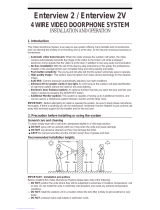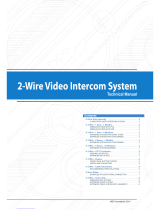Page is loading ...

VIDEOMAN is a registered trade mark of EOS Australia Pty Ltd
Designed, imported and distributed by Videoman Systems Co.
•-IRON7M• • -CM7/CS7• • -7PS•
Wide Screen Monitor Doorstation Power Supply

Indoor Monitor FUTURO-IRON7M Installation guide FUTURO-CS7 Door Station Installation guide
Surface mount with optional FUTURO-IRON7WH
Fig.1 Fig.2
Install the door stations approx. 1.55M~1.60M from the ground Install the door stations approx. 1.55M~1.60M from the ground
Page 1
Remove front cover

FUTURO-CM7 Door Station installation guide FUTURO-CM7 Door Station installation guide
with optional weather hood FUTURO-CM7WH with optional flush mount FUTURO-CM7FM
Remove front cover
Fix a weather hood
Adjust camera
angle if necessary
Adjust camera
angle if necessary
Fix a FUTURO-CM7FM
into the wall
Pa
g
e
2

FUTURO-CM/CS7 Doorstation Installation Guide
I
Install the door stations about 1.55M~1.60M
from the ground.
Keep the units away from snow, rain and direct
sunlight.
FUTURO–IRON7C Door Station Installation and a Name Tag Holder assemble guide
1. Write desired name on the white plastic label provided.
2. Insert white plastic label into the clear plastic label holder.
3. Remove the front aluminum cover from the door station.
4. Insert the name tag holder into the black plastic from the back side
of the aluminum.
5. Install the door station back body to the wall.
6. Assemble the aluminum cover with 2 screws provided from the bottom of the doorstaion.
(Warning !! Be careful not to screw into a microphone hole)
Page 3

1
2
2
7
6
5
4
3
9
81011 12
13
14
Description of Monitor FUTURO-IRON7M features
1. SCREEN.
2. LED backlight.
3. TALK/OFF button.
When it rings it activates communication line
and also to turn the screen off.
4. DOOR OPEN/Changing Ring Tone button.
Press to open the entrance door during a
conversation.
When the monitor screen is off, press-and-hold
this button for 3 seconds to go into change ring
tone mode then press the MONITOR button to
select the ring tone. After selecting the ring
tone press the RING TONE button again to
exit.
5. MONITOR/SWITCH button.
Press to turn on the monitor manually.
When it is on, you can switch the screen from
all the cameras that are connected to the
system. To turn off, press TALK button twice.
6. INTERPHONE / AUDIO BABY MONITORING
button.
When it is on stand-by mode it activates
interphone communication and audio baby
monitoring.
7. RED/WHITE LED.
Red LED shows active interphone
communication.
White LED shows active visual communication
between doorstation and monitor.
8. MICROPHONE.
9. VOLUME CONTORL.
Allows you to adjust the ring tone volume.
10. Adjust left (only able to use in MENU function)
11. Adjust right (only able to use in MENU function)
12. MENU button
Controls brightness, contrast, colour when
monitor is on, and controls LED backlight when
is on stand-by mode.
13. Master/Slave Settings.
The monitor that is connected to any camera
MUST set its’ two DIP switches to MASTER
position. Rest of the monitor(s) to SLAVE.
14. SPEAKER
15. Connection Terminal (please see fig.1)
Page 4
15

15
Description of Monitor FUTURO-A4M features (continue)
16. BRACKET
fig.1
Description of Power Supply FUTURO-7PS
Switching power supply
Primary: AC240V 50Hz
Secondary: DC14V 1.5A
Page 5
16

1
2
3
4
5
6
AGVB
D/OD/O
8
9
7
AGV
B
D/OD/O
Description of Door Station FUTURO-CS7 features
1. CCD Camera
2. White LEDs for night vision
3. Speaker
4. Name Plate
5. Call button
6. Microphone
7. Cable terminals to monitor
A(Audio), G(Ground), B(DC14V),
V(Video) to monitor
DO1 & DO2 : Voltage-free Normally
open Door open contact.
WARNING! The following variable
registers should be adjusted by qualified
technicians ONLY
8. Speaker volume on the door station
9. Microphone sensitivity on the door station
Description of Door Station FUTURO-CM7 features
1. Microphone
2. White LEDs for night vision
3. CCD Camera
4. Speaker
5. Name Plate
6. Call Button
7. Speaker volume on the door station
8. Microphone sensitivity on the door station
9. Cable terminals to monitor
A(Audio), G(Ground), B(DC14V),
V(Video) to monitor
DO1 & DO2 : Voltage-free Normally
open Door open contact.
WARNING! The following variable
registers should be adjusted by qualified
technicians ONLY
Page 6
AGV
B
D/OD/O
AGV
B
D/OD/O

One monitor, one audio handsfree station and one doorstation.
IMPORTANT!! Please read page 12 & 13 for cable requirements BEFORE running cables
Page 7
NOTE: When you have changed the
setting of master/slave dip switch
please reset the power.

Two monitors and one doorstation.
IMPORTANT!! Please read page 12 & 13 for cable requirements BEFORE running cables
Page 8
NOTE: When you have changed the
setting of master/slave dip switch
please reset the power.

Two monitors (Futuro-IRON7M and Futuro-A4M combined) two doorstations.
IMPORTANT!! Please read page 12 & 13 for cable requirements BEFORE running cables
Page 9
NOTE: When you have changed the
setting of master/slave dip switch
please reset the power.

Two monitors, two doorstation and two external camera using FUTURO-CPU2
IMPORTANT!! Please read page 12 & 13 for cable requirements BEFORE running cables
Page 10
***For FUTURO-CPU2 description, please
see the manual that comes inside the
FUTURO-CPU2 box***
NOTE: When you have changed the setting of
master/slave dip switch please reset the power.

Basic operation
When a caller presses the call button on the door station, a Ding-Dong sounds on the monitor and the video
screen light up for 45 seconds. If you are satisfied with the identity of the caller press TALK button to speak
(The screen will automatically turn off after 60 seconds).
To turn the screen back on, press MONITOR button once, then you can see the visitor again. To talk to the
visitor, press TALK button. Press TALK button one more time to turn off the monitor.
Monitoring doorstation(s)
Press MONITOR button on the monitor to see an image from a camera.
When system is connected with two doorstations (Camera # 1, Camera # 2) the Camera # 1 will display by
default.
To allow you to switch manually from Camera # 1 and Camera # 2 press MONITOR button.
To turn off, press TALK button twice or wait for 60 seconds.
Monitor adjustment
If desired, the ring volume, colour, contrast and brightness can be adjusted
Adjustments are on the bottom-side of the monitor.
Door Strike operation
When electric door striker and additional power supply for it is in the system, it can be operated from the
monitor(s).
While monitoring or talking, press “DOOR OPEN” button to open the electric door striker.
When more than one door stations are in system, it opens a door striker which is being monitored.
Operation for Intercommunication / Baby Monitoring between Monitors
When system is connected with multiple monitors, internal intercommunication and Audio Baby Monitoring is
available between monitors.
An Intercom calling can be started by any indoor monitor. Press the TALK button on stand-by mode, this
will ring all other monitors in the system but will not activate audio communications until acknowledge from
other monitor(s).
While intercommunication is active you can activate Audio baby monitoring by pressing DOOR RELEASE button
on the monitor to mute the audio and only to listen.
Page 11

• <50 =
12/020 (0.44mm²) shielded cable
(connect shield to G)
AND
RG59/U for video signal
(Connect core to V & shield to G)
• <100M =
24/020 (0.44mm²) shielded cable
(Connect shield to G)
AND
RG59/U for video signal
(Connect core to V and shield to G)
• >100M =
Contact your supplier
Cable requirement - STAR wiring method
Page 12
An additional power supply and
Fig8 cable is required for door
strike operation (Indicated as
broken lines on the diagrams)
Cat5 wire configuration
Cable requirement
Based on the distance from a
camera to the furthest monitor;
• <20M = Cat5 Cable

• <50 =
12/020 (0.44mm²) shielded cable
(connect shield to G)
AND
RG59/U for video signal
(Connect core to V & shield to G)
• <100M =
24/020 (0.44mm²) shielded cable
(Connect shield to G)
AND
RG59/U for video signal
(Connect core to V and shield to G)
• >100M =
Contact your supplier
Cable requirement – Daisy Chain (Loop-in-loop-out) wiring method
Page 13
An additional power supply and
Fig8 cable is required for door
strike operation (Indicated as
broken lines on the diagrams)
Cable requirement
Based on the distance from a
camera to the furthest monitor;
• <20M = Cat5 Cable

Specification
Input Power AC100V~240V (Internal Power Supply)
Power Consumption Idle mode : 2W Operating : MAX 14W
Connecting System 4 wires; 2 Cameras, 1 Monitor and 1 audio handsfree
Voice transmission Half duplex two way communication
Max. Distance & wiring
Monitor to Camera 50M : 0.65mm2 wire 100M : 1.0mm2
wire
Monitor to slave: 20M: 1.5mm2
Door Lock to Camera 20M : 1.0mm2 wire
Display 7 inch Digital Color Display
Resolution 800 (H)X480(V)
Monitor on time Stanby : 40sec Auto off : 80sec
Users Control Brightness, Contrast, Color, Chime volume, Backlight Setting
/