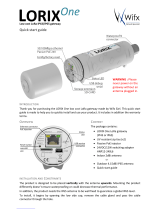Page is loading ...

IQView4 Installation Instructions TG201038 Issue 4, 25/11/2009 1
Installation Instructions
IQView4
Touch Screen Display
Important: Retain these instructions
!
WARNING
Do not attempt to open the unit. Failure to comply
may cause damage to the unit
1 UNPACKING
2 STORING
Dimensions
1
Mounting Requirements
2
It is recommended that the installation should
comply with the HSE Memorandum of Guidance
on Electricity at Work Regulations 1989.
For USA install equipment in accordance with
National Electric Code
CONTENTS
1. Unpacking .....................................................................1
2. Storing ...........................................................................1
3. Installation Instructions .................................................1
3.1. Installation - Mounting ...................................................1
3.2 Installation-Conguration ............................................4
4. End User Licence Agreement .......................................6
5. Removal of Bezel ..........................................................7
6. Disposal .........................................................................7
IQView4
Installation Instructions
TG201038
IQView4 Manual
TE201041
IQView4 Template
TG201037
IQView4 IQview4
ㅠ
ǜ Ҟ
ǡ
IQview4
IQview4
TouchScreen Display
Ҝ Қ_¥
Қ Қ ҝҝ Қ ҝ ǣ ǟ Ǫ Ǫ
ǡǣ
ǚǚҚ ҚҚҚ Қ ҚҚ Қ ǟǢ Ǣ ǝ ǝ ǯ Ǣ Ǣ Ǣ
ǯ ǯǛҝ ҝ ҝҝ
ҝ ҝ Ѻ
Ҡ Ҡ ǟ ǟ Ҥ
ņ
ņ
!
қ
Қ
ǜ ǜ в
ң
Ǟ
ҟ
ǯ
Ǚǯ
Ǚǯ
Ҟ
Cutout
ҡ
Ҟ
H O
2
+50 °C
(122 °F)
0
-10 °C
(14 °F)
90 %RH
H O
2
0 °C
(32 °F)
+45 °C
(113 °F)
0 %RH
80 %RH
c
Protection: IP50
(ifcorrectlyttedinpanel)
The unit is UL rated as ‘UL916 listed open energy
management equipment’
a
b
d
3 INSTALLATION
3.1 Installation Mounting
185 mm (7.3”)
7.5 mm (0.3”)
32.5 mm (1.3”)
155 mm (6.1”)
EMC (EN61326-1: 2006) Emissions: Class A
Warning: This is a class A product. In a domestic environment this
product may cause radio interference in which case the user may be
required to take adequate measures.

Care of Touch Screen
3
2 IQView4 Installation Instructions TG201038 Issue 4, 25/11/2009
IQView4 Installation Instructions
3.1 Installation - Mounting
(continued)
4
Use IQVIEW4 SM BOX
Cleaning the Screen
Remove dust and grease regularly by wiping gently with
a soft cloth such as that used for spectacles
To mount on a wall, or on a panel (and avoid cutting
square holes).
IQView4 IQview4
ㅠ
ǜ Ҟ
ǡ
IQview4
IQview 4
Touch ScreenDisplay
Ҝ Қ_¥
Қ Қ ҝ ҝ Қ ҝ ǣ ǟ Ǫ Ǫ
ǡ ǣ
ǚ ǚҚ Қ ҚҚ Қ Қ ҚҚ ǟ Ǣ Ǣ ǝ ǝ ǯ Ǣ Ǣ Ǣ
ǯ ǯǛ ҝ ҝ ҝ ҝ
ҝ ҝ Ѻ
Ҡ Ҡ ǟ ǟ Ҥ
ņ
ņ
!
қ
Қ
ǜ ǜ в
ң
Ǟ
ҟ
ǯ
Ǚ ǯ
Ǚ ǯ
Ҟ
Cutout
ҡ
Ҟ
Prepare Panel
6
a IQView4 template TG201037 (supplied)
115 ±1 mm (4.53”)
140 ±0.5 mm (5.5”)
83 ±1 mm (3.27”)
43 ±0.5 mm
(1.69”)
2 off Ø6 mm
(0.2
4”) holes
view from front
2 to 5 mm
(0.08” to 0.2”)
5
Use IQVIEW4/FPK ADAPTOR PLATE
Forsemi-ushmountinginpanelinplaceofFPK(2line
displaypanel,frontpanelkit),GDP,orNDP
IQVIEW4/FPKADAPTORPLATE
Installation Instructions TG201039
Then go to step 7
IQVIEW4SMBOX
Installation Instructions TG201078
Then go to section 3.2
Care of Touch Screen
3

IQView4 Installation Instructions TG201038 Issue 4, 25/11/2009 3
Installation Instructions IQView4
Connect Power
8
3.1 Installation - Mounting (continued)
b
view from front
!
WARNING
Ensure correct sized screws
are used. Failure to comply
could cause damage to the unit.
2 retainer clips and
2 screws supplied
WARNING: This apparatus must be earthed (grounded)
(via supply earth (ground) terminal)
DO NOT
SWITCH ON
terminal size 0.5 to 2.5 mm
2
(20 to 14 AWG)
24 Vdc ±10 % at 3 W, or 24 Vac ±10 %, 50/60 Hz at 8 VA
230 Vac
Using 230 Vac/24 Vac transformer with one side earthed
(grounded)
100 to 240 Vac
Using 230Vac/24Vac
transformer with isolated
output (e.g. ACC/ 24 VAC)
Using 24 Vdc power supply
(e.g.PSR/230/24-1.3)
230 Vac
SERVICE
24V
PSR/230/24-1.3
L
N
E
24 Vdc
E
0 V
L
N
E
24 Vac
E
ACC/24VAC
L
N
24 Vac
E
24 V
~
Some transformers are
earthed (grounded) on
one side of the secondary.
If so ensure the earthed
(grounded) side is
connected to the central
terminal of the power
connector. If the polarity of
the connection is incorrect
the unit will not power up.
If this happens swap the
connections to the left (
)
and central (
) terminals.
Mount Unit
7
24 Vac 24Vac E
24 Vdc +24V 0V E
~
Note that the required power cannot be guaranteed to be provided from an IQ controller’s auxiliary supply output; a separate
supply is generally required.
DO NOT
APPLY 230V INPUT POWER
TO THIS CONNECTOR
!

4 IQView4 Installation Instructions TG201038 Issue 4, 25/11/2009
IQView4 Installation Instructions
Read Licence
Read and agree to End User
Licence Agreement
(see Section 4)
Close Panel Switch On
1
3
2
IQ1xx with 25 Way D type female
IQ3, IQ2xx, (some IQ1xx with RJ11)
IQ1xx with 5 way in line plug
SERVICE
24V
SERVICE
24V
SERVICE
24V
IQ3, IQ2xx, IQ1xx
IQ1xx,
IQ1xx
IQView4
IQView4
IQView4
RJ11
RD/SDU-IQ2COMMSCABLE/3M
EJ105046 (supplied with IQView4)
RD/SDU-IQ2COMMSCABLE/3M
EJ105046 (supplied with IQView4)
RD/SDU-IQ2COMMSCABLE/3M
EJ105046 (supplied with IQView4)
RJ11
RJ11
25 way D male
RJ11
RD/SDU-ADAPTORIQ1xx+(additional)
RD/SDU-ADAPTORIQ1xx(additional)
5 in line socket
Connect RS232
9
SERVICE
24V
3.1 Installation - Mounting (continued)
Note that IQView4 cannot be connected to a controller with local supervisor port already used (e.g. wireless sensor reciever
XW/RIQ, NDP, IQView (RS232), or local PC) or to /ADL, ATM or XNC220 controllers.
Note that Supervisor Port Address should be set to zero (default).
Note that for IQ1xx controllers with a separate CNC board, the Address module Local address parameter, R(L), must be set
up correctly so that the IQView4 can identify the controller.
3.2 Installation-Conguration
24VAUX
24VAUX
RS232
RS232
RS232
Do not
connect
Do not
connect
Notethat the RD/SDU-IQ2COMMSCABLE/10M, EJ105047, 10 m
cable,maybeusedinsteadoftheRD/SDU-IQ2COMMSCABLE/3M,
EJ105046, 3 m cable, but it is not UL listed, and is not supplied with
the IQView4.

IQView4 Installation Instructions TG201038 Issue 4, 25/11/2009 5
Installation Instructions IQView4
3.2 Installation-Conguration
(continued)
or
Select
language
Startup
4
If restoring from memory stick
continued
If not restoring
Enter IQ PIN number if set up in IQ
(should be level 99 in IQ)
a
b
USB Stick: maximum size 2 Gbyte, fully formatted FAT/FAT32.

6 IQView4 Installation Instructions TG201038 Issue 4, 25/11/2009
IQView4 Installation Instructions
Startup (continued)
4
To enable security
No security
b
b
3.2 Installation-Conguration(continued)
a
a

IQView4 Installation Instructions TG201038 Issue 4, 25/11/2009 7
Installation Instructions IQView4
3.2 Installation-Conguration(continued)
CongureIQView4(ifrequired)
5
Group Settings Comments
Date and Time
Date
Obtainedfromcontroller
Time
Daylight Saving Set Daylight Saving start and stop dates
Timemaster Set up IQView4 to be Timemaster
Display
Backlight Delay Time to half dim display (Default: 30s)
Start Screen Saver after Idle time before screen saver operates
Screen Saver SelectscreensaverlefromUSBport
International Language Screen Language
Security
Password Enable/disable password required
Idle timeout Idle time before password times out and screen saver appears
IQPINNumber PINNoofIQconnected
Sounds Keyclick SelectkeyclickON/OFF(Default:OFF)
System
Restart Performasoftrestart
Restore to Defaults
Restore to factory defaults. This wll also cause a restart as in
step 4
S
IQ
Test System
6
IQView4 Manual
TG201041

8 IQView4 Installation Instructions TG201038 Issue 4, 25/11/2009
IQView4 Installation Instructions
BackupConguration
7
IQView4 Manual
TG201041
3.2 Installation-Conguration(continued)
d
e
a
b
c
System
Backup to USB Drive
USB Stick: maximum size 2 Gbyte, fully formatted FAT/FAT32.

IQView4 Installation Instructions TG201038 Issue 4, 25/11/2009 9
Installation Instructions IQView4
EULA Terms
· You have acquired an IQView4 (“Device”) that includes software licensed by Trend Control Systems Ltd from
one or more software licensors (“Trend Control Systems Ltd Software Suppliers”). Such software products, as
well as associated media printed materials and “online” or electronic documentation (“SOFTWARE”) are pro-
tected by international intellectual property laws and treaties. The SOFTWARE is licensed, not sold. All rights
reserved.”
· IF YOU DO NOT AGREE TO THIS END USER LICENSE AGREEMENT (“EULA”), DO NOT USE THE
DEVICE OR COPY THE SOFTWARE. INSTEAD, PROMPTLY CONTACT TREND CONTROL SYSTEMS
LTD FOR INSTRUCTIONS ON RETURN OF THE UNUSED DEVICE(S) FOR A REFUND. ANY USE OF
THE SOFTWARE INCLUDING BUT NOT LIMITED TO USE ON THE DEVICE WILL CONSTITUTE
YOUR AGREEMENT TO THE EULA (OR RATIFICATION OF ANY PREVIOUS CONSENT).
· GRANT OF SOFTWARE LICENSE. This EULA grants you the following license:
• YoumayusetheSOFTWAREonlyontheDEVICE
• NOT FAULT TOLERANT. THE SOFTWARE IS NOT FAULT TOLERANT. TREND CONTROL SYS-
TEMS LTD HAS INDEPENDENTLY DETERMINED HOW TO USE THE SOFTWARE IN THE DEVICE,
AND TREND CONTROL SYSTEMS LTD’S SOFTWARE SUPPLIERS HAS RELIED UPON TREND
CONTROL SYSTEMS LTD TO CONDUCT SUFFICIENT TESTING TO DETERMINE THAT THE
SOFTWARE IS SUITABLE FOR SUCH USE.
• NOWARRANTIESFORTHESOFTWARE.THE SOFTWARE is provided “AS IS” and with all faults.
THE ENTIRE RISK AS TO SATISFACTORY QUALITY, PERFORMANCE, ACCURACY, AND EF-
FORT (INCLUDING LACK OF NEGLIGENCE) IS WITH YOU. ALSO, THERE IS NO WARRAN-
TY AGAINST INTERFERENCE WITH YOUR ENJOYMENT OF THE SOFTWARE OR AGAINST
INFRINGEMENT. IF YOU HAVE RECEIVED ANY WARRANTIES REGARDING THE DEVICE OR
THE SOFTWARE, THOSE WARRANTIES DO NOT ORIGINATE FROM, AND ARE NOT BINDING
ON, TREND CONTROL SYSTEMS LTD’S SOFTWARE SUPPLIERS.
• No LiabilityforCertain Damages. EXCEPT AS PROHIBITED BY LAW, TREND CONTROL SYS-
TEMS LTD’S SOFTWARE SUPPLIERS SHALL HAVE NO LIABILITY FOR ANY INDIRECT,
SPECIAL, CONSEQUENTIAL OR INCIDENTAL DAMAGES ARISING FROM OR IN CONNEC-
TION WITH THE USE OR PERFORMANCE OF THE SOFTWARE. THIS LIMITATION SHALL
APPLY EVEN IF ANY REMEDY FAILS OF ITS ESSENTIAL PURPOSE. IN NO EVENT SHALL
TREND CONTROL SYSTEMS LTD’S SOFTWARE SUPPLIERS BE LIABLE FOR ANY AMOUNT
IN EXCESS OF U.S. TWO HUNDRED FIFTY DOLLARS (U.S.$250.00).
• Limitations on Reverse Engineering, Decompilation, and Disassembly. You may not reverse engineer,
decompile, or disassemble the SOFTWARE, except and only to the extent that such activity is expressly
permitted by applicable law notwithstanding this limitation.
• SOFTWARE TRANSFER ALLOWED BUT WITH RESTRICTIONS. You may permanently transfer
rights under this EULA only as part of a permanent sale or transfer of the Device, and only if the recipient
agrees to this EULA. If the SOFTWARE is an upgrade, any transfer must also include all prior versions of
the SOFTWARE.
4 END USER LICENCE AGREEMENT

10 IQView4 Installation Instructions TG201038 Issue 4, 25/11/2009
IQView4 Installation Instructions
5 REMOVAL OF BEZEL

IQView4 Installation Instructions TG201038 Issue 4, 25/11/2009 11
Installation Instructions IQView4
WEEE Directive:
At the end of their useful life the packaging and
product should be disposed of by a suitable
recycling centre.
Do not dispose of with normal household waste.
Do not burn.
6 DISPOSAL

12 IQView4 Installation Instructions TG201038 Issue 4, 25/11/2009
IQView4 Installation Instructions
Trend Control Systems Limited reserves the right to revise this publication from time to time and make changes to the content hereof without obligation
to notify any person of such revisions or changes.
Trend Control Systems Limited
AlberyHouse,SpringeldRoad,Horsham,WestSussex,RH122PQ,UK.Tel:+44(0)1403211888Fax:+44(0)1403241608www.trendcontrols.com
Trend Control System USA
6670 185
th
Avenue NE, Redmond, Washington 98052, USA. Tel:(425) 869-3900 Fax:(425) 869-8445 www.trendcontrols.com
© 2009 Honeywell Technologies Sàrl, ECC Division. All rights reserved. Manufactured for and on behalf of the Environmental and Combustion Controls
DivisionofHoneywellTechnologiesSàrl,Z.A.LaPièce,16,1180Rolle,SwitzerlandbyitsAuthorizedRepresentative,TrendControlSystemsLimited.
PleasesendanycommentsaboutthisoranyotherTrendtechnicalpublicationto[email protected]
/