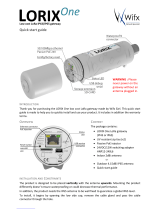Page is loading ...

IQView4 Installation Instructions TG201038 Issue 8, 14-Jan-2016. 1
Installation Instructions
IQView4
Touch Screen Display
Important: Retain these instructions
These instructions shall be used by trained service
personnel only.
If the equipment is used in a manner not
specied by these instructions, the protection provided by the
equipment may be impaired.
https://partners.trendcontrols.com
1
Dimensions
3 INSTALLATION
1 BOX CONTENTS
CONTENTS
WARNING Do not attempt to open the unit. Failure to
comply may cause damage to the unit.
HO
2
+50 °C
(122 °F)
0
-10 °C
(14 °F)
90 %RH
3.1 Installation - Mounting
Labels used on IQView4
Service button
USB A connector
IQView4IQview 4
ㅠ
ǜҞ
ǡ
IQview 4
IQview 4
Touch Screen Display
ҜҚ_ ¥
ҚҚҝҝҚҝ
ǣǟǪǪ
ǡǣ
ǚǚҚҚҚҚ ҚҚҚҚ
ǟǢǢǝǝǯǢǢ Ǣ
ǯǯǛҝҝҝҝ
ҝҝ Ѻ
ҠҠǟǟҤ
ņ
ņ
!
қ
Қ
ǜǜ в
ң
Ǟ
ҟ
ǯ
Ǚǯ
Ǚǯ
Ҟ
Cut out
ҡ
Ҟ
185 mm (7.3”)
7.5 mm (0.3”)
32.5 mm (1.3”)
155 mm (6.1”)
24 Vac/dc
Connector for 24 Vac/dc input power.
AC power line return
RS232
1 Box Contents .................................................................1
3 Installation .....................................................................1
3.1 Installation - Mounting ...................................................1
2 Storing ...........................................................................1
3.2 Installation- Conguration .............................................4
4 Removal of Bezel ..........................................................9
5 Cleaning and Maintenance .........................................10
6 Disposal .......................................................................10
7 End User Licence Agreement .....................................11
2 STORING (Altitude: <2000 m (6562’))
It is recommended that the installation should comply
with the local electrical safety installation practices (e.g.
HSE Memorandum of Guidance on Electricity at Work
Regulations 1989, USA National Electric Code).
IQView4
Installation Instructions
(TG201038)
IQView4 Template
(TG201037)

2 IQView4 Installation Instructions TG201038 Issue 8, 14-Jan-2016.
IQView4 Installation Instructions
3
Select mounting method
2
Mounting Requirements
4
Prepare Panel (view from front)
3.1 Installation- Mounting (continued)
0 °C
(32 °F)
+45 °C
(113 °F)
HO
2
0 %RH
80 %RH
The unit is UL rated as ‘UL916 listed open energy management
equipment’
EMC (EN61326-1: 2006) Emissions: Class A
Warning: This is a class A product. In a domestic environment
this product may cause radio interference in which case the
user may be required to take adequate measures.
Protection: IP50 (if correctly tted in panel)
Operating Altitude: <2000 m (6562’)
115 ±1 mm (4.53”)
140 ±0.5 mm (5.5”)
83 ±1 mm (3.27”)
43 ±0.5 mm (1.69”)
2 off Ø6 mm
(0.24”) holes
2 to 5 mm
(0.08” to 0.2”)
If panel mounting goto step (4) If mounting on a wall or panel (avoiding
cutting square holes), use IQVIEW4 SM
BOX
IQVIEW4 SM BOX
Installation Instructions
(TG201078)
Then go to section
3.2
If mounting semi-fl ush mounting in panel
in place of FPK, GDP, or NDP, use
IQVIEW4/FPK ADAPTOR PLATE
IQVIEW4/FPK
ADAPTOR PLATE
Installation Instructions
(TG201039)
Then go to step (7)
IQView4 Touch Screen Display Template
(TG201037) - supplied

IQView4 Installation Instructions TG201038 Issue 8, 14-Jan-2016. 3
Installation Instructions IQView4
5
Mount Unit (view from front)
6
Connect Power
3.1 Installation- Mounting (continued)
2 retainer clips and
2 screws supplied
SERVICE
24V
100 to 240 Vac
Using 24 Vdc power supply
(e.g. PSR/230/24-1.3)
L
N
E
230 Vac
Using 230Vac/24Vac
transformer with isolated
output (e.g. ACC/ 24 VAC)
L
N
E
Terminal size 0.14 to 2.5 mm2 (22 to 12 AWG). Terminal screw
torque 0.45 to 0.62 Nm (4 to 5.5 lb.in).
For UL rating the input power connections must be made
using 18 AWG or larger wire rated at least 90ºC (194 ºF).
This equipment must be earthed (grounded), via supply earth
(ground) terminal)
24 Vdc ±15 % at 3 W, or 24 Vac ±10 %, 50/60 Hz at 8 VA
The 24 V supply must include a suitably rated switch in
close proximity and be clearly marked as the disconnecting
device for the unit. Do not position the equipment so that the
disconnecting device is difcult to operate.
If one side of the supply transformer’s secondary is earthed
(grounded), it MUST be connected to the central terminal of
the power connector.as shown
L
N
E
24 Vac
230 Vac
If the polarity of the connection is incorrect the unit will not
power up. If this happens swap the connections to the left (
)
and central (
) terminals.
24 V
~
24 Vac 24Vac E
24 Vdc +24V 0V E
~
A CENTRE TAPPED TO EARTH TRANSFORMER
MUST NOT BE USED
Note that the required power cannot be guaranteed to be
provided from an IQ controller’s auxiliary supply output; a
separate supply is generally required.
DO NOT CONNECT 230V INPUT POWER TO THIS
CONNECTOR.
O
I
DO NOT SWITCH ON POWER.
24 Vdc 0V E
24 Vdc E
PSR/230/24-1.3
ACC/24VAC
Ensure correct sized screws are used. Failure to comply could
cause damage to the unit.

4 IQView4 Installation Instructions TG201038 Issue 8, 14-Jan-2016.
IQView4 Installation Instructions
7
Connect RS232
3.1 Installation- Mounting (continued)
3
Switch On
O
I
1
Read Licence
Read and agree to End User
Licence Agreement (see
Section 4)
2
Close Panel
RD/SDU-IQ2COMMS CABLE/3M
EJ105046 (supplied with IQView4)
CABLE / 78 -1172
(additional)
SERVICE
24V
Note: QView4 cannot be connected to a controller with local
supervisor port already used (e.g. wireless sensor reciever
XW/RIQ, NDP, IQView (RS232), or local PC) or to /ADL, ATM
or XNC220 controllers.
Note: The Supervisor Port Address should be set to zero
(default).
Note: For IQ1xx controllers with a separate CNC board, the
Address module Local address parameter, R(L), must be set
up correctly so that the IQView4 can identify the controller.
Note: RD/SDU-IQ2COMMS CABLE/10M, EJ105047, 10
m cable, may be used instead of the RD/SDU-IQ2COMMS
CABLE/3M, EJ105046, 3 m cable, but it is not UL listed, and
is not supplied with the IQView4.
CABLE/EJ105651
(additional)
CABLE/EJ105651
(additional)
Connecting to Cable Required
IQ4, IQ3, IQ2xx, (some IQ1xx with RJ11) RJ11 to RJ11 cable with a twist (CABLE/EJ105046) Supplied.
IQ1xx with 25 Way D type female RJ11 to 25 way D type cable (CABLE/EJ105651).
IQ1xx with 5 way in line plug
RJ11 to 25 Way D type cable (CABLE/EJ105651) and 25 way D type socket
to 5 in-line adapter cable (CABLE/78-1172).
3.2 Installation-Conguration

IQView4 Installation Instructions TG201038 Issue 8, 14-Jan-2016. 5
Installation Instructions IQView4
4
Start Up
continued over page
3.2 Installation-Conguration(continued)
or
Select
language
If restoring from memory stick
If not restoring
Enter IQ PIN number if set up in IQ
(should be level 99 in IQ)
USB Stick: maximum size 2 Gbyte, fully formatted
FAT/FAT32.

6 IQView4 Installation Instructions TG201038 Issue 8, 14-Jan-2016.
IQView4 Installation Instructions
4
Start Up (continued)
3.2 Installation-Conguration(continued)
To enable security
No security
If password not set up

IQView4 Installation Instructions TG201038 Issue 8, 14-Jan-2016. 7
Installation Instructions IQView4
6
Test System
5
CongureIQView4(if required)
3.2 Installation-Conguration(continued)
Group Settings Comments
Date and Time
Date
Obtained from controller
Time
Daylight Saving Set Daylight Saving start and stop dates
Timemaster Set up IQView4 to be Timemaster
Display
Backlight Delay Time to half dim display (Default: 30s)
Start Screen Saver after
Idle time before screen saver operates
Screen Saver Select screen saver le from USB port
International Language Screen Language
Security
Password
Enable/disable password required
Idle timeout Idle time before password times out and screen saver appears
IQ PIN Number
PIN No of IQ connected
Sounds Key click Select key click ON/OFF (Default: OFF)
System
Restart Perform a soft restart
Restore to Defaults
Restore to factory defaults. This wll also cause a restart as in
step 4
IQView4 Manual
(TG201041)
S
IQ

8 IQView4 Installation Instructions TG201038 Issue 8, 14-Jan-2016.
IQView4 Installation Instructions
7
Mount IQView4 into Chassis
3.3 Installation-Conguration(continued)
IQView4 Manual
(TG201041)
System
Backup to USB Drive
USB Stick: maximum size 2 Gbyte, fully formatted FAT/
FAT32.

IQView4 Installation Instructions TG201038 Issue 8, 14-Jan-2016. 9
Installation Instructions IQView4
1
Remove Bezel
4 REMOVAL OF BEZEL

10 IQView4 Installation Instructions TG201038 Issue 8, 14-Jan-2016.
IQView4 Installation Instructions
5 CLEANING AND MAINTENANCE
The IQView4 requires no routine maintenance..
6 DISPOSAL
WEEE Directive:
At the end of their useful life the packaging and
product should be disposed of by a suitable
recycling centre.
Do not dispose of with normal household waste.
Do not burn.

IQView4 Installation Instructions TG201038 Issue 8, 14-Jan-2016. 11
Installation Instructions IQView4
7 END USER LICENCE AGREEMENT
You have acquired an IQView4 (“Device”) that includes software licensed by Trend Control Systems Ltd from one or more software
licensors (“Trend Control Systems Ltd Software Suppliers”). Such software products, as well as associated media printed materials
and “online” or electronic documentation (“SOFTWARE”) are protected by international intellectual property laws and treaties. The
SOFTWARE is licensed, not sold. All rights reserved.”
IF YOU DO NOT AGREE TO THIS END USER LICENSE AGREEMENT (“EULA”), DO NOT USE THE DEVICE OR COPY THE
SOFTWARE. INSTEAD, PROMPTLY CONTACT Trend Control Systems Ltd FOR INSTRUCTIONS ON RETURN OF THE UNUSED
DEVICE(S) FOR A REFUND. ANY USE OF THE SOFTWARE INCLUDING BUT NOT LIMITED TO USE ON THE DEVICE will
constitute your agreement to the EULA (or Ratication of any previous consent).
GRANT OF SOFTWARE LICENSE. This EULA grants you the following license:
▪ You may use the SOFTWARE only on the DEVICE
▪ NOT FAULT TOLERANT. THE SOFTWARE IS NOT FAULT TOLERANT. Trend Control Systems Ltd HAS INDEPENDENTLY
DETERMINED HOW TO USE THE SOFTWARE IN THE DEVICE, AND Trend Control Systems Ltd’s software suppliers HAS
RELIED UPON Trend Control Systems Ltd TO CONDUCT SUFFICIENT TESTING TO DETERMINE THAT THE SOFTWARE
IS SUITABLE FOR SUCH USE.
▪ NO WARRANTIES FOR THE SOFTWARE. THE SOFTWARE is provided “AS IS” and with all faults. THE ENTIRE RISK AS TO
SATISFACTORY QUALITY, PERFORMANCE, ACCURACY, AND EFFORT (INCLUDING LACK OF NEGLIGENCE) IS WITH
YOU. ALSO, THERE IS NO WARRANTY AGAINST INTERFERENCE WITH YOUR ENJOYMENT OF THE SOFTWARE OR
AGAINST INFRINGEMENT. IF YOU HAVE RECEIVED ANY WARRANTIES REGARDING THE DEVICE OR THE SOFTWARE,
THOSE WARRANTIES DO NOT ORIGINATE FROM, AND ARE NOT BINDING ON, Trend Control Systems Ltd’s software
suppliers.
▪ No Liability for Certain Damages. EXCEPT AS PROHIBITED BY LAW, Trend Control Systems Ltd’s software suppliers SHALL
HAVE NO LIABILITY FOR ANY INDIRECT, SPECIAL, CONSEQUENTIAL OR INCIDENTAL DAMAGES ARISING FROM OR
IN CONNECTION WITH THE USE OR PERFORMANCE OF THE SOFTWARE. THIS LIMITATION SHALL APPLY EVEN IF
ANY rEMEDY FAILS OF ITS ESSENTIAL PURPOSE. IN NO EVENT SHALL Trend Control Systems Ltd’s software suppliers
BE LIABLE FOR ANY AMOUNT IN EXCESS OF U.S. TWO HUNDRED FIFTY DOLLARS (U.S.$250.00).
▪ Limitations on Reverse Engineering, Decompilation, and Disassembly. You may not reverse engineer, decompile, or disassemble
the SOFTWARE, except and only to the extent that such activity is expressly permitted by applicable law notwithstanding this
limitation.
▪ SOFTWARE TRANSFER ALLOWED BUT WITH RESTRICTIONS. You may permanently transfer rights under this EULA only
as part of a permanent sale or transfer of the Device, and only if the recipient agrees to this EULA. If the SOFTWARE is an
upgrade, any transfer must also include all prior versions of the SOFTWARE.

12 IQView4 Installation Instructions TG201038 Issue 8, 14-Jan-2016.
IQView4 Installation Instructions
Please send any comments about this or any other Trend technical
publication to [email protected]
© 2016 Honeywell Technologies Sàrl, ECC Division. All rights reserved. Manufactured for and on behalf of the Environmental and Combustion Controls
Division of Honeywell Technologies Sàrl, Z.A. La Pièce, 16, 1180 Rolle, Switzerland by its Authorized Representative, Trend Control Systems Limited.
Trend Control Systems Limited reserves the right to revise this publication from time to time and make changes to the content hereof without obligation
to notify any person of such revisions or changes.
Trend Control Systems Limited
Albery House, Springeld Road, Horsham, West Sussex, RH12 2PQ, UK. Tel:+44 (0)1403 211888 Fax:+44 (0)1403 241608 www.trendcontrols.com
TR CU Certication
/