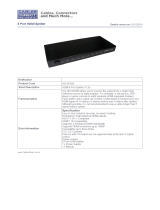Page is loading ...

© 2015
Issue 5.3.1 23/03/2015 Controlled Document – No Unauthorised Copying Page 1 of 62
Chapter 7A iQ3 Interconnection Methods
Domestic Installation Manual
Chapter 7A
iQ3 Interconnection Methods
Implementation Approval
Documentation Owner
Adam Brown
Field Operations Quality Manager
Customer Installations
ISSUE: V 5.3.1
IMPLEMENTATION DATE: March 2015
Controlled Document - No Unauthorised Copying

© 2015
Issue 5.3.1 23/03/2015 Controlled Document – No Unauthorised Copying Page 2 of 62
Chapter 7A iQ3 Interconnection Methods
PAGE INTENTIONALLY BLANK

© 2015
Issue 5.3.1 23/03/2015 Controlled Document – No Unauthorised Copying Page 3 of 62
Chapter 7A iQ3 Interconnection Methods
Amendments and changes
Version
Date
Nature of amendment
Author
Contributions
5.3
09.12.2014
New Chapter Release
Installation
Solutions Team
Installation
Solutions Team
5.3.1
23.03.2015
Amended Release
Customer
Installations
Customer
Installations

© 2015
Issue 5.3.1 23/03/2015 Controlled Document – No Unauthorised Copying Page 4 of 62
Chapter 7A iQ3 Interconnection Methods
PAGE INTENTIONALLY BLANK

© 2015
Issue 5.3.1 23/03/2015 Controlled Document – No Unauthorised Copying Page 5 of 62
Chapter 7A iQ3 Interconnection Methods
Chapter 7A – iQ3 Interconnection Methods
Table of Contents
7.0 iQ3 - Interconnect Overview 7
7.1 For Your Safety iQ3 Precautions 8
7.2 Front Panel - iQ3 9
7.3 Rear Panel - iQ3 9
7.4 Simcard 10
7.5 Remote Control 11
7.6 Remote Control Unit Pairing 11
7.6.1 Re-pairing Remote Control Unit to another iQ3 12
7.7 iQ3 – Interconnection 13
7.7.1 Satellite iQ3 13
7.7.1.1 Satellite Wallplate Signal Quality 14
7.7.2 FTA Connectivity 15
7.7.2.1 FTA Wallplate Signal Quality 16
7.7.3 CABLE iQ3 17
7.7.4 CABLE Wallplate Signal Quality 18
7.7.5 FTTP Wallplate Signal Quality 19
7.7.6 TDT Wallplate Signal Quality 20
7.7.6.1 Changing the Frequency and Region I.D 21
7.8 High-bandwidth Digital Content Protection (HDCP) 23
7.8.1 Important Tip to confirm if customer’s HD TV supports HDCP 24
7.9 Installer Menu screens 25
7.9.1 Platform Menu (Satellite/CABLE) 26
7.9.2 Home Transponder (Satellite Only) 27
7.9.3 Full System Reset (Satellite/CABLE) 28
7.10 HD Output Resolution settings 29
7.11 Surround Sound & Digital Audio 29
7.11.1 Digital Audio Delay (Satellite/Cable) 29
7.11.2 Digital Audio Attenuation (Satellite/Cable) 30
7.12 Resetting the iQ3 (Power Cycle) 31
7.13 iQ3 Forced Download 32
7.14 Terrestrial (FTA) Channel Scan (Satellite only) 34
7.14.1 Local Channel Sources (Satellite only) 36
7.14.2 Australian Television Bands and Channel Frequencies 37
7.15 Internet Connection options 39
7.15.1 Internet Connection using WiFi 41
7.15.1.1 Choose WiFi Network option 41
7.15.1.2 Enter a Network ID option 43
7.15.1.3 Connect using WPS option 46
7.15.2 Internet Connection using Ethernet 48
7.16 Network Test 49
7.17 Network Settings 50
7.18 Network Details 51
7.19 Internet Speed Test 53
7.20 Adaptors 54
7.21 Customer Education 55

© 2015
Issue 5.3.1 23/03/2015 Controlled Document – No Unauthorised Copying Page 6 of 62
Chapter 7A iQ3 Interconnection Methods
7.22 Troubleshooting 56
7.22.1 Troubleshooting Inbound interconnect path 56
7.22.2 Troubleshooting Internet Connections 56
7.22.2.1 Features that require the internet 56
7.22.2.2 Trouble connecting to the internet 56
7.22.2.3 Trouble connecting to the internet via WiFi 57
7.22.2.4 Trouble connecting to the internet via Ethernet connection 57
7.22.2.5 Trouble connecting to the internet via PLA 57
7.22.3 Troubleshooting Free To Air Channels 58
7.22.3.1 Cannot get all the free-to-air channels 58
7.22.4 Troubleshooting Remote Control Unit 58
7.23 iQ3 F-Code Messages and Error Codes 59

© 2015
Issue 5.3.1 23/03/2015 Controlled Document – No Unauthorised Copying Page 7 of 62
Chapter 7A iQ3 Interconnection Methods
7.0 iQ3 - Interconnect Overview
The following section describes the process for connecting an iQ3 to the customer’s
equipment.
The Satellite & CABLE iQ3, is a hybrid box capable of broadcast and internet delivery.
When connected to the internet via WiFi or Ethernet, the iQ3’s full potential will be
unlocked further enhancing the customer’s viewing experience.
The iQ3 also features one HDMI output with the ability to set it’s HD output resolution to
best match the HD TV’s native resolution.
The iQ3 also features optional Optical or Coaxial Digital Audio Outputs for obtaining
improved quality sound when connected to a home cinema system.
The operation of the Remote Control Unit utilises Bluetooth technology.
For satellite customers, there is also the capability to scan local terrestrial channels
(FTA) directly into the iQ3.

© 2015
Issue 5.3.1 23/03/2015 Controlled Document – No Unauthorised Copying Page 8 of 62
Chapter 7A iQ3 Interconnection Methods
7.1 For Your Safety iQ3 Precautions
The iQ3 has been manufactured to meet international safety standards.
To obtain the best results and operate the iQ3 safely it is important that you read the
safety instructions below.
If you have any doubts about the installation, operation or safety of the iQ3, please
consult with your Service Provider.
WARNING!
Remember that contact with 240V AC power can be lethal or can cause a severe
electric shock. To avoid this risk:
Never remove the top cover from the iQ3 as there are high-voltage live
parts inside. There are no user-serviceable parts inside the iQ3.
Make sure all electrical connections are safe and secure.
Do not connect any of the equipment (iQ3, TV etc.) to the power supply
until you have properly connected all the other leads.
The iQ3 is designed for use only with the supplied external power supply
adaptor. The external power supply meets the required Australian standards
and should only be plugged into a power source that provides 220 – 240 volts.
After connecting all other equipment, connect the 12Volt lead to the iQ3 and
then insert the external power supply adaptor into the power point.
Disconnect the iQ3 from the power supply before you disconnect any other
equipment from it’s rear panel (i.e. by removing the external power supply
adaptor from the power point not by removing the 12 Volt lead from the iQ3.
Therefore you must install the iQ3 near the power point, which should be
easily accessible.).
Never push anything into the holes, slots or other openings of the iQ3 case.
The following precautions should be adhered to when handling the iQ3:
Do not place the iQ3 in an unventilated cabinet or on top of a unit, which emits
heat.
If the iQ3 is placed with other items of audio/video equipment in a cabinet, make
sure all items have sufficient space all around them, to allow ventilation and
prevent overheating.
Do not stack items of audio/video equipment in a crowded space.
Never stand the iQ3 on soft furnishings or carpet.
Place the iQ3 onto a hard smooth surface.
Do not cover any ventilation holes (never install the iQ3 on its side).
Do not pick up or otherwise move the iQ3 while it is connected to the mains
supply. If you want to move the iQ3, first disconnect it, and then wait at least 30
seconds before continuing.
To ensure a free flow of air around the iQ3, allow as an absolute minimum
-3cm clearance on sides and
-6cm clearance on top of the iQ3.
Note: the recommended clearances are 10cm clearance on sides and 15cm clearance
on top of the iQ3.

© 2015
Issue 5.3.1 23/03/2015 Controlled Document – No Unauthorised Copying Page 9 of 62
Chapter 7A iQ3 Interconnection Methods
7.2 Front Panel - iQ3
Note There is no smart card slot as the iQ3 has a Simcard inserted in the rear.
7.3 Rear Panel - iQ3
Satellite iQ3
CABLE iQ3

© 2015
Issue 5.3.1 23/03/2015 Controlled Document – No Unauthorised Copying Page 10 of 62
Chapter 7A iQ3 Interconnection Methods
7.4 Simcard
The iQ3 is delivered from the factory with a paired Simcard.
The Simcard is already inserted into the iQ3’s Simcard slot and has a blank sticker
placed over the top of the slot. Refer to below image.
The correct combination of Simcard and iQ3 MUST be used at every installation.
If there is an incorrect Simcard pairing, it will impact future delivery of services to the iQ3.
If the Simcard has been removed and is lost, the iQ3 should be swapped out.
DO NOT remove the blank sticker or Simcard under any circumstances as removal of
the Simcard will produce an F0001 Error Message.
Any attempt to use a Simcard other than the one provided with the iQ3 will result in an
F0117 Error Message.

© 2015
Issue 5.3.1 23/03/2015 Controlled Document – No Unauthorised Copying Page 11 of 62
Chapter 7A iQ3 Interconnection Methods
7.5 Remote Control
7.6 Remote Control Unit Pairing
The iQ3 Remote Control Unit uses blue tooth technology and needs to be “paired“.
The iQ3 can only pair with one iQ3 Bluetooth remote at any given time.
Pairing a subsequent Remote Control will un-pair the previous one.
Once paired, the Remote Control will only work with that iQ3.
To complete the Remote Control pairing process, follow these steps:
1. Insert the supplied batteries into the back of the Remote Control.
The remote uses blue
tooth technology
meaning a customer
does not need line of
sight to the iQ3 to
operate
“Select” Disk in middle
is capacitive touch so
you can scroll up and
down through menus
rather than press
controls.

© 2015
Issue 5.3.1 23/03/2015 Controlled Document – No Unauthorised Copying Page 12 of 62
Chapter 7A iQ3 Interconnection Methods
2. The Remote Control is then held to the front of the iQ3 until the proximity sensor
lights up.
The iQ3 is now placed into pairing mode.
3. Now press any button on the Remote Control.
The Remote Control’s light will flash blue then stop once it detects the iQ3.
4. The iQ3’s front light flashes red once it has found the Remote Control and will
stop flashing once pairing is complete.
5. Now point the Remote Control towards the iQ3 and press any button to confirm
that it’s operational.
Notes:
The iQ3 Remote Control will not work on any other Foxtel STU.
Legacy iQ Remote Controls will work on an iQ3 for available button functions mapped to that
Remote Control.
7.6.1 Re-pairing Remote Control Unit to another iQ3
If the Remote Control needs to be re-paired to another iQ3, follow the steps below.
Locate the re-pair button inside the battery cover
Press the re-pair button which will clear the existing pairing
Then follow the pairing process again.
Re-pair button

© 2015
Issue 5.3.1 23/03/2015 Controlled Document – No Unauthorised Copying Page 13 of 62
Chapter 7A iQ3 Interconnection Methods
7.7 iQ3 – Interconnection
Interconnection of the iQ3 to the customer’s equipment should be done as shown in the
below interconnect diagrams.
7.7.1 Satellite iQ3
Digital Audio Out Options
Where a Stereo Surround System is setup, provide the customer with a Digital Audio interconnection e.g.
Optical- Connect optical audio lead to customer’s digital optical audio (SPDIF) input OR
Coaxial- Connect coaxial (75 Ohm) phono lead to customer’s digital coaxial audio (electrical SPDIF) input
Optical audio lead
Coaxial (75 Ohm) phono lead
MDU LITE installations:
Fit a 2 way splitter with 1 leg power pass from the
outlet to the iQ3 Inputs. The splitter’s power pass
port MUST be connected to Input 1.

© 2015
Issue 5.3.1 23/03/2015 Controlled Document – No Unauthorised Copying Page 14 of 62
Chapter 7A iQ3 Interconnection Methods
7.7.1.1 Satellite Wallplate Signal Quality
Ensure all eight test satellite transponder frequencies as shown below are measured at
the iQ3 (remove RF leads from Input 1 and Input 2) with an approved digital meter.
Satellite
Transponder
Downlink
Centre Freq
Polarity
10.7 L.O
Symbol
Rate
FEC
C1
T14
12438.0
H
1738.0
27800
3/4
C1
T20
12689.0
H
1989.0
27800
3/4
D3
T10
12094.0
V
1394.0
27800
3/4
D3
T12
12177.0
V
1477.0
27800
3/4
D3
T14
11762.0
H
1062.0
27800
3/4
D3
T18
11928.0
H
1228.0
27800
3/4
D3
T22
12094.0
H
1394.0
29455
3/5
D3
T24
12177.0
H
1477.0
27800
3/4
The signal levels measured must comply with the RF levels in the following table and be
recorded on the Order form, this will give a good indication of the reception performance
of all satellite transponders.
All readings below are based on clear sky conditions (no cloud cover).
Reading Type
Min
Max
Pre
Post
Min
Digital Channel Power (DCP)
58dBuV
79dBuV
Bit Error rate (BER)
DVB-S (QPSK)
Viterbi <2E-4
Viterbi <2E-7
Bit Error rate (BER)
DVB-S2 (8PSK)
LDPC <1E-2
LDPC <1E-7
Modulation Error Ratio (MER)
DVB-S & DVB-S2
12.5dB
Notes:
• All digital levels are RMS voltage or DCP. DCP measured values may be +/- 2 dB from the
levels listed due to test instrument accuracy.
• Due to the higher DCP levels received on the Optus D3 satellite, in the interim Foxtel will allow
the upper limit of 81dBuV +2dB for Optus D3 services at the wallplate.
• LDPC - Low Density Parity Checkcode
If any wallplate performance is found to be substandard during a customer installation,
troubleshooting will be required to identify the source of the fault.

© 2015
Issue 5.3.1 23/03/2015 Controlled Document – No Unauthorised Copying Page 15 of 62
Chapter 7A iQ3 Interconnection Methods
7.7.2 FTA Connectivity
If the customer is receiving their FTA TV reception via an external FTA aerial, it is
expected the Customer Service Technician provides FTA connectivity to the iQ3.
The exceptions are:
1. where an internal antenna (rabbit ears) is used. In this instance do not connect to
the iQ3 as Foxtel does not consider internal antennas as a reliable FTA service.
2. the customer has not given permission to interfere with their FTA connection.
3. if customer has FTA connected to another device and wishes to retain this
connection i.e. T-Box
4. if FTA readings are below acceptable levels (see below)
If any of the above situations occur, record relevant details on the Foxtel Work Order.
To provide FTA connectivity to the iQ3, follow the steps below:-
Measure the FTA signal levels directly from the outlet.
Where the measured FTA signal levels at the outlet are found to be:
below 48dBuV ie. 50dBuV-2dB (DVB-T) or
below 25dB MER or
greater than Pre Viterbi <8E-4 BER & Post Viterbi <2E-7 BER,
In this instance do not connect the FTA to the iQ3 let the customer know of any FTA
problems (eg low DCP, low MER).
Record the FTA signal levels and any FTA problems on the Foxtel Work Order under
the Comments section.
Where the signal levels meet specification requirements as shown in tables 7.7.2.1
(FTA Wallplate Signal Quality), completely remove the customer’s existing RF lead
and fit a new RG6 RF lead directly between the iQ3’s TV Aerial input and FTA outlet
as shown below.
The FTA RF Lead must be Foxtel approved RG6 Tri Shield and have a F Male
compression connector at the iQ3 end and at the FTA outlet end have either a
compression PAL Male connector or compression F connector fitted with a PAL
Male adaptor.
Note whilst not mandatory, preference is given to RF Leads that are fitted with compression
connectors without the use of screw on adaptors
All equipment used must be approved on the Foxtel Installer Product List.
Re-measure the FTA signal levels from the end of the new RG6 RF lead and record
on the Foxtel Work Order.
The customer’s existing RF lead MUST be returned to the customer in case it is
required by the customer in the future.

© 2015
Issue 5.3.1 23/03/2015 Controlled Document – No Unauthorised Copying Page 16 of 62
Chapter 7A iQ3 Interconnection Methods
At the completion of providing the FTA connectivity to the iQ3, scan in the local
channels as outlined in section 7.15 Terrestrial (FTA) Channel Scan (Satellite only).
Access to the local channels will not become available in the iQ3 TV Guide until
after activation.
Notes:
The picture quality received off the local FTA antenna is dependent on the performance of the
customer’s FTA aerial and may be subject to break up or blocking if the customer’s FTA aerial is
not up to scratch.
If the FTA aerial picks up more than one source for a channel number, it will provide the version
with the best signal strength.
The customer can change this if they prefer through the Terrestrial Channel Setting, Local
Channel Sources menu screens.
In overlap areas ie. Gold Coast and Sunshine Coast, Foxtel are only allowed to broadcast the
metropolitan version of local channels and the customer will not be able to tune their preferred
regional channels into the iQ3.
7.7.2.1 FTA Wallplate Signal Quality
The FTA signal levels (DVB-T) measured at any system outlet (wallplate) must comply
with the following tables.
Digital signal quality at the system outlet (wallplate)
Broadcast
System Type
MER
BER
Minimum dB
Pre-Viterbi
Post-Viterbi
DVB-T
25
<8E-4
<2E-7
System Signal Level
Broadcast
System Type
Min dBuv
Max dBuv
DVB-T
50
80
Note:
• All digital levels are RMS voltage or DCP. DCP measured values may be +/- 2 dB from the
levels listed due to test instrument accuracy.

© 2015
Issue 5.3.1 23/03/2015 Controlled Document – No Unauthorised Copying Page 17 of 62
Chapter 7A iQ3 Interconnection Methods
7.7.3 CABLE iQ3
IMPORTANT NOTES:
1 A HDMI connection will produce no picture if the level of HDCP support between the display and
the iQ3 is not sufficient. Trouble shooting the connection between the IQ3 & TV maybe required.
In some instances you may have to refer back to the TV manufacturer for support. See also section 7.8.
2 Where a HDMI lead is connected directly to the customer’s surround sound system and the
surround system is directly connected to the customer’s TV via a HDMI lead, then there is no
requirement to connect a S/PDIF or TOSLINK lead to the iQ3.
The iQ3’s S/PDIF Digital Audio Output & HDMI Digital Audio Output settings must be set to AC3.
With this set up there is no volume control from the iQ3’s HDMI Digital Audio Output. See also section 7.11.
3 The iQ3 currently will not support audio through some if not all HDMI Audio Return Channel systems (ARC).
In this instance connect the iQ3 directly to the TV via HDMI.
FTTP & TDT installations:
Where required fit a splitter at the
outlet to provide dedicated Foxtel
and FTA TV outlets
Digital Audio Out Options
Where a Stereo Surround System is setup, provide the customer with a Digital Audio interconnection e.g.
Optical- Connect optical audio lead to customer’s digital optical audio (SPDIF) input OR
Coaxial- Connect coaxial (75 Ohm) phono lead to customer’s digital coaxial audio (electrical SPDIF) input
Optical audio lead
Coaxial (75 Ohm) phono lead

© 2015
Issue 5.3.1 23/03/2015 Controlled Document – No Unauthorised Copying Page 18 of 62
Chapter 7A iQ3 Interconnection Methods
7.7.4 CABLE Wallplate Signal Quality
Ensure all eight digital test channels as shown below are measured at the iQ3 (remove
RF lead from Cable Input) with an approved digital meter.
Digital Channel
Centre Frequency
(MHz)
QAM 14
207
QAM 18
239
QAM 25
295
QAM 57
554
QAM 67
618
QAM 68
626
QAM 76
690
QAM 82
738
The signal levels measured must comply with the RF levels as shown below and
recorded on the Order form.
Wallplate Levels
Signal Levels
MER
BER
(pre FEC)
minimum
maximum
64QAM
Channels
1, 2 & all amplified outlets
-7 dBmV
+5 dBmV
greater than
28.5 dB
better than
1 x 10-6
(1.0E-6)
3 outlets not amplified
-10 dBmV
256QAM
Channels
1, 2 & all amplified outlets
-3 dBmV
+9 dBmV
greater than
34.5 dB
3 outlets not amplified
-6 dBmV
Acceptable Wallplate Levels and Signal Quality
Note: Wallplate BER and MER performance thresholds are not accurate at levels around
-5dBmV and less.
If any wallplate performance is found to be substandard during a customer installation,
troubleshooting will be required to identify the source of the fault.

© 2015
Issue 5.3.1 23/03/2015 Controlled Document – No Unauthorised Copying Page 19 of 62
Chapter 7A iQ3 Interconnection Methods
7.7.5 FTTP Wallplate Signal Quality
Ensure all eight digital test channels as shown below are measured at the iQ3 (remove
RF lead from Cable Input) with an approved digital meter.
Digital Channel
Centre Frequency
(MHz)
QAM 14
207
QAM 18
239
QAM 25
295
QAM 57
554
QAM67
618
QAM 68
626
QAM 76
690
QAM 82
738
The signal levels measured must comply with the RF levels as shown below and
recorded on the Order form.
Wallplate Levels
Signal Levels
MER
BER
(pre FEC)
minimum
maximum
64QAM Channels
-10 dBmV
+5 dBmV
greater than 28.5 dB
better than
1 x 10-6
256QAM Channels
-6 dBmV
+9 dBmV
greater than 34.5 dB
Acceptable Wall plate Signal Levels
Note: Wall plate BER and MER performance thresholds measured by a digital level meter are not
accurate at levels around -5dBmV and less.
If any wallplate performance is found to be substandard during a customer installation,
troubleshooting will be required to identify the source of the fault.

© 2015
Issue 5.3.1 23/03/2015 Controlled Document – No Unauthorised Copying Page 20 of 62
Chapter 7A iQ3 Interconnection Methods
7.7.6 TDT Wallplate Signal Quality
Ensure all eight TDT QAM Test Frequencies as shown below are measured at the iQ3
(remove RF lead from Cable Input) with an approved digital meter.
TDT Channel Number
TDT QAM Test Frequencies 03
(MHz)
7
298
8
306
10
322
11
330
13
346
14
354
16
370
22
418
Ensure all eight TDT QAM Test Frequencies measured at the wallplate comply with the
RF levels in the following table. This will give a good indication of the reception
performance of all satellite transponders.
Modulation type
Wallplate Level
Post-Viterbi BER
MER (minimum)
64 QAM
* -4 to +10 dBmV
<2E-7
30 dB
256 QAM
* 0 to +14 dBmV
<2E-7
36 dB
If any wallplate performance is found to be substandard during a customer installation,
troubleshooting will be required to identify the source of the fault.
Internal customer cabling faults are to be reported to Foxtel for escalation to the
Customer.
Notes:
* Allows for an external two-way splitter at the wallplate
All digital levels are RMS voltage or Digital Channel Power. Digital Channel Power
measured values may be +/- 2 dB from the levels listed due to meter accuracy.
/