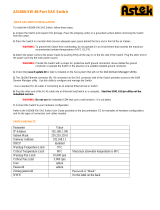Page is loading ...

ETI/DOMO/XIP FA01593-EN
EN
E
n
g
l
i
sh
CONFIGURATION MANUAL

Page 2 - Manual FA01593-EN - 05/2021 - © CAME S.p.A. - The contents of this manual may be changed, at any time, and without notice. - Translation of the original instructions
PC CONFIGURATION
Before proceeding to confi gure the entire system, the PC must be confi gured so that it is ready to interface correctly with
the ETI/Domo XIP server once connected.
The PC requires:
- Minimum Windows XP
- Adobe Flash Player 10
Switch on the PC and proceed as follows:
From your PC’s “Control Panel”, select “Network and Sharing Center” and then “Ethernet”.
From the “Local
area connection
status” window, select
“Properties”; highlight the
heading “Internet Protocol
version 4 (TCP/IPv4)” and
click “Properties”.
On this screen, check “Use the following IP address” and fi ll in the
fi elds as follows:
IP address: 192.168.0.100 or 192.168.1.100
Subnet mask: 255.255.255.0
Click on OK, and the PC will now be ready to dialogue with the ETI/Domo
XIP server.
Properties - Internet Protocol Version 4 (TCP/I...
General
Obtain an IP address automatically
Obtain DNS server address automatically
Use the following IP address:
Use the following DNS server addresses:
Validate settings upon exit
IP address:
Subnet mask:
Default gateway:
Preferred DNS server:
Alternate DNS server:
The IP settings can be assigned automatically if the
network supports this feature. Otherwise, it will be necessary
to ask your network administrator for the correct IP settings.
Cancel
Advanced...
OK
Local area connection status Properties - Ethernet
General Network Sharing
Connect via:
Realtek PCIe GBE Family controller
The connection uses the following elements:
Description
TCP/IP
. Default protocol for WAN which enables
communication between several interconnected networks.
File and printer sharing for Microsoft networks
Microsoft Network Adapter Multiplexor Protocol
Microsoft LLDP protocol driver
Link-Layer Topology Discovery Mapper I/O Driver
Link-Layer Topology Discovery Responder
Internet Protocol Version 6 (TCP/IPv6)
Internet Protocol Version 4 (TCP/IPv6)
Details......
Confi gure..
Install... Uninstall Properties
Connection
Activity
Bytes:
Sent
Properties Disable Diagnose
Close CancelOK
Received
IPv4 connectivity:
IPv6 connectivity:
Media status:
Duration:
Speed:
Internet
No access to the network
Enabled
04.34.06
100.0 Mbps

Page 3 - Manual FA01593-EN - 05/2021 - © CAME S.p.A. - The contents of this manual may be changed, at any time, and without notice. - Translation of the original instructions
Dati
Setup
CONFIGURING THE ETI/DOMO XIP SERVER
Accessing the confi guration page
To access the ETI/Domo XIP server confi guration page, you need to connect the PC to port 0 on the server and, on the
browser you normally use, enter the address http://192.168.0.3/index_setup.html or http://192.168.1.3/index_setup.
html if the PC has been confi gured with the address 192.168.1.100 and connected to port 1.
After a few moments, you will see the confi guration web page that will
require the user credentials for access.
The default confi guration is:
Username: installer
Password: 112233
Login
Login
Username Installer
Password ******
ID
Data
Save
Contact
ID
Address
Name/Company
Telephone number
Mobile
Identifi cation and location of the gateway
Name of representative or person to contact should the need arise

Page 4 - Manual FA01593-EN - 05/2021 - © CAME S.p.A. - The contents of this manual may be changed, at any time, and without notice. - Translation of the original instructions
Setup di rete
Default settings:
- Operating mode: Dual Network
- IP address ETH0 192.168.0.3
- IP address ETH1 192.168.1.3
Fields marked with an asterisk are required.
Switch Mode
The two RJ45 ports are interconnected in switch
A
A at
Ethernet level. They respond to the same IP address as
the device, an address that corresponds to the only ETH0
logical interface, and to the same MAC address. Data tra c
passes between the two interfaces and both give access to
ETI/Domo XIP. The services for the home automation web
interface on the browser, access to the confi guration pages
and services for the confi guration tool are always enabled
on both ports.
Enter the IP address chosen for this device and its subnet
mask. If necessary, also enter the default gateway for the
chosen subnet in the fi eld below. The DNS parameter is
optional.
Caution!
After changing the network parameters,
when “Save” is pressed, the connection
to the device is lost. To reset the
connection, you may need to confi gure
the PC as previously indicated.
Dual Network Mode
The two ports are NOT interconnected
at logical level
B
B. Each corresponds to
a di erent Ethernet interface, ETH0 and
ETH1 respectively, and then to a di erent
subnet.
For the two interfaces, you need to enter
the IP address, netmask and gateway.
The static routes
C
C are rules for
transmitting IP packets to networks other
than the two subnetworks corresponding to
interfaces ETH0 and ETH1. This section is
only present in Dual Network mode.
D
D Target address: this enables you
to enter the address of the specifi c host
(e.g. 192.168.123.227) or a subnet (eg
192.168.95.0) to be reached with the
static route.
5
5 Subnet Mask: netmask corresponding
to the specifi c host (in this case it will be
the 32-bit mask 255.255.255.255) or the
subnet (e.g. 255.255.255.0) to be reached
with the static route.
6
6 Gateway: this is the IP address of the router to which ETI/Domo XIP will have to send the packets for the specifi c route.
The Gateway automatically suggested is the one for the ETH0 or ETH1 interfaces, depending on which you have chosen
7
7.
This gateway may di er from those suggested, but the address must belong to the subnet of the chosen interface.
7
7 Interface: this enables you to choose the interface to which packets that match the static route will be transmitted and
received by ETI/Domo XIP; it is the interface connected to the subnet where the gateway for that route is found.
Save
Connections DHCP server
Switch
IP address
Subnet mask
Gateway
Default Gateway
Web server port
Type
Network setup
Save
Connections Static Routes DHCP server Services
Dual Network
IP address IP address
Subnet mask Subnet mask
Gateway Gateway
Default Gateway
Web server port
Type
Network setup
192.168.52.225.0 192.168.71.101
255.255.255.0 255.255.255.0
192.168.52.1 192.168.71.1
Cloud Connection
Connections Static Routes DHCP server Services
Target Address Subnet Mask Gateway Interface Add
Edit
Delete
Save
Target address Subnet Mask Gateway Interface
Network setup
Cloud Connection

Page 5 - Manual FA01593-EN - 05/2021 - © CAME S.p.A. - The contents of this manual may be changed, at any time, and without notice. - Translation of the original instructions
Using the DHCP Server
8
8 service, ETI/Domo
XIP assigns IP addresses
for a certain pool, along
with associated netmasks
and gateways, to “client”
devices that request them
(using the standard DHCP
protocol).
The service is disabled by
default.
9
9 Enable DHCP Server:
enable/disable DHCP server
service.
J
J Interface: enables you to choose on which interface the service should be activated, in the case of confi gurations in
Dual Network mode; in the case of confi gurations in Switch mode, the only possible interface is ETH0. You cannot activate
the service on both interfaces.
K
K Gateway: this is the IP address (required) of the default gateway that will be confi gured in the clients requesting the
DHCP service.
The default setting is the same address in the “Gateway” parameter for the ETH0 or ETH1 interface chosen in the ‘Network
Setup’ menu. The address must be an address belonging to the subnet of the interface on which the DHCP Server is active.
L
L DNS: this parameter is sent to the hosts asking for the DHCP service; it is optional.
M
M IP Address Range: this is the pool of IP addresses that the DHCP server assigns to the various hosts that request it; the
range is composed of consecutive addresses between the two addresses entered. This range must belong to the subnet of
the interface on which the DHCP server is active.
N
N Lease time: this is the time during which an address from the “pool” newly assigned to a client is considered “busy”
and cannot be assigned to other hosts. The client will renew the request within a time under the lease time. Once all the
pool addresses have been assigned, the DHCP server no longer responds to other requests from DHCP clients, until the
addresses become available after the lease expiry time.
O
O DHCP client list: these are lists of all the clients that have requested DHCP and are active (i.e. the lease time has not
expired); a hostname is also displayed if the client has informed ETI/Domo XIP of it, as is the client’s MAC address.
The ‘Services’
P
P section is only available if the confi guration of the two ports is Dual Network. For each port, you can
enable or disable the services listed below:
Q
Q Home Sapiens Web Interface: this is the home automation web interface service on the browser.
R
R Web Confi guration: this is the service for accessing confi guration web pages and for connecting to the smartphone
app. For correct operation, it must be active in at least one of the two interfaces.
S
S Maintenance: this is the service to access the device using the confi guration tool
Connections Static Routes DHCP server Services Cloud Connection
Save
Target address
Enable DHCP Server
Interface
DNS
IP Address Range
Lease Time (hours)
DHCP client list
Subnet Mask Interface
Network setup
Cloud Connection
Connections Static Routes DHCP server Services
Services ETH0 ETH1
Home Sapiens Web Interface
Web Confi guration
Maintenance
Network setup

Page 6 - Manual FA01593-EN - 05/2021 - © CAME S.p.A. - The contents of this manual may be changed, at any time, and without notice. - Translation of the original instructions
Change login and password
In this window, the installer can change Username and
Password.
Date and time
In this window, you can set the correct date and time zone,
and if necessary set adjustment of such data to depend on
the NTP server.
The Cloud Connection setting allows you to enter the data for connecting the device to the Cloud services.
To connect to these services (when available), the local LAN in which the device is installed must have a permanent
connection to the internet, and the DNS parameter for the network setup part must be confi gured.
Enable connection: this enables an encrypted and protected connection between the ETI/Domo XIP device and the
remote Cloud.
Connection supplier: url for the Cloud service (do not change the default values unless otherwise indicated);
VPN status: indicates the VPN (Virtual Private Network) connection status.
DISABLE if the connection has not been enabled or has not been completed;
ENABLE if the connection has been successfully activated: in this case the device is connected to the remote Cloud.
VPN address: virtual IP address for Cloud user services that can be used by the technical service for remote maintenance
services - when available.
For more information, contact a service centre or visit www.came.com.
Cloud Connection
Connections Static Routes DHCP server Services
Enable Connection
ravpn01.came.comConnection Supplier
VPN status
VPN address
Network setup
Save
ENABLE
10.83.100.5
Date
Hour/Min
NTP Server
Time Zones
Date and time
Current username
Installer
Change login and password
Save
New username
Current password
New password
Re-enter new password

Page 7 - Manual FA01593-EN - 05/2021 - © CAME S.p.A. - The contents of this manual may be changed, at any time, and without notice. - Translation of the original instructions
Master/Slave setup
System confi guration
In a system that requires the presence of one ETI/DOMO Xip and multiple ETI/Xips, the ETI/DOMO Xip will necessarily have
to be the master for the ETI/Xips.
Caution!
The setup of the “SSL” (Secure Sockets Layer) communication method must be the same on all devices in the
system.
The fi rst part of the window
A
A allows you to choose a communication port through which the slaves will communicate with
the master ETI/DOMO Xip; in space
B
B, indicate the port through which the slaves will communicate with any backup in the
event of a temporary interruption of communication with the master (for both fi elds, the permissible range is from 20050
to 20166).
The table
C
C allows you to add the slave ETI/Xips (if present) which will make
up the system; to do this, press button
D
D “Add”.
In the window that appears, enter the name of the slave ETI/Xip (the IP address
is optional and is automatically detected by the master).
After running the setup for the other ETI/Xips, the “BPTL 3 Address” column will show the address of the connected slave
and the “Status” column will show the communication status.
Not connected or currently connecting (the connection may require you to wait for a length of time that depends on the
complexity of the system)
Connected and fully functioning
Once all the slaves in the system have been added, the system can be confi gured so that one of them (the one with the
“Backup” box, marked
E
E) continuously performs a backup on the master ETI/MiniSER Xip.
In the event of the failure of the master ETI/MiniSER Xip, the backup will replace it and the slaves will communicate with it
through the port specifi ed in point
2
2.
Caution!
The ETI Xip gateway identifi ed to replace the ETI/DOMO Xip server in the event of a failure will only be able to
provide the system’s basic video intercom and access control functions.
D
master
Add
Remove
Save
Type
Master port
Backup port
Description IP address BPTL3 address
Status Backup
Master IP address
Master BPTL3 address
Backup BPTL3 address
Backup IP address
Master/Slave Setup
Save
Enter a new slave
Description
IP address
Add
Remove
Save
Description IP address BPTL3 address
Status Backup

Page 8 - Manual FA01593-EN - 05/2021 - © CAME S.p.A. - The contents of this manual may be changed, at any time, and without notice. - Translation of the original instructions
Home Automation GW Setup
In a home automation system that requires the presence of multiple ETI/Domo XIPs, or an ETI/DOMO Xip and multiple ETI/
DOMOs, one of them must be confi gured as “Main”, while the others will be referred to as “Secondary”.
To make communication possible between di erent ETI/Domo XIPs and/or ETI/DOMOs, in secondary devices, it is necessary
to specify the IP address of the Main and the communication port.
The fi rst part of the window
A
A
allows
you to choose a communication port
through which the secondary gateways will
communicate with the main ETI/Domo XIP.
The table
2
2
allows you to view the
secondary ETI/Domos (if present) that
make up the system. The column
3
3
shows the communication status.
Gates and cameras
The table lists all the gates connected to the system and which ETIs they are connected to.
Home Automation GW Setup
Main
Save
Home Automation GW type
Main GW port
IP address
Status
Main GW IP address
Master CAMEL3 address
Gates and cameras
Address Name ETI/XIP Properties
Update

Page 9 - Manual FA01593-EN - 05/2021 - © CAME S.p.A. - The contents of this manual may be changed, at any time, and without notice. - Translation of the original instructions
Multiserver
In systems that require the presence of multiple video intercom servers (i.e. ETI/SER, MiniSER or ETI/DOMO XIP), this section
allows you to monitor the status of the other servers connected to the system.
A server may not result as being registered
1
1 if there are network connection problems between devices (in this case,
synchronisation also fails
2
2) or the address assigned to the server selected while programming the system has been
changed; in this case, enter the new address in the space marked
3
3 and press “Save”.
On the other hand, a server that is registered but not synchronised will not show the status of the devices connected to it. If
the servers have been confi gured to communicate on di erent ports, synchronisation is impossible. It is therefore necessary
for the “Webserver port” parameter in the “Network Setup” section of the non-synchronised remote server to coincide with
the “Port” parameter on this page, and for the “Https” parameter in the “Network Setup” section to coincide with the one
on this page.
Enter these parameters in the appropriate fi elds at the bottom of the page
4
4 relative to the selected row.
Save
Address
Port
Https
Name Address Port Https Registered Synchronised
Multiserver

Page 10 - Manual FA01593-EN - 05/2021 - © CAME S.p.A. - The contents of this manual may be changed, at any time, and without notice. - Translation of the original instructions
Xip PABX
Call source:
These are the devices, the block to which they belong or the porters from which a call originates.
Call destination:
These are the devices, the porters or groups of porters to which a call can be routed.
Glossary
General settings
Ring time after which the user called will be considered absent
Ring time, with conditional call forwarding active, after which
the user called will be considered absent and forwarding will
be activated
The entry panels of the XIP system can also interoperate
with telephone devices. Therefore, in the event of active
communication between them, the Door Opener, AUX1 and
AUX2 commands can be activated by DTMF sequences,
i.e. sequences of digits entered on the keypad of the phone
terminal.
These codes can be confi gured in the mask shown on the left.
The code must consist of an asterisk followed by a number
composed of a minimum of one and a maximum of 4 digits.
The “Phonebook” window allows you to generate a fi le
containing the short numbering assigned to the devices
connected to the system or to one of its branches.
Select the fi le format to be obtained
A
A.
Select the branch of the system to which the receivers for
which you wish to obtain short numbers are connected
2
2.
Press the “Get” button to generate the fi le.
Caution!
The “Ring time” must be greater than the “Ring time with conditional call forwarding”.
Phonebook
General settings
Save
Ring time
Ring time with conditional call forwarding
Get
Phonebook
File type:
Save
Door opener
Activation codes
AUX1
AUX2

Page 11 - Manual FA01593-EN - 05/2021 - © CAME S.p.A. - The contents of this manual may be changed, at any time, and without notice. - Translation of the original instructions
Credentials
Using this window, you can assign a password to
the XIP receivers.
On the confi guration window for the corresponding
XIP receiver, you can then enter the same password.
The default settings do not require the presence
of a password.
Using this window, you can assign a password to
the generic SIP receivers.
At point
1
1, you can enable the selected receiver;
each receiver enabled is combined with an
available licence
2
2.
The default settings do not require the presen-
ce of a password.
Credentials
Credentials
Description
Description
Sip account
Sip account
EnabledUnit
Unit
Sertec IP unit
Sertec IP unit
Xip Mobile 1
7'' TOUCHSCREEN
Sertec IP unit
Sertec IP unit
Xip Mobile 2
FuturaIP 241.1
Sertec IP unit
Sertec IP unit
Xip Mobile 3
Terminal 7 HOME AUT.
Sertec 2 IP unit
Sertec 2 IP unit
Xip Mobile 4
HOME AUT. 10” terminal
XIP receivers Generic SIP receivers ATA SIP receivers Gatew SIP receivers
Credentials
Description Sip account EnabledUnit
GST Sertec IP unit
GST Sertec IP unit
GST Sertec IP unit
Generic SIP 1
Generic SIP 1
Generic SIP 1
Sip account
New password
Re-enter password
Enabled
Number of licences available 0
Save
Sip account
Sip Username
New password
New password
Re-enter password
Re-enter password
Enabled
Number of licences available 0
Save
Save
XIP Mobile receivers
XIP receivers
XIP receivers
Generic SIP receivers
Generic SIP receivers
ATA SIP receivers
ATA SIP receivers
XIP Mobile receivers
XIP Mobile receivers
Using this mask, you can enable and assign a
password for the Xip Mobile Apps recorded on the
device. The same password, along with the Sip
account, must be used for the confi guration of the
Xip Mobile app. Each of these accounts is linked to
an available licence.
The default settings do not require the presen-
ce of a password.
The generic SIP receivers are devices or software
applications that can interoperate via the SIP
protocol with the XIP video intercom system.

Page 12 - Manual FA01593-EN - 05/2021 - © CAME S.p.A. - The contents of this manual may be changed, at any time, and without notice. - Translation of the original instructions
A SIP Gateway receiver is a device through which a telephone user (on a public network or PBX, analogue or GSM exchange)
can interoperate with the XIP video intercom system. It supports the SIP protocol and is able to register itself on the ETI/
DOMO XIP.
Using this window, you can assign a password to the SIP Gateway receivers.
The default settings do not require the presence of a password.
The SIP account and any password will then be confi gured in the SIP Gateway used for the selected unit.
An ATA (Analog Terminal Adapter) SIP receiver is a
device through which an analogue telephone can
interoperate with the XIP video intercom system.
It supports the SIP protocol and is able to register
itself on the ETI/DOMO XIP.
Using this window, you can assign a password to
the ATA SIP receivers.
At point
3
3, you can enable the selected receiver;
each receiver enabled is combined with an
available licence
4
4.
Credentials
Description Sip account Enabled
Sip account
New password
Re-enter password
Enabled
Number of licences available 0
Save
XIP receivers Generic SIP receivers ATA SIP receivers
XIP Mobile receivers
Credentials
Description Sip account
Sip account
New password
Re-enter password
Save
Generic SIP receivers ATA SIP receivers Gateway SIP receivers
XIP receivers XIP Mobile receivers
The default settings do not require the presence of a password.
The SIP account and any password will then be confi gured in the ATA device used for the selected unit.

Page 13 - Manual FA01593-EN - 05/2021 - © CAME S.p.A. - The contents of this manual may be changed, at any time, and without notice. - Translation of the original instructions
Extensions
Using this window, you can assign a telephone number to the selected extension.
At point
5
5, you can select the SIP Gateway from which the extensions can be reached; each receiver enabled is combined
with an available licence
6
6.
Each SIP gateway inserted in the system allows you to manage video intercom calls from porters or entry panels, including
forwarding and redirecting, to a public network or PBX exchange telephone number. This destination is identifi ed as
“Extension” in the XIP system.
Extensions
Description Extension no. Enabled
Extension no.
SIP Gateway
Enabled
Save
Number of licences available 0

VA/08
ETI/XIP ETI/DOMO XIP
XIP-Mobile
Router ADSL
Default GW
®
Home LAN
Internet
Page 14 - Manual FA01593-EN - 05/2021 - © CAME S.p.A. - The contents of this manual may be changed, at any time, and without notice. - Translation of the original instructions
Example of use of intercom and video intercom call management
Single family
Description of installation
• Single LAN (domestic);
• ETI/DOMO XIP in Switch confi guration;
• IP address of the ETI/DOMO XIP belonging to the domestic LAN;
• PCs and Smartphones/Tablets can surf without special arrangements in the network confi guration;
• Up to 10 simultaneous calls between ETI/XIP and IP and XipMobile terminals;
• One or more XIP blocks (ETI/XIP+VA/08), each with the system limits X1
• Generic and XipMobile receivers require you to upload the relative licences in the ETI/DOMO XIP;
• If the DHCP service (usually provided by the ASDL router or the access point) is NOT present, the ETI/DOMO XIP can act
as a DHCP server;
CAUTION: normally only one device should provide the DHCP service in a LAN.
• ETI/XIP and the ETI/DOMO XIP have static IP addresses: they must be chosen from outside the set of addresses assigned
via DHCP
IP terminals
Home
Automation
System

®
Smartphone
Router
ADSL
ETI/DOMO XIP
Home LAN
Internet
Ethernet 10/100/1G
VA/08
ETI/XIP
ETI/SER
Router
ADSL
Switch
ETI/DOMO XIP
Home LAN
Internet
Common LAN - Backbone
Page 15 - Manual FA01593-EN - 05/2021 - © CAME S.p.A. - The contents of this manual may be changed, at any time, and without notice. - Translation of the original instructions
Multi-family
Description of installation
• LAN backbone (common) - distinct and
separate from domestic LANs;
• ETI/DOMO XIP in Dual Network confi guration;
• Domestic LANs can have independent
address ranges (for example they may all be
of the type 192.168.1.X, with the common
LAN di erent, for example 192.168.100.X);
• The ETI/XIPs, ETI/SERs, the Porter
and all the ETI/DOMO XIPs connected to it
belong to the common LAN (i.e. they have IP
addresses on this network);
• The internal interfaces of the ETI/DOMO XIPs
have addresses consistent with the domestic
LAN and are independent of each other;
• The ETI/DOMO XIPs and the ETI/SER make
up a multiserver XIP system;
• You can also have X1 risers: in this case
the internal units composed of X1 receivers
and IP receivers make up mixed units, while
those with only IP receivers make up IP units;
• Each ETI/DOMO XIP can handle up to a
maximum of 10 simultaneous calls between
IP and XipMobile terminals,
• PCs and Smartphones/Tablets within each
apartment can surf without special measures
in the network confi guration through its
access to the internet;
• If the DHCP service (usually provided by
the ASDL router or the access point) is NOT
present, the ETI/DOMO XIP can act as a
DHCP server;
• The ETI/DOMO XIPs have static IP addresses
for both interfaces: they must be chosen
outside any pool of addresses assigned via
DHCP from services present in each subnet.
IP terminals
IP terminals
Apartment 1 Apartment 2
Home
Automation
System
Home
Automation
System
IP terminals

Page 16 - Manual FA01593-EN - 05/2021 - © CAME S.p.A. - The contents of this manual may be changed, at any time, and without notice. - Translation of the original instructions
Access control
How permits are generated
By combining 4 rules, you can defi ne a set of “permits”:
Paths This is a set of gates through which access is permitted
Time slots These are time limitations throughout the day in which controlled accesses can be entered
Weekly
programs These are days of the week when access is permitted
Holidays These are the days of the year when access is NOT permitted
Caution!
In the case of multiserver systems, the rules of access control remain independent for each server, and must
therefore be entered for each of them.
Step 1: generating the permit
The 4 rules are combined and generate the permit, which is valid when all four rules are
verifi ed.
For example:
1) the licence plate is present in the path
2) the time falls within the time slot
3) the day of the week is in the weekly schedule
The combination of one or more permits generates a “Group”.
Step 3: creating users
For each user, in addition to the personal data, both a numerical code and any RFID tag (badge)
or the code of the infrared key are assigned; each user is assigned a “Group”. When a user is
identifi ed with a badge or code and at least one of the permits associated with the group is
valid, access to the area is guaranteed.
4) the day is not listed as a holiday.
Step 2: combining the permits in Groups

Page 17 - Manual FA01593-EN - 05/2021 - © CAME S.p.A. - The contents of this manual may be changed, at any time, and without notice. - Translation of the original instructions
Users
The “Users” window allows you to perform a series of functions, such as searching for users
1
1 by surname, badge code
or the group they belong to. Users marked were created using the PCS-Xip program.
Press “Add”
2
2 to add new users, enable or disable them
3
3, associate them with a group
4
4, determine the period of
validity of the access permit
5
5 and if applicable assign them a badge and an access code
6
6.
Press the applicable buttons
7
7 to modify or delete users.
Users
Add
Surname
Find
surname groups
badge code
Find
Save
User details
Surname First name GiuseppeOregliani
Company Department SalesAlfatech
Supervisor Building SouthLeonzi Giacomo
Telephone number Enable Yes
Group name
Valid from
Invalid from
Badge code Key code
ALFATECH EMPLOYEES
First name Group Default
Edit
Delete
CLEANER 1 CLEANER
CLEANER 2 CLEANER
GALLI ETTORE EURORAC EMPLOYEES
VERDI GIACOMO EURORAC EMPLOYEES
ARANCI ROSA ALFATECH EMPLOYEES
FRANCHI PATRIZIO ALFATECH EMPLOYEES
ALETTE FLORA ALFATECH EMPLOYEES
GROSSI MAURO ALFATECH EMPLOYEES
LEONZI GIACOMO EURORAC MANAGEMENT
NERI RICCARDO ALFATECH MANAGEMENT

Page 18 - Manual FA01593-EN - 05/2021 - © CAME S.p.A. - The contents of this manual may be changed, at any time, and without notice. - Translation of the original instructions
Press “Add”
1
1 on the “Groups” window to create groups to which categories of users can be added.
In area
2
2, you can assign a name to the group and, if applicable, add other useful information; it is also possible to enable
or disable the whole group
3
3.
Only what is written inside the boxes marked with a red asterisk will appear in the drop-down menu of other programming
windows.
Groups
Groups
Group
Group details
Group details Group permits
Yes
Save
Default Add
Name
Company Department
Italimpianti
Supervisor Building
Rigoni Elio
Telephone number Enabled
Edit
Delete
ALFATECH MANAGEMENT
EURORAC MANAGEMENT
ALFATECH EMPLOYEES
EURORAC MANAGEMENT
CLEANERS
System Maintenance Engineers

Page 19 - Manual FA01593-EN - 05/2021 - © CAME S.p.A. - The contents of this manual may be changed, at any time, and without notice. - Translation of the original instructions
Select the “Group Permits” window
4
4.
To associate one or more access permits with the selected group, proceed as follows:
Select the desired permit from the list
5
5 and press “Add”. The selected permit will move onto the right-hand window that
contains the permits associated with the Group; to remove a permit from the list of associated permits, select it and press
“Remove”.
To add the group to the list, press “Save”.
Group details
Group details Group permits
Add ->
<- Remove
Save
EURORAC EAST
EURORAC EURORAC
EURORAC EAST
EURORAC CAR PARK
EURORAC PEDESTRIAN
ALFATECH USER
ALWAYS NO HOLIDAYS

Page 20 - Manual FA01593-EN - 05/2021 - © CAME S.p.A. - The contents of this manual may be changed, at any time, and without notice. - Translation of the original instructions
Paths
Press “Add”
1
1, on the “Paths” window to create paths by grouping together sequences of gates.
In area
2
2, it is possible to assign a name to the path.
Area
3
3 contains the list of gates (entry panels equipped with access control) present on the system.
Select the gate to include in the path and press “Add”. The selected gate will be moved onto the right-hand window that
contains the gates associated with the path. To remove a gate from the list, select it and press “Remove”.
To add the permit to the list, press “Save”.
Time slots
Press “Add”
1
1 on the “Time slots” window to create access time slots.
In area
2
2, it is possible to assign a name to the time slot. In area
3
3, enter the desired time span.
To add the time slot to the list, press “Save”.
Add ->
<- Remove
Paths
Paths
Path details
Save
Default Add
Path name Service personnel
PE EAST ENTRANCE
PE WEST ENTRANCE
PE EURORAC ENTRANCE
PE ALFATECH ENTRANCE
PE CAR PARK ENTRANCE
PE PEDESTRIAN ENTRANCE
Edit
Delete
ALFATECH
EURORAC
EAST ENTRANCE
WEST ENTRANCE
CAR PARK ENTRANCE
PEDESTRIAN ENTRANCE
EVERYWHERE
UT ALFATECH
UT EURORACH
Time slots
Time slots
Save
EVERY DAY
MORNING AFTER HOURS
EVENING AFTER HOURS
OFFICE HOURS
Name
Start time
End time
Morning 07:00 - 13:00
Default Add
Edit
Delete
/