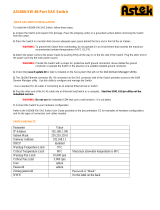Page is loading ...

ETI/SER Xip
24812550
www.bpt.it
Configuration Manual
English EN

3
Configuration Manual
CONTENTS
ETISER Xip Conf 24812550 EN 12-12-14
CONTENTS
PC CONFIGURATION ...................................................................... Pag. 4
ETI/SER XIP SERVER CONFIGURATION ............................................... Pag. 6
Accessing the configuration page................................................................... 6
Setup................................................................................................. 7
ETI/SER XIP Information ............................................................................. 7
Network Setup ...................................................................................... 7
Date and Time ...................................................................................... 8
Change login and password......................................................................... 8
Xip system ........................................................................................... 9
Master/Slave setup.................................................................................. 9
Doors and cameras ................................................................................. 10
Multiserver.......................................................................................... 11
Xip PABX . . . . . . . . . . . . . . . . . . . . . . . . . . . . . . . . . . . . . . . . . . . . . . . . . . . . . . . . . . . . . . . . . . . . . . . . . . . . . . . . . . . . . . . . . . . . . 12
Glossary............................................................................................. 12
Introduction to the call flows programme .......................................................... 13
General settings..................................................................................... 14
Phone book......................................................................................... 14
Unconditional call forward .......................................................................... 15
Exceptions . . . . . . . . . . . . . . . . . . . . . . . . . . . . . . . . . . . . . . . . . . . . . . . . . . . . . . . . . . . . . . . . . . . . . . . . . . . . . . . . . . . . . . . . . . 16
Conditional call forward............................................................................. 17
Profiles.............................................................................................. 18
Time slots ........................................................................................... 19
Weekly schedule .................................................................................... 20
Special days......................................................................................... 21
Special plan ......................................................................................... 22
Accounts............................................................................................ 23
Extensions .......................................................................................... 26
Example application of intercom and video intercom call handling ............................... 28
Installation description.............................................................................. 28
Customer requirements ............................................................................. 28
Programming ....................................................................................... 29
Access control ....................................................................................... 35
How permits are generated . . . . . . . . . . . . . . . . . . . . . . . . . . . . . . . . . . . . . . . . . . . . . . . . . . . . . . . . . . . . . . . . . . . . . . . . . 35
Users................................................................................................ 36
Groups.............................................................................................. 37
Path................................................................................................. 39
Time slots ........................................................................................... 40
Weekly plan......................................................................................... 40
Holidays ............................................................................................ 41
Permits.............................................................................................. 42
Application example of access control.............................................................. 43
Installation description.............................................................................. 43
Customer's requests ................................................................................ 43
Programming ....................................................................................... 44
Server logs ........................................................................................... 49
Events............................................................................................... 49
Logs ................................................................................................ 50
Management ........................................................................................ 51
Software and config................................................................................. 51

4
Configuration Manual
CONTENTS
ETISER Xip Conf 24812550 EN 12-12-14
PC CONFIGURATION
Before proceeding to configure the entire system, the PC must be configured so that it is ready to inter-
face correctly with the ETI/SER-Xip server once connected.
The PC requires:
- Minimum Windows XP
- Adobe Flash Player 10
Switch on the PC and proceed as follows:
Right click on the “Network Resources” icon.
From the dropdown menu, click on the "Properties" icon.
Select “Connection to the local network (LAN)” and right click
on the “Properties" icon.

5
Configuration Manual
CONTENTS
ETISER Xip Conf 24812550 EN 12-12-14
Select “Internet Protocol (TCP/IP)”
and click on “Properties".
The heading “Use the following IP
address” appears on this screen; fill
in the fields as follows:
IP address: 192.168.1.3
Subnet mask: 255.255.255.0
Click on OK, and the PC will now be
ready to dialogue with the ETI/SER
Xip server.

6
Configuration Manual
CONTENTS
ETISER Xip Conf 24812550 EN 12-12-14
ETI/SER XIP SERVER CONFIGURATION
Accessing the configuration page
To access the configuration page for the ETI/SER XIP server, type the following address into your usual
browser: http://192.168.1.1
After a few minutes, the configuration web page will appear
that requests the user’s credentials for access.
Two separate profiles are available, one for the installer and one
for the user, and the factory credentials are:
Installer profile
Username: installer
Password: 112233
User profile
Username: user
Password: user
Nota
The installer can access all configuration pages and the user can only access the pages marked with the
User icon.

7
Configuration Manual
CONTENTS
ETISER Xip Conf 24812550 EN 12-12-14
ETI/SER XIP Information
Setup
Name and location of the ETI/SER XIP server
Name of contact person
Network Setup
Enter the IP address selected for this device and
the relative netmask. If necessary, enter also the
default gateway in the lower field for the subnet
selected.
The other details shown in the window help iden-
tify the device within the network.
With “Https” active, an encrypted communication
channel (SSL) is created between the browser, any
porter and the server by exchanging certificates.
To obtain the certificates necessary for this type of
communication, press the button A.
A
Note: The fields marked with an asterisk are mandatory.
m Warning!
After changing the network parameters, pressing “Save” will cause the connection with the device to be
lost. To restore the connection, it may be necessary to reconfigure the PC as indicated previously.

8
Configuration Manual
CONTENTS
ETISER Xip Conf 24812550 EN 12-12-14
Change login and password
Date and Time
Use this window to set the correct date, time and
time zone, and (if desired) to have this data up-
dated by the NTP server.
The installer can use this window to change his own Username and Password and those of the User.
The User may only change his own Username and Password.

9
Configuration Manual
CONTENTS
ETISER Xip Conf 24812550 EN 12-12-14
Xip system
Master/Slave setup
In a system which provides for an ETI/SER Xip and several ETI-Xip gateways, the ETI/SER Xip must neces-
sarily be the master and will be the first one to be programmed.
m Warning!
The setup of “SSL”-based (Secure Sockets Layer) communication must be identical on all system devices.
The first part of window A allows you to choose a communication port through which the slaves will
communicate with the master ETI/SER Xip; in space B specify the port through which the slaves will
communicate with any backup devices in the case of a temporary interruption in communication with
the master (for both, the permitted ranges are between 20050 and 20166).
Table C allows you to add the ETI-Xip slaves (if any) that will make up the system; to do so, press button
D “Add”.
A
B
C
D
In the window that appears, type in the name of the slave ETI-
Xip (the IP address is optional and is automatically detected by
the master).
Once the setup of all the other ETI-Xip is complete, the “BPTL 3 address” column will show the address
of the connected slave and the “Status” column the communication status.
Not connected or currently connecting (the connection may require you to wait for a length of time
which may depend on the complexity of the system)
Connected and fully functioning

10
Configuration Manual
CONTENTS
ETISER Xip Conf 24812550 EN 12-12-14
Once all the slaves in the system have been added, the system can be configured so that one of them
(the one with the “Backup” box ticked E) performs the backup of the master ETI/SER Xip continuously.
In the event of a malfunction of the master ETI/SER Xip, the backup will replace it and the slaves will
communicate with it through the port specified in point 2.
m Warning:
The ETI Xip gateway identified to replace the ETI/SER Xip server in the event of failure will only be able to ensure
provision of the system's basic video intercom and access control functions.
E
Doors and cameras
The table lists all the entrances connected to the system and to which ETIs are connected.

11
Configuration Manual
CONTENTS
ETISER Xip Conf 24812550 EN 12-12-14
Multiserver
In systems that have multiple servers, this section makes it possible to monitor the status of the other
servers connected to the system.
A server may not be registered 1 if there are network connection problems between the devices (in
this case, also the synchronisation will fail 2) or the address assigned to the server selected during the
system programming phase has been changed; in this case, enter the new address in the field 3 and
press “Save”.
If instead a server is registered but not synchronised, it is not possible to detect the status of the devices
connected to it. If the servers were configured to communicate on multiple ports, then synchronisa-
tion is impossible. It is necessary that the “Web server port” parameter in the “Network setup” section
coincides with the “Port” parameter on this page, and that the “Https” parameter in the “Network setup”
section coincides with the one on this page. Enter these parameters correctly in the fields at the bottom
of the page 4 relative to the selected line.
1 2
3
4

12
Configuration Manual
CONTENTS
ETISER Xip Conf 24812550 EN 12-12-14
Xip PABX
Glossary
Call source:
This refers to the devices, the block in which they are housed or the porter, the source of a call.
Call destination:
This refers to the devices, the porter or group of porters, the destination of a call.
Unconditional call forwards:
This refers to the calls originally directed at a specific recipient, porter or group of porters, that are for-
warded to other recipients.
Conditional call forwards:
This refers to the calls diverted to another recipient, porter or group of porters, after the original recipi-
ent fails to respond.
Profiles:
This refers to the combination of “Unconditional call forwards” and “Conditional call forwards”.
Time slots:
This refers to time slots linked to a particular week day.
Warning: Only 1 profile can be activated for each time slot.
Weekly schedule:
This refers to all options available under “Profiles” and “Time slots”.
Exceptions:
This refers to the calls originally directed at a specific recipient, porter or group of porters, that are for-
warded to other recipients; they can only be used as part of the “Special plan”.
Special days:
This refers to time slots (usually holidays) that can only be used as part of the “Special plan”.
Special plan:
This refers to all options available under “Profiles” and “Special days” or Exceptions” and “Special days”;
the “Special plan” replaces the “Weekly schedule” only for the time slot defined by “Special days”.
Type
of call
Call source or destination
Block Entry panel Receiver Porter Porter group
Source YES YES YES YES NO
Destination NO NO YES YES YES
Unconditional
call forwards NO NO YES YES YES
Conditional call
forwards NO NO YES YES YES

13
Configuration Manual
CONTENTS
ETISER Xip Conf 24812550 EN 12-12-14
Weekly schedule
Special plan
Special days
Exceptions
Profiles
Time slots
Time lap
Weekday
Unconditional call
forwards
Conditional call
forwards
Profiles
Call destination
Conditional call forwards
destination
Call source
Call destination
Unonditional call
forwards destination
Call source
Call destination
Exceptions destination
Date and time of beginning
Date and time of order
Introduction to the call flows programme
When the relevant programme is selected, calls can be forwarded to other recipients, other than the
internal recipient, (usually a porter) or calls can be diverted to other recipients in the event where the
intended recipient fails to answer the call or is unable to answer the call; call flows can also be regulated
so that they follow specific, varying, plans according to preselected time slots or preselected weekdays.
You are also able to preselect special plans for special weekdays within the year.
Weekly schedule
Special plan

14
Configuration Manual
CONTENTS
ETISER Xip Conf 24812550 EN 12-12-14
General settings
The ringing time after which the user who has
been called will be considered absent
The ringing time, with call forwarding active, after
which the user called will be considered absent
and call forwarding will be activated
Maximum time allowed for the porter to make
the connection to the system before notifying
the timeout
The XIP system entry panels can also work with
telephone devices. If communication between
them is active, the Door lock release, AUX1 and
AUX2 commands can be activated by DTMF se-
quences, that is by sequences of numbered en-
tered on the keyboard of the telephone terminal.
These codes can be configured in the mask shown
to the side.
The code must consist of an asterisk followed by
a number that has a minimum of one and a maxi-
mum of 4 digits.
Warning!
The “Ring time” must be greater than the “Ring
time with call forwarding”.
The “Phone book” window makes it possible to
generate a short number assigned to the devices
connected to the system or to one of its branches.
Select the file format you want to obtain A.
Select the system branch to which the receivers
for which you want to obtain short numbers are
connected 2.
Press the “Get“ button to generate the file.
A
3
2
Phone book

15
Configuration Manual
CONTENTS
ETISER Xip Conf 24812550 EN 12-12-14
Unconditional call forward
The “Unconditional call forward” window enables the path of a call to be altered, to forward it to a dif-
ferent recipient (usually the Porter or group of Porters) from that originally programmed.
Press the “Add” button to create a new path for certain calls.
In area A, the system component from which the call originates can be selected from the list of system
components; similarly, area B can be used to select the component to receive the call. If the recipients
of the call are all the system users, the “Any” box C can be selected.
The transmission rule will be applied based on the source-destination pair.
In area D you are able to select the recipient of the forwarded call.
If a call must reach the original recipient and must not be forwarded, enter the source and the specific
destination and select the box 5 “Direct”.
In area 6 assign a descriptive name for the Send created.
m Warning!
The “Unconditional call forward” option must be carried out as per the input order specified in the sum-
mary table; to alternate the input order, use the “UP” and “DOWN” buttons.
A B
D
C
6E

16
Configuration Manual
CONTENTS
ETISER Xip Conf 24812550 EN 12-12-14
Exceptions
The “Exceptions” window enables call paths to be set up as exceptions to the paths built using the
“Unconditional call forward” window.
The “Exceptions” option can be used to formulate the “Special plan”; the “Exceptions” are always associ-
ated to the “Special days”.
Press the “Add” button to create a new path for certain calls, following the same procedure used to cre-
ate the “Unconditional call forward”.
m Warning!
The “Exceptions” option must be carried out as per the input order specified in the summary table; to
alternate the input order, use the “UP” and “DOWN” buttons.

17
Configuration Manual
CONTENTS
ETISER Xip Conf 24812550 EN 12-12-14
Conditional call forward
The “Conditional call forward” window enables a new recipient for a call to be determined when the
original recipient has not replied.
By pressing the “Add” button, a forwarding can be created: proceed as follows.
In window A select the original recipient of the call which is to be forwarded; in area B the reasons
determining when the call should be forwarded can be specified; in window 3 select the recipient of
the forwarded call; in window 4 assign a name to describe the forwarding.
m Warning!
The “Conditional call forward” option must be carried out as per the input order specified in the sum-
mary table; to alternate the input order, use the “UP” and “DOWN” buttons.
A 3
4
2

18
Configuration Manual
CONTENTS
ETISER Xip Conf 24812550 EN 12-12-14
Profiles
The “Profiles” window allows a collection of “Unconditional call forward” and “Conditional call forward”
to be created.
Select a profile from the main window, and its constituent “Unconditional call forward” and “Condi-
tional call forward” will be displayed in the two windows underneath.
A
2
3
By pressing the “Add” button, a profile can be created: proceed as follows.
Assign a name to the “Profiles” 1.
From the list of “Unconditional call forward” B created previously, select those required and press the
“Add” button to include them in the “Profile”.
Repeat for the available “Conditional call forward” 3.
Upon completion, press the “Save” button.

19
Configuration Manual
CONTENTS
ETISER Xip Conf 24812550 EN 12-12-14
Time slots
The “Time slots” are time intervals for a given day of the week; the time slots can be combined with one
of the “Profiles”.
Warning: Only 1 profile can be activated for each time slot.
By pressing the “Add” button, a time slot can be created: proceed as follows.
Type a name which best describes the time slot into the space 1 .
Select the day of the week B to associate with the time slot 3.
Upon completion, press the “Save” button.
A2
3

20
Configuration Manual
CONTENTS
ETISER Xip Conf 24812550 EN 12-12-14
Weekly schedule
Using the “Weekly schedule” window, a profile can be associated with a time slot.
A2
3
By pressing the “Add” button, a time slot can be
selected in space 1 this can then be associated
with one of the “Profiles” created earlier, by select-
ing it from the window B.
Upon completion, press the “Save” button.
The main window will show the list of plans cre-
ated.
m Warning!
The system carries out updates of the call flows programme every 30 minutes.
In order for the programme to take immediate effect, press the “Schedule” 4 button.
/