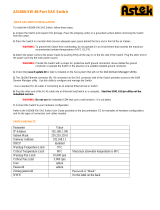Page is loading ...

Video intercoms for the IP360 system
XTS 7IP WH WIFI
XTS 7IP BK WIFI
XTS 7IP WH WFBF
INSTALLATION AND SETTINGS MANUAL
EN
English
FB01185-EN

4
2
1
3
p. 2 - Manual FB01185 -EN - 06/2018 - © CAME S.p.A. - The contents of this manual may be changed, at any time, and without notice. - This is a translation of the original instructions
GENERAL PRECAUTIONS
• Read the instructions carefully before beginning the installation and carry out the actions as specified by the
manufacturer.
• The installation, programming, commissioning and maintenance of the product must only be carried out by
qualified technicians, properly trained in compliance with the regulations in force, including health and safety
measures and the disposal of packaging.
• Before carrying out any cleaning or maintenance operation, disconnect the device from the power supply.
• The equipment must be destined solely for the use for which it was expressly designed.
• The manufacturer declines all liability for any damage as a result of improper, incorrect or unreasonable use.
Cautionary issues on remotely controlling the device
Some features of the system may be managed by smartphones and tablet PCs, by using the corresponding apps.
For the system to be remotely controlled, the device must be connected to a home WiFi network with internet
access.
This type of system functions properly when:
- the device receives a high-quality WiFi signal
- there is a permanent connection established by your contract with the internet service provider. The connection
must support the data flow generated by the device and support VoIP,
- the smartphone or table PC on which the corresponding app is running does not block any VoIP apps.
Remotely controlling the device via app means that the data trac consumption takes place over the
home network of the smartphone or table PC. the ensuing cost of said consumption is borne by the user.
DESCRIPTION
Full-touch video intercom for the IP360 system, with TFT seven-inch touch-screen, featuring WiFi and User Graph-
ic User Interface.
Description of parts
Front view
1 Signaling LED
2 Loudspeaker
3 Touch-screen display
4 Microphone.
Rear view
5 Socket for connecting the device to the LAN or
LAN PoE network.
Green LED, network activity:
on steady = active link,
blinking = data activity.
Yellow LED, data transmission speed:
o 10Mbps,

E F
p. 3 - Manual FB01185 -EN - 06/2018 - © CAME S.p.A. - The contents of this manual may be changed, at any time, and without notice. - This is a translation of the original instructions
The device automatically recognises the local or PoE power supply.
F Reset button. When pressed it reboots the device; this operation DOES NOT require any deleting of program-
ming.
Function of terminals
Local power supply input
Landing call input
Alarm input
Technical data
Type XTS 7IP WIFI
local power supply (V DC) 14 to 18
PoE power supply IEEE 802.3af-PD
Maximum draw (mA) 420
Consumption in stand-by mode (mA) 340
Stocking temperature °C -25 to +70
Operating temperature °C 0 to +40
Protection rating (IP) 30
Video codec H.264
Capacitative TFT Touch-screen Display (pixels) 1024 x 600
Wireless standard IEEE 802.11b/g/n
Wireless frequency filed (MHz) 2.412 - 2.472
Maximum transmission strength (dBm) 16
Wireless security WPA/WPA2-PSK, WEP

129 mm
24 mm
185 mm
1
83,5 mm
3
2
4
H= 155 -165 cm
H= 125 -135 cm
p. 4 - Manual FB01185 -EN - 06/2018 - © CAME S.p.A. - The contents of this manual may be changed, at any time, and without notice. - This is a translation of the original instructions
INSTALLING

5
p. 5 - Manual FB01185 -EN - 06/2018 - © CAME S.p.A. - The contents of this manual may be changed, at any time, and without notice. - This is a translation of the original instructions
To make the device's installation more solid, use
the supplied screws and dowels to fasten the frame
to the wall.
Signal quality
Optimal
Good
Sucient
Insucient
Notes on installing indoor receivers connected to the WiFi network
Install the indoor receiver: away from any metal objects that may interfere with the signal, or from any devices
that generate magnetic fields. Install it in the same room as the router or have the least possible number of walls
separating the router and the indoor receiver.
If the place chosen for installing the indoor receiver is not easily reached by a suciently intense WiFi signal, we
suggest installing a signal regeneration processor which is easily bought on the open market.
Reinforced concrete
Supporting wall
Stone wall
Wooden wall
Plasterboard wall
Light-brick wall

MTMV/IP
Modem router Wi-Fi
Switch PoE
Master
Slave
MTMV/IP VAS/101
VAS/101
Modem router Wi-Fi
Master
Slave
p. 6 - Manual FB01185 -EN - 06/2018 - © CAME S.p.A. - The contents of this manual may be changed, at any time, and without notice. - This is a translation of the original instructions
Examples of installation
The devices' Master/Slave setting is programmed via the PCS/XIP software.
Single-household system with PoE power-supply
Single-household system with local power-supply and WiFi-connected indoor receiver

MTMV/IP MTMV/IP
APARTMENT 4 APARTMENT 3
APARTMENT 2 APARTMENT 1
APARTMENT 3
APARTMENT 1
APARTMENT 4
APARTMENT 2
MODEM
ROUTER Wi-Fi
SWITCH PoE
SWITCH PoE
MODEM
ROUTER Wi-Fi
MODEM
ROUTER Wi-Fi
MODEM
ROUTER Wi-Fi
Master
Slave
p. 7 - Manual FB01185 -EN - 06/2018 - © CAME S.p.A. - The contents of this manual may be changed, at any time, and without notice. - This is a translation of the original instructions
Multi-household system with indoor receiver for apartments

MTMV/IP
MODEM
ROUTER Wi-Fi
10.0.X.X
10.0.X.X
10.0.X.X
192.168.X.X
10.0.X.X
SWITCH PoE
SWITCH PoE
Switch PoE
Master
Slave
APARTMENT 1
p. 8 - Manual FB01185 -EN - 06/2018 - © CAME S.p.A. - The contents of this manual may be changed, at any time, and without notice. - This is a translation of the original instructions
In households with several indoor receivers, where one of these is connected to the apartment
building's LAN network, while the others are connected to the local LAN network
A call from the entry panel can call, at most, 20 devices, that are
managed by the Master indoor receiver in one apartment, whether
they are connected to the LAN line or reachable via the WiFi network
or the mobile phone network via the CAME Connect service.
When there's an incoming call, all the devices programmed to answer
will ring.
The caller's image preview may be viewed on five devices, at most.
One of these is the Master indoor receiver.
The high resolution image can only be viewed on the Master indoor
receiver.
Another four devices, chosen via the PCS/XIP software, can preview
the caller's image in low resolution.
Any other devices that are programmed to answer calls, may ring but
cannot view any type of video preview; only be answering the incom-
ing call can they view images from the entry panel.

MTMV/IP
MODEM
ROUTER Wi-Fi
10.0.X.X
10.0.X.X
10.0.X.X
10.0.X.X
10.0.X.X
10.0.X.X
SWITCH PoE
SWITCH PoE
Master
Slave
APARTMENT 1
p. 9 - Manual FB01185 -EN - 06/2018 - © CAME S.p.A. - The contents of this manual may be changed, at any time, and without notice. - This is a translation of the original instructions
Household in which several indoor receivers are installed, some of which are connected to the
apartment building's LAN network
A call from the entry panel can call, at most, 20 devices, that are
managed by the Master indoor receiver in one apartment, whether
they are connected to the LAN line or reachable via the WiFi network
or the mobile phone network via the CAME Connect service.
When there is an incoming call, all the devices programmed to answer
will ring.
The caller's image preview can be viewed by up to five devices, one of
which will always be the master indoor receiver.
The high resolution image can be viewed on the master indoor re-
ceiver and on at most four other indoor receiver connected to the LAN
network.
If only one, that is, the master indoor receiver is connected to the LAN,
the other four devices, chosen via the PCS/XIP software, can view the
caller's image in low resolution.
Any other devices programmed to answer calls will rings but they can-
not view any video previews; only be answering the incoming call can
they view images from the entry panel.

MTMV/IP
MODEM
ROUTER Wi-Fi
10.0.X.X
10.0.X.X
10.0.X.X
10.0.X.X
SWITCH PoE
SWITCH PoE
ETI/MiniSER
Master
Slave
APARTMENT 1
Switch PoE
192.168.X.X
p. 10 - Manual FB01185 -EN - 06/2018 - © CAME S.p.A. - The contents of this manual may be changed, at any time, and without notice. - This is a translation of the original instructions
Household in which several indoor receivers are connected to the local network, on which the local
ETI/MiniSER server acts as master for the apartment
An incoming call from the entry panel can have up to 10 devices ring; whether they are connected to the LAN line
or reachable over the WiFi network or the mobile network via CAME Connect.
When there's an incoming call, all the devices programmed to answer will ring.
The high resolution image is viewable by the 10 slave indoor-receivers.

p. 11 - Manual FB01185 -EN - 06/2018 - © CAME S.p.A. - The contents of this manual may be changed, at any time, and without notice. - This is a translation of the original instructions
Automac door opener
SIP Sengs
CAME Connect
NetworkNetwork
Maintenance
Maintenance
Conguring the user interface
Automac door opener
Conguring the user interface
Credenals
19:02
Thursday
01 Feb 2018
19:02
Thursday
01 Feb 2018
Backdrops
Courtesy message
IP video cameras
Auxiliary seng
Advanced sengs
Tones
Display
HomeBackInfo
19:02
Thursday
01 Feb 2018
SengsMessagesCCTV
HomeBackInfo
19:02
Thursday
01 Feb 2018
COMMISSIONING
Once the wiring is complete, the functions essential for the device to work properly need to be programmed.
Scroll the available pages.
Select item A.
Scroll the list.
Select menu item B.
This section requires specific
know-how in operating the vid-
eo-intercom system. Wrong set-
tings may cause partial or even
total malfunctions; that is why
the editing of some parameters
is allowed only after entering the
installer password; the default
password is 112233).
Advanced settings
On master indoor receiver On slave indoor receiver
B
A

1
2
p. 12 - Manual FB01185 -EN - 06/2018 - © CAME S.p.A. - The contents of this manual may be changed, at any time, and without notice. - This is a translation of the original instructions
Home
Home
Back
Back
Info
Info
19:02
Thursday
01 Feb 2018
19:02
Thursday
01 Feb 2018
Enabled
Enabled
Ethernet
DHCP
Save
Save
Congure WiFi
Congure Ethernet
Disabled
Disabled
WiFi
Stac
MAC address
Gateway
Netmask
IP address
Mode
Ethernet
DNS
Default gateway
Wireless
Ethernet
Type of connecon
Network
D Lets you choose the type of address from:
DHCP
The device's IP address is assigned by the DHCP server; if there are no special needs, this mode lets you
continue with the settings without adding any additional data.
Static
The device's IP address is manually assigned.
E IF you have chosen a static IP address, enter the device's IP, which must belong to the same subnet as that of
the router and of the other connected devices.
F If the netmask is dierent from the default one, provide the proper netmask.
G Provide the default gateway for your network.
This section is for establishing in
which way the device connects to
the network.
A Enable/disable the types of
wanted connections
B Select whether the gateway
connection happens via the Ether-
net or WiFi network.
C Enter a valid DNS address to
have the CAMEConnect connection
(for example,
Configuring the Ethernet connection
D
E
F
G
A
B
C

3
5
4
p. 13 - Manual FB01185 -EN - 06/2018 - © CAME S.p.A. - The contents of this manual may be changed, at any time, and without notice. - This is a translation of the original instructions
None
Hidden network
Smith home WiFi
Protected
Public WiFi
Unprotected
Connect
Password
Encrypon
Security
SSID
Save seng
Scan
Add WiFi network
Home
Home
Back
Back
Info
Info
19:02
Thursday
01 Feb 2018
19:02
Thursday
01 Feb 2018
HomeBackInfo
19:02
Thursday
01 Feb 2018
DHCP
Save
Congure WiFi
Stac
Gateway
Netmask
IP address
Mode
WiFi
Type of connecon
Configuring the Wireless connection
Top save the setting, touch button
K.
To establish connection to a WiFi
network with a hidden SSID, touch
button J.
On the page provided yo can enter
an SSID, that is, network name,
type of security, encryption and
password; when required.
To connect, touch this button L.
Top save the setting, touch button
K.
H This button is for enabling the
WiFi network.
This icon indicates that the Wi-
Fi connection mode is active.
4 The page shows any detected
networks; to manually scan for net-
works, touch this button I.
Select a network to connect to.
If the network is unprotected the
connection will be immediate.
If the network is protected, enter
the password for the WiFi network
to get access.
D
E
F
G
H
L
I
J
K

p. 14 - Manual FB01185 -EN - 06/2018 - © CAME S.p.A. - The contents of this manual may be changed, at any time, and without notice. - This is a translation of the original instructions
Unit - Mobile App 4
00700101268
Unit - Mobile App 3
00700101273
Unit - Mobile App 2
00700101269
Unit - Mobile App 1
00700100267
Unit - Receiver 3
Unit - Receiver 2
00700100266
Unit - Receiver 1
00700100264
HomeBackInfo
19:02
Thursday
01 Feb 2018
Save
YES NO
Status
Internet service provider
Enable connecon
Keycode
HomeBackInfo
19:02
Thursday
01 Feb 2018
A Device's univocal code.
B For enabling or disabling the
VoIP remote control of the video-in-
tercom call.
The factory settings require that
the CAME Connect connection is
disabled.
The CAME Connect connec-
tion must be active to receive
calls on the App.
CAME Connect - only on the master indoor receiver
C URL of the service for remote calls (the default one is xip01.cameconnect.net)
D It shows the state of the connection.
Credentials - only on the master indoor receiver
This window lets you view the cre-
dential of any users enabled to con-
nect to the master device.
Touch the user you want to access
the screen that lets you assign or
edit an access password.
A
B
C
D

p. 15 - Manual FB01185 -EN - 06/2018 - © CAME S.p.A. - The contents of this manual may be changed, at any time, and without notice. - This is a translation of the original instructions
D In this space enter the server's IP address.
Example of CAME server IP addresses:
ETI/MiniSER Xip, ETI/DOMO Xip - 192.168.0.3 (port 0) - 192.168.1.3 (port 1)
ETI/SER Xip, 192.168.1.1
Serverless IP entry panel, 192.168.1.5
E Select the type of server to which the device is connected.
Automatic mode
By choosing the automatic SIP setting and pressing the SAVE button, a guided procedure is launched which lets
you choose the server or master device, to which to connect your device. One you have entered the Flat ID call
code assigned to your indoor receiver through the PCS/Xip, during programming, the procedure is complete.
Manual Automac
HomeBackInfo
19:02
Thursday
01 Feb 2018
Save
NoneGenericXIP server
Manual Mode
A In this space enter the “SIP Us-
ername” assigned to the device by
PCS Xip.
B In this space type any password
assigned in the receiver's creden-
tials in the server's setup window.
C Name assigned to the device.
SIP settings - only on the slave indoor receiver
Server type
Server address
Display name
Password
Mode
Flat ID
Username
A
B
C
D
E

2
3
1
p. 16 - Manual FB01185 -EN - 06/2018 - © CAME S.p.A. - The contents of this manual may be changed, at any time, and without notice. - This is a translation of the original instructions
The list is empty
Delete all
New me-slot
HomeBackInfo
19:02
Thursday
01 Feb 2018
Save
Save
Sun
Sun
Sat
Sat
Fri
Fri
Thu
Thu
Wed
Wed
Tue
Tue
Mon
Mon
Days of the week
Days of the week
Start me
Start me
13:30
08:30Start me
Start me
Home
Home
Back
Back
Info
Info
19:02
Thursday
01 Feb 2018
19:02
Thursday
01 Feb 2018
Automatic door opener
This function, which is especially useful for businesses, lets you automatically open the entrance once the call-but-
ton is pressed on the entry panel. The activation of this function can be programmed to schedule time slots and
days of the week.
A Touch the button to add a new
time slot.
B Touch the empty sections and
in the pop-up window set the start
and finish time of the time-slot for
activating the function.
C Touch the days of the week dur-
ing which the time-slot needs to be
active.
D Touch this button to save the
time-slot you have just created.
Create any new time slots and
touch the Save button to add them
to the list.
B
D
C
A

4
2
1
p. 17 - Manual FB01185 -EN - 06/2018 - © CAME S.p.A. - The contents of this manual may be changed, at any time, and without notice. - This is a translation of the original instructions
Customize Homepage funcons
Preset Customized
Homepage acve
HomeBackInfo
19:02
Thursday
01 Feb 2018
Save
Number of frames:
HomeBackInfo
19:02
Thursday
01 Feb 2018
Delete all
New me-slot
13:30 - 18:30
Mon Tue Wed Thu Fri
Mon Tue Wed Thu Fri
08:30 - 12:30
HomeBackInfo
19:02
Thursday
01 Feb 2018
For editing the selected ele-
ment.
For eliminating the selected
element.
Touch the button Back to return to
the list of configurable parameters.
C From the drop down menu,
choose the total number of frames
that you want on the main page.
Each page has six frames, at
most; the last one is always the
settings section.
User interface settings
This section is for customizing the
appearance of the homepage.
A Select the type of homepage
that you wish to see.
B Touch the button to create a
customized homepage.
C
A
B

3
p. 18 - Manual FB01185 -EN - 06/2018 - © CAME S.p.A. - The contents of this manual may be changed, at any time, and without notice. - This is a translation of the original instructions
Save
Empty Sengs
EmptyEmpty
Number of frames:
HomeBackInfo
19:02
Thursday
01 Feb 2018
Restore preset sengs
Set slave mode
Restart applicaon
Reboot device
HomeBackInfo
19:02
Thursday
01 Feb 2018
The factory settings require the indoor receiver to be in "slave" mode. Any indoor receivers set to "mas-
ter" mode are configured via the PCS/Xip software to match their systems structure.
C Touch the button to set the indoor receiver to "slave" mode.
This setting is only available on the "master" indoor receivers. The changed mode requires the device to
be reconfigured.
D Touch the button to return all the local settings to the default factory settings.
(administrator password required;
the default password is 112233).
A Touch the button to reboot the
indoor receiver.
B Touch the button to reboot only
the application that runs the indoor
receiver.
Maintenance
Touch each of the empty sections
and use the drop-down menu to
select the content that you want to
assign to the section.
Save the setting by touching the
Save button.
A
B
C
D

p. 19 - Manual FB01185 -EN - 06/2018 - © CAME S.p.A. - The contents of this manual may be changed, at any time, and without notice. - This is a translation of the original instructions
NODE STATE
ExitHelp
SIP
RING TIME
CHARACTERISTICS
System
Date and Time
Network
SIP
Credentials
IP video cameras
Voicemail
Maintenance
Diagnostics
LANGUAGE
English
XTS 7 IP
SETTINGS
Enter
LOGIN MODE
USERS
INSTALLER
PASSWORD
SIP
Characteristics
Only for master indoor receiv-
ers.
The ring time is the time elapsed
when the incoming call is cut o or
routed towards other Cloud-con-
nected devices.
A Type the ring time expressed in
seconds.
In the Chrome, Firefox, Safari browsers' address bar, type the de-
vices address..
Select the [INSTALLER] access option and type the default
“112233” password to access the settings screen views.
Accessing by using the User" credentials, for which the
default password is 123456, only lets you browse the following
pages, as well as any user-dedicated pages.
There is no scroll bar on the right on the settings web pages.
To browse the pages, press and keep pressed the left mouse
button, and drag. On smartphones and tablet PCs, drag your
finger along the screen.
SETTINGS ONLY AVAILABLE ON WEBPAGE
The webpages, besides allowing you to set most of the parameters that may be set up on the indoor receiver's
interface, also allow you to run certain additional functions shown in this section.
A

p. 20 - Manual FB01185 -EN - 06/2018 - © CAME S.p.A. - The contents of this manual may be changed, at any time, and without notice. - This is a translation of the original instructions
Reload
FILE
No file selected
VERSION
NODE TYPE
All
NODE STATE
Exit
Exit
Upload
Help
Help
Maintenance
SIP
CHANGE PASSW... CONFIGUR...
UPDATE...
CHARACTERISTICS
System
Date and Time
Network
SIP
IP video cameras
Voicemail
Maintenance
Diagnostics
System
Date and Time
Network
SIP
Credentials
IP video cameras
Voicemail
Maintenance
Diagnostics
Maintenance
Update
This window is for upgrading the
device's firmware, as follows:
A Press the button, select the file
with the firmware upgrade within
your computer and launch the pro-
cess.
Node state
On master indoor receivers, this
window is for viewing the state of
the connection on SIP nodes.
B Select the type of SIP nodes of
which you want to view the state.
Red dot = Node not connected or
connecting.
Green dot = Node connect and
working.
C Update the viewing of the state
of the nodes.
A
B
C
/