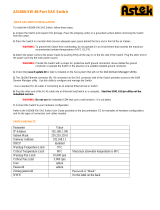Page is loading ...

SERVER ETI/MINISER FA01588-EN
EN
E
n
g
l
i
sh
CONFIGURATION MANUAL

Page 2 - Manual FA01588-EN - 04/2021 - © CAME S.p.A. - The contents of this manual may be changed, at any time, and without notice. - Translation of the original instructions
PC CONFIGURATION
Before proceeding with the configuration of the whole system, it is necessary to configure the PC so that it is ready to interface
correctly with the ETI/MiniSER Xip server when connected.
The PC requirements must be:
- Minimum Windows XP
- Adobe Flash Player 10
Switch on the PC and proceed as follows:
Right click on the “Network Resources” icon.
From the dropdown menu, click on the “Properties" icon.
Select “Connection to the local network (LAN)” and right click on the
“Properties” icon.

Page 3 - Manual FA01588-EN - 04/2021 - © CAME S.p.A. - The contents of this manual may be changed, at any time, and without notice. - Translation of the original instructions
Select “Internet Protocol (TCP/IP)” and click on
“Properties”.
The entry “Use the following IP address” appears
on this screen and you should fill in the fields as
follows:
IP address: 192.168.0.100
Subnet mask: 255.255.255.0
By clicking on OK, our PC is ready to dialogue with
the ETI/MiniSER Xip server.

Page 4 - Manual FA01588-EN - 04/2021 - © CAME S.p.A. - The contents of this manual may be changed, at any time, and without notice. - Translation of the original instructions
CONFIGURATION OF ETI/MINISER XIP SERVER
Accessing the confi guration page
To access the configuration pages of the ETI/MiniSER Xip server it is necessary to type the following address into the browser
you usually use: http://192.168.0.3 or http://192.168.1.3 if the PC was configured with the address 192.168.1.100.
After a few minutes, the configuration web page will appear that requests the user's
credentials for access.
The default configuration is:
Username: installer
Password: 112233
Login
Home
Setup
System confi guration
XIP PABX
Access control
Logs
Management
Date
Welcome
Time
XIP function
Login
Username Installer
Password ******

Page 5 - Manual FA01588-EN - 04/2021 - © CAME S.p.A. - The contents of this manual may be changed, at any time, and without notice. - Translation of the original instructions
Information
Setup
Network Setup
The ID must correspond to that used by the configuration software
of the PCS/XIP system
The two RJ45 ports are interconnected in a switch mode on
the ethernet level, and have the same IP address as the device, the
address that corresponds to the unique ETH0 logical interface, and
to the same MAC Address. The data traffic transits between the two
interfaces and from each the MiniSER and its services (video entry
system, configurator, maintenance) can be accessed.
Name of contact person or company to contact if need be
Default settings:
- Operating modes: Dual Network
- IP address ETH0 192.168.0.3
- IP address ETH1 192.168.1.3
The fi elds marked with an asterisk are mandatory.
Warning!
After changing the network parameters, pressing "Save" will cause the connection with the device to be lost. To restore
the connection, it may be necessary to reconfigure the PC as indicated previously.
A
A
ID
Information
Save
Save
Connections DHCP server
Switch
Reference
ID
Address
Name/Organisation
Number of telephones
Mobile phone
IP address
Subnet mask
Gateway
Default Gateway
Web server gateway
Type
Network Setup
Enter the IP address selected for this device and the relative
subnet mask. If necessary, enter also the default gateway in the
lower field for the subnet selected.
The DNS parameter is optional.

Page 6 - Manual FA01588-EN - 04/2021 - © CAME S.p.A. - The contents of this manual may be changed, at any time, and without notice. - Translation of the original instructions
The two interfaces are NOT interconnected with
each other on a software level , they each
correspond to a different Ethernet interface, ETH0
and ETH1 respectively, and therefore a different
subnet.
For the two interfaces an IP address, netmask and
gateway must be entered.
An IP video receiver connected to the subnet at
interface 0 (ETH0) can make/receive video calls
to/from an IP device connected to the interface 1
subnet (such as, for example, IP terminals in the
apartment, ETI/SER with porter and ETI/XIP in the
building network).
Static routes are rules for transmitting IP
packets to different networks than the two subnets
corresponding to the ETH0 and ETH1 interfaces.
Target address: allows the entry of the address of the specific host (e.g.192.168.123.227) or a subnet (e.g. 192.168.95.0)
to reach the static route.
Subnet Mask: net mask corresponding to the specific host (in this case the mask will be 32 bit 255.255.255.255) or to the
subnet (e.g. 255.255.255.0) to reach the static route.
Gateway: is the IP address of the router to which the MiniSER has to send the packets for the specific route.
The Gateway of the ETH0 or ETH1 interface is suggested automatically according to whether the ETH0 or ETH1 is chosen as
"Interface" .
This gateway can be different from those suggested, but the address must belong to the chosen interface's subnet.
Interface: permits the choice of the interface to which the packets that correspond to the static route will be transmitted and
received by the MiniSER; it is the interface connected to the subnet where the gateway for that route is found.
Save
Connections
Connections
Static Routes
Static Routes
DHCP server
DHCP server
Services
Services
Dual Network
Target Address Subnet Mask Gateway Interface Add
Change
Delete
Save
IP address IP address
Subnet mask Subnet mask
Gateway Gateway
Default Gateway
Target address Subnet Mask Gateway Interface
Web server gateway
Type
Network Setup
Network Setup
192.168.52.225.0 192.168.71.101
255.255.255.0 255.255.255.0
192.168.52.1 192.168.71.1

Page 7 - Manual FA01588-EN - 04/2021 - © CAME S.p.A. - The contents of this manual may be changed, at any time, and without notice. - Translation of the original instructions
Via the DHCP Server service , the MiniSER
assigns IP addresses of a particular group,
and relative netmasks and gateways, to the
“customer” devices that request them (via the
standard DHCP protocol). The default setting for
the service is disabled.
Ó
Ó
Ŏ
Ŏ
Server DHCP Activation: enabling/disabling DHCP server service
Interface: allows choice of which interface to activate the service on, in the event of a Dual Network configuration; in the
event of a Switch configuration, the only possible interface is the ETH0. The service cannot be activated on both interfaces.
Gateway: is the IP address (obligatory) of the default gateway that will be configured for customers who ask for the DHCP
service.
The same address as in the "Gateway" parameter of the ETH0 or ETH1 interface chosen in the 'Network Setup' menu is preset
as a suggestion. The address must be an address belonging to a subnet of the interface on which the DHCP Server is active.
DNS: this parameter is sent to the hosts who ask for the DHCP service; it is optional.
IP addresses interval: is the pool of IP addresses that the DHCP server assigns to the various hosts who ask for them; the
interval is made up of consecutive addresses included between the two addresses entered. The address must be an address
belonging to a subnet of the interface on which the DHCP Server is active.
Lease time: is the period of time during which an address from the “pool”, as soon as it is assigned to a customer, is
considered “engaged” and cannot be assigned to other hosts. The customer will renew the request before the expiry of the
lease time. Once all the pool addresses have been assigned, the DHCP server no longer responds to further requests from
DHCPs.
DHCP customer list: all the customers who have made DHCP requests and are active (i.e. the lease time hasn't expired)
are listed; a hostname is also shown, if the customer has notified it to the MiniSER, and the customer's MAC address.
Connections Static Routes DHCP server Services
Save
Target address
DHCP server activation
Interface
Gateway
DNS
IP addresses interval
Lease time (hours)
DHCP customer list
Subnet Mask Interface
Network Setup

Page 8 - Manual FA01588-EN - 04/2021 - © CAME S.p.A. - The contents of this manual may be changed, at any time, and without notice. - Translation of the original instructions
Change login and password
Use this window to change your Username and Password.
Date and Time
Use this window to set the correct date, time and time zone, and
if necessary to make the adjustment of this data dependent upon
the NTP server.
The ‘Services’ section is only available if the
configuration of the two gateways is Dual Network.
For each gateway it is possible to enable or disable
the services listed below:
Video receiver system XIP: is the service to manage all the video receivers, multiservers, master/slave and access control.
To work correctly at least one of the two interfaces must be activated.
Web Configuration: is the service to access configuration web pages. To work correctly at least one of the two interfaces
must be activated.
Maintenance: is the service to access the device with the PCS/XIP configuration tool.
Date
Hour/Min
NTP Server
Time Zones
Date and Time
Current username
Installer
Change login and password
Save
New username
Current password
New password
Re-enter new password
Connections Static Routes DHCP server Services
Services ETH0 ETH1
XIP Video Entry System,
Web Confi guration
Maintenance
Network Setup

Page 9 - Manual FA01588-EN - 04/2021 - © CAME S.p.A. - The contents of this manual may be changed, at any time, and without notice. - Translation of the original instructions
System confi guration
Master/Slave setup
In a system that has an ETI/MiniSER Xip and more than one ETI-Xip gateway, the ETI/MiniSER Xip must be the master and
will be the first to be programmed.
Warning!
The setup of “SSL”-based (Secure Sockets Layer) communication must be identical on all system devices.
The first part of window allows you to choose a communication port through which the slaves will communicate with the
master ETI/MiniSER-Xip; in space specify the port through which the slaves will communicate with any backup devices
in the case of a temporary interruption in communication with the master (for both, the permitted ranges are between 20050
and 20166).
Table allows you to add the slave ETI-Xip (where present) that will make up the system; to do so, press button
“Add”.
In the window that appears, type in the name of the slave ETI-Xip (the IP address
is optional and is automatically detected by the master).
Once the setup of the other ETI-Xip is complete, the “BPTL 3 address” column will show the address of the slave connected
and the “Status” column the status of the communication.
Not connected or currently connecting (the connection may require you to wait to an extent depending on the complexity
of the system)
Connected and fully functioning
Master/Slave setup
master
Add
Cut
Save
Enter a new slave
Description
IP address
Save
Type
Master gateway
Backup gateway
Description IP address BPTL3 address
Status Backup
Master's IP address
Master BPTL3 address
Backup BPTL3 address
Backup IP address

Page 10 - Manual FA01588-EN - 04/2021 - © CAME S.p.A. - The contents of this manual may be changed, at any time, and without notice. - Translation of the original instructions
Once all the slaves in the system have been added, you can configure the system in such a way that one of them (the one
with the “Backup” box ticked ) performs the backup of the ETI/MiniSER Xip master continuously.
In the event of a malfunction of the ETI/MiniSER master, the backup will replace it and the slaves will communicate with it
through the port specified in point .
Warning!
The ETI Xip gateway in first place to replace the ETI/MiniSER Xip server, in the event of a breakdown, will be able to
guarantee only the basic video entry system and access control functions of the system.
Entrances and video cameras
The table lists all the entrances connected to the system and which ETIs they are connected to.
Add
Cut
Save
Description IP address BPTL3 address
Status Backup
Entrances and video cameras
Address Name ETI/XIP Properties
Update

Page 11 - Manual FA01588-EN - 04/2021 - © CAME S.p.A. - The contents of this manual may be changed, at any time, and without notice. - Translation of the original instructions
Multiserver
In systems that have multiple servers, this section makes it possible to monitor the status of the other servers connected
to the system.
A server may not be stored if there are network connection problems between the devices (in this case, also the
synchronisation will fail ) or the address assigned to the server selected during the system programming phase has been
changed; in this case, enter the new address in the field and press "Save”.
If instead a server is stored but not synchronised, it is not possible to detect the status of the devices connected to it. If
the servers were configured to communicate on multiple ports, then synchronisation is impossible. It is necessary that the
“Web server gateway” parameter in the “Network setup” section of the remote un-synchronised server coincides with
the “Gateway” parameter on this page, and that the “Https” parameter in the “Network setup” section coincides with the
one on this page. Enter these parameters correctly in the fields at the bottom of the page
relative to the selected line.
4
4
Save
Address
Gateway
Https
Name
Multiserver
Address Gateway Https Stored Synchronised

Page 12 - Manual FA01588-EN - 04/2021 - © CAME S.p.A. - The contents of this manual may be changed, at any time, and without notice. - Translation of the original instructions
Xip PABX
Call source:
Are devices, the block they belong to or the porters the call came from.
Call destination:
Are devices, porters or groups of porters to which a call can be directed.
Glossary
General settings
Ring time elapsed after which the user called will be considered
absent.
Ring time elapsed before the user called will be considered
absent and the call will be diverted.
The XIP system entry panels can also work with telephone
devices. If communication between them is active, the Door lock
release, AUX1 and AUX2 commands can be activated by DTMF
sequences, that is by sequences of numbered entered on the
keyboard of the telephone terminal.
These codes can be configured in the mask shown to the side.
The code must consist of an asterisk followed by a number that
has a minimum of one and a maximum of 4 digits.
The “Phone book” window makes it possible to generate file
containing the short number assigned to the devices connected
to the system or to one of its branches.
Select the file format you want to obtain .
Select the system branch to which the receivers for which you
want to obtain short numbers are connected .
Press the “Get“ button to generate the file.
Phone book
General settings
Save
Save
Get
Phone book
File type:
Ring time
Door lock release
Activation codes
Ring time with call divert
AUX1
AUX2

Page 13 - Manual FA01588-EN - 04/2021 - © CAME S.p.A. - The contents of this manual may be changed, at any time, and without notice. - Translation of the original instructions
Credentials
Through this mask it is possible to enable and
assign a password for the Xip Mobile app stored on
the device. The same password, along with the Sip
account, must be used for the configuration of the
Xip Mobile app. Each of these accounts matches an
available licence.
The default settings do not include a password.
This window can be used to change your password
if it is forgotten or it must be reassigned.
The generic SIP receivers are devices or software
applications that can work through the SIP protocol
with the XIP video entry system.
This window can be used to assign a password to
generic SIP receivers.
In point it is possible to enable the receiver
selected; each enabled receiver is matched with
an available license .
The default settings do not include a password.
Credentials
Description Sip account EnabledUnit
IP sertec unit Xip Mobile 1
IP sertec unit Xip Mobile 2
IP sertec unit Xip Mobile 3
IP sertec unit 2 Xip Mobile 4
IP sertec unit 2 Xip Mobile 5
Sip account
New password
Retype password
Enabled
Number of available licences 0
Save
XIP MOBILE receivers SIP generic receivers SIP ATA receivers
SIP Gateway receivers
Credentials
Description Sip account EnabledUnit
IP sertec unit GST
IP sertec unit GST
IP sertec unit GST
IP sertec unit GST
IP sertec unit GST
SIP generic 1
SIP generic 1
SIP generic 1
SIP generic 1
SIP generic 1
Sip account
New password
Retype password
Enabled
Number of available licences 0
Save
XIP MOBILE receivers SIP generic receivers SIP ATA receivers SIP Gateway receivers

Page 14 - Manual FA01588-EN - 04/2021 - © CAME S.p.A. - The contents of this manual may be changed, at any time, and without notice. - Translation of the original instructions
A SIP ATA (Analog Terminal Adapter) receiver is
a device through which an analog telephone can
work with the XIP video entry system. It supports
the SIP protocol and is able to be stored at ETI/SER.
This window can be used to assign a password to
SIP ATA receivers.
In point it is possible to enable the receiver
selected; each enabled receiver is matched with
an available license .
A SIP Gateway receiver is a device
through which a telephone user (on
the public network or PBX, analog
or GSM switchboard) can work
with the XIP video entry system.
It supports the SIP protocol and is
able to be stored at ETI/Miniser.
This window can be used to
assign a password to SIP Gateway
receivers.
The default settings do not include a password.
The Sip account and any password must then be confi gured in the SIP Gateway used for the selected unit. Before building the
system, check with CAME technical service to confi rm the compatible models of SIP ATA and SIP Gateway.
The default settings do not include a password.
The Sip account and any password must then be configured in the ATA device used for the selected unit. Before building the
system, check with CAME technical service to confirm the compatible models of SIP ATA and SIP Gateway.
Credentials
Description Sip account Enabled
Sip account Number of available licences 0
Enabled
New password
Retype password
Save
XIP MOBILE receivers SIP generic receivers SIP ATA receivers SIP Gate receivers
Credentials
Description Sip account
Sip account
New password
Retype password
Save
XIP MOBILE receivers SIP generic receivers SIP ATA receivers SIP Gateway receivers

Page 15 - Manual FA01588-EN - 04/2021 - © CAME S.p.A. - The contents of this manual may be changed, at any time, and without notice. - Translation of the original instructions
Extensions
This window can be used to assign a telephone number to the selected extension.
In point it is possible to select the SIP Gateway from which the extensions can be reached; each enabled receiver is
matched with an available license .
Each SIP gateway entered in the system makes it possible to manage video entry calls from the porter or from an entry
panel and transmissions towards a public network or PBX switchboard telephone number. This destination is identified as an
“Extension” in the XIP system.
Extensions
Description N° Extension Enabled
N° Extension
SIP Gateway
Enabled
Save
Number of available licences 0

®
VA/08
ETI/XIP ETI/MiniSER XIP
XIP-Mobile
Router ADSL
Default GW
Home LAN
Internet
Terminali IP
IP Terminals
Page 16 - Manual FA01588-EN - 04/2021 - © CAME S.p.A. - The contents of this manual may be changed, at any time, and without notice. - Translation of the original instructions
Application example of management of audio and video calls
Single family
Installation description
• Single LAN (domestic);
• MiniSer in Switch configuration;
• IP address of MiniSer belonging to domestic LAN;
• PCs and Smartphones/Tablets can browse without special equipment in the network configuration;
• Up to 10 simultaneous calls between ETI/XIP, third-party IP terminals and XipMobile;
• One or more XIP (ETI/XIP+VA/08) blocks, each with the limits of the X1 system
• Generic derivatives and XipMobile require the relative licences to be loaded into the MiniSer;
• For each appartment, if it does NOT have the DHCP service (usually provided by the ADSL router or by the access point),
MiniSer can act as a DHCP server;
WARNING: normally in a LAN network only one device should provide the DHCP service.
• ETI/XIP and ETI/MiniSer XIP have static IP addresses: they must be chosen from outside the set of addresses assigned via
DHCP

®
Smartphone
Appartamento 1 Appartamento 2
Router
ADSL
ETI/MiniSER XIP
Terminali IP
Home LAN
Internet
Ethernet 10/100/1G
VA/08
ETI/XIP
ETI/SER
Router
ADSL
Switch
ETI/MiniSER XIP
Terminali IP
Home LAN
Internet
Common LAN - Backbone
Page 17 - Manual FA01588-EN - 04/2021 - © CAME S.p.A. - The contents of this manual may be changed, at any time, and without notice. - Translation of the original instructions
Multifamily Installation description
• LAN backbone (communal) distinct and separate
from domestic LANs;
• MiniSer in Dual Network configuration;
• The domestic LANs can have a range of
independent addresses (e.g. they can all be of the
type 192.168.1.X, and the communal LAN can be
different, e.g. 192.168.100.X);
• The ETI/XIP, ETI/SER, porters and all the interfaces
of the MiniSers connected to it belong to the
communal LAN (i.e. have an IP address on this
network);
• The internal interfaces of the MiniSers have
addresses that are consistent with the domestic
LANs and are independent of each other;
• The MiniSers and the ETI/SER make up a multiserver
XIP system;
• It is also possible to have X1 risers: in this case
the internal units made up of X1 and IP derivatives
make up mixed units, while those with only IP
derivatives make up IP units;
• Each ETI/MiniSer can manage up to a maximum
of 10 simultaneous calls between third-party IP
terminals and XipMobile;
• PCs and Smartphones/Tablets inside each
apartment can browse without any special
equipment in the network configuration via its own
Internet access;
• For each apartment, if it doesn't have the DHCP
service (usually provided by the ADSL router or
by the access point), MiniSer can act as a DHCP
server;
• The ETI/MiniSers have static IP addresses for each interface: they must be chosen from outside the set of addresses eventually
assigned via DHCP by services present in each subnet.

Page 18 - Manual FA01588-EN - 04/2021 - © CAME S.p.A. - The contents of this manual may be changed, at any time, and without notice. - Translation of the original instructions
Access control
How permits are generated
A combination of 4 rules are used to define a series of “permits”:
Path This is a group of doors which are granted access
Time slots These are time slots during the course of the day during which the controlled accesses can be
entered
Weekly
programmes These are days of the week when access is granted
Holidays These are days in the year when access is NOT granted
Phase 1: permit generation
The 4 rules are combined and generate the permit, which is valid when all four rules are verified.
Phase 3: creation of users
Phase 2: combination of Group permits
For example:
1) the entry panel is in the path
2) the time is within the time slot
3) the weekday is in the weekly plan
4) the day is not a holiday.
Each user will, in addition to their personal data, be assigned either a numeric code or an RFID
tag (badge) or the infrared key code; each user will also be allocated to a "Group". When a user
is identified by a badge or code and at least one of the permits associated to the group he/she
belongs to is valid, access to the area is ensured.
A “Group” is formed by the combination of one or more permits.
Warning!
In the case of a multiserver system, the access control rules remain independent for each server, and must be entered
for each of them.

Page 19 - Manual FA01588-EN - 04/2021 - © CAME S.p.A. - The contents of this manual may be changed, at any time, and without notice. - Translation of the original instructions
Users
The “Users” window permits a series of functions, such as searching for users by surname, badge code and the group
they belong to, to be carried out. The tagged users were created using the PCS-Xip programme.
Press the “Add” button to add new users, activate them or deactivate them , associate them with a group , set the
validity period of the access permit and possibly also assign them a badge, an access code .
Use the purpose-designed buttons
to modify or delete users.
Users
Add
Surname
Search
surname groups
badge code
Search
Save
User details
Surname Name GiuseppeOregliani
Company Department SalesAlfatech
Head of Department Building SouthLeonzi Giacomo
Telephone number Active Yes
Group name
Valid from
No longer valid from
Badge code Key code
ALFATECH EMPLOYEES
Name Group Default
Change
Delete
CLEANER 1 CLEANERS
CLEANER 2 CLEANERS
GALLI ETTORE EURORAC EMPLOYEES
VERDI GIACOMO EURORAC EMPLOYEES
ARANCI ROSA ALFATECH EMPLOYEES
FRANCHI PATRIZIO ALFATECH EMPLOYEES
ALETTE FLORA ALFATECH EMPLOYEES
GROSSI MAURO ALFATECH EMPLOYEES
LEONZI GIACOMO EURORAC DIRECTORS
NERI RICCARDO ALFATECH DIRECTORS

Page 20 - Manual FA01588-EN - 04/2021 - © CAME S.p.A. - The contents of this manual may be changed, at any time, and without notice. - Translation of the original instructions
Press the “Add” button in the “Groups” window to create groups with which user categories can be associated.
In area you can assign a name to the group and possibly add other useful information; you can also activate or deactivate
the entire group .
Only what is written inside the boxes marked with a red star will appear in the dropdown menus of the other programming
windows.
Groups
Groups
Group
Group details
Group details Group permits
Yes
Save
Default Add
Name
Company Department
Italimpianti
Head of Department Building
Rigoni Elio
Telephone number Active
Change
Delete
ALFATECH DIRECTORS
EURORAC DIRECTORS
ALFATECH EMPLOYEES
EURORAC EMPLOYEES
CLEANERS
Systems Maintenance sta
/