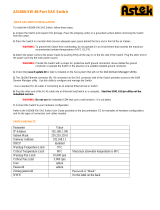Quick Installation Guide
LSISAS6160 SAS Switch
Please take a few minutes to read
this quick installation guide
before you install the
LSISAS6160 Serial Attached SCSI
(SAS)switch.
For more information about any
topic covered in this guide, refer
to the documents on the
accompanying CD.
The LSISAS6160 CD contains the Xip utility
program, a Windows device driver, and the
following LSI documentation:
• LSISAS6160 Quick Installation Guide
• LSISAS6160 SAS Switch User Guide
QUICK SAS SWITCH INSTALLATION
To install the LSISAS6160 SAS switch, follow these steps:
1. Unpack the switch and inspect it for damage. Place the shipping carton on a grounded
surface before removing the switch from the carton.
2. Place the switch in a location that ensures adequate open space behind the fan air intake.
WARNING: To prevent the switch from overheating, do not operate it in an environment that
exceeds the maximum recommended ambient temperature of 50°C (122°F).
3. Attach the power cord, with the inline power supply, to the power input on the fan side
of the switch. Plug the other end of the power cord into the main power source. This
powers on the switch.
4. The 10/100 Ethernet connector (RJ-45 connector) on the connector side of the switch
provides access to the SDM Domain Manager utility. Use this utility to configure and
manage the switch.
- Use a standard RJ-45 cable, if connecting to an external Ethernet hub or switch.
- Use a crossover RJ-45 cable, if connecting directly to a computer.
Refer to the LSISAS6160 SAS Switch User Guide for information on how to use the
SDM-GUI interface and the SDM-CLI interface.
5. Plug the other end of the RJ-45 cable into an Ethernet hub/switch or a computer. Use a
web browser (Microsoft® Internet Explorer® or Mozilla® Firefox®) on the host.
WARNING: Provide the switch with a proper AC-protective earth ground connection. Never
defeat the ground conductor or operate the switch in the absence of a suitably installed ground
conductor.
6. Connect the switch to your hardware configuration.
Refer to the LSISAS6160 SAS Switch User Guide provided on the documentation CD for
examples of hardware configurations and for the types of connectors and cables needed.
CHANGING THE DEFAULT STATIC IP ADDRESS
The switch IP address configuration defaults are listed here.
• IP Address - 192.168.1.100
• IP Subnet Mask - 255.255.255.0
• IP Gateway - 192.168.1.1
The default IP address provides initial identification of the switch on a network. To change the IP
address, use either the SDM-GUI interface or the SDM-CLI interface explained in the LSISAS6160
SAS Switch User Guide.
Setting a Static IP Address Using SDM_GUI
1. Log on to the SDM_GUI interface using the admin account (default password is admin).
2. From the Devices tab, select the switch.
3. Click on the Operations tab.
4. Click on the Configure IP link to open the Configure IP box.

Version 1.3, September 2010
LSI and the LSI logo are trademarks or registered trademarks of LSI Corporation or its subsidiaries. All other brand and product names may be
trademarks of their respective companies.
LSI Corporation reserves the right to make changes to the product(s) or information disclosed herein at any time without notice. LSI Corporation
does not assume any responsibility or liability arising out of the application or use of any product or service described herein, except as expressly
agreed to in writing by LSI Corporation; nor does the purchase, lease, or use of a product or service from LSI Corporation convey a license under
any patent rights, copyrights, trademark rights, or any other of the intellectual property rights of LSI Corporation or of third parties.
This document contains proprietary information of LSI Corporation. The information contained herein is not to be used by or disclosed to third
parties without the express written permission of LSI Corporation.
Corporate Headquarters Email Website
Milpitas, CA globalsupport@lsi.com www.lsi.com
800-372-2447
Document Number: DB11-000107-03
Copyright © 2010 LSI Corporation
All Rights Reserved
5. Click the Static IP radio button.
6. Configure the static IP address, DNS, and gateway provided by your network
administrator.
7. Exit the SDM-GUI interface and power cycle the switch.
Setting a Static IP Address Using SDM-CLI
1. Log on to the SDM-CLI interface using the admin account (default password is admin).
2. Enter the following command:
device <sasaddress> ip static <ipaddress> <netmask>
<defaultgateway>
For example:
device 500605b0002453f ip static 172.21.25.204 255.255.255.0
172.21.25.1
3. Exit the SDM-CLI interface and power cycle the switch.
Setting a Dynamic IP Address Using SDM-GUI
1. Log on to the SDM_GUI interface using the admin account (default password is admin).
2. From the Devices tab, select the switch. Write down the switch SAS address for possible
reference and identification later.
3. Click on the Operations tab.
4. Click on the Configure IP link to open the Configure IP box.
5. Click the DHCP IP radio button.
6. Power off the switch by unplugging the power cord.
7. Connect the switch to the network.
8. Power on the switch, which now gets an IP address assignment.
9. To see the SAS address and IP information for all attached devices, run the provided Xip
utility with these options:
xip -i get avail
For network management, you can contact your system administrator to create a static
reservation for this IP address.
Setting a Dynamic IP Address Using SDM-CLI
1. Log on to the SDM-CLI interface using the admin account (default password is admin).
2. Enter the following command:
device <sasaddress> ip dhcp
For example:
device 500605b0002453f ip dhcp
3. Exit SDM-CLI and power cycle the switch.
4. To see the SAS address and IP information for all attached devices, run the provided Xip
utility with these options:
xip -i get avail
TECHNICAL SUPPORT
For assistance installing, configuring, or
running the LSISAS6160 switch, contact LSI
Technical Support:
E-mail: [email protected]
Phone: 1-800-633-4545 (North America)
+44.1344.413.115 (Europe)
Web Site: www.lsi.com/channel/support/
/