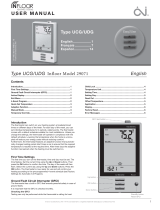Page is loading ...

Wall-mounted touch-screen Wi-Fi programmable
thermostat
TH/550 Wi-Fi
USE AND INSTALLATION MANUAL EN En
g
l
i
s
h
FA01444-EN

Page 2 - Manual FA01444-EN - 12/2019 - © CAME S.p.A. -The contents of this manual may be changed, at any time, and without notice. - Translation of the original instructions
General precautions
-Important safety instructions: READ CAREFULLY!
-Installation, programming, commissioning and maintenance must only be carried out by qualifi ed,
expert sta and in full compliance with the applicable law.
-The installer must ensure that the information for the user, where there is any, is provided and delivered.
-Wear anti-static clothing and footwear if performing work on the circuit board.
-Do not obstruct the ventilation or heat dissipation vents or slots.
-Keep these precautions.
-Before carrying out any maintenance, disconnect the devices from the power supply.
-The equipment must only be used for the purpose for which it was expressly designed.
-The manufacturer declines all liability for any damage as a result of improper, incorrect or unrea-
sonable use.
DISPOSAL - Dispose of the packaging material responsibly, in compliance with the laws in force in
the country in which the product is used.
At the end of the product’s life cycle, make sure it is not disposed of in nature. The equipment must
be disposed of in compliance with current laws and its components recycled where possible. The
components that should be recycled are marked with the material’s ID marker.
Legislative references - This product complies with the relevant directives in force.

T1
T2
T3
Page 3 - Manual FA01444-EN - 12/2019 - © CAME S.p.A. -The contents of this manual may be changed, at any time, and without notice. - Translation of the original instructions
Transmission or reception of data
in progress
Thermal zone in manual mode
Thermal zone in timed Manual
mode
Thermal zone in All-purpose mode
Thermal zone
excluded from the control
Screen lock on
System in frost-protection mode
System o
System in cooling mode
System in heating mode
Boiler in operation
Cooler in operation
T1, T2, T3 temperatures/hours diagram
Button to change thermal zone
mode
Button to access device set-up
Navigation buttons
Days of the week; the day shown on the
diagram is highlighted
Description of device

A
B
C
OFF
230 V~
50 Hz
Page 4 - Manual FA01444-EN - 12/2019 - © CAME S.p.A. -The contents of this manual may be changed, at any time, and without notice. - Translation of the original instructions
Preliminary operations
The device must be installed in a position
which is suitable for correctly reading the
room temperature, for example on an
internal wall. Avoid installing the device
in alcoves, behind doors or curtains, or
near heat sources.
Check that there is a Wi-Fi signal in the
chosen installation position (for example
using a smartphone).
Installation
Wall-mounted installation
-Open the device by pressing the but-
ton on the bottom using a small
screwdriver.
-Note down the keycode on the label
inside the device. You will need this later
to register with CAMEConnect.
WARNING. The connection terminal board
should be accessed only by qualified
technical professionals.
-Remove the terminal block cover and
fasten the back of the unit either to the
wall or inside the recessed back-box
using the screws and expansion
plugs supplied.
WARNING. Install the device on fl at sur-
faces and do not over-tighten the screws.

NL
M
NL
OFF
230 V~
50 Hz
OFF
230 V~
50 Hz
D
E
F
Page 5 - Manual FA01444-EN - 12/2019 - © CAME S.p.A. -The contents of this manual may be changed, at any time, and without notice. - Translation of the original instructions
Electrical connections
The connections are made according to
the type of equipment controlled by the
programmable thermostat.
KEY
Mains power supply wires
N = neutral – L = live
Relay contacts
NC = normally closed contact
C = common
NO = normally open contact
NOTE. In the event of a loss of power, the
relay maintains the same status as prior
to the power outage.
Loads
U1 = burner, circulation pump, solenoid
valve, etc.
U2 = motorised valve
NOTE. Before connecting, refer to the
technical documentation for the device
to be controlled.
VALVE
LOAD
U1
OPEN
CLOSED
U2
After connecting the electrics, reposition
the terminal cover and close up the
device making sure you hook it into
the relevant slots.

G
A
THermo
Page 6 - Manual FA01444-EN - 12/2019 - © CAME S.p.A. -The contents of this manual may be changed, at any time, and without notice. - Translation of the original instructions
Reboot device
If necessary, lightly press the button
inside the hole shown in fi gure ; release
the button as soon as the screen goes
black and wait a few seconds before
using the device again normally.
NOTE. This operation does NOT lead to
any programming being deleted.
Putting into operation
Download the THermo app from the relevant app store.
Power the device.
The icon flashes to show that the
programmable thermostat is generating
a Wi-Fi network and is not yet associated
with your home network.
NOTE. At this stage, the programmable
thermostat can only be controlled
locally.
To begin using the device, you need:
Name of the Wi-Fi network (SSID) ......................................................................
Password to access the Wi-Fi network ......................................................................
NOTE. Before accessing the THermo app make sure that the Smartphone/Tablet is connected to
the Internet via 3G/4G or through a WIFI network that allows suitable browsing and viewing of the
CAMEConnect Cloud (ports 8883 and 1883).

1
1
2
2
Page 7 - Manual FA01444-EN - 12/2019 - © CAME S.p.A. -The contents of this manual may be changed, at any time, and without notice. - Translation of the original instructions
Access the THermo app and select the
WIFI connection
1 Enter your CAMECONNECT account credentials
and log in.
2 If you do not have a CAMECONNECT account you
can create a new account by pressing button
or register at www.cameconnect.net.
Creating a CAMEConnect account
Enter the following ad-
dress in your browser
www.cameconnect.net and
log in .
Register the device by pressing
button .

4
4
5
5
3
3
Page 8 - Manual FA01444-EN - 12/2019 - © CAME S.p.A. -The contents of this manual may be changed, at any time, and without notice. - Translation of the original instructions
Enter the data to create the new ac-
count, accept the terms and conditions
of use and log in.
3 Press the (+) icon to add a new thermostat.
4 Select WIFI Connection. 5 Select TH550.

6
6
7
7
8
8
9
9
Page 9 - Manual FA01444-EN - 12/2019 - © CAME S.p.A. -The contents of this manual may be changed, at any time, and without notice. - Translation of the original instructions
6 Connect to the thermostat’s Wi-Fi network
as shown in the fi gure.
The icon stays on to show that your smart-
phone (or tablet) has been successfully paired
to the programmable thermostat.
7 Key in the code that appears on the TH
display.
8 Choose the Wi-Fi network you want to
connect the device to.
9 Enter your Wi-Fi network credentials.

Page 10 - Manual FA01444-EN - 12/2019 - © CAME S.p.A. -The contents of this manual may be changed, at any time, and without notice. - Translation of the original instructions
J Enter a description so you can identify the new
thermostat, then press set device. At the end
of set-up the new thermostat will be ready for
use.
In “normal” use icon on the thermostat stays
o and comes on when data is being transmitted
or received.

Page 11 - Manual FA01444-EN - 12/2019 - © CAME S.p.A. -The contents of this manual may be changed, at any time, and without notice. - Translation of the original instructions
Procedure to reset the network credentials
Press and continue to select the thermostat to
be set up until the drop-down menu appears.
Select WIFI Settings...
WARNING: before resetting the WIFI connec-
tion, the thermostat’s WIFI setting must be
reset (see last section “Resetting the device
and updating RST NET “menu” fi rmware.
Connect your smartphone to the thermostat’s
Wi-Fi network and follow the guided proce-
dures (see points 7 and 8).
Using the device
Premise
The use instructions refer to the device with the temperature shown on the right-hand side of the
display and the time on the left.
To change the display mode, see the section "Inverting the date and time on the display" on page 25.
When fi rst turned on the programmable thermostat is in automatic heating mode; the tem-
perature detected is shown on the display. On the diagram the column corresponding to the current
time fl ashes and the day of the week is highlighted on a scale from 1 to 7.
NOTE. When the device is in stand-by, the fi rst touch on the screen switches on the back-lighting
and does not carry out any command.

A
C
B
D
Page 12 - Manual FA01444-EN - 12/2019 - © CAME S.p.A. -The contents of this manual may be changed, at any time, and without notice. - Translation of the original instructions
Setting the date and time
Tap the clock area and hold until the
minutes start to fl ash .
Use the arrows to set the desired
value and the button to adjust the
time.
Press the button to view and set the
following, using the arrows:
- Minutes
- Hour
- Year
- Month
- Day
- Day of the week
- Time format shown (12- or 24-hour)
- Enable/disable automatic change to
and from daylight saving time .
Pressing and holding the and
buttons takes you to the desired value
more quickly.
Note. If no button is pressed for a few
seconds, the device goes back to the
main screen and the values inserted are
considered valid.

A
B
C
Page 13 - Manual FA01444-EN - 12/2019 - © CAME S.p.A. -The contents of this manual may be changed, at any time, and without notice. - Translation of the original instructions
Changing the system operating
mode
Touch the area shown in fi gure and
continue touching until a beep indicates
the mode is changed between:
System in heating mode
System in cooling mode
System o
System in frost-protection mode
When the system is switched o ( ), the
image in figure is displayed on the
screen for a few seconds, to indicate that
the programmable thermostat is o . Then
the detected temperature will reappear.
When the system is put in frost-protection
mode (), the arrows let you set the
minimum tolerated room temperature.
Then the detected temperature will
reappear.
Note. Programmable frost-protection
temperature: Minimum 3.0°C – Maximum
16.0°C.
Pre-set weekly temperature programming (automatic mode)
To allow immediate use of the device a standard set-up has been provided for it to operate in heating
mode and another for cooling mode, where the fi xed temperature levels are:
Heating Cooling
T0 Frost-protection
(default 3°C) Turned o
T1 16°C 24°C
T2 18°C 26°C
T3 20°C 28°C
If the temperature trends programmed correspond to your requirements, the device is ready to work
correctly straightaway.

A
B
C
B
A
Page 14 - Manual FA01444-EN - 12/2019 - © CAME S.p.A. -The contents of this manual may be changed, at any time, and without notice. - Translation of the original instructions
Customising weekly temperature
programming
Use the and arrows to view the
temperature set for the time selected on
the display .
Day displayed
Time selected
Programmed temperature
Use the and arrows to change the
temperature set for the time selected .
Once the temperature trend for the day
has been set, move on to programming
the next day by tapping the temperature/
time diagram .
Copying the temperature trend
from one day to other days
Tap the part of the screen highlighted sev-
eral times to display the daily temperature
trend that you want to copy. Press and
hold the area highlighted in fi gure until
the screen in fi gure appears.
Tapping the highlighted area of the screen
moves the semicircle indicating the days
of the week to the day you want to copy
the temperature trend to.

C
B
A
C
Page 15 - Manual FA01444-EN - 12/2019 - © CAME S.p.A. -The contents of this manual may be changed, at any time, and without notice. - Translation of the original instructions
Press the area highlighted and hold until
the screen in fi gure appears.
The programming for day has been
copied to day .
Customising T1, T2 and T3
temperature values
Press and hold down area to select
the operating mode for which you want to
change the levels.
Heating
Cooling
Press the highlighted area and
hold until the screen in fi gure appears.
Use the and arrows to set the
desired value for temperature level T1.
Tap the area highlighted in fi gure
to view the screen for changing the T2
temperature level .
Proceed as described above to set tem-
perature level T3.

B
A
C
D
Page 16 - Manual FA01444-EN - 12/2019 - © CAME S.p.A. -The contents of this manual may be changed, at any time, and without notice. - Translation of the original instructions
Use of the all-purpose program
The all-purpose program can be used during mid-week holidays, public holidays, etc., can be
started at any time during the current day and remain active until the end of that day, or it can be
set up in advance for any day of the week.
The all-purpose program can be cus-
tomised freely and remains active until
midnight on the current day.
The all-purpose program can be
set to start on a specifi c day of the
week.
Select the desired day by tapping the area
shown in fi gure
Activate the all-purpose mode using
the button. After 10 seconds, the
device returns to automatic operating
mode.
The program is activated on the day set
and remains in operation until midnight;
the device then goes back to automatic
mode.
Activating the all-purpose program
for the current day
Press button until the icon
appears .

B
C
D
A
Page 17 - Manual FA01444-EN - 12/2019 - © CAME S.p.A. -The contents of this manual may be changed, at any time, and without notice. - Translation of the original instructions
Note. All-purpose programming can only refer to one day of the week; any pre-existing all-purpose
programming is cancelled.
Manual mode
To activate this mode, press the
button until the icon appears .
Use the and arrows to set the
desired zone temperature ; the value
entered remains valid until the operating
mode or set value is changed.
Note. If no button is pressed for 5 sec-
onds, the device shows the detected
temperature again.
Timed manual mode
If you want to keep the temperature
manual for a limited period, tap area
of fi gure .
The icon indicates that timed
manual mode has been activated; use
the and arrows to set the num-
ber of hours and minutes (in 15 minute
blocks) for which the mode will be active.
If you want to set an activation time for
the timed manual mode that is greater
than 24 hours, press area in fi gure
and use the and arrows to set the
days the mode will be active.
If no button is pressed for 10 seconds, the arrows disappear and the countdown begins .
When the period set elapses, the device goes back to operating in automatic mode. To stop timed
manual mode, change mode by pressing the button.

C
D
A
B
Page 18 - Manual FA01444-EN - 12/2019 - © CAME S.p.A. -The contents of this manual may be changed, at any time, and without notice. - Translation of the original instructions
Exclusion from thermal control
To activate this mode, press the
button until the icon appears .
The frost-protection temperature set
is shown for a few seconds, then the
current time and temperature detected
are displayed.
If the system is in "Heating" mode, the
frost-protection function remains on.
If the system is in "Cooling" mode, the
control is completely excluded.
Other information that can be
displayed on the main page
By tapping the area where the tempera-
ture detected is displayed , the objec-
tive temperature (set point) is displayed
in place of the time .
Press on the area where the detected
temperature is displayed again to return
to the previous display mode.

B
A
Page 19 - Manual FA01444-EN - 12/2019 - © CAME S.p.A. -The contents of this manual may be changed, at any time, and without notice. - Translation of the original instructions
Unlocking the screen
If the screen lock is enabled , press on
any sensitive area of the screen to access
to the window shown in fi gure .
The fi rst number fl ashes. Use the and
arrows to choose the fi rst digit of the
password, and the arrow to move to
the next digit (the password is factory
set to 123).
Once all the digits have been entered,
press the button to confi rm the values
and the screen is unlocked.
Note. The screen remains unlocked until it next times out. To permanently unlock the screen, see the
section "Enabling/disabling the screen lock" on page 20.
Confi guring the general parameters
When the device is in manual mode , hold down the button to access the device confi gu-
ration screens.
Note. After accessing the confi guration screens, press the button to view the parameters to be
confi gured in sequence; the button lets you exit the confi guration window and go back to the
initial screen.
Changing the calibration of the temperature detection probe
If the location of the device does not allow the temperature to be detected as necessary, the detected
temperature can be changed by ±3°C, in tenths of a degree.
Use the arrows to change the de-
tected temperature for the desired value.
Press the button to move on to the
next parameter to be confi gured.

B
A
Page 20 - Manual FA01444-EN - 12/2019 - © CAME S.p.A. -The contents of this manual may be changed, at any time, and without notice. - Translation of the original instructions
Enable/disable automatic advance
This function enables the device to automatically adapt the system start-up time in order to have the
desired temperature at the time set.
The advance is calculated according to the di erence between the temperature detected and the
one set. It is possible to set an advance of up to three hours with respect to the time set for the
temperature to be reached.
Example
If the device is programmed to 20°C at 7.00 a.m. and the automatic advance is not active, at 7.00
a.m. the system will come on, without guaranteeing 20°C at 7.00 a.m.
If automatic advance is on, the programmable thermostat will switch on the system earlier so as to
try to reach 20°C at 7.00 a.m. Through the auto-recognition mechanism, the programmable thermo-
stat stores the thermal parameters of the room in order to be more accurate on subsequent days in
reaching the temperature set.
Use the arrows to activate (ON) or
deactivate (OFF) the automatic advance.
Press the button to move on to the
next parameter to be confi gured.
Setting the type of heat
management algorithm
The device lets you choose the type of
algorithm to apply to manage the system:
-Di erential
-Proportional-Integral
Di erential Algorithm
If, on screen , the di erential algorithm
type has been chosen using the and
arrows, press the button to cus-
tomise the value of the di erential, again
using the and arrows .
Note. The adjustment range goes from
0 to 1°C.
/