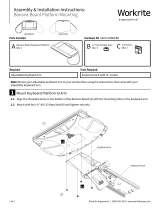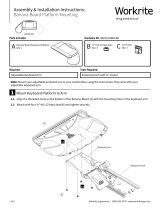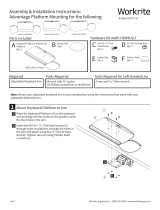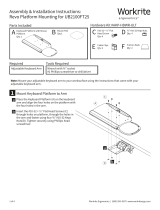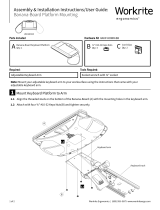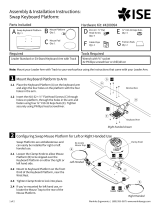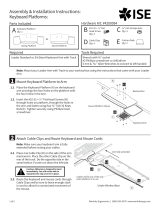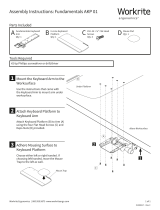Page is loading ...

1 of 2 Workrite Ergonomics | (800) 959–9675 www.workriteergo.com
A Standard with Slide
Keyboard Platform
Qty: 1 B ⅜" #10-32
Keps Nuts
Qty: 4
C Mouse Pad
Qty:1
D Cord Clips
Qty: 4
Parts Included Hardware Kit #AKP-HDWR-BB
Tools RequiredRequired
Assembly & Installation Instructions:
Standard with Slide Platform Mounting for the Following:
Socket wrench with ⅜" socketAdjustable Keyboard Arm
Mount Keyboard Platform to Arm
Align the threaded studs on the bottom of the
Standard with Slide (A) with the mounting holes
in the keyboard arm.
Attach with four ⅜" #10-32 Keps Nuts(B) and
tighten securely.
Note: Mount your adjustable keyboard arm to your worksurface using the instructions that came with your
adjustable keyboard arm.
Place Mouse Pad
Peel the backing o the Mouse Pad (C) and place in either the le or
right hand location. The Mouse Pad provides improved traction and
pointing accuracy. It can be repositioned by simply peeling it up and
placing it elsewhere.
E Friction Pads
Qty: 2
UB180S shown
Model # CB180S25 Model # UB180S25
A
C
B
1
a
a
b
b
Keyboard arm
Keyboard track
2

2 of 2 Workrite Ergonomics | (800) 959–9675 www.workriteergo.com
Route Keyboard and Mouse Cords on Keyboard Platform
Place keyboard cord under
overhang at either end of Optimizer.
Place mouse cord under overhang
closest to the mouse.
Note: The CB-180S25 does not
include the Optimizer, so two extra
Cord Clips (D) are included to guide
cords down either the le or right
side of the arm.
Route the mouse cord into the slot
at back rear corner of the Optimizer.
Be sure to leave enough slack
in cord to allow for unrestricted
movement of the mouse.
Attach Cord Clips and Rout Cords on
Arm & Under Worksurface
Note: Make sure your keyboard arm is fully
extended before routing your cables.
Place one Cord Clip (D) on the side of the arm
mechanism. Place the other Cord Clip on the rear
of the track. Do the opposite side in the same
fashion if cords run down the le side.
Caution: Adhesion is designed
to bond immediately. You will
not be able to reposition the
clip once it's in place.
Consult the User Guide for your Pinnacle Arm
Go to www.workriteergo.com/instructions to find
the Pinnacle Arm User Guide for instructions on
how to set up this product for ideal ergonomic
benefit.
Apply Friction Pads or Hook & Loop Squares
Place Friction Pads (F) on the bottom surface of your keyboard
to keep it in place, if necessary. The Friction Pads will keep your
keyboard from sliding when the platform is angled.
CB-180S25
UB-180S25 UB-180S25
4
3
6
D
D
D
Under Worksurface
Arm fully extended
Cables will be out of the
way when platform is in use
Consult the Pinnacle
Arm User Guide for
complete instructions
Optimizer
Overhang
a
a
a
b
b
1500018 Rev C
5E
E
D
Document Holder
/