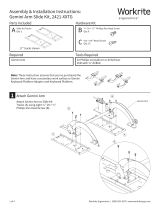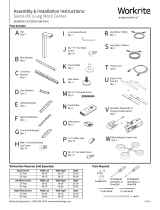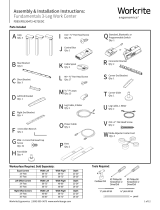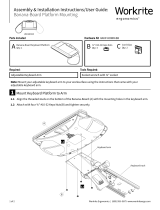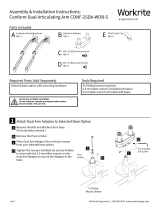Page is loading ...

Workrite Ergonomics | (800) 959–9675 www.workriteergo.com 1 of 12
Left Offset Corners Width Left Width Right Depth
24" Feet 76–90" 46–72" 23–24"
30" Feet 76–90" 46–72" 29–30"
Right Offset Corners Width Left Width Right Depth
24" Feet 46–72" 76–90" 23–24"
30" Feet 46–72" 76–90" 29–30"
Parts Included
J 4 mm Allen Wrench
Qty: 1 R Leg Cable, 1 Meter
Qty: 2
U Style or Flat Foot Kit
Qty: 1
N #12 x 2" Flat Head Screw
Qty: 2
P Cable Spool
Qty: 3
B Rear Bracket
Qty:3
C Connector Bracket
Qty: 2
A Leg
Qty: 3
E Short Bracket
Qty: 3
O Control Box
Qty: 1
L Corner Glide
Qty: 1
M Foot Glides
Qty: 4
F Le End Bracket
Qty: 1
G Right End Bracket
Qty: 1
H Corner End Bracket
Qty: 1
K #12 × ¾" Pan Head Screw
Qty: 57
S Leg Cable, 2 Meters
Qty: 1
Q ⁄" Cable Loops
Qty: 15
D #M6 × 14 mm Flat Head
Cap Screw
Qty: 32
or
I #8 × ⅝" Pan Head Screw
Qty: 17
T Power Cord
Qty: 1
W
Glide Adjuster Center Foot
Qty: 4
Worksurface Required, Sold Separately: Tools Required:
Cordless Drill #2 Phillips Bit
Screwdriver or
Driver/Drill
⅛" pilot drill bit
pencil
3⁄32" pilot drill bit
#3 Phillips Bit
Screwdriver or
Driver/Drill
V Standard, Bluetooth, or
Programmable Switch
Qty: 1
Assembly & Installation Instructions:
Sierra HX 3-Leg Work Center
SEHX7890-4272EOC-XXX-XX-X
0.4126"
#3 Drive
0.134"3/4"
0.216"
#12 Screw Size
or

2 of 12 Workrite Ergonomics | (800) 959–9675 www.workriteergo.com
SAVE THESE INSTRUCTIONS
WARNING: Maximum equipment loading of table assembly in addition to specied top is as follows:
Maximum Top Weight: 128 lb (58.2 kg)
Maximum Equipment Load: 300 lb (136.3 kg)
Loading should be evenly distributed over table surfaces.
V = 120 VAC, 60 Hz / 4 A maximum
FLAMMABILITY: All worksurfaces used must meet UL 962 ammability requirements
Flame Spread Rating maximum 200
Smoke Developed Index maximum 450
WORKSURFACE MATERIAL: This frameset is designed to accommodate worksurfaces made from Industrial Particle Board with nominal thickness
of 1.125". If the worksurface is not appropriate or not mounted correctly to the table, it could cause the complete table to be unstable, it may collapse,
and for an adjustable table, the electrical components may fail.
Intended for indoor use only.
For commercial use only.
IMPORTANT SAFETY INSTRUCTIONS:
When using an electrical furnishing, basic precautions should always be followed, including the following:
Read all instructions before using this Sierra HX Work Center.
DANGER: To reduce the risk of electric shock, always unplug this Sierra HX Work Center from the electrical outlet before cleaning or servicing.
WARNING: To reduce the risk of burns, re, electric shock, or injury to persons:
1. Unplug from outlet before putting on or taking off parts.
2. Close supervision is necessary when this furnishing is used by, or near children, invalids, or disabled persons.
3. Use this Sierra HX Work Center only for its intended use as described in these instructions, do not use attachments not
recommended by the manufacturer.
4. Never operate this Sierra HX Work Center if it has a damaged cord or plug, is not working properly, has been dropped or
damaged, or dropped into water. Return the furnishing to a service center for examination and repair.
5. Keep the cord away from heated surfaces.
6. Do not operate outdoors.
7. Do not operate where aerosol (spray) products are being used or where oxygen is being administered.
8. To disconnect, remove plug from outlet.
9. Do not exceed maximum load recommendations.
Polarized Plug Instructions (Only applicable to products having a polarized plug power cord):
Some products include a polarized plug—see Figure A (One A/C plug blade wider than the other)—to reduce the risk of
electrical shock. A polarized plug only ts a polarized power outlet one way. If the polarized plug does not t properly into the
electrical outlet turn the power plug over to see if it then ts properly and fully into the outlet. If the plug does still does not t
the outlet, contact a certied electrician to install the correct matching polarized electrical outlet.
Caution: Never modify the power cord plug in any way
Double-Insulated Products Instructions:
Some products are double-insulated. No means of grounding is required or provided on a double-insulated product; nor is a
means for grounding to be added to the product. The plug in a double insulated system is shown in Figure A. Double-insulated
products are indicated with markings of “double-insulated” or the “double box symbol” or both.
Grounding Instructions (For grounded electric products only):
Products with grounded power cords are for use on a nominal 120 V circuit and has a grounded plug as shown in Figure B
Make sure the product is connected to an electrical outlet having the same conguration as the plug shown in Figure C.
Caution: Never modify, remove, or use adaptors that eliminate the ground connections from the grounded power cord
A/C Power:
Products sold in North America and other regions are 120 V A/C as marked on the power supply/control box of the furnishing
and are to be used on a normal 120 V A/C circuit. Always follow the instructions above for power connection using grounded or
double insulated power cords as supplied.
• Only use power cord(s) supplied with your electric product
• Never modify, alter, use an adaptor, or change the electrical system of this product in any way.
Warning: Doing so may cause risk of electrical shock or re
Illustration Disclaimer—Power Plug and Receptacle Images:
In some cases, the images in this instruction may not match the power cord supplied with your electrical furnishing based on your region.
Plug type, blade size, and shape may change.
Grounding Pin
Figure B
Grounded Outlet
Figure C
Polarized Plug
Figure A

Workrite Ergonomics | (800) 959–9675 www.workriteergo.com 3 of 12
1 Assemble Rear Brackets Set
Assemble Rear Brackets (B) to Connector Bracket (C) using
#M6 × 14 mm Flat Head Cap Screws (D).
Use this guide to determine the correct holes for mounting
based on the width of your work center.
Tighten securely.
79"
73"
67"
To avoid stripping the threads, always
insert and make the first few turns
of the screw BY HAND with an Allen
wrench (J), ensuring it is in straight.
Use with 90" W × 23" D
or 96" W × 29" D
Use with 84" W × 23" D
or 90" W × 29" D
Use with 78" W × 23" D
or 84" W × 29" D
B
D
D
D
C
C
C
B
B
B
B
B
J
Note!
Only use the #M6 × 14 mm Flat
Head Cap Screw (D) for assembly.
D #M6 × 14 mm Flat Head
Cap Screw
Hardware at actual size

4 of 12 Workrite Ergonomics | (800) 959–9675 www.workriteergo.com
2 Assemble Rear Floating Bracket - Shorter or Equal Side
Assemble Rear Brackets (B) to Connector Bracket (R )
with two #M6 × 14 mm Flat Head Cap Screws (D).
Use this guide to determine the correct holes for
mounting based on the width of your Worksurface.
Tighten securely.
43.75"
40"
37.75"
34.75"
21"
43.75"
40"
37.75"
34.75"
21"
To avoid stripping the threads, always
insert and make the first few turns
of the screw BY HAND with an Allen
wrench (J), ensuring it is in straight.
C
C
C
B
B
B
B
Use with 70"× 23",
70"×29" or
64"×23" widths
Use with 64"× 29"
or 58"×23" widths
Use with 58"×29" widths
D
D
D
J
Use with 42"– 48" widths
Floating Side,
Right Configuration
Floating Side,
Le Configuration
When shown upside down, right will be on your le and vice-versa. Your frameset may dier.
Note: Brackets can be sized
in 3" increments for any
non-Workrite top.
Caution!
Only use the #M6 × 14 mm Flat Head
Cap Screw (D) for assembly.
D #M6 × 14 mm Flat Head
Cap Screw
Hardware at actual size

Workrite Ergonomics | (800) 959–9675 www.workriteergo.com 5 of 12
3 Attach Short & Medium Brackets
3.1 Attach Short Brackets (E) using #M6 × 14 mm Flat Head Cap
Screws (D) to all three Legs.
3.2 Attach Right End Bracket (G) to sides of the Right Leg (A) using #M6 × 14 mm Flat Head Cap Screws (D). Attach
Le End Bracket (F) to sides of the Le Leg (A) using #M6 × 14 mm Flat Head Cap Screws (D).
3.3 Attach Corner End Bracket (H) to the Center Leg (A) using #M6 × 14 mm Flat Head Cap Screws (D).
3.4 Attach both the Connected Rear Bracket (B & C assembled) and Floating Rear Bracket (B or B & C assembled)
using #M6 × 14 mm Flat Head Cap Screws (D).
3.5 Make sure the Connected Rear Bracket is
on the longer of the two sides.
Tighten securely.
Note: The Right End Bracket (G) will be on
your le when upside down.
Note: Le configurations will assemble as
a mirror image of these instructions.
Le Leg
Center Leg
Right Leg
Three piece
Connected Rear Bracket
B & C assembled Floating Rear Bracket
B or B & C
To avoid stripping the threads, always
insert and make the first few turns
of the screw BY HAND with an Allen
wrench (J), ensuring it is in straight.
Right End Bracket Le End Bracket
ED
D
D
D
D
D
D
B
J
D
D
E
E
H
A
A
F
G
A
Right configuration
44" & 48" configurations have a single Floating
Rear Bracket B on the shorter side.
3.1
3.2
3.2
3.3 3.4
3.4
3.5
3.5
3.4
3.1
3.1
Le configuration
44" & 48" configurations
Caution!
Only use the #M6 × 14 mm Flat Head
Cap Screw (D) for assembly.
D #M6 × 14 mm Flat Head
Cap Screw
Hardware at actual size

6 of 12 Workrite Ergonomics | (800) 959–9675 www.workriteergo.com
4 Attach Base to Worksurface
4.1 Position Leg Assembly 2.875" from the sides and 6.125" from the front of the worksurface, making sure it runs
parallel to the back edge of the worksurface.
4.2 Use ⅛" drill bit to drill pilot holes at the six corner locations. You may wish to mark your drill bit so you do not
drill any more than ¾" deep and damage your worksurface top.
Do not drill all the way through worksurface!
6.125"
23"– 30"
23"– 30"
2.875"
6.125"
2.875"
>¾"
4.1 4.1
4.2
4.2
4.2
4.2
4.2
4.2
Note: Avoid trip or tip hazards!
For uniquely shaped, non-standard worksurfaces, it is the installers
responsibility to position the worksurface to minimize extended
overhangs and position feet fully under the worksurface.

Workrite Ergonomics | (800) 959–9675 www.workriteergo.com 7 of 12
6 Attach Feet & Install Foot Glides
6.1 Install Corner Glide (L) to bottom of center leg (A).
6.2 Install two (2) outside feet (U) using eight
#M6 × 14 mm Flat Head Screws(D) included with this
Frame Set.
6.3 Attach the remaining Foot Glides (M) to bottom of
the Feet supplied in your Foot Kit.
Attach Base to Worksurface
5.1 Attach at the six corner locations using #12 × ¾" Pan Head Screws (K). If you use an electric screwdriver, be sure
it is on the lowest torque setting to avoid stripping the holes in the top.
5.2 Drill all remaining pilot holes first then install all remaining #12 × ¾" Pan Head Screws (K).
Tighten securely. Do not drill all the way through worksurface!
>¾"
L
U
A
Note!
Only use the #M6 × 14 mm Flat Head
Cap Screw (D) supplied with Corner
Foot and Foot Kit for assembly.
M
D
M
Flat Foot shown
6.3
6.1 6.2
K #12 × ¾" Pan Head Screw
Hardware at actual size
5
K
K
K
K
K
K
5.1
5.1
5.1
5.1
5.1
5.1
4.1
5.1
5.1
5.1
5.1
2 screws per
End Bracket
(2 installed in step 4.1)
3 screws per
Short Bracket
1 screw per
Corner End Bracket
(2 installed in step 4.1)
18 screws per
Connected Rear Bracket
6 or 12 screws per
Floating Rear Bracket*
D #M6 × 14 mm Flat Head
Cap Screw
Hardware at actual size

8 of 12 Workrite Ergonomics | (800) 959–9675 www.workriteergo.com
7 Attach Switch (Packaged Separately)
7.1 Using the dimensions shown place the Switch (V)
on the desktop
7.2 Using a Drill and a /" drill bit, drill the two switch
mounting holes as shown.
7.3 Attach the Switch (V) as shown with two
(2) #8 x ⅝" Pan Head Screws (I)
8 Loop Power Cord & Center Leg Cable through Strain Relief on Control Box
8.1 Loop the Power Cord (T) through the strain relief channel on the bottom of the Control Box (O) as shown. Leave
8” of slack to route cord
8.2 Thread the 1 meter Leg Cable (R) from the Center Leg through the cable channel on the bottom of the Control
Box as shown. Leave 8" of slack to route cable.
8.3 Plug Power Cord (T) into power outlet AC
on the Control Box (O).
8.4 Plug Leg Cable (R) into port “3” on the
Control Box.
8.5 Lay the Control Box down in installation
location with cables in place.
Note: The Switch (V) can be located on the Right or
Le side of the table as required.
This may require relocation of the control box to
allow the switch cable to reach the Control Box (O).
0.75”
17.90mm
2.00”
50.80mm
Switch Housing
8"
8"
8"
8"
8"
8"
8"
8"
8.3
8.4
T
T
O
O
R
R
8.2
8.1
bottom
I #8 × ⅝" Pan Head
Screw
Hardware at actual size
7.1
7.3
1/ 1/
I
V
Programmable Switch
Standard or Bluetooth Switch
Note: use the screws provided with Standard & BT-Proswitch
to mount the switch using the diagram above.

Workrite Ergonomics | (800) 959–9675 www.workriteergo.com 9 of 12
9
Attach Control Box & Cable Spools to Worksurface
9.1 Place Control Box (O) in position and use a pencil to mark pilot hole placement. Control Box should be placed
towards rear center of worksurface as shown. Remove Control Box and drill pilot holes where marked. Do not
drill all the way through tabletop!
9.2 With Control Box (O) positioned over pilot holes, attach with two #12 × 2" Flat Head Screws (N).
9.3 Attach Cable Spool (P) with the #12 × ¾" Pan Head Screw (K) to underside of worksurface in a convenient
location between legs and control box.
9.4 Lay out Leg Cables (R & S) to be sure they all reach the Control Box.
9.1
9.2
9.3
9.3
9.3
9.4
9.4
9.4
P
P
S
R
P
K
K
K
NN
K #12 × ¾" Pan Head Screw
Hardware at actual size
OR
N #12 × 2" Flat Head Screw
Hardware at actual size

10 of 12 Workrite Ergonomics | (800) 959–9675 www.workriteergo.com
10
Attach Cable Loops and Route Cables
10.1 Route cables as shown, using Cable Spools (P) to take up any slack. Use the 2 Meter Leg Cable (T) for the Leg
furthest from Control Box (O).
10.2 Attach Cable Loops (Q) to underside of worksurface using #8 × ⅝" Pan Head Screw (I) making sure to wrap the
Cable Loop around the cable prior to attaching. Attach cable loops in convenient locations between legs or
switch and the control box.
Note the additional P-Loop and Cable Spool locations that may provide better attachment and routing options
for your specific configuration.
R
R
R
S
S
Q
P
P
10.1
10.2
10.1
I
Q
O
I #8 × ⅝" Pan Head
Screw
Hardware at actual size
Switch Cable
Q
I
P
S
10.2

Workrite Ergonomics | (800) 959–9675 www.workriteergo.com 11 of 12
11
Connect Leg Cables, Control Cable and Power Cord to Control Box
11.1 Connect the Right Leg Cable (R) to the port on the Right Leg (A) and port “1”on the Control Box (O). Connect the
Center Leg Cable (R) to the port on the Center Leg (A).
11.2 Insert the Switch Cable into port “A1” on the Control Box (O).
11.3 Connect 2 Meter Leg Cable (S) to the port on the Le Leg (A) then to port “2” on the Control Box (O)
O
O
R
Switch Cable into
Switch Port “A1" S
11.3
Installed in
Step 9 Installed in
Step 9
11.2
11.3
11.1
11.1

12 of 12 Workrite Ergonomics | (800) 959–9675 www.workriteergo.com
#1500353 Rev E
12
Put work center upright and connect Power Cord to the Power Supply
12.1 Turn the work center over into an upright position.
Note: Always use at least two people to flip and move work centers. Caution! Heavy!
12.2 Plug the Power Cord (T) into the power outlet.
13
Adjust Feet Glides
If necessary, adjust Foot Glides (M) on the feet to level the worksurface. Unscrew to increase height, screw in to
decrease height.
For Center Foot, use "Glide Adjuster" as needed (comes in ¼" to ½" spacers).
✓ Cleaning instructions
To clean the Sierra legs, apply cleaner to a so cloth.
Suggested cleaners: Windex or Formula 409.
Do not use solvents and do not saturate or spray cleaners directly to work center base.
You must complete this
initialization step or your
work center will NOT
function properly.
Hold down the down
arrow until work center
moves slightly upwards!
✓ Replacement Parts
Visit http://workriteergo.com/documentation/other/workrite_ergonomics_pricing_specification_guide.pdf for
replacement parts.
14
Initialize Legs
Aer all legs and the switch are connected, and the power cord has been plugged in, hold the down arrow on
the switch until the legs make a short motion down and then back up. This initializes and synchronizes the work
center legs.
T
12.1
12.2
/