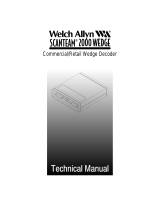Page is loading ...

NCR 5932 USB Keyboard
User’s Guide
B005-0000-1395
Issue C

The product described in this book is a licensed product of NCR Corporation.
NCR is a registered trademark of NCR Corporation.
Pentium is a registered trademark of Intel Corporation.
It is the policy of NCR Corporation (NCR) to improve products as new technology, components, software,
and firmware become available. NCR, therefore, reserves the right to change specifications without prior
notice.
All features, functions, and operations described herein may not be marketed by NCR in all parts of the
world. In some instances, photographs are of equipment prototypes. Therefore, before using this document,
consult with your NCR representative or NCR office for information that is applicable and current.
To maintain the quality of our publications, we need your comments on the accuracy, clarity, organization,
and value of this book.
Address correspondence to:
Manager, Information Products
NCR Corporation
2651 Satellite Blvd.
Duluth, GA 30096
Copyright © 2002
By NCR Corporation
Dayton, Ohio U.S.A.
All Rights Reserved

iii
Preface
Audience
Notice: This document is NCR proprietary information and is not to
be disclosed or reproduced without consent.
Safety Requirements
This device does not contain any user serviceable parts and should
only be serviced by a qualified service technician.
Caution: Before servicing the equipment plug your ground strap into
a proper grounding outlet. Failure to do so could damage the
equipment.
Warning: Before servicing the keyboard, disconnect the AC power
cord from the retail workstation or PC to which the keyboard is
connected. Also disconnect the cables from the PC/workstation to the
keyboard.
Caution: To protect the internal circuitry from damage, unplug the
AC power cord and then momentarily press the power switch ON to
drain the power supply capacitance.
Caution: The power supply cord is used as the main disconnect
device. Ensure that the socket outlet is located/installed near the
equipment and is easily accessible.
Le cordon d’alimentation est utilisé comme interrupteur général. La
prise de courant doit être située ou installée a proximite du matériel et
être facile d’accés.

iv

v
Table of Contents
Chapter 1: General Overview
Introduction ...........................................................................................1-1
109 Key USB Keyboard..................................................................1-1
Model Number ...............................................................................1-2
Major Model Code .....................................................................1-2
Sub Model Code .........................................................................1-2
Power Code.................................................................................1-2
Language Code...........................................................................1-2
Features ..................................................................................................1-3
Keylock ............................................................................................1-3
Speaker.............................................................................................1-3
MSR ..................................................................................................1-4
Keyboard Status LEDs...................................................................1-4
Comparisons Between the PS/2 and USB Keyboards.....................1-5
Overview .........................................................................................1-5
Summary .........................................................................................1-5
Discussion........................................................................................1-6
101-Key style keyboard .............................................................1-7
Cappable Keys............................................................................1-8
Double-High / Double-Wide Keys .........................................1-8
Keyboard Programmability......................................................1-9
Keylock ......................................................................................1-10
Key Click ...................................................................................1-10
Error Tone .................................................................................1-11
MSR............................................................................................1-11
Scanner port ..............................................................................1-11
Additional port.........................................................................1-11

vi
Power LED ................................................................................1-11
Glide Pad...................................................................................1-12
Fingerprint sensor....................................................................1-12
Key Re-mapping Registry Manipulation Tool .........................1-13
Chapter 2: Installation
Environmental Conditions ..................................................................2-1
Physical Environment....................................................................2-1
Operating Range ........................................................................2-1
Storage Range .............................................................................2-1
Transit Range..............................................................................2-2
Electrical Environment ..................................................................2-2
Operational Environment .............................................................2-3
System Configuration................................................................2-3
Unit Setup ...................................................................................2-3
Diagnostics..................................................................................2-3
Physical Size ..........................................................................................2-4
Installing the Keyboard........................................................................2-5
Installation Goal..............................................................................2-5
Cable Connections..........................................................................2-5
USB Keyboard Scanner Connection.............................................2-6
Powering Up..........................................................................................2-7
Power Up Procedures ....................................................................2-7
USB Keyboard.................................................................................2-8
Keycode Charts...............................................................................2-9
USB Keyboard Keycode Table .................................................2-9
Labels....................................................................................................2-13
External Nameplate......................................................................2-13
Barcode/Serial Number Label....................................................2-14
Weights and Measures Label......................................................2-15

vii
Chapter 3: Programming
Firmware ................................................................................................3-1
USB Keyboard Capabilities...........................................................3-1
FPGA Firmware Defaults..............................................................3-2
Unique POS Capabilities ...............................................................3-2
NCRUsbKeyboardCtl HID usages ..........................................3-3
Programmable Key Matrix .......................................................3-5
Configurable Key Click Tone .................................................3-11
NCR Platform Software Components...................................3-12
NCR USB Keyboard Control Parameterization Registry
Values ........................................................................................3-14
NCR USB Keyboard Control Data Capture Registry
Values ........................................................................................3-15
Chapter 4: 5932 USB Keyboard Migration
Overview................................................................................................4-1
Legacy USB Option ........................................................................4-1
Services Considerations.................................................................4-1
7452and 7453 Terminal Requirements...............................................4-2
Restrictions ......................................................................................4-2
Power Up and Operating System Considerations ...........................4-3
Questions and Answers .......................................................................4-4
Chapter 5: Service
Introduction ...........................................................................................5-1
Safety Requirements.............................................................................5-1
Problem Isolation Procedures .............................................................5-2
Troubleshooting Table...................................................................5-3
Removing Parts for Replacement .......................................................5-5
USB Keyboard.................................................................................5-5
Removing the MSR ....................................................................5-5

viii
Replacing the MSR Swipe.........................................................5-8
Replacing the Speaker ...............................................................5-9
Replacing the Keylock .............................................................5-10
Removing the Keyboard Membrane Sheet...........................5-11
5932 USB Kit and Spare Parts List ....................................................5-15
5932 USB Kit..................................................................................5-15
MSR Cleaning Cards....................................................................5-15
USB Keyboard...............................................................................5-15
Keyboard Cleaning Procedures ........................................................5-16
Index
Revision Record
Issue Date Remarks
A Feb 02 First printing
B May 02 Updated Migration chapter with PS/2 – USB
comparison information
B Sep 02 Modify keyboard layout and keycode tables for
F13-F20 keys
C Dec 02 Updated Programming Chapter with firmware
interface information

ix
Radio Frequency Interference Statements
Federal Communications Commission (FCC)
Information to User
This equipment has been tested and found to comply with the limits for a Class A
digital device, pursuant to Part 15 of FCC Rules. These limits are designed to provide
reasonable protection against harmful interference when the equipment is operated in
a commercial environment. This equipment generates, uses, and can radiate radio
frequency energy and, if not installed and used in accordance with the instruction
manual, may cause harmful interference to radio communications. Operation of this
equipment in a residential area is likely to cause interference in which case the user
will be required to correct the interference at his own expense.
NCR is not responsible for any radio or television interference caused by unauthorized
modification of this equipment or the substitution or attachment of connecting cables
and equipment other than those specified by NCR. The correction of interference
caused by such unauthorized modification, substitution or attachment will be the
responsibility of the user. The user is cautioned that changes or modifications not
expressly approved by NCR may void the user’s authority to operate the equipment.
Canadian Department of Communications
This Class A digital apparatus complies with Canadian ICES-003.
This digital apparatus does not exceed the Class A limits for radio noise emissions
from digital apparatus set out in the Radio Interference Regulations of the Canadian
Department of Communications.
Cet appareil numérique de la classe A est conforme à la norme NMB-003 du Canada.
Le présent appareil numérique n'émet pas de bruits radioélectriques dépassant les
limites applicables aux appareils numériques de la classe A prescrites dans le
règlement sur le brouillage radioélectriques édicté par le ministrère des
Communications du Canada.

x
Voluntary Control Council For Interference (VCCI)
International Radio Frequency Interference Statement
Warning: This is a Class A product. In a domestic environment this product may
cause radio interference in which case the user may be required to take adequate
measures.

Chapter 1: General Overview
Introduction
This document covers the Universal Serial Bus (USB) version keyboard
Point-of-Service (POS) for the NCR 5932. Also discussed is a
comparison between the older 5932 PS/2 and the 5932 USB keyboards.
109 Key USB Keyboard
19586
The 109-key USB keyboard is a multifunction keyboard that is two
keyboards built into one.
The keyboard consists of two major sections:
• 38-key POS keyboard
• Industry-standard alphanumeric PC keyboard
The keyboard contains the key matrix and other POS-specific functions
such as Keylock, speaker, system status indicator, and magnetic stripe
reader (MSR). This 5932 keyboard also has a USB port to connect a
Scanner or other USB device.

1-2 Chapter 1: General Overview
Model Number
The keyboard's 12-digit model number is located on its serial number
label. The model number identifies the keyboard features. The twelve-
digit model number is defined in the following illustration.
5932 50 90 9006
Language Code
Major Model Code
Class Number
Sub Model Code
Power Code
19265
Major Model Code
Major Model Code Description
50 USB Keyboard
Sub Model Code
The following sub model codes identify features of the USB keyboard.
Sub Model Code Description
03 POS/USB Keyboard No MSR
06 USB Keyboard with 3 Track MSR and Keylock
07 USB Keyboard with Keylock and No MSR
08 USB Keyboard with 3 Track MSR and No Keylock
08 USB Keyboard with no Keylock and No MSR
Power Code
Power Code Description
90 All Countries, 50/60 Hz
Language Code
Language Code Description
90 No Language

Chapter 1: General Overview 1-3
Features
The NCR 5932 USB Keyboard supports the following features:
• Keylock
• Speaker
• Magnetic Stripe Reader (MSR)
• Keyboard Status LEDs
Keylock
The USB keyboard has a four-position Keylock. You can rotate the
Keylock between specific positions by use of three keys. The positions
are explained in the following table.
Abbreviation Position Description
Ex Exception Used by the customer or service
representative to perform low
level programming such as
workstation diagnostics,
configuring the workstation, or
loading the workstation.
L Locked Used to lock keyboard input to
prohibit use of normal functions.
R Register Used when performing normal
retail mode functions.
S Supervisor Used by the supervisor to
provide highest level of
workstation control in cases such
as refunds and running totals.
Speaker
The programmable speaker is capable of generating key clicks and
error tones.

1-4 Chapter 1: General Overview
MSR
The MSR is an optional feature that provides support for reading
magnetically coded data cards. The keyboards support two different
types of MSR:
• ISO Tracks 1, 2, and 3
• JIS-II and ISO Track 2
The MSR head is connected to the MSR Amplifier Assembly via the
MSR connector. The MSR Amplifier Assembly contains the
amplification circuitry, a PCB, cable, and connectors.
The MSR Amplifier Assembly is connected to the main PCB and
mounted internally into the keyboard housing by the supplier on every
unit. The intent is that when it becomes economically reasonable the
MSR Amplifier Assembly (with modification) would be added the to
MSR read head assembly kit and installed by the assemblers only when
the customer requested the MSR option.
Keyboard Status LEDs
The keyboard has three status LED’s:
• Num Lock
• Caps Lock
• Scroll Lock
These features are used to provide the present state of the keyboard.
The indicators are single color (Green) LED’s. When the system is off,
no LED’s are illuminated.

Chapter 1: General Overview 1-5
Comparisons Between the PS/2 and USB Keyboards
Overview
The NCR 5932 USB Keyboard is a replacement for its predecessor, the
5932 PS/2 (wedge), with features and advantages not present in the
older product. This section is a discussion of those features with some
explanation of the advantages.
Summary
The NCR 5932 USB keyboard improves on its predecessor by taking
advantage of features of USB to increase flexibility and connectivity.
The major advances are:
1. Glide Pad integration
2. Full keyboard re-programmability
3. Added general-purpose connectivity via on-board USB port
4. Future optional fingerprint sensor module
There are also minor technical improvements, primarily a benefit for
systems integrators. One example is the ability for host software to
detect the presence or absence of the MSR, Keylock, and Glide Pad.
Another example is the use of standard USB protocols throughout and
even standard USB Human Interface Desine (HID) device classes
where such device standards exist. NCR went so far as to help develop
an additional standard in the case of the MSR. Use of such standards
eases the job of systems engineers and integrators.

1-6 Chapter 1: General Overview
Discussion
The NCR 5932 line of keyboards contain, most basically, a set of keys in
a physical configuration that has been found useful to retailers. The
keyboards also come with additional features, some optional, that add
value to the retail environment. The following table lists these features.
Following the table are paragraphs that more fully explain the
terminology.
Feature 5932 PS/2 (wedge) 5932 USB
101-Key style keyboard Standard PS/2 Standard USB HID
Cappable Keys 26 26
Double-High /
Double-Wide Keys
Firmware Detected,
limited keys
Fully Programmable
Keyboard
Programmability
Fixed, limited Fully Programmable
Keylock 4 position wedge 4 position USB HID
Key Click Yes, programmable Yes, programmable
Error Tone Yes, wedge Yes, USB HID
MSR 3 track Wedge 3 track Standard USB
HID
Scanner port RS232, limited, pre-
qualified
See General Purpose USB
Port
Power LED Yes No
Glide Pad No Yes, Standard USB HID
Additional port No General Purpose USB
port for Scanner or any
USB 1.1 compliant
device.
Fingerprint sensor No Planned USB module
replaces Keylock

Chapter 1: General Overview 1-7
101-Key style keyboard
The foundational difference between the NCR PS/2 keyboard and the
NCR USB keyboard is the communications between the keyboard and
the host computer. The PS/2 keyboard communicates using the PS/2
communications protocol, which is bit-serial and operates at
approximately 25 Kb. The USB keyboard uses the USB 1.1 protocol,
which is a different bit-serial protocol that operates at either 1.5 or 12
Mb. NCR’s keyboard operates at 12 Mb except for the Glide Pad, which
operates at 1.5 Mb.
Furthermore, each of these protocols includes a software layer. The
PS/2 software layer is very simplistic, and presents a challenge when
adding additional capabilities beyond the keyboard itself. All the
added devices, such as MSR, Keylock, tone, and scanner are
implemented as wedge devices. This means that these devices are
wedged into the keyboard data stream and must spoof their way past
the operating system to transfer data. This technique, though
widespread, is burdened with problems, and is not standardized,
resulting in installation and support difficulties.
The USB software layer is standardized and well defined. It supports
multiple simultaneous channels of communications, and permits
additional capabilities to be added without negative impact.
Furthermore, USB defines several levels of standards, including a
standard for Human Interface Devices. This standard specifies
behavior for many devices that are widely used in the computer
industry, and permits proprietary extensions to be added for those
devices that are less widely used. NCR’s USB keyboard includes both
fully standard HID devices, such as the keyboard itself, the Glide Pad,
and the MSR, and less-widely used and thus customized HID devices
such as the Keylock and Error Tone.
The USB keyboard implements a standard USB Hub internally. This
hub provides independent connectivity to the several functional
sections that comprise the keyboard.

1-8 Chapter 1: General Overview
For many years, the standard in keyboards was the keyboard style
known as 101-Key. In recent years, with the broad acceptance of
Graphical User Interfaces, keyboards have added one or two GUI keys
and current keyboards are now called 102-Key or 103-Key style. The
NCR PS/2 keyboard does not contain these GUI keys. The NCR USB
keyboard does not have reserved positions for those keys, but permits
those keys to be added using the keyboard programmability (see
Keyboard Programmability).
Cappable Keys
Both USB and PS/2 NCR keyboards include keys that accept customer-
specified key caps and labels. For example, one customer may wish to
include buttons for DEPT, CLASS, and SKU on his keyboard. A
different customer may have no use for these keys, but may want
TIRES, BATTERIES, and ACCESSORIES on specific keys. Cap-able
keys allow for this customization.
Double-High / Double-Wide Keys
Along with cap-able keys comes the ability to put caps over pairs of
plungers, resulting in larger keys. On a standard keyboard, the space
bar, the Enter key, the Tab, Delete, Shift, Control, and Alt keys are all
wider than the rest. These keys are implemented with one or two
plungers, but they cannot be modified for different functionality. On
NCR keyboards, the cap-able keys may be capped in pairs. Key caps
are available that cover two plungers, either double-high or double-wide.
When two keys are capped individually, the keyboard firmware must
detect each one as a different key, and must send different messages to
the host computer to indicate different keys were pressed. When the
same two keys are capped together, the firmware must somehow know
this and send only one message.

Chapter 1: General Overview 1-9
With the 5932 PS/2, this is accomplished by using firmware that senses
both plungers and the time lag between the plungers. If adjacent
plungers are pressed within a certain interval, then the firmware only
sends one of the two. Which one it sends is fixed, and the time lag is
fixed. Thus, although this method works, it is subject to occasional
error due to small mechanical tolerance problems. It is also somewhat
limited in flexibility.
With the 5932 USB, the keyboard is fully programmable. Two keys that
are capped together can be programmed to literally BE the same key.
(Duplicate messages are discarded.) Thus there is no limit to the
flexibility, and no problem can be induced by the same minor
mechanical problems experienced with the 5932 PS/2 keyboard.
Keyboard Programmability
The 5932 PS/2 keyboard includes the ability to select whether the
keypad should be telephone- or calculator-style. This is implemented
with a simple toggle that selects which layout is to be selected. No
other programming is possible.
The 5932 USB keyboard includes full programmability of the keyboard.
Each and every key can be re-assigned as desired, and is only limited
by the capabilities of a standard USB-HID keyboard. Based on registry
entries, a program on the PC sends a complete keyboard layout matrix
to the keyboard firmware. From that moment on, the firmware sends
the newly assigned set of keys over the USB connection. No translation
software is required in the host PC.
New key values are assigned using registry entries. This means a
keyboard can be replaced in the field without any extra programming
steps. Once the terminal has been set up with key assignments, a
replacement keyboard will automatically receive the programmed key
assignments. Key assignments are sent from the registry whenever an
NCR USB keyboard is connected to the PC, whether at power-on or
hot-plugged.

1-10 Chapter 1: General Overview
Each key can be programmed to be a dead key, one single key, or a
two-key combination. Most keys will be single key values. However
some keys may be programmed as a two-key combination. For
example, the combination of Shift and F1 key values may be used to
provide compatibility with the 5932 PS/2 keyboard. A double-zero key
is another potential use for this feature. Any combination of up to two
key values may be assigned to a single plunger on the keyboard.
The registry values can be managed using a simple text editor along
with the operating system supplied registry editor. Alternatively, a
GUI utility (non-supported) is available for visually manipulating the
key assignments in the registry (see Key Re-mapping Registry
Manipulation Tool).
Keylock
Both PS/2 and USB keyboards include a four-position Keylock. All
PS/2 keyboards have a Keylock, whereas in the USB keyboard, it is
optional.
The PS/2 keyboard implements the Keylock as a wedge device. The
USB keyboard implements the Keylock as a separate HID device.
Because USB is designed for plug-and-play (PnP), the presence or
absence of the Keylock is easily detected by the host software.
In both keyboards, placing the key in the L (Locked) position disables
the keyboard. In the PS/2 keyboard, the MSR and the external scanner
port are disabled. In the USB keyboard, the MSR, the Glide Pad and the
external USB port are all disabled.
Key Click
Both PS/2 and USB keyboards provide a small speaker that can be
used to make a key click sound. The exact sound made for key clicks is
programmable in both devices, and the sounds available are
comparable.
/