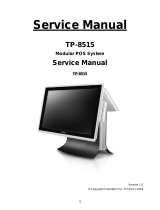1-8 Product Overview
Power Management
The BIOS supports the Advanced Configuration and Power Management Interface
(ACPI) 3.0 specification. A key feature of ACPI is that the operating system, not the
BIOS, configures and implements power management. The 7601 terminal supports the
Global system power states defined by ACPI:
G3 Mechanical Off
A computer state that is entered and left by a mechanical means.
Example: Turning off the system's power through the movement of a large red
switch.
Various government agencies and countries require this operating mode. It is implied by
the entry of this off state through a mechanical means that no electrical current is
running through the circuitry and that it can be worked on without damaging the
hardware or endangering service personnel. The OS must be restarted to return to the
Working state. No hardware context is retained. Except for the real-time clock, power
consumption is zero.
G2/S5 Soft Off
A computer state where the computer consumes a minimal amount of power. No user
mode or system mode code is run. This state requires a large latency in order to return
to the Working state. The system's context will not be preserved by the hardware. The
system must be restarted to return to the Working state. It is not safe to disassemble the
machine in this state.
G1 Sleeping
A computer state where the computer consumes a small amount of power, user mode
threads are not being executed, and the system appears to be off (from an end user's
perspective, the display is off, and so on). Latency for returning to the Working state
varies on the wake environment selected prior to entry of this state (for example,
whether the system should answer phone calls). Work can be resumed without
rebooting the OS because large elements of system context are saved by the hardware
and the rest by system software. It is not safe to disassemble the machine in this state.
G0 Working
A computer state where the system dispatches user mode (application) threads and they
execute. In this state, peripheral devices (peripherals) are having their power state
changed dynamically. The user can select, through some UI, various
performance/power characteristics of the system to have the software optimize for
performance or battery life. The system responds to external events in real time. It is not
safe to disassemble the machine in this state.