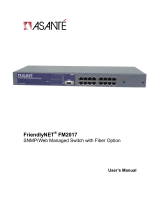Page is loading ...

Asanté FriendlyNET FS4016P Installation Guide
Page 1
Product Introduction
Congratulations on your purchase of the Asanté FriendlyNET FS4016P. These switches were
designed to give you the ultimate in performance, flexibility, ease-of-use, and reliability.
Your Asanté FriendlyNET FS4016P can increase performance on your network by bringing full Ether-
net bandwidth to individual workgroups, or straight to the desktop, instead of requiring all stations to
share the bandwidth of a single network. The switch’s 100Mbps Fast Ethernet capability can eliminate
bottlenecks in connections to servers, or can link 10Mbps workgroups to a 100Mbps Fast Ethernet net-
work backbone.
For straight-through 10Base-T/100Base-TX connection to servers and workstations, the switch sup-
ports full-duplex connection, effectively doubling the total throughput on individual links. The switch’s
store-and-forward switching architecture forwards packets to their destination with a minimum of delay.
The switches can be placed on a tabletop or wall-mounted, and provide the ideal solution for your
small, medium, or large Ethernet/Fast Ethernet network. It is designed to comply fully with the IEEE
802.3 Ethernet and 802.3u Fast Ethernet standards.
Asanté FriendlyNET FS4016P
16-port Dual-speed Fast Ethernet Switch
User’s Guide
FS40016P.fm Page 1 Tuesday, March 16, 1999 5:53 PM

Asanté FriendlyNET FS4016P Installation Guide
Page
2
Package Contents
1. Asanté FriendlyNET FS4016P 16-port 10/100M Switch
2. Self-adhesive rubber pads for desktop installation
3. AC Power cord
4. Rack Mounting kit for rack installation
5. Installation guide
If any of these items are missing, contact your dealer immediately
Installation
The Asanté FriendlyNET FS4016P switch is easy to install and requires no special training. You
should, however, read the following instructions carefully before proceeding to install your switch. The
diagram below shows the layout of the front and rear panels.
Front & Rear Panel of the Asanté FriendlyNET FS4016P
Normal/Uplink
1
8
9
1
16
9
9
168
16
Normal/Uplink
9
Full
Auto
81
169
100-240VAC
Uplink Push Button
Full/Auto dip switches
LED display
FS40016P.fm Page 2 Tuesday, March 16, 1999 5:53 PM

Asanté FriendlyNET FS4016P Installation Guide
Page 3
The Asanté FriendlyNET FS4016P is designed for easy “plug and play” installation. Before you con-
nect your switch to other devices, there are several issues you should keep in mind:
∆
When connecting the switch to a workstation using unshielded twisted pair
cable, you must make sure that the cable length is not greater than 100 meters.
10Base-T twisted pair Ethernet cabling should be category 3 or better, and
100Base-TX twisted pair Fast Ethernet cabling should use tested category 5
cabling.
∆
Network cable segments can be connected to, or disconnected from the
switch while the power is on. Plugging in or removing network cables while your
switch is operating will not interrupt the operation of the switch.
∆
When placing your switch, you need to avoid dusty locations and electromag-
netically noisy areas.
Desktop Placement
You can place the switch on a table. In this case, use the four self-adhesive feet, which are provided
with the Asanté FriendlyNET FS4016P for cushioning purposes. Stick them on the four corners of the
bottom surface of the switch, as shown in diagram below to cushion it against vibration.
FriendlyNET
5-port Dual-speed Ethernet Switch
PWR
1
2
3
4
5
Collision/FullDuplex
Link/Activity
FS4005P
12345
Uplink
FS40016P.fm Page 3 Tuesday, March 16, 1999 5:53 PM

Asanté FriendlyNET FS4016P Installation Guide
Page
4
Connecting to Servers and Workstations
Use the following procedure to connect a 10Base-T or 100Base-TX Ethernet server or worksta-
tion to the switch.
1. Make sure that the length of the straight-through cable between the switch and the station does
not exceed 100 meters, including all patch cables and cross-connect wires.
2. Connect one end of the cable to the RJ-45 connector on the switch, and the other end to the sta-
tion.
5 4 3 2 1
10Mbps
workstation
100Mbps
workstation
10Mbps
workstation
100Mbps
workstation
100Mbps
workstation
Connection cable may be up to 100 meters long
FS40016P.fm Page 4 Tuesday, March 16, 1999 5:53 PM

Asanté FriendlyNET FS4016P Installation Guide
Page 5
Using the Uplink connection
To connect a switch or hub, note the following:
1. One normal/uplink push button on the front panel allows users to select to connect to a PC or a
hub/switch. The default setting is in the Normal (MDI-X) position, i.e. the out position. The port is
configured to connect with a PC. When the push button is pressed in (MDI), it allows users to con-
nect with a hub or a switch using straight-through twisted pair cable.
∆
Use a straight-through cable to connect uplink port or use a crossover cable to
connect to any port except uplink port. (Do not connect both uplink ports
together, and do not use a crossover cable to connect with the uplink port).
Normal/Uplink
8
16
9
16
8
16
Normal/Uplink
9
Normal/Uplink
8
16
9
168
16
Normal/Uplink
9
Push button in the
OUT position
Push button in the
IN position
FS40016P.fm Page 5 Tuesday, March 16, 1999 5:53 PM

Asanté FriendlyNET FS4016P Installation Guide
Page
6
LED Indicators
Front Panel LED Indicators
Table 1: Power LED
Color Status
Green The switch is powered on and ready for use
OFF The switch is powered off.
Please check the following issues:
• Make sure the power adapter is properly inserted into
the power connector on the switch.
• Determine whether or not the power adapter is func-
tional by plugging another device into the receptacle
FS40016P.fm Page 6 Tuesday, March 16, 1999 5:53 PM

Asanté FriendlyNET FS4016P Installation Guide
Page 7
Table 2: Link/Activity
Color Status
Off No link is established on the port.
Green A 10Mbps Link is established on the
port.
Blinking green A 10Mbps Link is established and traf-
fic is being received.
Yellow A 100Mbps link is established on the
port.
Blinking Yellow A 100Mbps link is established and traf-
fic is being received.
Table 3: Full Duplex/Collision
Color Status
Off There is no link. Or the port is operat-
ing in half-duplex mode.
Yellow The port is operating in full-duplex
mode.
Blinking Yellow The port is in the half-duplex mode and
a collision has occured.
FS40016P.fm Page 7 Tuesday, March 16, 1999 5:53 PM

Asanté FriendlyNET FS4016P Installation Guide
Page
8
Full/Auto Dip Switch
By default each port is capable of full autonegotiation. In addition, each port may be manually config-
ured for full-duplex operation using the DIP switches on the rear panel of the switch.
∆
If a port is configured for full-duplex operation, you must ensure that the link
partner is also set for full duplex. Don’t connect a hub to a port that is set for full
duplex.
Full
Auto
81
169
FS40016P.fm Page 8 Tuesday, March 16, 1999 5:53 PM

Asanté FriendlyNET FS4016P Installation Guide
Page 9
MOUNTING KIT INSTRUCTION
Asanté FriendlyNET FS4016P 16-port 10/100M Switch is supplied with two mounting brackets and six
screws for mounting into a 19” rack.
Rack mounting in a 19” rack
1. Locate the mounting bracket over the mounting holes on each side of the switch.
2. Insert the screw through the bracket and into the bracket mounting holes in the switch.
3. Insert the unit into the 19-inch rack.
FS40016P.fm Page 9 Tuesday, March 16, 1999 5:53 PM

Asanté FriendlyNET FS4016P Installation Guide
Page
10
TECHNICAL INFORMATION
StandardsSupported
IEEE802.3, IEEE802.3u, IEEE 802.3x
10/100Base-TX UTP/STP Port
16 N-WAY ports
Uplink port
Port #16
Cabling
UTP/STP Category 3, 4, 5 (100 ohm impedance)
Input voltage
100–240 Vac, 50/60Hz
Operating temperature
0–40° C (32–122° F)
Operating humidity
10–95%
Certification
FCC Class A and CE Class A
Dimensions
330mm (W) x 207mm (D) x 43mm (H)
13” (W) x8.1” (D) x 1.6” (H)
FS40016P.fm Page 10 Tuesday, March 16, 1999 5:53 PM

Asanté FriendlyNET FS4016P Installation Guide
Page 11
Contacting Technical Support
To contact Asanté Technical Support:
Telephone (800) 622-7464
Fax (801) 566-3787
E-mail suppor[email protected]
World Wide Web Site http://www.asante.com
Technical Support Hours
6:00 a.m. to 5:00 p.m. Pacific Standard Time USA, Monday - Friday.
FS40016P.fm Page 11 Tuesday, March 16, 1999 5:53 PM

Asanté FriendlyNET FS4016P Installation Guide
Page
12
ASANTÉ TECHNOLOGIES, INC., 821 FOX LANE, SAN JOSE, CA 95131
PHONE: 800.622.7464 • FAX: 801.566.3787 • e-mail address: [email protected] •
World Wide Web site: http://www.asante.com
©1999 Asanté Technologies Inc. Asanté is a trademark of Asanté Technologies, Inc.
All brand names and products are trademarks or registered trademarks of their respective holders.
March 1999 Rev A.
FS40016P.fm Page 12 Tuesday, March 16, 1999 5:53 PM
/