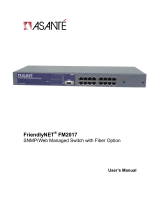Copyright Notice
Trademarks
Asanté Technologies and FriendlyNet are trademarks of Asanté Technologies, Inc. Ethernet is a registered
trademark of the Xerox Corporation. All brand names and products are trademarks or registered trade-
marks of their respective holders.
FCC Information
This device complies with part 15 of the FCC Rules. Operation is subject to the following two conditions:
(1) this device may not cause harmful interference and (2) this device must accept any interference received,
including interference that may cause undesired operation.
Operation of this equipment in a residential area is likely to cause interference, in which case, the user, at
his or her own risk and expense, will be required to correct the interference.
LIMITED LIFETIME WARRANTY
Subject to the limitations and exclusions below, Asanté warrants to the original end user purchaser that the
covered products will be free from defects in title, materials and manufacturing workmanship for as long as
you own them. This warranty excludes fans, power supplies and accessories. Asanté warrants that the fans
and power supplies will be free from defects in title, materials and manufacturing workmanship for one year
from date of purchase.
To take advantage of this warranty, you must contact Asanté for a return materials authorization (RMA)
number. The RMA number must be clearly written on the outside of the returned package. Product must
be sent to Asanté postage paid. In the event of a defect, Asanté will repair or replace defective product or
components with new, refurbished or equivalent product or components as deemed appropriate by Asanté.
The foregoing is your sole remedy, and Asanté's only obligation, with respect to any defect or non-confor-
mity.
Asanté makes no warranty with respect to accessories (including but not limited to cables, brackets and fas-
teners) included with the covered product, nor to any discontinued product, i.e., product purchased more
than thirty days after Asanté has removed such product from its price list or discontinued shipments of such
product.
This warranty is exclusive and is limited to the original end user purchaser only. This warranty shall not
apply to secondhand products or to products that have been subjected to abuse, misuse, abnormal electrical
or environmental conditions, or any condition other than what can be considered normal use. ASANT
É
MAKES NO OTHER WARRANTIES, EXPRESS, IMPLIED OR OTHERWISE, REGARDING THE
ASANT
É PRODUCTS, EXCEPT TO THE EXTENT PROHIBITED BY APPLICABLE LAW, ALL
WARRANTIES OR CONDITIONS OF MERCHANTABILITY OR FITNESS FOR A PARTICULAR
PURPOSE ARE HEREBY DISCLAIMED. ASANT
É’S LIABILITY ARISING FROM OR RELATING
TO THE PURCHASE, USE OR INABILITY TO USE THE PRODUCTS IS LIMITED TO A
REFUND OF THE PURCHASE PRICE PAID. IN NO EVENT WILL ASANT
É BE LIABLE FOR
INDIRECT, SPECIAL, INCIDENTAL, OR CONSEQUENTIAL DAMAGES FOR THE BREACH
OF ANY EXPRESS OR IMPLIED WARRANTY, INCLUDING ECONOMIC LOSS, DAMAGE TO
PROPERTY AND, TO THE EXTENT PERMITTED BY LAW, DAMAGES FOR PERSONAL
INJURY, HOWEVER CAUSED AND ON ANY THEORY OF LIABILITY (INCLUDING NEGLI-
GENCE). THESE LIMITATIONS SHALL APPLY EVEN IF ASANTE HAS BEEN ADVISED OF
THE POSSIBILITY OF SUCH DAMAGES OR IF THIS WARRANTY IS FOUND TO FAIL OF ITS
ESSENTIAL PURPOSE.
Some jurisdictions do not allow the exclusion or limitation of incidental or consequential damages or limi-
tations on how long an implied warranty lasts, so the above limitations or exclusions may not apply to you.
This warranty gives you specific legal rights, and you may have other rights, which vary from jurisdiction
to jurisdiction.