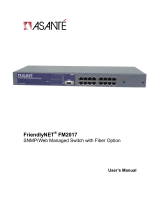Page is loading ...

FriendlyNet
Stackable Dual-speed
Ethernet Hub
FH208B/FH208/FH216B/FH216
User’s Manual
Asante Technologies, Inc.
821 Fox Lane
San Jose, CA 95131
www.asante.com
1.800.662.9686
May 1998
Part Number: 06-00443-00 Rev A

Copyright Notice
Trademarks
Asanté Technologies and FriendlyNet are trademarks of Asanté Technologies, Inc. Ethernet is a
registered trademark of the Xerox Corporation. All brand names and products are trademarks or
registered trademarks of their respective holders.
FCC Information
This device complies with part 15 of the FCC Rules. Operation is subject to the following two
conditions: (1) this device may not cause harmful interference and (2) this device must accept
any interference received, including interference that may cause undesired operation.
Operation of this equipment in a residential area is likely to cause interference, in which case, the
user, at his or her own risk and expense, will be required to correct the interference.
LIMITED LIFETIME WARRANTY
Subject to the limitations and exclusions below, Asanté warrants to the original end user
purchaser that the covered product will be free from defects in title, materials and manufacturing
workmanship for as long as you own them. This warranty excludes fans, power supplies, and
accessories. Asanté warrants that the fans and power supplies will be free from defects in title,
materials and manufacturing workmanship for one year from the date of purchase.
To take advantage of this warranty, you must contact Asanté for a return materials authorization
(RMA) number. The RMA number must be clearly written on the outside of the returned
package. Product must be sent to Asanté postage paid. In the event of a defect, Asanté will repair
or replace defective product or components with new, refurbished or equivalent product or
components as deemed appropriate by Asanté. The foregoing is your sole remedy, and Asantés’
only obligation, with respect to any defect or non-conformity.
Asanté makes no warranty with respect to accessories (including but not limited to cables
brackets and fasteners) included with the covered product, nor to any discontinued product, i.e.,
product purchased more than thirty days after Asanté has removed such product from its price
list or discontinued shipments of such product.
This warranty is exclusive and is limited to the original end user purchase only. This warranty
shall not apply to secondhand products or to products subjected to abuse, misuse, abnormal
electrical or environmental conditions, or any condition other than what can be considered
normal use. ASANT
É MAKES NO OTHER WARRANTIES EXPRESS, IMPLIED, OR
OTHERWISE, REGARDING THE ASANT
É PRODUCTS, EXCEPT TO THE EXTENT
PROHIBITED BY APPLICABLE LAW, ALL WARRANTIES OR CONDITIONS OF
MERCHANTABILITY OR FITNESS FOR A PARTICULAR PURPOSE ARE HEREBY
DISCLAIMED. ASANTÉ’S LIABILTY ARISING FROM OR RELATING TO THE
PURCHASE, USE OR INABILITY TO USE THE PRODUCTS IS LIMITED TO A
REFUND OF THE PURCHASE PRICE PAID. IN NO EVENT WILL ASANTÉ BE LIABLE
FOR INDIRECT, SPECIAL, INCIDENTAL OR CONSEQUENTIAL DAMAGES FOR
THE BREACH OF ANY EXPRESS OR IMPLIED WARRANTY, INCLUDING
ECONOMIC LOSS, DAMAGE TO PROPERTY AND, TO THE EXTENT PERMITTED
BY LAW, DAMAGES FOR PERSONAL INJURY, HOWEVER CAUSED AND ON ANY
THEORY OF LIABILITY (INCLUDING NEGLIGIENCE). THESE LIMITATIONS
SHALL APPLY EVEN IF ASANTÉ HAS BEEN ADVISED OF THE POSSIBILITY OF
SUCH DAMAGES OR IF THIS WARRANTY IS FOUND TO FAIL OF ITS ESSENTIAL
PURPOSE.
Some jurisdictions do not allow the exclusion or limitation of incidental or consequential
damages or limitations on how long an implied warranty lasts, so the above limitations or
exclusions may not apply to you. This warranty gives you specific legal rights and you may have
other rights, which vary from jurisdiction to jurisdiction.

Page i
Table of Contents
Introduction ..............................................................1-1
Package Contents .................................................... 1-1
The FriendlyNet Dual-speed Hub .......................... 1-2
Performance Features .............................................. 1-3
10/100Mbps Auto-sensing ................................ 1-3
Network Ideas and Concepts ................................... 1-4
Stand-alone or Single Star Topology .................1-4
Installation ................................................................2-1
Components ........................................................... 2-1
The Front Panel of the FH208 and
FH208B Hubs ................................................. 2-1
The Front Panel of the FH216 and
FH216B Hubs ................................................. 2-2
The Rear Panel .................................................. 2-3
Cabling and Voltage Requirements ......................... 2-4
Cabling Requirements ....................................... 2-4
Voltage Requirements ....................................... 2-5
Placement and Mounting .................................. 2-5
Connecting Network Devices .................................. 2-7
10Mbps/100Mbps Speed Sources ..................... 2-7
Connecting Workstations ................................. 2-8
Connecting Devices to MDI-II Ports ................ 2-9
Connecting Ethernet and Fast Ethernet Hubs .2-10
Stacking Hubs and Cascade Connections ........ 2-11
Connecting Ethernet Hubs and Switches ........ 2-12
Powering On the Hub .......................................... 2-13

Page ii
LED Indicators ......................................................... 3-1
LED Indicators ....................................................... 3-2
Power (green) .................................................... 3-2
Collision (yellow) .............................................. 3-2
10Mbps/100Mbps/Auto-sensing LED (green) .. 3-2
Link/Act LED (green) ....................................... 3-3
Switch LED on FH208B or FH216B (green) ... 3-3
Troubleshooting ........................................................ A-1
Product Specifications ...............................................B-1
Technical Support ..................................................... C-1
Contacting Technical Support ..........................C-1

Page -i
About This Manual
This manual discusses FriendlyNet Stackable Dual-speed Ethernet Hubs:
❑
FH208 8-Port FriendlyNet Expansion Hub
❑
FH208B 8-Port FriendlyNet Base Hub (with Bridge)
❑
FH216 16-Port FriendlyNet Expansion Hub
❑
FH216B 16-Port FriendlyNet Base Hub (with Bridge)
These models are similar in many respects. They differ in the number of
Ethernet ports and in their capacity to act as a bridge between domains. Unless
otherwise noted, information given in this manual is applicable to all models.
Chapter Contents
This manual is divided into the following chapters and appendices:
❑
Chapter 1, “Introduction,” describes the Dual-speed FriendlyNet
FH208, FH208B, FH216, and FH216B Ethernet Hubs and their
features
❑
Chapter 2, “Installation,” explains how to install, mount, connect,
and power on the Dual-speed FriendlyNet FH208, FH208B,
FH216, and FH216B Ethernet Hubs
❑
Chapter 3, “LED Indicators,” describes how to interpret the Dual-
speed FriendlyNet FH208, FH208B, FH216, and FH216B Ethernet
Hub’s LEDs
❑
Appendix A, “Troubleshooting,” explains how to troubleshoot prob-
lems by monitoring the Dual-speed FriendlyNet FH208, FH208B,
FH216, and FH216B Ethernet Hub’s LEDs
❑
Appendix B, “Specifications,” describes the Dual-speed FriendlyNet
FH208, FH208B, FH216, and FH216B Ethernet Hub’s technical
specifications
❑
Appendix C, “Technical Support” explains how to contact Asanté
Technical Support

Page -ii
Document Conventions
This manual uses the following conventions to convey instructions and
information:
❑
Commands and key words are in boldface font.
◆
Note:
Noteworthy information, which contains helpful
suggestions or references to other sections in the manual, is
in this format.
▲
Important!
Significant information that calls attention to
important features or instructions is in this format. This for-
mat is also used for
Caution!

Page 1-1
1
Introduction
This chapter introduces the following topics:
❑
Package Contents
❑
FriendlyNet Stackable Dual-speed Ethernet Hubs
❑
FH208 8-Port FriendlyNet Expansion Hub
❑
FH208B 8-Port FriendlyNet Base Hub (with Bridge)
❑
FH216 16-Port FriendlyNet Expansion Hub
❑
FH216B 16-Port FriendlyNet Base Hub (with Bridge)
❑
Performance Features
❑
10Mbps/100Mbps Auto-sensing
❑
Expansion Features
❑
Network Ideas and Concepts
Package Contents
The package contents include the following items:
❑
(1) FH208 8-Port Expansion Hub, or FH216 16-Port Expansion
Hub, or FH208B 8-Port Base Hub, or FH216B 16-Port Base Hub
❑
AC power cord
❑
Connector Cable (DB-25) for connecting hubs
❑
(4) Self-adhesive rubber feet
❑
Desk Stands
❑
Wall-mount kit which includes two screws and two screw anchors
❑
Rack-mount kit which includes two rack-mounting brackets and
mounting screws
❑
User’s Manual (this book)

Introduction
Page 1-2
The FriendlyNet Dual-speed Hub
Dual-speed hubs are a compact, flexible solution for workgroups or
SOHO (Small Office/Home Office) LANs (Local Area Networks).
The Asanté hub’s compact design makes it ideal for desktop placement or rack
mounting.
The
Dual-speed
feature allows unmanaged hubs to operate in either 10Mbps or
100Mbps modes. These transmission speeds are automatically detected or can
be set manually on ports one and eight.
The stackable feature allows you to join up to three hubs, thereby forming a
network of up to 48 ports.
The FH208B/FH216B Base Hubs allow for simultaneous transmission
between 10Mbps and 100Mbps domains. When hubs are stacked, a FH208B
or FH216B
must be present in the stack — as a
base
hub
. The FH208 and
FH216 are expansion hubs and can be joined through the back panel cascade
connectors.
Figure 1-1
FH208 8-Port FriendlyNet Expansion Hub
Figure 1-2 FH208B 8-Port FriendlyNet Base Hub
FriendlyNet FH208
Link/Act
100Mbps/
MDI – II MDI – II
1 2 345678
5678 1234
Auto
Power Switch
Collision
10 100
or
or
10/100Mbps Ports
8-port Dual-speed Ethernet Hub
FriendlyNet FH208B
Link/Act
100Mbps/
MDI – II MDI – II
1 2 345678
5678 1234
Auto
Power Switch
Collision
10 100
or
or
10/100Mbps Ports
8-port Dual-speed Ethernet Hub

Performance Features
Page 1-3
Figure 1-3
FH216 16-Port FriendlyNet Expansion Hub
Figure 1-4 FH216B 16-Port FriendlyNet Base Hub
Performance Features
The Dual-speed FriendlyNet Hubs offer the following features:
10/100Mbps Auto-sensing
In Auto-sensing mode, hubs will automatically detect whether the network
station is connected for 10Mbps or 100Mbps transmission speed.
Three-Speed Mode Setup (Ports 1 and 8 Only)
Three-speed mode set up is useful for special network environments such as
10Mbps or 100Mbps only. By setting the DIP switches, the MDI-II ports can
operate in one of three speed modes:
❑
Auto-sensing mode
❑
100Mbps mode
❑
10Mbps mode
To manually set a speed for your network, refer to “Setting up Forced Speed for
the MDI-II Ports” in Chapter 2.
The Base Unit (Bridge)
The FH208B and FH216B Ethernet Hubs include an internal, automatic
switch for
bridging
between 10Mbps and 100Mbps domains throughout the
FriendlyNet FH216
Link/Act
100Mbps/
MDI – II MDI – II
1 2 3 4 5 6 7 8 9 10 11 12 13 14 15 16
13 14 15 16
5678
9 10 11 12
1234
16-port Dual-speed Ethernet Hub
Auto
Power Switch
Collision
10 100
or
or
10/100Mbps Ports
10/100Mbps Ports
FriendlyNet FH216B
Link/Act
100Mbps/
MDI – II MDI – II
1 2 3 4 5 6 7 8 9 10 11 12 13 14 15 16
13 14 15 16
5678
91011 12
1234
16-port Dual-speed Ethernet Hub
Auto
Power Switch
Collision
10 100
or
or
10/100Mbps Ports
10/100Mbps Ports

Introduction
Page 1-4
entire stack. The bridging operation is indicated by the illuminated Switch
LED.
▲
Important!
Without the Base Unit, data cannot pass
between these two domains.
▲
Important!
Do not connect two Base Units together.
Network Ideas and Concepts
FriendlyNet Stackable Ethernet Hubs allow for a variety of network design
configurations. Here is one example.
Stand-alone or Single Star Topology
In a stand-alone network, the
resources,
such as workstations, printers, etc., are
connected by a single hub. This is called star topology because the resources
form multiple
points
emanating from a single hub. In the example shown in
Figure 1-5, seven workstations are connected to one FriendlyNet 8-Port Hub.
Figure 1-5 Stand-alone or Single Star Topology
The stand-alone design makes troubleshooting easy, since each segment
supports only one attachment.
FriendlyNet FH208B
Link/Act
100Mbps/
MDI – II MDI – II
1 2 345678
5678 123 4
Auto
Power Switch
Collision
10 100
or
or
10/100Mbps Ports
8-port Dual-speed Ethernet Hub
Workstations

Page 2-1
2
Installation
This chapter cover the following topics:
❑
Components
❑
Cabling and Voltage Requirements
❑
Placement and Mounting
❑
Connecting Network Devices
❑
Powering On the Hub
Components
This section describes the features of the Dual-speed FriendlyNet Hubs FH208,
FH208B, FH216 and FH216B.
The Front Panel of the FH208 and FH208B Hubs
The Dual-speed FriendlyNet Hubs FH208 and FH208B front panels show:
❑
Eight dual-speed (UTP) Ethernet ports
❑
Two MDI-II ports
❑
LED indicators.
Figure 2-1 FH208 Front Panel
Figure 2-2 FH208B Front Panel
FriendlyNet FH208
Link/Act
100Mbps/
MDI – II MDI – II
1 2 345678
5678 1234
Auto
Power Switch
Collision
10 100
or
or
10/100Mbps Ports
8-port Dual-speed Ethernet Hub
FriendlyNet FH208B
Link/Act
100Mbps/
MDI – II MDI – II
1 2 345678
5678 1234
Auto
Power Switch
Collision
10 100
or
or
10/100Mbps Ports
8-port Dual-speed Ethernet Hub

Installation
Page 2-2
The Front Panel of the FH216 and FH216B Hubs
The Dual-speed FriendlyNet Hubs FH216 and FH216B front panels show:
❑
Sixteen dual-speed (UTP) Ethernet ports
❑
Two MDI-II ports
❑
LED Indicators
Figure 2-3 FH216 Front Panel
.
Figure 2-4 FH216B Front Panel
LED Indicators
The Dual-speed FriendlyNet Hubs contain LEDs, which indicate the power,
port activity and status. The LED nomenclature, color, and function are
described below:
❑
Power (green): Illuminates when AC power is applied to the Hub.
❑
Switch (green): The FH208B and the FH216B have an internal
switch (or bridge) module which enables simultaneous 10Mbps and
100Mbps transmission.
❑
Collision (yellow): A collision occurs when two or more stations in
the Ethernet network attempt to transmit data at the same time. The
LEDs will indicate a collision while the stations re-transmit. There
are two Collision LEDs:
❑
10Mbps segment
❑
100Mbps segment
FriendlyNet FH216
Link/Act
100Mbps/
MDI – II MDI – II
1 2 3 4 5 6 7 8 9 10 11 12 13 14 15 16
13 14 15 16
5678
9 10 11 12
1234
16-port Dual-speed Ethernet Hub
Auto
Power Switch
Collision
10 100
or
or
10/100Mbps Ports
10/100Mbps Ports
FriendlyNet FH216B
Link/Act
100Mbps/
MDI – II MDI – II
1 2 3 4 5 6 7 8 9 10 11 12 13 14 15 16
13 14 15 16
5678
91011 12
1234
16-port Dual-speed Ethernet Hub
Auto
Power Switch
Collision
10 100
or
or
10/100Mbps Ports
10/100Mbps Ports

Components
Page 2-3
❑
Link/Act (green): The hubs have one Link/Act LED group — one
LED for each port indicates if the port is connected and active.
❑
100Mbps/Auto (green): Each port has an LED which indicates one
of the following speed settings:
❑
10Mbps
❑
100Mbps
❑
Auto-sensing
Figure 2-5 LED Indicators, typical
The Rear Panel
The rear panels for Dual-speed FriendlyNet Hubs FH208 and FH208B as
shown in Figure 2-6, include:
❑
Cascade In/ Cascade Out connectors. Used to join the hubs in a stack
through DB-25 cables. Up to three hubs may be connected together
within a collision domain. Three 16-port units will provide a maxi-
mum of 48 ports
❑
Fan
❑
AC Power socket
❑
DIP Switches. The DIP switches located at the rear of the unit enable
two MDI-II ports (one and eight) to be set to one of three modes:
❑
10M
❑
100M
❑
Auto-sensing. This is the factory default setting
FriendlyNet FH216B
Link/Act
100Mbps/
1 2 3 4 5 6 7 8 9 10 11 12 13 14 15 16
16-port Dual-speed Ethernet Hub
Auto
Power Switch
Collision
10 100

Installation
Page 2-4
Figure 2-6 Rear Panel of FH208 and FH208B
The rear panels
for the Dual-speed FriendlyNet Hubs FH216 and FH216B are
similar but also include an additional MII connector as shown in Figure 2-7.
Figure 2-7 Rear Panel of
FH216 and FH216B with MII Connector
Cabling and Voltage Requirements
This section describes cabling and voltage requirements for the Dual-speed
FriendlyNet Hubs FH208, FH208B, FH216, and FH216B.
Cabling Requirements
10Base-T
10Base-T transmission connection requires UTP (Unshielded Twisted Pair)
Category 3 cables.
100Base-TX
100Base-TX transmission connection requires UTP (Unshielded Twisted Pair)
Category 5 cables. 100Base-TX requires that all wiring and accessories meet
EIA/TIA 568B specifications for proper operation. When wiring a 100Base-TX
network, make sure that the
entire
cable plant meets specifications.
▲
Important! Some installations have UTP Category 5
cabling, but do not have wall outlets and/or wiring closet
punchdown blocks that meet Category 5 requirements.
100-240Vac
1 2 3 4
sensing
100M
10M
MDI-II Switch
Auto-
Port 1 Port 8
Port 1 Port 8
1 2
CASCADE IN
CASCADE OUT
3 4
100-240Vac
1 2 3 4
sensing
100M
10M
MDI-II Switch
Auto-
Port 1 Port 8
Port 1 Port 8
1 2
CASCADE IN
CASCADE OUT
3 4
MII

Cabling and Voltage Requirements
Page 2-5
Voltage Requirements
Voltage requirements for all models:
❑ 100 to 240Vac, 50/60Hz, 1.2A maximum
▲ Important! Check the AC power line voltage used in your
area.
Placement and Mounting
Hub Location
The location chosen for the Dual-speed FriendlyNet Hub should be less than
100 meters from servers, workstations, or switches.
▲ Caution! Category 5 cables are environment-sensitive.
Make sure that the cable route is not too close to electro-
magnetic noise sources such as power lines or fluorescent
lights.
Self-adhering Rubber Feet
To place the hub on a the desktop, apply the self-adhering rubber feet to the
bottom four corners as shown in Figure 2-8.
Figure 2-8 Self-adhering Rubber Feet
Desk Stands
Desk stands easily attach to a hub without screws, bolts or tools. See Figure 2-9.
To stack hubs using desk stands:
1 Attach two stands to each side of the first hub.
FriendlyNet FH216
Link/Act
100Mbps
MDI – II
MDI – II
1 2 3 4 5 6 7 8 9 10 11 12 13 14 15 16
13 14 15 16
5678
9 10 11 12
1234
16-port Dual-speed Ethernet Hub
Auto
Power Switch
Collision
10 100
or
or
10/100Mbps Ports
10/100Mbps Ports

Installation
Page 2-6
Figure 2-9 Desk Stands
2 Slide additional stands into the slots on top of each stand on
the first hub as shown in Figure 2-10.
3 Slide the second hub between the stands.
4 Press the stands tightly against the hub.
Figure 2-10 Using Desk Stands
Rack Mounting
A rack mount bracket is an optional way to mount hubs in standard EIA 19-
inch racks.
1 Align the mounting brackets on the sides of the unit with
the slit over the holes as shown in Figure 2-11.
2 Secure the screws tightly to fix the brackets to the device.
3 Place the device into the 19-inch rack and attach it properly.
Ensure that the ventilation holes do not get blocked.

Connecting Network Devices
Page 2-7
Figure 2-11 Rack Mounting
Connecting Network Devices
The Auto-sensing capability allows Asanté Hubs to connect to 10Mbps and/or
100Mbps devices in your network. This section describes setting up network
configurations using a variety of devices.
10Mbps/100Mbps Speed Sources
By default, each port is set to Auto-sensing mode. The Asanté Hubs will detect
the correct 10Mbps/100Mbps speed to transmit information to connected
10Base-T or 100Base-TX devices.
The FH208 and the FH216 need two different speed sources to transmit
10Mbps or 100Mbps within two different domains. Therefore, two ports
connected to 10Mbps and 100Mbps are required.
▲ Caution! 10Mbps and 100Mbps information cannot be
transmitted between 10Mbps and 100Mbps domains.
If you want to transmit information between 10Mbps and 100Mbps domains,
a switching hub or a hub with an internal switch module such as the FH208B
FriendlyNet
FH216B
Link/Act
100Mbps/
MDI – II MDI – II
1 2 3 4 5 6 7 8 9 10 11 12 13 14 15 16
13 14 15 16
5678
9 10 11 12
1234
16-port Dual-speed Ethernet Hub
Auto
Power Switch
Collision
10 100
or
or
10/100Mbps Ports
10/100Mbps Ports

Installation
Page 2-8
or FH216B is required. See “Connecting Ethernet Hubs and Switches” on page
2-12 for further information.
Forced speed also can be set to expand your network options. See “Setting Up
Forced Speed for the MDI-II Ports” on page 2-10.
Connecting Workstations
To connect your hub to workstations or nodes:
1 Be sure each computer has either a 10Base-T or 100Base-
TX Ethernet Network Interface Card installed.
2 Connect one end of each UTP cable to the Ethernet
Card’s RJ-45 port in each computer.
❑ for 10Base-T use UTP Category 3 cable or better
❑ for 100Base-TX use UTP Category 5 cable
3 Plug the other end into one of the RJ-45 ports on the hub
as shown in Figure 2-12.
Figure 2-12 Connecting a Cable to a PC
◆ Note: The maximum length of cable between a hub and
device is 100 meters, including all patch cables and cross-
connect wires.
4 Continue connecting workstations to the hub using UTP
cables to create a network as shown in the example in
Figure 2-13. Additional devices can be connected through
the MDI-II ports using straight through (UTP) cables.

Connecting Network Devices
Page 2-9
Figure 2-13 Connecting Workstations
Connecting Devices to MDI-II Ports
The Asanté Hub offers two MDI-II ports. Using straight through cables, these
ports can be connected to other network devices such as a 10Mbps Ethernet
hub, a 100Mbps Fast Ethernet hub, or a switching hub. See Figure 2-14.
Figure 2-14 Connecting MDI-II ports
FriendlyNet FH208
Link/Act
100Mbps
MDI – II MDI – II
1 2 345678
5678 1234
Auto
Power Switch
Collision
10 100
or
or
10/100Mbps Ports
8-port Dual-speed Ethernet Hub
10/100Mbps
10/100Mbps
FH208
FriendlyNet FH216B
Link/Act
100Mbps
MDI – II MDI – II
1 2 3 4 5 6 7 8 9 10 11 12 13 14 15 16
13 14 15 16
5678
91011 12
123 4
16-port Dual-speed Ethernet Hub
Auto
Power Switch
Collision
10 100
or
or
10/100Mbps Ports
10/100Mbps Ports
10/100Mbps
FriendlyNet FH208
Link/Act
100Mbps
MDI – II MDI – II
1 2 345678
5678 123 4
Auto
Power Switch
Collision
10 100
or
or
10/100Mbps Ports
8-port Dual-speed Ethernet Hub
FriendlyNet FH208B
Link/Act
100Mbps
MDI – II MDI – II
1 2 345678
5678 123 4
Auto
Power Switch
Collision
10 100
or
or
10/100Mbps Ports
8-port Dual-speed Ethernet Hub
FH208
FH216
FH208B

Installation
Page 2-10
Setting Up Forced Speed for the MDI-II Ports
Auto-sensing is the default mode. If the devices connected to the hub using the
MDI-II ports do not support Auto-sensing or if for other reasons you wish to
force the speed, set the DIP switches to one of the positions shown in Figure 2-
15. Note that forced speed can only be applied to the MDI-II ports. The DIP
switches will force either or both of the MDI-II ports into one of three modes:
❑ Auto-sensing — set the Port 1 switches and/or Port 2 switches to the
down position
❑ 100M — set the Port switches 1 and/or Port 2 switches to the up
position
❑ 10M — set Port 1 switch 1 up, 2 down; and/or Port 2 switch 3 up, 4
down
▲ Important! After changing the DIP switch settings, the
AC power to the unit must be cycled.
▲ Important! Ports 1 and 8 are individually shared with the
MDI-II ports. Therefore, when an MDI-II port is in use, its
nearest port (1 or 8) will be disabled.
Figure 2-15 MDI-II DIP Switch Settings
Connecting Ethernet and Fast Ethernet Hubs
If your transmission speed is 10Mbps, connect 10Mbps devices using UTP
Category 3 cables. This enables sending/receiving to other 10Mbps devices.
The FH216 and FH216B include a Fast Ethernet MII connector on the rear
panel. You can connect a Fast Ethernet MII transceiver to this port. It is fixed at
100Mbps and half-duplex.
1 2 3 4
Port 1 Port 8
MDI-II Switch
Port 1 Port 8
sensing
100M
10M
Auto-
1 2
3 4
/