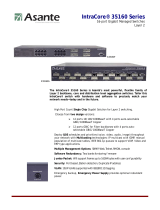Page is loading ...

FriendlyNET
®
FM2008/2009
SNMP/Web Managed Switches
Setup Guide

2
Setup Guide

3
FriendlyNET FM2008/2009 SNMP/Web Managed Switches
Quick Start Guide
Follow these steps to install your switch:
1. Open the box and check the contents. See Chapter 1 for a complete
list of the items included with your switch.
2. Install the switch in an equipment or wall rack, or prepare it for
desktop placement.
3. Connect the power supply.
4. Connect network devices to the switch.
5. Refer to the User’s Manual on the accompanying CD-ROM for
configuration and management capabilities.
For more information on installing the switch, please refer to Chap-
ter 2.

4
Setup Guide

5
FriendlyNET FM2008/2009 SNMP/Web Managed Switches
Table of Contents
Quick Start Guide 3
Chapter 1 Introduction 7
Chapter 2 Installation and Setup 13
Appendix A Troubleshooting 21
Appendix B Safety and Regulatory Compliance 23
Appendix C Specifications 25
Appendix D Warranty Statement 27

6
Setup Guide

7
FriendlyNET FM2008/2009 SNMP/Web Managed Switches
Chapter 1 Introduction
In today’s society, communication and sharing information are
essential to our lifestyle. Computer networks have proven to be one
of the fastest methods of communication.
The FM2008/2009 switches are compact desktop-sized switches
that are an ideal solution for the SOHO (Small Office or Home Of-
fice) network user. They provide a full wire-speed, Fast Ethernet
switching function that allows a high-performance, low-cost connec-
tion. Each switch features store-and-forward switching and can
auto-learn and store source addresses on an 8K-entry MAC ad-
dress table.
The switches provide 8 switched, auto-sensing 10/100 Mbps RJ-45
Ethernet ports. Each switch will automatically detect the speed of
the device(s) connected to it, allowing the use of both 10 and
100Mbps legacy devices. The 10Mbps bandwidth will accommodate
10Mbps workgroup hubs while simultaneously providing the
100Mbps bandwidth needed to accommodate multimedia applica-
tions. In addition, each RJ-45 port supports Auto MDI/MDIX func-
tion.
The FM2009 switch also provides one 100Base-FX fiber port. Four
types of fiber connectors are available: SC, MT-RJ, VF-45 (multi-
mode), and SC (single-mode). The fiber port can be used to con-
nect to a remote site up to 2 kilometers (multi-mode) or 15–60 kilo-
meters (SC single-mode) away.
With its built-in Web-based Management, managing and configur-
ing the switch is easy: From cabinet management to port-level con-
trol and monitoring, you can visually configure and manage your

8
Setup Guide
network via your web browser. Just click your mouse instead of typ-
ing command strings. However, the switch can also be managed via
Telnet, Console, or SNMP Management.
Features
•
Conforms to IEEE 802.3, 802.3u, and 802.3x Ethernet Stan-
dards
•
8x auto-sensing 10/100Mbps Ethernet RJ-45 ports
•
Automatic MDI/MDIX crossover for each 10BaseT/100BaseTX
port
•
FM2009 only: 1 fixed 100Mbps fiber port (SC/SC single-mode/
MT-RJ/VF-45 connector)
•
Half-duplex mode for backpressure, and full-duplex for flow
control
•
Store-and-forward switching architecture for abnormal packet
filtering
•
Automatic address learning, address migration
•
8K-entry MAC address table
•
2Mbit memory buffer sharing
•
Performs non-blocking full wire speed LED-indicators for
Power, 100Mbps, Link/Activity, Full Duplex
•
10-inch desktop-sized design
Please refer to the User’s Manual (CD-ROM) for a more complete
list of management features.
Package Contents
Unpack the contents of the switch and verify them against the
following checklist:
•
Switch
•
Power Cord
•
Rack Mount Kit
•
Four Rubber Feet
•
RS-232 Cable
•
Setup Guide (this document)

9
FriendlyNET FM2008/2009 SNMP/Web Managed Switches
•
User’s Manual on CD-ROM
Management Methods
The switch series supports the following management methods:
•
Console and Telnet Management
•
Web-based Management
•
SNMP Network Management
Console and Telnet Management
Console Management is done through the RS-232 Console Port.
Managing the switch in this method requires a direct connection
between the computer and the switch, while Telnet management is
done over the network. Once the switch is on the network, you can
use Telnet to log in and change the configuration.
Note
: The default IP address of the switch is
192.168.0.1
, and the
default user name AND password is root.
Web-based Management
The switch provides an embedded HTML web site residing in flash
memory. It offers advanced management features and allows users
to manage the switch from anywhere on the network through a
standard browser such as Microsoft Internet Explorer.
SNMP Network Management
SNMP (Simple Network Management Protocol) provides a means
to monitor and control network device, and to manage configura-
tions, statistic collection, performance, and security.

10
Setup Guide
Front Panel
Note: The model shown is the FM2009. The FM2008 is identical,
except that there is no fiber uplink port.
The front panel of the switch consists of 8 auto-sensing
10/100Mbps Ethernet RJ-45 ports (automatic MDI/MDIX), one
100Base-FX fiber port, and the LED indicators.
Four types of fiber connectors are available for the fiber port: SC,
SC single-mode, MT-RJ, and VF-45.
LED Indicators
The fiber port has two LED indicators (Link/Activity, Full Duplex),
and each UTP port has three LED indicators (100Mbps, Link/
Activity, Full Duplex).
The following table provides descriptions of the LEDs’ statuses and
meanings. These LEDs provide a real-time indication of systematic
operation status.

11
FriendlyNET FM2008/2009 SNMP/Web Managed Switches
Rear Panel
The console port and 3-pronged power plug are located at the rear
panel of the switch as shown below. The switch will work with AC in
the ranges 100–240V AC, 50–60Hz.
Console Port: Console management can be done through the con-
sole port. It requires a direct connection between the switch and an
end station (PC) via an RS-232 cable. The console port settings are
9600-N-8-1.
LED Status Color Description
Power On
Off
Green Power is on
Power is off
100Mbps
(UTP ports
only)
On
Off
Green The port is operating at 100Mbps
The port is operating at 10Mbps or no link has
been established on the port
Link/Activity On
Blinking
Off
Green
Green
A valid link has been established on the port
The port is transmitting or receiving data
No link has been established on the port
Full Duplex On
Blinking
Off
Yellow
Yellow
The port is operating in full-duplex. The fiber
port LED is always on, as auto-negotiation is
disabled on the fiber port.
Packet collision is detected on the port
The port is in half-duplex mode, or no link has
been established on the port

12
Setup Guide

13
FriendlyNET FM2008/2009 SNMP/Web Managed Switches
Chapter 2 Installation and Setup
This chapter explains how to install and connect the switch to
your network. To configure the switch for management, refer to
the User’s Manual on the CD-ROM.
The following guidelines will help you prepare to install the
switch in such a way that it has the proper power supply and
environment.
2.1 Safety Overview
The following information provides safety guidelines to ensure your
safety and to protect the switch from damage.
Note: Be aware, however, that this information is intended as a
guideline, and may not include every possible hazard to which you
may be exposed. Use caution when installing this switch.
•
Only trained and qualified personnel should be allowed to in-
stall or replace this equipment
•
Always use caution when lifting heavy equipment
•
Keep the chassis clean
•
Keep tools and chassis components off the floor and away from
foot traffic
•
Avoid wearing rings or chains (or other jewelry) that could get
caught in the chassis. Metal objects can heat up and cause
serious injury to persons and damage to the equipment. Avoid
wearing loose clothing, such as ties or loose sleeves
When working with electricity, follow these guidelines:
•
Before accessing the interior of the chassis, locate
the emergency power-off switch for the room you
are in
•
Disconnect all external cables before installing or removing a
chassis
•
Do not work alone when working with electricity

14
Setup Guide
•
Always check that the power has been disconnected from the
circuit
•
Do not tamper with the internal components of your switch.
This could void your warranty
•
Examine your work area for potential hazards (such as wet
floors or ungrounded cables) and eliminate them before install-
ing your switch
2.2 Recommended Installation Tools
You will need the following tools and equipment (not included) to
install the switch:
• Flat head screwdriver
• Phillips head screwdriver
• Antistatic mat or foam
2.3 Power Requirements
The electrical outlet should be located near the switch and be easily
accessible. It must also be properly grounded.
Make sure the power source adheres to the following guidelines:
•
Power: Auto-switching 110/240 VAC
•
Frequency range: 50/60 Hz
2.4 Environmental Requirements
The switch must be installed in a clean, dry, dust-free area
with adequate air circulation to maintain the following environ-
mental limits:
•
Operating Temperature: 0° to 40° C (32° to 104° F)
•
Relative Humidity: 10% to 90% non-condensing

15
FriendlyNET FM2008/2009 SNMP/Web Managed Switches
Failure to observe these limits may cause damage to the switch and
void the warranty.
Avoid direct sunlight, heat sources, or areas with high levels
of
electromagnetic interference.
2.5 Installation Overview
Follow these steps to install the switch:
1. Open the box and check the contents. See Chapter 1 for a complete
list of the items included with your purchase.
2. Install the switch chassis in an equipment rack or wall rack, or
prepare it for desktop placement.
3. Connect the power supply.
4. Connect network devices to the switch.
5. Refer to the User’s Manual on the CD-ROM for configuring the
switch for management capabilities.
2.6 Chassis Installation/Placement
The switch can be installed in a standard 19-inch equipment rack. It
can also be placed on a stable horizontal surface.
Note: The equipment rack or desk on which you install the switch
must be secure and stable. Equipment racks must be fastened to
the floor; desks must be resting on a flat, stable surface.
2.6.1 Installation in an Equipment Rack
Important!
Before continuing, disconnect all cables from the
switch.
To mount the switch into an equipment rack:
1. Place the switch on a flat, stable surface.
2. Locate a rack-mounting bracket (supplied) and place it over the
mounting holes on one side of the switch.
3. Use the screws (supplied) to secure the bracket (with a Phillips
screwdriver).

16
Setup Guide
4. Repeat the two previous steps on the other side of the switch.
5. Place the switch in the equipment rack.
6. Secure the switch by securing its mounting brackets onto the
equipment rack.
Important! Make sure the switch is supported until all of the mount-
ing screws for each bracket are secured to the equipment rack. Fail-
ure to do so could cause the switch to fall, which may result in per-
sonal injury or damage to the switch.
2.6.2 Equipment Rack Guidelines
•
Size: 10.0 x 5.2 x 1.5 inches (254 x 132 x 38 mm)
•
Ventilation: Ensure that the rack is installed in a room in
which the temperature remains below 40° C (104° F). Be
sure that no obstructions, such as other equipment or ca-
bles, block airflow to or from the vents
•
Clearance: In addition to providing clearance for ventilation, en-
sure that adequate clearance for servicing the switch from the
front exists
2.6.3 Free-Standing/Desktop Placement
The switch has rubber feet for the bottom of the case that allow for
secure, free-standing placement of the switch.
Follow the steps below for free-standing/desktop placement:
1. Attach the rubber pads (supplied) to the bottom of each corner
of the switch.
2. Place the switch on a flat, stable surface.
3. Make sure enough ventilation space between the switch and
surrounding walls or objects exists.
2.7 Connecting Power
Important! Carefully review the power requirements (Chapter 2.3)
before connecting power to the switch.
Use the following procedure to connect power to the switch:

17
FriendlyNET FM2008/2009 SNMP/Web Managed Switches
1. Plug one end of the supplied power cord into the power con-
nector on the back of the switch.
2. Plug the other end into a grounded AC outlet. The power LED
will begin its initialization process.
The front panel LEDs blink and the power LED illuminates when it
has initialized. The switch is ready for connection to the network.
Important: If the power does not come on, refer to Appendix A
Troubleshooting.
2.8 Connecting to the Network
The switch may be connected to an Ethernet network with the unit
powered on or off.
Use the following procedure to make your net-
work connections:
1. Connect network devices to the switch, using the cable guide-
lines that follow.
2. After the switch is connected to the network, it can be config-
ured for management capabilities. Please refer to the User’s
Manual on the CD-ROM for instructions on how to set up the
management features of the switch.
2.8.1 10/100BaseTX Ports Cabling Procedures
The 10/100 ports on the switch allow for the connection of 10BaseT
or 100BaseTX network devices. The ports are compatible with IEEE
802.3 and 802.3u standards.
Important:
The switch must be located within 100 meters of its at-
tached devices.
Note: This switch has no uplink port. All 10/100 ports on this switch
are auto-sensing MDI/MDI-X. This advanced feature means that the
10/100 ports will automatically determine
whether the device at the other end of the link
is a hub, switch, or workstation, and adjust its
signals accordingly.

18
Setup Guide
Pin Number Pair Number & Wire Colors
1 2 White/Orange
2 2 Orange/White
3 3 White/Green
4 1 Blue/White
5 1 White/Blue
6 3 Green/White
7 4 White/Brown
8 4 Brown/White
Although 10BaseT requires only pins 1, 2, 3, and 6, Asanté strongly
recommends cables with all 8 pins wired as shown in the following
table.
2.8.2 Fiber Cabling Procedures
A fiber multi-mode connector (SC, MT-RJ, or VF-45 connector)
must use 50/125 or 62.5/125 um multi-mode fiber cable. You can
connect two devices over a 2-kilometer distance. However, a fiber
single-mode connector (SC single-mode connector) must use 9/125
BR
WH/BR
GR
WH/BL
BL
WH/GR
OR
WH/OR

19
FriendlyNET FM2008/2009 SNMP/Web Managed Switches
um single-mode fiber cable. With single-mode, you can connect two
devices over a 15–60-kilometer distance in full-duplex operation.
Please refer to the User’s Manual (CD-ROM) for information on how
to configure and manage the switch.

20
Setup Guide
/