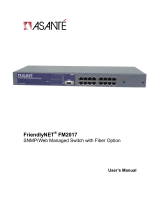Page is loading ...

FriendlyNet
Fast Ethernet Switch
FS4004DS/FS4008DS
User’s Manual
FRCH1Book Page 1 Thursday, September 25, 1997 11:23 AM

FRCH1Book Page 2 Thursday, September 25, 1997 11:23 AM

FriendlyNet
Fast Ethernet Switch
FS4004DS/FS4008DS
User’s Manual
Asanté Technologies, Inc.
821 Fox Lane
San Jose, CA 95131
1.800.662.9686
www.asante.com
September 1997
Part Number: 06-00384-00 Rev. A
FRCH1Book Page 1 Thursday, September 25, 1997 11:23 AM

Copyright Notice
Copyright 1997 by Asanté Technologies, Inc.
All rights reserved. No part of this manual, or any associated artwork, software, product
design or design concept, may be copied, reproduced or stored, in whole or in part, in
any form or by any means mechanical, electronic, optical, photocopying, recording or
otherwise, including translation to another language or format, without the express
written consent of Asanté Technologies, Inc.
Trademarks
Asanté Technologies and FriendlyNet are trademarks of Asanté Technologies, Inc.
Ethernet is a registered trademark of the Xerox Corporation. All brand names and prod-
ucts are trademarks or registered trademarks of their respective holders.
FCC Information
This device complies with part 15 of the FCC Rules. Operation is subject to the follow-
ing two conditions: (1) this device may not cause harmful interference and (2) this
device must accept any interference received, including interference that may cause
undesired operation.
Operation of this equipment in a residential area is likely to cause interference, in which
case, the user, at his or her own risk and expense, will be required to correct the inter-
ference.
Asanté Warranty
Asanté Technologies, Inc. warrants that this product will be free from defects in title,
materials and manufacturing workmanship. If the product is found to be defective,
then, as your sole remedy and as the manufacturer’s only obligation, Asanté Technolo-
gies, Inc. will repair or replace the product.
This warranty is exclusive and is limited to the FriendlyNet Fast Ethernet Switch. This
warranty shall not apply to products that have been subjected to abuse, misuse, abnor-
mal electrical or environmental conditions, or any condition other than what can be
considered normal use.
Warranty Disclaimers
Asanté Technologies, Inc. makes no other warranties, express, implied or otherwise,
regarding the FriendlyNet Fast Ethernet Switch, and specifically disclaims any warranty
for merchantability or fitness for a particular purpose.
The exclusion of implied warranties is not permitted in some states and the exclusions
specified herein may not apply to you. This warranty provides you with specific legal
rights. There may be other rights that you have which vary from state to state.
Limitation of Liability
The liability of Asanté Technologies, Inc. arising from this warranty and sale shall be
limited to a refund of the purchase price. In no event shall Asanté Technologies, Inc. be
liable for costs of procurement of substitute products or services, or for any lost profits,
or for any consequential, incidental, direct or indirect damages, however caused and on
any theory of liability, arising from this warranty and sale. These limitations shall apply
notwithstanding any failure of essential purpose of any limited remedy.
FRCH1Book Page 2 Thursday, September 25, 1997 11:23 AM

Page iii
Table of Contents
About This Manual . . . . . . . . . . . . . . . . . . . . . . . . . . . . . . . .v
Chapter Contents. . . . . . . . . . . . . . . . . . . . . . . . . . . . . . . . . . . . . . . v
Document Conventions. . . . . . . . . . . . . . . . . . . . . . . . . . . . . . . . . .vi
Introduction . . . . . . . . . . . . . . . . . . . . . . . . . . . . . . . . . . . 1-1
FriendlyNet Fast Ethernet Switch. . . . . . . . . . . . . . . . . . . . . . . . . .1-1
Features . . . . . . . . . . . . . . . . . . . . . . . . . . . . . . . . . . . . . . . . . . . . .1-2
Performance Features . . . . . . . . . . . . . . . . . . . . . . . . . . . . . . .1-3
Fast Ethernet and Switching Technology. . . . . . . . . . . . . . . . . . . .1-3
Fast Ethernet Technology . . . . . . . . . . . . . . . . . . . . . . . . . . . .1-3
Switching Technology. . . . . . . . . . . . . . . . . . . . . . . . . . . . . . .1-4
Switch acts as a bridge between network segments . . . .1-4
Switch supports network expansion . . . . . . . . . . . . . . . .1-4
Installation . . . . . . . . . . . . . . . . . . . . . . . . . . . . . . . . . . . . . 2-1
Package Contents. . . . . . . . . . . . . . . . . . . . . . . . . . . . . . . . . . . . . .2-1
Components. . . . . . . . . . . . . . . . . . . . . . . . . . . . . . . . . . . . . . . . . .2-2
FS4004DS. . . . . . . . . . . . . . . . . . . . . . . . . . . . . . . . . . . . . . . . .2-2
FS4008DS. . . . . . . . . . . . . . . . . . . . . . . . . . . . . . . . . . . . . . . . .2-3
Cabling and Voltage Requirements . . . . . . . . . . . . . . . . . . . . . . . .2-4
Mounting Configurations. . . . . . . . . . . . . . . . . . . . . . . . . . . . . . . .2-5
Desktop Mounting. . . . . . . . . . . . . . . . . . . . . . . . . . . . . . . . . .2-5
Wall Mounting the FS4004DS . . . . . . . . . . . . . . . . . . . . . . . . .2-6
Rack Mounting the FS4008DS. . . . . . . . . . . . . . . . . . . . . . . . .2-7
FRCH1Book Page iii Thursday, September 25, 1997 11:23 AM

Page iv
Connecting Network Devices. . . . . . . . . . . . . . . . . . . . . . . . . . . . 2-8
Connecting a PC to the Switch . . . . . . . . . . . . . . . . . . . . . . . 2-8
Connecting a Hub to the Switch . . . . . . . . . . . . . . . . . . . . . . 2-9
Connecting a Hub without an Uplink Port to the Switch . . 2-10
Connecting the Switch to Another Switch or Network
Device . . . . . . . . . . . . . . . . . . . . . . . . . . . . . . . . . . . . . . . . . 2-11
Powering on the Switch . . . . . . . . . . . . . . . . . . . . . . . . . . . . . . . 2-12
FS4004DS. . . . . . . . . . . . . . . . . . . . . . . . . . . . . . . . . . . . . . . 2-12
FS4008DS. . . . . . . . . . . . . . . . . . . . . . . . . . . . . . . . . . . . . . . 2-12
LED Indicators . . . . . . . . . . . . . . . . . . . . . . . . . . . . . . . . . . 3-1
LED Indicators on the Switch. . . . . . . . . . . . . . . . . . . . . . . . . . . . 3-1
LED Indicators for Power Connections . . . . . . . . . . . . . . . . . 3-2
LED Indicators for Port Connections. . . . . . . . . . . . . . . . . . . 3-3
Link/Activity LED . . . . . . . . . . . . . . . . . . . . . . . . . . . . . . 3-3
100Mbps Operation LED. . . . . . . . . . . . . . . . . . . . . . . . . 3-3
FDX/Col LED. . . . . . . . . . . . . . . . . . . . . . . . . . . . . . . . . . 3-4
LED Indicators for Switch Connections. . . . . . . . . . . . . . . . . 3-5
PC to Switch Connection . . . . . . . . . . . . . . . . . . . . . . . . 3-5
Switch to Hub Connection . . . . . . . . . . . . . . . . . . . . . . . 3-5
Switch to Switch or other Network Devices
Connection . . . . . . . . . . . . . . . . . . . . . . . . . . . . . . . . . . . 3-6
Troubleshooting . . . . . . . . . . . . . . . . . . . . . . . . . . . . . . . . A-1
Specifications . . . . . . . . . . . . . . . . . . . . . . . . . . . . . . . . . . B-1
Technical Support . . . . . . . . . . . . . . . . . . . . . . . . . . . . . . . C-1
FRCH1Book Page iv Thursday, September 25, 1997 11:23 AM

Page v
About This Manual
This manual discusses two models of the FriendlyNet Fast Ethernet
Switch:
❏
FS4004DS
— four-port 10/100Mps Fast Ethernet Switch
❏
FS4008DS
— eight-port 10/100Mps Fast Ethernet Switch
These models are similar in every respect except for the number of
ports. Therefore, unless otherwise noted, all information provided in
this manual is applicable to both.
Chapter Contents
This manual is divided into the following chapters and appendices:
❏
Chapter 1, “Introduction,” describes the FriendlyNet
FS4004DS and FriendlyNet FS4008DS Fast Ethernet
Switch and their features.
❏
Chapter 2, “Installation,” explains how to install, mount,
and power on the FriendlyNet Fast Ethernet Switch.
❏
Chapter 3, “LED Indicators,” describes how to interpret
the FriendlyNet Fast Ethernet Switch’s LEDs.
❏
Appendix A, “Troubleshooting,” explains how to trou-
bleshoot problems by monitoring the FriendlyNet Fast
Ethernet Switch’s LEDs.
FRCH1Book Page v Thursday, September 25, 1997 11:23 AM

About This Manual
Page vi
❏
Appendix B, “Specifications,” describes the FriendlyNet
Fast Ethernet Switch’s technical specifications.
❏
Appendix C, “Technical Support” explains how to con-
tact Asanté Technical Support.
Document Conventions
This manual uses the terms “Switch” (first letter upper case) to refer to
the FriendlyNet FS4004DS or FS4008DS 10/100Mbps Fast Ethernet
Switch, and “switch” (first letter lower case) to refer to all other Ether-
net switches.
This manual uses the following conventions to convey instructions
and information:
❏
Commands and key words are in
boldface
font.
∆
Note:
Noteworthy information, which con-
tains helpful suggestions or references to other
sections in the manual, is in this format.
▲
Important!
Significant information that calls
attention to important features or instructions is in
this format.
FRCH1Book Page vi Thursday, September 25, 1997 11:23 AM

Page 1-1
1
Introduction
This chapter introduces the FriendlyNet Fast Ethernet Switch. It also
provides an overview of Fast Ethernet and switching technology.
FriendlyNet Fast Ethernet Switch
Thank you for purchasing the Asanté FriendlyNet FS4004DS or the
FriendlyNet FS4008DS 10/100Mbps Fast Ethernet Switch.
The FS4004DS and FS4008DS are unmanaged 10/100 Fast Ethernet
switches designed to address increasing network bandwidth needs
and accommodate future network expansion.
Figure 1-1 FriendlyNet FS4004DS
Figure 1-2 FriendlyNet FS4008DS
Each Switch is simple to install and features power, collision, full
duplex, 10/100Mbps, and link/activity LEDs for easy monitoring of the
Switch and its ports.
For network expansion, each Switch has an uplink port that makes it
easy to connect it to another Fast Ethernet switch.
FS4004DS
FriendlyNet
4-port Dual Speed Ethernet Switch
1234Uplink
or
FDX /Col
100Mbps
Link/Act
1 234
Power
10/100Mbps Ports
12345678Uplink
or
100Mbps
Link/Act
FDX / Col
Power
FS4008DS
FriendlyNet
8-port Dual Speed Ethernet Switch
1 2 3 4 5
6
7
8
Switched 10/100Mbps Ports
FRCH1Book Page 1 Thursday, September 25, 1997 11:23 AM

Introduction
Page 1-2
Features
The FriendlyNet FS4004DS and the FS4008DS have the following fea-
tures:
❏
Compact size — designed for small to large workgroups
in space-limited areas; installs on desktop, mounts on
wall, or installs in a standard equipment rack (depends
on model)
❏
Plug-and-play installation
❏
Connects from four to eight (depends on model)
10Base-T or 100Base-TX segments per switch
❏
Contains an uplink/ MDI-II (media dependent interface)
port for uplink to another switch
❏
Auto-negotiation on all ports to determine network
speed
❏
Full- or half-duplex operation on all ports
❏
Allows cascading from any port to any number of
switches
❏
Complies with the IEEE 802.3u Fast Ethernet standard
❏
Works with Category 5 UTP (unshielded twisted-pair)
cable
❏
Contains power, collision, full duplex, 10/100Mbps, and
link/activity LEDs to aid network diagnosis and simple
management
❏
Ideal for deployment with multiple high-speed servers
for dedicated bandwidth 10Mbps or 100Mbps work-
groups
❏
Combines dynamic memory allocation with store-and-
forward switching
FRCH1Book Page 2 Thursday, September 25, 1997 11:23 AM

Fast Ethernet and Switching Technology
Page 1-3
Performance Features
The FriendlyNet FS4004DS and the FS4008DS have the following per-
formance features:
❏
Store-and-forward switching scheme ensures data integ-
rity
❏
N-Way auto-negotiation on all ports automatically
senses port speed (10/100 Mbps) and duplex mode
(full duplex or half duplex)
❏
Data forwarding rate of 148,800pps (packets per sec-
ond) per port at 100% of wire-speed
❏
Data filtering rate of 148,800pps per port at 100% of
wire-speed
❏
8K active MAC address entry table per device (self-
learning)
❏
8MB (FS4008DS) or 4MB (FS4004DS) packet buffer per
device (dynamically allocated for each port)
Fast Ethernet and Switching Technology
This section provides a brief overview of Fast Ethernet and Ethernet
switching technology.
Fast Ethernet Technology
Fast Ethernet, or 100Base-T, represents a non-disruptive, smooth evo-
lution from the current 10Base-T technology.
The100Mbps Fast Ethernet technology:
❏
Extends the 10Mbps Ethernet standard to transmit and
receive data at 100Mbps
❏
Maintains the CSMA/CD Ethernet protocol
❏
Allows for simple upgrades, since it is compatible with
all other 10Mbps Ethernet environments
❏
Takes advantage of your company’s existing investment
in hardware, software and personnel training
FRCH1Book Page 3 Thursday, September 25, 1997 11:23 AM

Introduction
Page 1-4
Switching Technology
An Ethernet switch is a device that can direct network traffic among
several Ethernet and Fast Ethernet networks.
A switch increases network capacity and decreases network loading
by making it possible for a LAN to be divided into different
segments.
Switch acts as a bridge between network segments
A switch acts as a high-speed selective bridge between individual seg-
ments.
Traffic that needs to go from one segment to another is automatically
forwarded by a switch, without interfering with any other segments.
This allows the total network capacity to be multiplied, while decreas-
ing network loading.
To ensure network reliability, a switch monitors each of its ports for
signal quality and automatically disconnects stations transmitting
excessive noise, reconnecting them when the problem is resolved.
A switch automatically truncates data packets that exceed the maxi-
mum length for IEEE 802.3u, preventing a device from blocking the
network by transmitting continuous data streams or extra-long pack-
ets.
Switch supports network expansion
For Fast Ethernet networks, a switch is an effective way of eliminating
problems of chaining hubs beyond the “two-repeater limit.”
A switch can be used to split parts of the network into different colli-
sion domains, making it possible to expand your Fast Ethernet net-
work beyond the 205 meter network diameter limit for 100BASE-TX
networks.
Switches supporting both traditional 10Mbps Ethernet and 100Mbps
Fast Ethernet are also ideal for bridging between existing 10Mbps net-
works and new 100Mbps networks.
FRCH1Book Page 4 Thursday, September 25, 1997 11:23 AM

Page 2-1
2
Installation
This chapter explains how to install the FriendlyNet Fast Ethernet
Switch. It contains the following sections:
❏
Package Contents
❏
FriendlyNet Fast Ethernet Switch components
❏
Cabling and voltage requirements
❏
Mounting configurations
❏
Connecting network devices
❏
Powering on the Switch
Package Contents
The FriendlyNet FS4004DS and the FS4008DS are shipped with the
following items:
❏
(1) FriendlyNet 4-port
FS4004DS
or 8-port
FS4008DS
Fast Ethernet Switch
❏
(1) AC power cord
❏
(4) Self-adhesive rubber feet
❏
(1) Wall-mount kit (FS4004DS only) which includes two
screws and two screw anchors
❏
(1) Rack-mount kit (FS4008DS only) which includes
two rack-mounting brackets and mounting screws
❏
(1) User’s Manual (this book)
FRCH1Book Page 1 Thursday, September 25, 1997 11:23 AM

Installation
Page 2-2
Components
This section describes the front- and back-panel layouts of the
FS4004DS and FS4008DS.
FS4004DS
The front panel of the FS4004DS consists of four 10/100 Mbps ports,
one Uplink port, and LED indicators. See Figure 2-1.
Figure 2-1 FriendlyNet FS4004DS front panel
The back panel of the FS4004DS consists of an AC power connector.
See Figure 2-2.
Figure 2-2 FriendlyNet FS4004DS back panel
∆ Note: The FS4004DS does not have a power switch.
The FS4004DS is automatically powered on as soon as
the power cord is connected to the FS4004DS and to a
power outlet
FS4004DS
FriendlyNet
4-port Dual Speed Ethernet Switch
1234Uplink
or
FDX /Col
100Mbps
Link/Act
1 234
Power
10/100Mbps Ports
Uplink Port
LEDs
Four 10/100 Ports
AC Power Connector
FRCH1Book Page 2 Thursday, September 25, 1997 11:23 AM

Components
Page 2-3
FS4008DS
The front panel of the FS4008DS consists of eight 10/100 Mbps ports,
one Uplink port, and LED indicators. See Figure 2-3.
Figure 2-3 FriendlyNet FS4008DS front panel
The back panel of the FS4008DS consists of a power switch, an AC
power connector, and a system fan.
Figure 2-4 FriendlyNet FS4008DS back panel
12345678Uplink
or
100Mbps
Link/Act
FDX / Col
Power
FS4008DS
FriendlyNet
8-port Dual Speed Ethernet Switch
1 2 3 4 5
6 7
8
Switched 10/100Mbps Ports
Uplink Port
LEDs
Eight 10/100 Ports
System Fan
Power Switch
AC Power Connector
FRCH1Book Page 3 Thursday, September 25, 1997 11:23 AM

Installation
Page 2-4
Cabling and Voltage Requirements
This section describes the cabling and voltage requirements of the
Switch.
Cabling Requirements
100Base-TX requires data-grade (Category 5) UTP (unshielded twisted-
pair) cable.
▲ Important! Some installations have Category 5
cabling but do not have wall outlets and/or wiring
closet punch-down blocks that meet Category 5 require-
ments.
100Base-TX requires that all wiring and accessories
meet EIA/TIA 568B specifications for proper operation.
When wiring a 100Base-TX network, make sure that the
entire cable plant meets specifications.
Voltage Requirements
▲ Important! Check the AC power line voltage used in
your area. The AC power adapter included with your
Switch must match the power supply voltage used in
your area.
❏ AC input power: Equal to the AC power voltage
used in your area
FRCH1Book Page 4 Thursday, September 25, 1997 11:23 AM

Mounting Configurations
Page 2-5
Mounting Configurations
This section describes how to mount the Switch on a desktop or a
wall. It also explains how to install the Switch in an equipment rack.
Desktop Mounting
To mount the Switch on a desktop or shelf:
1 Attach the four rubber feet (supplied) to the bot-
tom of each corner on the Switch. See Figure 2-5
Figure 2-5 Desktop mounting
2 Place the Switch on a flat, stable, horizontal desk-
top or shelf.
Make sure you allow enough ventilation space
between the Switch and surrounding objects.
The Switch is ready for network connections.
1 2 3 4 5 6 7 8
Uplink
or
100Mbps
Link/Act
Power
FS4008DS
FriendlyNet
8-port Dual Speed Ethernet Switch
12345
67
8
Switched 10/100Mbps Ports
FDX / Col
FRCH1Book Page 5 Thursday, September 25, 1997 11:23 AM

Installation
Page 2-6
Wall Mounting the FS4004DS
The FS4004DS comes with a wall-mount kit.
▲ Important! The FS4008DS cannot be mounted on a
wall.
To mount the FS4004DS on a wall, consider the following when select-
ing a site for the FS4004DS:
❏ Select a site that is free of obstructions from other
equipment or devices
❏ Place the Switch high enough to easily observe LED
indicators and to allow for easy power and cable access
❏ Decide whether you want the Switch’s front panel to
face either up or down
To mount the FS4004DS on a wall:
1 Measure the screw holes on the bottom of the
FS4004DS.
2 Drill two holes into the wall equalling the same dis-
tance as measured in step 1.
▲ Important! Do not drill the holes too deep into
the wall.
3 Insert the plastic anchors (supplied) into the drilled
holes and gently tap them in with a hammer.
4 Insert and turn the screws (supplied) into the plas-
tic anchors, leaving a small portion of the screws
sticking out.
5 Lift the FS4004DS and align the slots on the bottom
of the FS4004DS with the screw anchors.
6 Gently slide the FS4004DS onto the screws.
The FS4004DS wall mounting is complete. The
FS4004DS is ready for network connections.
FRCH1Book Page 6 Thursday, September 25, 1997 11:23 AM

Mounting Configurations
Page 2-7
Rack Mounting the FS4008DS
The FS4008DS comes with a rack-mounting kit.
▲ Important! The FS4004DS cannot be installed
in an equipment rack.
The FS4008DS can be mounted in a standard 19-inch equipment rack.
This rack can be placed in a wiring closet with other equipment.
To install the FS4008DS in an equipment rack:
1 Attach the two mounting brackets (supplied) on
each side of the FS4008DS. See Figure 2-6.
Figure 2-6 Attaching mounting brackets to the FS4008DS
2 Mount the FS4008DS in the equipment rack by
screwing the mounting brackets to the equipment
rack. See Figure 2-7.
Figure 2-7 Mounting the FS4008DS in an equipment rack
The FS4008DS rack mounting is complete. The
FS4008DS is ready for network connections.
1 2 3 4 5 6 7 8
Uplink
or
100Mbps
Link/Act
FDX / Col
Power
FS4008DS
FriendlyNet
8-port Dual Speed Ethernet Switch
1234
5
67
8
Switched 10/100Mbps Ports
1 2 3 4 5 6 7 8
Uplink
or
100Mbps
Link/Act
FDX / Col
Power
FS4008DS
FriendlyNet
8-port Dual Speed Ethernet Switch
1 2 345
67
8
Switched 10/100Mbps Ports
FRCH1Book Page 7 Thursday, September 25, 1997 11:23 AM

Installation
Page 2-8
Connecting Network Devices
Before you connect network devices to the Switch, review the follow-
ing guidelines:
✔ Make sure the network cable length is less than 100
meters.
✔ Use a straight-through twisted pair cable or a
cross-over cable.
✔ When connecting two switches together (cascading
switches), make sure that the link between them is
not longer than 100 meters.
✔ Network cable segments can be connected to, or dis-
connected from, the Switch while the Switch’s
power is on.
Connecting a PC to the Switch
❏ Use a two-pair Category 5 UTP straight-through cable
with RJ-45 connectors.
❏ Connect the PC to any of the Switch’s ports (1 -4 for the
FS4004DS or 1 - 8 for the FS4008DS). See Figure 2-8.
Figure 2-8 Connecting a PC to the Switch
12345678Uplink
or
100Mbps
Link/Act
FDX / Col
Power
FS4008DS
FriendlyNet
8-port Dual Speed Ethernet Switch
1 2 3 4
5
6
7
8
Switched 10/100Mbps Ports
straight-through cable
FRCH1Book Page 8 Thursday, September 25, 1997 11:23 AM
/