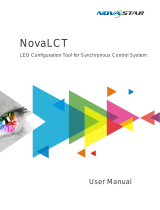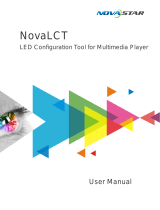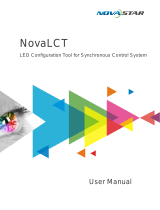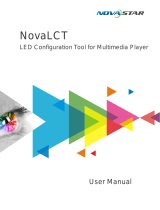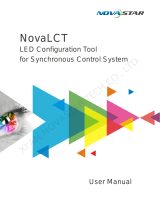Page is loading ...

NovaCLB-Cabinet
Cabinet Calibration System
V4.1.2 NS140100055
User Manual

Statement
Dear users,
Welcome to use NovaCLB, a pixel-by-pixel calibration system of cabinet. It is our great pleasure to offer
this manual to help you understand and use the product. We have striven for precision and reliability
during the compilation of this manual. The contents of this manual are subject to change without notice. If
you have any problem in use or you have any suggestion, please feel free to contact us according to the
contact information provided in this manual. We will do our utmost to satisfy your needs. We would like to
express our sincere thanks to your suggestions and make assessment for adoption as soon as possible.
Copyright
All the intellectual property rights involved in this manual belong to NovaStar. No part of this manual may
be reproduced or extracted in any form or by any means without prior written consent of NovaStar. All
rights are reserved.
Trademark
is a trademark of NovaStar.

Definitions of document identifiers
NOTE: Information that requires special consideration.
TIP: Advice or prompt for users.

Contents
1 Overview ..................................................................................................................................................... 1
2 Calibration Preparation ............................................................................................................................. 1
2.1 Laying out calibration darkroom ........................................................................................................... 1
2.2 Locating the cabinet ............................................................................................................................. 3
3 NovaLCT-Mars Preparation ....................................................................................................................... 4
3.1 Selecting appropriate calibration methods ........................................................................................... 9
4 Cabinet Calibration .................................................................................................................................. 10
4.1 Calibration of first cabinet .................................................................................................................... 11
4.1.1 Calibration preparations ............................................................................................................... 11
4.1.2 Configuration of measuring instruments ..................................................................................... 19
4.1.3 Calibration target......................................................................................................................... 24
4.1.4 Calibration ................................................................................................................................... 41
4.2 Calibration of subsequent cabinets .................................................................................................... 54
4.3 Identification of simulation diagram .................................................................................................... 58
4.4 Method to view simulation diagram .................................................................................................... 59
4.5 Cases of the identification of simulation diagram ............................................................................... 63
5 Calibration of Newly-installed Modules ................................................................................................. 68
5.1 Preparations ....................................................................................................................................... 69
5.1.1 Configuration of information database ........................................................................................ 69
5.1.2 Cabinet control ............................................................................................................................ 71
5.2 Camera ............................................................................................................................................... 74
5.3 Module calibration .............................................................................................................................. 75
6 Uploading Coefficients (factory use) ..................................................................................................... 76
7 Cabinet Database Division ...................................................................................................................... 79
7.1 Operating procedure........................................................................................................................... 79
7.2 Procedure demonstration ................................................................................................................... 80

8 Cabinet to Screen..................................................................................................................................... 83
9 Authorization ............................................................................................................................................ 89
10 Precautions ........................................................................................................................................... 90
10.1 Precautions for database and batch management ............................................................................ 90
10.2 Precautions for calibration process .................................................................................................... 91
10.3 Precautions for calibration results detection ...................................................................................... 91
10.4 Operating skills of camera .................................................................................................................. 92
10.5 Precautions for use of camera ........................................................................................................... 94
10.6 Precautions for saving database ........................................................................................................ 94
11 Troubleshooting ................................................................................................................................... 94
12 Document Version Description ........................................................................................................... 95

NovaCLB-Cabinet User Manual
www.novastar.tech 1
1 Overview
NovaCLB-Cabinet is a cabinet calibration software used in conjunction with M3 series of NovaStar. This
application software is specialized in providing a whole solution for cabinet calibration of LED displays,
which is used for calibration of regular cabinets before leaving factory, calibration of old cabinets,
calibration of rental cabinets and so on. Calibration is capable of significantly improving the uniformity of
LED display and eliminating the differences among cabinets as well as the border lines of cabinets.
2 Calibration Preparation
2.1 Laying out calibration darkroom
1) Calibration darkroom is required to be sealed and not be disrupted by external light. Meanwhile, the
darkroom shall be covered with low-reflectance black materials on the surroundings to reduce the
reflected light.
2) Darkroom width: 3 m (suggested); length: camera calibration distance.
The camera calibration distance mainly depends on the pixel pitch and LED cabinet resolution
(namely the cabinet size).
The colorimeter measuring distance is the same as the camera calibration distance by default.
The software automatically reads the cabinet resolution. You only need to enter the pixel pitch next to
Led Spacing on the Cabinet Paras page and the calibration distance (Distance) can be calculated
directly.

NovaCLB-Cabinet User Manual
www.novastar.tech 2
With consideration of space reserved for the computer, camera and personnel activities, the
maximum distance of darkroom shall be added by 2–3 m;
Table. 2-1 Recommend calibration distance for some common cabinets
Pixel Pitch
(mm)
Cabinet Width/Height
(mm)
Camera Calibration
Distance Range (m)
Recommended Calibration
Distance (m)
10
128
7.4~18.4
12.9
7.5
160
6.9~17.2
12.05
6.66
144
5.5~13.8
9.65
3.9
256
5.8~14.3
10.05
2.54
135
3.8~9.4
6.6
1.25
480
3.5~8.6
6.05
0.83
540
2.6~6.5
4.55
3) Distance of calibration should be more than 20m, and draw a scale on the ground with paint to locate
calibration distance.
4) Install hygrometer thermometer to track the changes of temperature and humidity. Calibration
darkroom should be equipped with an air conditioner. Turned on the air conditioner half an hour

NovaCLB-Cabinet User Manual
www.novastar.tech 3
before each calibration and adjust the temperature and humidity to specified values. When
calibrating cabinets of the same batch, the temperature fluctuation shall be no more than 2℃.
5) Fully aging all cabinets before calibration, it is not recommended for calibrating the cabinets with
different aging time.
6) During the calibration, the position of the cabinet and calibration instrument must be fixed, and the
cabinet must be placed on a chassis to prevent it from being affected by the light reflected from the
ground.
7) Suitable cabinet handling processes to avoid long time delay in cabinet replacement.
8) Equipped with high-performance computer to improve the calibration efficiency.
2.2 Locating the cabinet
1) A slot is recommended to be equipped on the chassis to fix the cabinet.
2) The outer surface of the chassis should be made of material with low reflectivity.
3) Front surface of the cabinet should be paralleled to or slightly extend from the chassis to prevent
chassis from blocking LED on cabinet surface when sampling; (see the figure below)
Fig. 2-1 Surface of the cabinet extends from the chassis.
4) Chassis height is approximately 0.5m, slightly higher than the minimum tripod height;

NovaCLB-Cabinet User Manual
www.novastar.tech 4
Fig. 2-2 Chassis height is slightly higher than the height of tripod (no elevation on site, generally used for indoor
screens)
5) If condition allows, chassis can be designed to support retroversion cabinet placement, in order to
simulate the elevation from on-site view;
Fig. 2-3 Cabinet tilted to simulate elevator (There is elevator on site, generally used for outdoor screen)
6) Moving the position of camera and chassis is strictly prohibited during calibration.
1. Moving camera, turning the camera focal length and other operations are
strictly prohibited during the calibration.
2. Each cabinet must be placed in the same position during calibration.
Otherwise, splicing results after calibration will be affected. It is suggested to
draw lines along both sides of the contact between the cabinet and the
chassis after the location of the first cabinet is determined in order to
determine the location of subsequent cabinets. Consistent tilt angle for each
cabinet must be ensured for cabinet tilt calibration.
3 NovaLCT-Mars Preparation
Run NovaLCT-Mars on the control computer, turn on the cabinets normally and set some general settings.
Critical steps and precautions will be introduced through the following graphical representation. See Nova
M3 Series Control System User Manual for the detailed steps of cabinets settings.
1) Logging in the advanced user page

NovaCLB-Cabinet User Manual
www.novastar.tech 5
Fig. 3-1 Logging in the advanced user page of NovaLCT-Mars
2) Setting parameters of sending card

NovaCLB-Cabinet User Manual
www.novastar.tech 6
Fig. 3-2 Setting parameters of sending card
3) Start LED display(referring to Nova M3 Series Control System User Manual)
4) Setting performance parameters of receiving card.

NovaCLB-Cabinet User Manual
www.novastar.tech 7
Fig. 3-3 Setting performance parameters
The brightness of outdoor screens generally is high, which is likely to
cause overexposure of photos. The brightness efficiency of “Gray First”
and “Performance Balance” will be lower. So, “Gray First” and
“Performance Balance” are recommended when calibrating outdoor
screens.
5) Configuring LED display.

NovaCLB-Cabinet User Manual
www.novastar.tech 8
Fig. 3-4 Display configuration
6) Starting calibration
As shown in the following figure, prompt “Enable network monitoring successfully” indicates that online
calibration succeeded.

NovaCLB-Cabinet User Manual
www.novastar.tech 9
Fig. 3-5 Starting calibration
3.1 Selecting appropriate calibration methods
1) Select different calibration modes according to different conditions of cabinet.
If calibrating a whole cabinet, select Cabinet Calibration mode.
If the cabinet has new modules which have replaced the old or broken ones, select New Module
Calibration to calibrate newly replaced modules only.
2) Select different measuring modes according to the difference of cabinet types:
Single measurement mode of colorimeter (light gun): This mode requires only using once
colorimeter for auxiliary calibration before calibration. The requirement of accuracy is not high. So
ordinary colorimeter is acceptable. This mode supports the calibration of cabinets in most occasions.
All the cabinets produced in the same batch and having no obviously different aging time and no
obvious module effect can adopt this mode.
Cabinet-by-cabinet measurement mode of colorimeter: In this mode, colorimeter is required for
each cabinet calibration. CS2000 is recommended as standard equipment. This mode supports the
calibration of rental cabinets of different batches and cabinets with serious module differences.
3) Select different preheating time according to the heat dissipation capacity of cabinet:
No preheating mode: In this mode, there is no need to consider the changes of brightness and
chroma uniformity caused by temperature changes during cabinet pre-heating. The calibration of the
cabinet will be carried out immediately after the cabinet is turned on. The calibration efficiency of this
method is higher and the calibration time of each cabinet is within 1 minute.

NovaCLB-Cabinet User Manual
www.novastar.tech 10
Preheating mode: In this mode, the cabinet is required to be preheated for a designated time
according to certain brightness and calibration begins after its temperature is becoming balanced.
The calibration efficiency of this method is lower and the calibration time of each cabinet is about 4 to
6 minutes. Users can design a special preheating room to preheat the cabinet to be calibrated in
advance in order to improve the calibration efficiency.
4 Cabinet Calibration
Specific calibration process is designed in order to achieve better calibration effect, improve calibration
efficiency and eliminate border lines among cabinets during cabinet calibration via NovaCLB-Cabinet:
Calibration
preparation
Calibration
of the first
cabinet
Calibration of
subsequent
cabinets
Carry out
simulation after
completion of the
ninth cabinet
calibration
Continue to calibrate Carry
out simulation after
completion of the
nineteenth cabinet
calibration
Continue to calibrate Carry
out simulation after
completion of the twenty-
ninth cabinet calibration
Continue to calibrate Carry
out simulation once after
the completion of 15th to
30th cabinet calibration
All cabinet
calibration is
completed
Stop calibration
to find the
problem
Simulation
results normal
Simulation results
Not normal
Simulation
results normal
Simulation
results normal
Simulation
results normal
Calibrate the Cabinets those
need to be re-calibrated

NovaCLB-Cabinet User Manual
www.novastar.tech 11
Fig. 4-1 Calibration process
In NovaCLB-Cabinet, it is required to study the measured parameters of LED cabinet of every
specification. Therefore, when calibrating each batch of cabinets, the software will automatically take 5,
10 or 20 cabinets as the sample cabinets and generate common parameters. The calibration parameters
may not be suitable for the sample cabinet. So, when the calibration of this batch of cabinets is fully
completed, the software will automatically analyze the ID of sample cabinets to be re-calibrated, which
usually ranges within 1 to 5. These cabinets need to be re-calibrated.
4.1 Calibration of first cabinet
Calibration software mainly includes three parts: calibration preparation configuration of measuring
instruments calibration targetcalibration. Details are introduced as follows:
4.1.1 Calibration preparations
4.1.1.1 Configuration of information base
The calibration information base is different from the calibration coefficient database. Information base not
only records the calibration coefficients of all the cabinets of the display screen, but also manages all the
parameters related to calibration. In this way, the users can record all the calibration information of each
display screen, and the brightness and chromaticity standards, time of calibration, uniformity and dead
point information of each cabinet before and after the calibration, etc.
Meanwhile, the software automatically control the database size in the information base. When the
calibration coefficient of the cabinet exceeds 1.8 G, the software will automatically compress the data or
create a new database and the user only needs to save the operation after cabinet calibration is
completed.
It is suggested that clients manage the calibration information base by taking the display screen as a unit.
Therefore, create an information base for this display screen while calibrating.
Select “Cabinet calibration” as calibration mode.

NovaCLB-Cabinet User Manual
www.novastar.tech 12
Fig. 4-2 Main interface of calibration software
Calibration mode: Select Cabinet Calibration.
Screen parameters: Parameter information herein is specific to big screen of the current
cabinet and can be set. As users manage the calibration information base taking a display
screen as the unit, objectively recording the full screen parameters will help the later
management of information base.
Screen information file: A corresponding information file (calibration project) need to be
created for each display screen, which will record the information of the display screen, the
calibration coefficients of each cabinet, and the relevant calibration parameters.
New : Create a new calibration project;
Load: Load existed calibration project files;
Save as: Modify name and path of the project files.

NovaCLB-Cabinet User Manual
www.novastar.tech 13
Backup database: The software defaults to check this option. Enabling backup data can
effectively prevent database file being damaged due to abnormal close of software or sudden
blackout of computer.
Image saving address: Select a location to save cabinet images during calibration. If "Save all
cabinets’ images" is checked, all cabinet images will be saved. Otherwise, only images of the
current calibrated cabinet are saved.
4.1.1.2 Cabinet control
Fig. 4-3 Cabinet configuration
1) Online: Input IP of the computer operated in LCT client and port number and click “connect”. After
the interface prompt the connection is successful, start online calibration. At this time, control system
automatically enters into calibration mode. We can see Gamma value of the LED screen is set as 1.
2) Advanced settings: Size of LCT loading area could be seen below this bar after connecting to LCT
successfully.

NovaCLB-Cabinet User Manual
www.novastar.tech 14
Click according to the requirement to modify cabinet resolution, starting row/column
coordinates at top left corner and unit size.
In general, there is no need to modify the default parameters after connecting to LCT during cabinet
calibration process.
3) Acquire receiving card parameter file: Click to acquire receiving card
parameter file of current batch. Single receiving card parameter could be modified. Set a name easy
to recognize for the file. Select the file in the dropdown list and then send it to receiving card.
In general, click button during calibration process to save the configuration file to
local of calibration software side after LCT configure the first cabinet of this batch successfully. After one
cabinet is calibrated, switch to next one. Select send configuration file directly to turn on the cabinet. It
ensures that the subsequent cabinets can use the same receiving card parameters of the first cabinet.
4) Module information
If the sizes of module are the same, check “Module size same” and set the rows and columns of module.

NovaCLB-Cabinet User Manual
www.novastar.tech 15
4.1.1.3 Cabinet parameters
Fig. 4-4 Cabinet parameters
1) Environmental parameters of cabinet: It mainly refers to the environmental conditions of
calibration, such as LED pixel pitch of cabinet and the calibration distance of cabinet.
2) Cabinet information: Set LED arrangement (which includes the number of LED in each pixel).
3) Screen Type: Screen types include regular and irregular screens.
When the screen is irregular and the number of pixels in the row/column on the cabinet edge is less
than the number of basic unit rows/columns, the row/column on the cabinet edge must be set as
border. Specific setting rules are as follows.
When the numbers of both basic unit rows and columns are 1, there is no need to set borders.
/