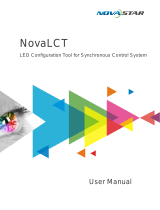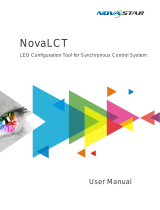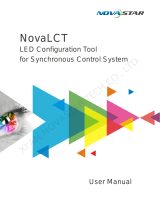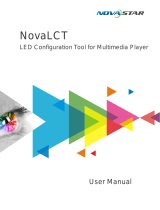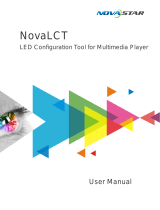Page is loading ...

This information could include technical inaccuracies or typographical
errors. Changes are periodically made to the information herein; these
changes will be incorporated in new editions of the publication. Nova may
make improvements and/or changes in the product(s) and/or the
program(s) described in this publication at any time without notice.
Copyright © 2012 by Xi’anNovaStar Technology
Company Limited. All right reserved.
Xi’an NovaStar Tech Co., LTD
Nova M3 LED Display Control System User Manual
XI'AN NOVASTAR TECH CO., LTD

NovaStar Tech Co.Ltd
Phone: NovaStar (Xi’an) 86-29-84507048NovaStar (Shenzhen) 86-755-33592492
Website: www.novastar-led.com II
Content
1 INTRODUCTION TONOVALCT-MARS ...................................................................................................................... 1
1.1 CONFIGURATION LIST ................................................................................................................................................. 3
1.2 SYSTEM ARCHITECTURE............................................................................................................................................... 4
2 WORKING ENVIRONMENT REQUIREMENTS .......................................................................................................... 4
3 INSTALLATION OF NOVALCT-MARS ....................................................................................................................... 5
4 MAIN INTERFACE OF NOVALCT-MARS ................................................................................................................... 6
4.1 UPDATE PASSWORD ................................................................................................................................................... 7
4.2 MAIN MENU ............................................................................................................................................................ 7
4.3 TOOL BAR .............................................................................................................................................................. 11
5 MAIN FUNCTIONS OF NOVALCT-MARS ................................................................................................................ 11
5.1 START THE LED DISPLAYS .......................................................................................................................................... 12
5.1.1 Start with System Configuration Files ............................................................................................................ 12
5.1.2 Start Manually ............................................................................................................................................... 13
5.1.3 Set the Cabinet Info ........................................................................................................................................ 37
5.1.4 Adjust the Performance Parameters .............................................................................................................. 39
5.1.5 Adjust the Resolution and Refresh Rate ......................................................................................................... 50
5.1.6 3D Config ........................................................................................................................................................ 53
5.1.7 Set Hot Backup for Receiver Cards ................................................................................................................. 54
5.1.8 HDMI Settings
(
MSD600/MCTRL600/MCTRL610
)
..................................................................................... 57
5.1.9 Save Settings to FLASH ................................................................................................................................... 57
5.1.10 Save/Load Configuration Files ................................................................................................................... 58
5.2 ADJUST THE BRIGHTNESS, DISPLAY QUALITY, GAMMA AND CURRENT GAIN .......................................................................... 62
5.2.1 Manual Adjustment ....................................................................................................................................... 62
5.2.2 Schedule Adjustment ...................................................................................................................................... 65
5.2.3 Auto ................................................................................................................................................................ 67
5.2.4 Auto Adjustment By Hardware ...................................................................................................................... 74
XI'AN NOVASTAR TECH CO., LTD

NovaStar Tech Co.Ltd
Phone: NovaStar (Xi’an) 86-29-84507048NovaStar (Shenzhen) 86-755-33592492
Website: www.novastar-led.com III
5.3 DISPLAY CONTROL ................................................................................................................................................... 77
5.4 CHECK HARDWARE INFO ........................................................................................................................................... 78
5.5 MANAGE THE LED DISPLAYS ..................................................................................................................................... 79
5.6 MONITOR THE SYSTEM ............................................................................................................................................. 83
5.6.1 Monitor Setting .............................................................................................................................................. 86
5.6.2 Email Notification Setting .............................................................................................................................. 90
5.6.3 Notification Email Log .................................................................................................................................... 91
5.6.4 Monitor-Control ............................................................................................................................................. 92
5.7 ERROR DOT DETECT ................................................................................................................................................ 96
5.8 BRIGHTNESS/COLOR CALIBRATION ............................................................................................................................ 101
5.8.1 Online Calibration ........................................................................................................................................ 101
5.8.2 Manage Coefficients .................................................................................................................................... 103
5.8.3 Reset coefficients ......................................................................................................................................... 130
5.9 FUNCTION CARD MANAGEMENT .............................................................................................................................. 131
5.9.1 Function Card Configuration ........................................................................................................................ 131
5.9.2 Power Management .................................................................................................................................... 132
5.9.3 Monitor Data ............................................................................................................................................... 139
5.9.4 External Device ............................................................................................................................................. 139
5.9.5 Load Program............................................................................................................................................... 140
5.10 CABINET LIBRARY MANAGEMENT ............................................................................................................................. 142
5.11 PRESTORE PICTURE ................................................................................................................................................ 146
5.12 COLOR RESTORE ................................................................................................................................................... 147
6 MEMORY ON MODULE MANAGE ....................................................................................................................... 150
7 MULTI BATCH ADJUSTMENT ............................................................................................................................... 155
7.1 APPLICATIONS ADJUSTMENT FILE ............................................................................................................................. 155
7.2 MANUAL ADJUSTMENT ........................................................................................................................................... 157
8 RECEIVE CARD RELAY ......................................................................................................................................... 169
9 LOAD CONFIGURATION FILE ............................................................................................................................... 170
XI'AN NOVASTAR TECH CO., LTD

NovaStar Tech Co.Ltd
Phone: NovaStar (Xi’an) 86-29-84507048NovaStar (Shenzhen) 86-755-33592492
Website: www.novastar-led.com IV
10 CONFIGURE INFORMATION MANAGEMENT ...................................................................................................... 176
11 HARDWARE PROGRAM UPDATING .................................................................................................................... 176
12 DARK OR BRIGHT LINES ADJUSTMENT FOR CABINET ......................................................................................... 180
12.1 DARK OR BRIGHT LINES ADJUSTMENT FOR CABINET ..................................................................................................... 180
12.2 DARK OR BRIGHT LINES RECOVERY FOR CABINET ......................................................................................................... 185
13 PROBLEM AND SOLUTION ................................................................................................................................. 185
13.1 NOVALCT-MARS SHOWS “NO HARDWARE” ON CORRESPONDING PAGES. ........................................................................ 185
13.2 NOVALCT-MARS SHOWS “NO SCREEN” ON CORRESPONDING PAGES. ............................................................................. 186
13.3 THE LED DISPLAY DOES NOT SHOW THE IMAGE CORRECTLY DURING THE SMART SETTING PROCEDURE. ................................... 186
13.4 ONLY A PART OF THE MODULES OF EACH CABINET WORK NORMALLY IN SMART SETTING. ..................................................... 187
13.5 PERMISSION ERROR ............................................................................................................................................... 188
14 APPENDIX .......................................................................................................................................................... 193
14.1 UPDATE INFO ....................................................................................................................................................... 193
XI'AN NOVASTAR TECH CO., LTD

NovaStar Tech Co.Ltd
Phone: NovaStar (Xi’an) 86-29-84507048NovaStar (Shenzhen) 86-755-33592492
Website: www.novastar-led.com 1
1 Introduction toNovaLCT-Mars
Nova M3 series LED screen control system, taking the software NovaLCT-Mars as operating
platform, cooperating with data transmitter-receiver card, monitoring card and multifunctional
card, realizes smart setting, brightness control, power control, light point supervision, screen
calibration and hardware monitoring of LED screen, so the user can easily control all the key
information of the screen in front of a computer to perfectly reveal your screen at any time.
Nova M3 series control system has the important performances as follows:
High grey scale and high refresh rate: universal chip, with high grey scale, high refresh rate
and high performance;
Point-by-point chroma correction: correct color of every lamp, eliminate chroma difference
among batches of LEDs.
Comprehensive status monitoring: supervising work status, temperature, humidity, smog,
supply voltage of switch, fan rotating speed and single lamp open and short circuit of every
cabinet.
Infinite area load: unique cascade and synchronization technology, and huge stable and
reliable load without black out, jitter or stutter;
Perfect anomalous type support: arbitrary cabling, arbitrary point extraction, arbitrary point
insertion, anomalous plate, anomalous cabinet, anomalous screen and easy load;
Low grey scale with richness and smoothness: first-class build-up of luminance, and grey
scale of 16bit, which makes the image of the screen fine and smooth;
Green, energy saving, and environmental protection: low voltage, low power consumption,
low radiation, and easily passing EMI/EMC;
XI'AN NOVASTAR TECH CO., LTD

NovaStar Tech Co.Ltd
Phone: NovaStar (Xi’an) 86-29-84507048NovaStar (Shenzhen) 86-755-33592492
Website: www.novastar-led.com 2
Overall chip supported: support TI, Toshiba, MBI, SITI, ENE, MY, Ri yue cheng, Microblock and
other series of products, and supportTLC59282, TLC5929, TLC5944, DM13A, DM13H, P2510,
SUM2016, SUM2017, MBI5020/5024/5034/5035/5042/5050/5152, SUM2032, MY9221/9262,
RT5924,16158、5122、5929、5266、5166and other IC;
No sending board mode supported, being fit for small screen control.
XI'AN NOVASTAR TECH CO., LTD

NovaStar Tech Co.Ltd
Phone: NovaStar (Xi’an) 86-29-84507048NovaStar (Shenzhen) 86-755-33592492
Website: www.novastar-led.com 3
1.1 Configuration list
Product name
Type/Version No.
Functions
Remarks
NovaLCT-Mars
V4.2.5
Operating platform
Standard configuration
Sending board
MSD300
/ MSD600
/MCTRL300
/MCTRL500
/MCTRL600
MCTRL610
Transmitting data
Selectable
Receiving card
MRV200/MRV210
MRV220/MRV300/
MRV320/MRV330
MRV340/MRV350
MRV360/MRV365
Being connected with the
screen to deliver control
information to the screen
Standard configuration
Monitoring card
MON300
Monitoring the status of
the hardware
Selectable
Multifunctional
card
MFN300
Monitoring temperature,
humidity and the light
sensor
Selectable
Accessories
Photoelectric
converter
Remote transmission
Selectable
Light sensor
Detecting environmental
brightness
XI'AN NOVASTAR TECH CO., LTD

NovaStar Tech Co.Ltd
Phone: NovaStar (Xi’an) 86-29-84507048NovaStar (Shenzhen) 86-755-33592492
Website: www.novastar-led.com 4
1.2 System architecture
The system is under two situations: with sending board or no sending board; when it has no
sending board, the computer is directly connected with the receiver card through the Ethernet
cable.
Fig. 1-1 Diagram of system architecture
Fig.1-2 Diagram of system architecture with no Sending Board
2 Working environment requirements
In order to guarantee stability and safety during system operation process, the working
environment is provided with the following advices:
Hardware environment
Client (minimum configuration requirement): Celeron 1Gabove, and internal storage of 256Mor
above.
XI'AN NOVASTAR TECH CO., LTD

NovaStar Tech Co.Ltd
Phone: NovaStar (Xi’an) 86-29-84507048NovaStar (Shenzhen) 86-755-33592492
Website: www.novastar-led.com 5
Software environment
Client operating system: Win2000 PRO, 98, XP, win7 etc.
Network environment
The screen shall be connected with internet to perform on-line correction.
3 Installation of NovaLCT-Mars
The installation of NovaLCT-Mars is the same as other common software applications. One thing
need to be mentioned is that if the installation process is blocked by any anti-virus or firewall
application, please select the option that allows the installation operation to do what it needs to
do. Because what is blocked is usually the installation or update operation of the serial ports
driver.
XI'AN NOVASTAR TECH CO., LTD

NovaStar Tech Co.Ltd
Phone: NovaStar (Xi’an) 86-29-84507048NovaStar (Shenzhen) 86-755-33592492
Website: www.novastar-led.com 6
4 Main Interface of NovaLCT-Mars
After running NovaLCT-Mars, Click “User”→“Advanced Login”, the User login window will
appears shown in Fig.4-1.
Fig. 4-1 Advanced Login
Input the initial password “admin” for first,and then enter the NovaLCT-Mars main interface for
advanced users. Shown in Fig.4-2.
The main interface does not display monitoring data.
Fig. 4-2 The main interface for advanced users
XI'AN NOVASTAR TECH CO., LTD

NovaStar Tech Co.Ltd
Phone: NovaStar (Xi’an) 86-29-84507048NovaStar (Shenzhen) 86-755-33592492
Website: www.novastar-led.com 7
4.1 Update password
User can modify the code after login, as shown in the following figure:
Fig. 4-3 Update Password
4.2 Main Menu
System
Reconnect
This is used to reconnecting the NovaLCT-Mars to the LED display control system.
Tools
Screen Config
Only accessible by advanced users. This is used for configuration of the LED display control
XI'AN NOVASTAR TECH CO., LTD

NovaStar Tech Co.Ltd
Phone: NovaStar (Xi’an) 86-29-84507048NovaStar (Shenzhen) 86-755-33592492
Website: www.novastar-led.com 8
system. Details about this operation will be given in a later part of this manual.
Brightness
This is used for adjusting the LED display brightness. There are three ways for brightness
adjustment, automatic brightness, manual brightness and schedule brightness. Details about
brightness adjustment will be given in a later part of this manual.
Cabinet Database
Only accessible by advanced users. This is used for management of the existing cabinet libraries
(.mcl files) or creating new cabinet libraries.
Calibration
Only accessible by advanced users. Select this item to open the calibration page. Details about
calibration will be given in a later part of this manual.
Display Control
Black out--- Show nothing on the LED display.
Lock --- Always show the current image frame of the LED display.
Run --- Switch the LED display back to normal from Kill or Lock.
Self Test --- show the test images generated by the receiver card for LED displays aging
test or error detecting.
Monitor
This is used to open the page for system monitoring. Details will be given in a later part of this
manual.
Function Card
This is used to open the page for multifunction card configuration. Details will be given in a later
XI'AN NOVASTAR TECH CO., LTD

NovaStar Tech Co.Ltd
Phone: NovaStar (Xi’an) 86-29-84507048NovaStar (Shenzhen) 86-755-33592492
Website: www.novastar-led.com 9
part of this manual.
Hardware Information
This is used to check the information about the current LED display control system.
Multiple Screen Management
Only accessible by advanced users. This is used to open the page for combination display
configuration. It makes the management of brightness control and monitoring of multiple LED
displays easier when these LED displays are combined together. Details will be given in a later
part of this manual.
Error Dot Detect
This is used to open the page for Error Dot Detection (LED lights open/short circuit status
checking).
Prestore Picture
Enter the restore screen, booting screen and no signal (including the disconnected network cable
and no DVI signal) screen settings can be conducted.
Color Restore
Gamut conversion.
Light panel Flash
View correction coefficients of the receiving card and light panel;
Save correction coefficients in the receiving card and light panel;
Test whether Flash is normal .
Receiving card relay
Set parameters for the receiving card relay;
XI'AN NOVASTAR TECH CO., LTD

NovaStar Tech Co.Ltd
Phone: NovaStar (Xi’an) 86-29-84507048NovaStar (Shenzhen) 86-755-33592492
Website: www.novastar-led.com 10
Reset the time of the receiving card.
Multi batch of adjustment
Adjust the brightness of the display according to the batches of cabinet.
Load Configuration File
Add/Delete configuration files;
Modify file name ;
Save the configuration file in controller.
Dark or Bright line Adjustment for cabinet
Adjust dark or bright lines caused by box splicing, and recovery for cabinet.
Plug-in Tool
Test Tool --- to open the page which all test tools (test content) for LED displays testing
are in.
Calculator --- a shortcut to the calculator application of Microsoft Windows. Click on
this item will open the Microsoft Windows calculator.
External Program ---a shortcut to add frequently used programs.
User
Advanced Login---This is for user login. The initial password for advanced users is
admin, after login , user can update the password.
Enter Demo mode--- The password is “admin”, and user can experience a part of the
function of LCT without connection to the hardware.
Language
This is used to switch the language of the NovaLCT-Mars application. Languages available now
XI'AN NOVASTAR TECH CO., LTD

NovaStar Tech Co.Ltd
Phone: NovaStar (Xi’an) 86-29-84507048NovaStar (Shenzhen) 86-755-33592492
Website: www.novastar-led.com 11
are simplified Chinese and English.
Help
Configure information management(M)---Import/Export config.
Set initial position---Set the initial coordinates.
About ---to check the version information about the NovaLCT-Mars application.
4.3 Tool Bar
--- the same as Tools->Screen Config in the main menu.
--- the same as Tools->Brightness in the main menu.
--- the same as Tools->Calibration in the main menu.
--- the same as Tools->Display Control in the main menu.
--- the same as Tools->Monitor in the main menu.
--- the same as Tools->Function Card in the main menu.
5 Main Functions of NovaLCT-Mars
When in the mode with no sending board, the control system software will have no sending
XI'AN NOVASTAR TECH CO., LTD

NovaStar Tech Co.Ltd
Phone: NovaStar (Xi’an) 86-29-84507048NovaStar (Shenzhen) 86-755-33592492
Website: www.novastar-led.com 12
board operation page, all the parameter setting related to the sending board shall be omitted,
and other operations are the same as having sending board.
5.1 Start the LED Displays
5.1.1 Start with System Configuration Files
The advantage of using system configuration files to configure LED displays is that the
configuration procedure is very simple and easy, and no manual configuration operation is
required.
To configure a LED display with system configuration files, click Screen Config button from the
tool bar or select Tools->Screen Config from the main menu of the NovaLCT-Mars application
main interface to open the Screen Config window. Shown in Fig.5-1 is the Screen Config window.
Fig. 5-1 The Screen Config window
Step 1: Set the Current Operation Communication Port
This is the port that connects the sending board (controller) to be configured to the control
computer. If only one serial port of the computer is used to connect the LED display control
system, the used serial port will be automatically set as the current serial port. Otherwise, if
multiple serial ports are used to connect control systems to the computer (one serial port for one
XI'AN NOVASTAR TECH CO., LTD

NovaStar Tech Co.Ltd
Phone: NovaStar (Xi’an) 86-29-84507048NovaStar (Shenzhen) 86-755-33592492
Website: www.novastar-led.com 13
control system), the serial port that is used to connect the control system which is to be
configured should be set as the current serial port.
If it's the mode with no sending board, please set the corresponding network port.
Step 2: Load system configuration file
Select Load Config File option, use Browse button to select the system configuration file to be
loaded and then click Next. The selected configuration file will be automatically loaded to the
LED display system. The LED display system will have been configured when the load operation is
finished.
Note:
The loaded performance parameters from the configuration file can be adjusted if
they are not suitable. Please refer to 5.1.4 Adjust the Performance Parameters for details
about how to adjust the performance parameters.
5.1.2 Start Manually
5.1.2.1 Smart Setting
Step 1
Select Config Screen option in the Screen Config window (Fig.5-1), and click Next to open the
window for manual configuration of the LED displays. The window is as shown in Fig.5-2.
XI'AN NOVASTAR TECH CO., LTD

NovaStar Tech Co.Ltd
Phone: NovaStar (Xi’an) 86-29-84507048NovaStar (Shenzhen) 86-755-33592492
Website: www.novastar-led.com 14
Fig. 5-2 The Screen Config window for manual configuration of the LED displays
Note:
Make sure the resolutions of the sending board (also named sending board) and the
computer video card are the same, otherwise the LED display may not be able to
work normally. Reset the video card resolution or change that of the sending board if
their resolutions are not the same. Refer to 5.1.5 Adjust the Resolution and Refresh Rate for
details about how to change the sending board resolution.
XI'AN NOVASTAR TECH CO., LTD

NovaStar Tech Co.Ltd
Phone: NovaStar (Xi’an) 86-29-84507048NovaStar (Shenzhen) 86-755-33592492
Website: www.novastar-led.com 15
Step 2
Switch to the Scan Board page and click Smart Setting button to open the Smart Setting dialog.
Shown in Fig.5-3 is the Smart Setting dialog.
Fig. 5-3 The Smart Setting dialog
Select Option 1: Smart setting and click Next to activate smart setting wizard. The Smart
Setting Step 1 window will appear, as shown in Fig.5-4.
XI'AN NOVASTAR TECH CO., LTD

NovaStar Tech Co.Ltd
Phone: NovaStar (Xi’an) 86-29-84507048NovaStar (Shenzhen) 86-755-33592492
Website: www.novastar-led.com 16
Fig. 5-4 Smart Setting Step 1
Chip Type
Select the driver chip type from the list according to what is actually used for the cabinets.
OE Polarity
This option can be High Effective, Low Effective or Unknown.
Module type
The option can be regular module or irregular module. If it is set to be irregular module, the
counts of driver chips for one data set and one color should be given.
Actual Pixel
This is the size of the real pixel array of a module. X represents the width and Y the height.
XI'AN NOVASTAR TECH CO., LTD
/