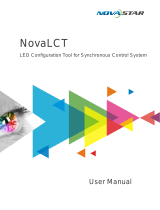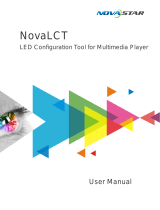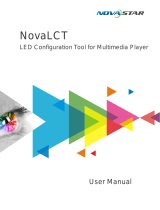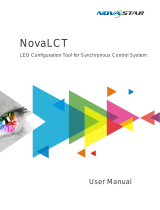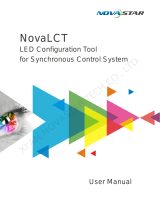Page is loading ...

www.novastar.tech
i
XI'AN NOVASTAR TECH CO., LTD.

www.novastar.tech
i
Copyright © 2018 Xi’an NovaStar Tech Co., Ltd. All Rights Reserved.
No part of this document may be copied, reproduced, extracted or transmitted
in any form or by any means without the prior written consent of Xi’an NovaStar
Tech Co., Ltd.
Trademark
is a trademark of Xi’an NovaStar Tech Co., Ltd.
Statement
You are welcome to use the product of Xi’an NovaStar Tech Co., Ltd. (hereinafter
referred to as NovaStar). This document is intended to help you understand and
use the product. For accuracy and reliability, NovaStar may make improvements
and/or changes to this document at any time and without notice. If you
experience any problems in use or have any suggestions, please contact us via
contact info given in document. We will do our best to solve any issues, as well as
evaluate and implement any suggestions.
Website:
http://www.novastar.tech
XI'AN NOVASTAR TECH CO., LTD.

NovaCLB-Cabinet Calibration System
www.novastar.tech
ii
Preface
Overview
NovaCLB-Cabinet is a cabinet calibration software. This software is specialized in
providing a whole solution for cabinet calibration of LED displays, which is used for
calibration of regular cabinets before leaving factory, calibration of old cabinets,
calibration of rental cabinets and so on. Calibration is capable of significantly
improving the uniformity of LED display and eliminating the differences among
cabinets as well as the border lines of cabinets.
Reader
This document is intended for the following personnel:
Technical support engineers
On-site operators
XI'AN NOVASTAR TECH CO., LTD.

NovaCLB-Cabinet Calibration System
www.novastar.tech
iii
Contents
Preface ............................................................................................................................................................ ii
1 Preparation Before Calibration ..................................................................................................................1
Laying out Darkroom ............................................................................................................................... 1
Determing Prewarming Plan .................................................................................................................. 2
Selecting Calibration Position ................................................................................................................ 3
Marking Cabinet Position ....................................................................................................................... 3
2 Calibration of First Cabinet ........................................................................................................................4
NovaLCT Preparation .............................................................................................................................. 4
NovaCLB-Cabinet Operation ................................................................................................................ 7
2.2.1 Calibration Preparation .................................................................................................................. 7
2.2.2 Configuration of Measuring Instruments ................................................................................... 10
2.2.3 Calibration Target.......................................................................................................................... 15
2.2.4 Calibration of First Cabinet .......................................................................................................... 19
3 Calibration of Subsequent Cabinets .......................................................................................................22
4 Identification of Simulation Diagram ......................................................................................................24
Use of Simulation Function ................................................................................................................... 24
Cases of Identifying Simulation Diagrams ......................................................................................... 26
4.2.1 Case 1: Good Effect, No Problems with All Cabinets ............................................................. 27
4.2.2 Case 2: Good Effect, No Problems with All Cabinets ............................................................. 28
4.2.3 Case 3: Serious Modularity Effect ............................................................................................... 29
4.2.4 Case 4: Different Views of Cabinets Seen from Different Angles ......................................... 30
4.2.5 Case 5: Abnormal Dark Lines at Edge of Cabinet .................................................................. 31
4.2.6 Case 6: Individual Cabinet with Ideal Uniformation ............................................................... 32
5 Troubleshooting .........................................................................................................................................33
XI'AN NOVASTAR TECH CO., LTD.

NovaCLB-Cabinet Calibration System
www.novastar.tech
1
1 Preparation Before Calibration
Laying out Darkroom
1. The calibration darkroom must be sealed to avoid interference by external light. It must
be also covered with low-reflection black materials around it to reduce reflected light.
2. Darkroom width: 3 m (suggested); length: calibration distance of camera, which
depends on the pixel pitch:
Pixel pitch × 800 < Calibration distance < Pixel pitch × 3000
However, the recommended best calibration distance for production line is below:
Calibration distance = Pixel pitch × 1500
To guarantee measuring accuracy of colorimeter, the colorimeter is expected to
measure a larger LED area, and the measuring distance depends on LED cabinet
width (or height) and field angle θ:
Measuring distance = 0.4 × Cabinet height/tanθ
With consideration of space reserved for the computer, camera and personnel
activities, the maximum distance of darkroom shall be added by 2–3 m;
Figure 1-1 Recommend calibration distance
3. When the calibration distance is greater than 20 m, please draw a mark on the ground
to facilitate calibration distance positioning.
XI'AN NOVASTAR TECH CO., LTD.

NovaCLB-Cabinet Calibration System
www.novastar.tech
2
4. Install hygrometer to track temperature and humidity changes. The calibration
darkroom must be equipped with air conditioners, which must be turned on half an
hour before each calibration to adjust the temperature and humidity to the specified
values. When calibrating cabinets of the same batch, ensure the temperature
fluctuation must be within 2°C.
5. Perform fully aging on all cabinets before calibration. Calibrating cabinets with different
aging time is not recommended.
6. The positions of cabinet and calibration instruments must be fixed during calibration.
The cabinet must be placed on a pedestal to prevent it from being affected by the
light reflected from the ground.
7. Adopt proper cabinet carrying process to avoid wasting time in cabinet replacing.
8. Use high performance computer to improve calibration efficiency.
Note:
For fine-pitch displays with different specifications, the recommended camera distance is 5
m. To be compatible with cabinets of most specifications, the ideal darkroom length is about
20 m.
Determing Prewarming
Plan
Choose different prewarming time based on heat dissipation capacity of cabinets.
No prewarming mode: There is no need to consider changes of brightness and
chroma uniformity brought by the temperature changes during cabinet
prewarming. The cabinet calibration will be carried out immediately after the
cabinet is lighted up. The calibration efficiency of this method is higher, and the
calibration time of each cabinet is within 2 minutes.
Prewarming mode: Pre-warm the cabinet in a certain brightness for a specified
period of time, and calibrate it after its temperature tends to be stable. The
calibration efficiency of this method is lower, and the calibration time of each
cabinet is about 4 to 6 minutes. Users can design a special prewarming chamber
to pre-warm the cabinets in advance in order to improve calibration efficiency.
Notice:
The pre-prewarming time of each cabinet must be the same, as different pre-warming time
will result in brightness and chroma discrepancies among cabinets, which seriously affects the
brightness and chroma consistency of the cabinets after calibration.
XI'AN NOVASTAR TECH CO., LTD.

NovaCLB-Cabinet Calibration System
www.novastar.tech
3
Selecting Calibration
Position
During measuring, the camera must be placed right ahead of the cabinet and must
be perpendicular to the surface of the cabinet.
Figure 1-2 The pedestal height is slightly higher than the camera tripod height (There is no
elevation on site. This generally used for indoor screen).
Cabinet
Pedestal
Tripod
Figure 1-3 Tilt the cabinet to simulate the on-site elevation (There is an elevation on site. This is
generally used for outdoor screen).
Cabinet
Pedestal
Tripod
Notice:
Do not change the pedestal position, camera position and calibration parameters during
calibration after they are set.
Marking Cabinet Position
Mark the position of the first cabinet. You can draw marks or use the black tape to
mark the place of the first cabinet. The subsequent cabinets must be placed at the
same position, including the placing angle.
XI'AN NOVASTAR TECH CO., LTD.

NovaCLB-Cabinet Calibration System
www.novastar.tech
4
2 Calibration of First Cabinet
NovaLCT Preparation
Run the NovaLCT on the control computer to light up the cabinet and perform some
general settings in NovaLCT. The key steps and precautions are illustrated by the
figures below. For details about cabinet settings, see NovaLCT LED Configuration Tool
for Synchronous System User Guide.
Step 1 Log into NovaLCT as an advanced user.
Figure 2-1 Logging into NovaLCT as an advanced user
Step 2 Set parameters of sending card.
XI'AN NOVASTAR TECH CO., LTD.

NovaCLB-Cabinet Calibration System
www.novastar.tech
5
Figure 2-2 Setting parameters of sending card
Step 3 Light up the screen (See NovaLCT LED Configuration Tool for Synchronous System User
Guide).
Step 4 Set parameters of receiving card.
XI'AN NOVASTAR TECH CO., LTD.

NovaCLB-Cabinet Calibration System
www.novastar.tech
6
Note:
The outdoor screens generally have high brightness, which causes overexposure of photos
easily. To avoid this problem, please set the Grayscale Mode as Grayscale First or
Performance Balancing since the brightness efficiency in those two modes is lower.
Step 5 Configure the screen.
Figure 2-3 Configuring the screen
Step 6 Start calibration.
As illustrated below, if "Enable network monitoring successfully" appears, it indicates
NovaLCT is ready for online calibration
XI'AN NOVASTAR TECH CO., LTD.

NovaCLB-Cabinet Calibration System
www.novastar.tech
7
Figure 2-4 Starting calibration
NovaCLB-Cabinet
Operation
2.2.1 Calibration Preparation
Input the number of cabinets to be calibrated and click New to create a database.
XI'AN NOVASTAR TECH CO., LTD.

NovaCLB-Cabinet Calibration System
www.novastar.tech
8
Online: In NovaCLB-Cabinet, input the IP address and port No. of the computer on
which the NovaLCT is running. Then, click Connect to establish communication
between NovaCLB-Cabinet and NovaLCT.
Receiving card configuration files: Click Acquire receiving card parameter file to get
the receiving card parameters (the last receiving card parameters sent by
NovaLCT).
XI'AN NOVASTAR TECH CO., LTD.

NovaCLB-Cabinet Calibration System
www.novastar.tech
9
Figure 2-5 Online calibration
Figure 2-6 Cabinet parameters
XI'AN NOVASTAR TECH CO., LTD.

NovaCLB-Cabinet Calibration System
www.novastar.tech
10
Figure 2-7 Calibration parameters
2.2.2 Configuration of Measuring Instruments
Step 1 Make camera preparations (for digital cameras).
a. Connect the camera to PC via USB cable and toggle the camera switch to ON.
Then, click Connect on the Camera page in NovaCLB. After the software prompts
that the camera is connected successfully, the camera can be controlled
automatically via the software.
b. Set the mode dial to M gear (manual) and set the lens focus to M (manual)
. If the lens has the anti-jitter function (Sigma is OS), turn off .
c. Switching between eyepiece framing and LCD framing: Enable "Real-time display
shooting" in camera menu and then you can press to switch.
Step 2 Focus the camera (for digital cameras).
When calibrating cabinet, place the camera lens towards the cabinet to be
calibrated and adjust the focal length to include the cabinet into the field of the
XI'AN NOVASTAR TECH CO., LTD.

NovaCLB-Cabinet Calibration System
www.novastar.tech
11
camera. The number of pixels of cabinet is generally less than the pixels that can be
collected by the camera each time (The digital camera collects less than or equal
to 224×150 pixels each time and the Caliris camera, 480×330 pixels.) Therefore, adjust
the focal length to let the cabinet locate in the center of the camera imaging and
let the cabinet take up half of the width and length of the imaging, i.e., reserve 1/5
of the total length and width on the four sides.
Figure 2-8 Standard imaging size
Figure 2-9 Imaging size too small
Figure 2-10 Imaging size too large
After adjusting the imaging size, focus the camera to make the pixel imaging vague
a little bit. It may need to adjust focusing to make the imaging clear when analyzing
camera parameters later.
XI'AN NOVASTAR TECH CO., LTD.

NovaCLB-Cabinet Calibration System
www.novastar.tech
12
Figure 2-11 Cabinet imaging
Note:
When using LCD framing, you can press to make the image switch among its original
size, 5x and 10x magnifications.
Step 3 Adjust camera saturation.
Figure 2-12 Adjusting saturation of digital camera
XI'AN NOVASTAR TECH CO., LTD.

NovaCLB-Cabinet Calibration System
www.novastar.tech
13
Figure 2-13 Caliris camera settings
The two figures above are the pages after the digital and Caliris cameras are
connected successfully. The Caliris camera does not have the preview window. To
view the position of the screen in the Caliris camera, choose Saturation Adjustment >
Live Preview. You can adjust the camera parameters to adjust the saturation and
area. Saturation adjustment for the digital camera can be automatic or manual,
and for the Caliris camera, it has the real-time analysis, automatic and manual
modes.
Automatic Mode: Click Auto All, and the brightness, exposure, aperture and ISO
parameters will be adjusted automatically until the Saturation and Area values
become Normal.
Manual Mode: Modify the brightness, exposure, aperture and ISO parameters
manually to adjust the Saturation and Area values until they become Normal.
If a Caliris camera is connected, click Saturation Adjustment to enter the adjustment
page.
XI'AN NOVASTAR TECH CO., LTD.

NovaCLB-Cabinet Calibration System
www.novastar.tech
14
Figure 2-14 Saturation adjustment
As shown in Figure 2-14, the adjustment page has 2 tabs, described as below.
Live Preview: Preview the live image of LED screen shown in the camera. The
preview image can be zoomed by the following 2 methods with a zooming
range of 15%–3200%.
− Drag the slider.
− In the preview area, click to zoom in and right-click to zoom out.
Image Viewing: View the images captured by the camera during saturation
analysis. Users can view the image in Red, Green and Blue separately.
Parameter Adjustment: The Real-Time Analysis function is available only for Caliris
camera.
− If Real-Time Analysis is selected, after users select a color for preview, the system will
analyze the image of that color in live preview in real time and adjust its Saturation and
Area values to be Normal.
− If Real-Time Analysis is not selected, the color selection buttons are hidden, but the
Automatic Mode, Manual Mode, and Auto All buttons appear. The adjustment
parameters for Caliris and digital cameras are the same.
For the Caliris camera, after saturation analysis, ensure that the images of LEDs are
not overlapped. If they are overlapped, please adjust the camera parameters again
to ensure that the saturation analysis result is normal and they are not overlapped.
Step 4 Set the colorimeter.
Select No if a light gun (a kind of colorimeter) is not needed to measure the
brightness and chroma values after calibration.
XI'AN NOVASTAR TECH CO., LTD.

NovaCLB-Cabinet Calibration System
www.novastar.tech
15
Select Yes if a light gun is needed. Users can manually measure the values, or
connect the light gun and the values can be measured automatically by NovaCLB-
Cabinet.
2.2.3 Calibration Target
No light gun connected
XI'AN NOVASTAR TECH CO., LTD.

NovaCLB-Cabinet Calibration System
www.novastar.tech
16
There are 3 types of calibration targets, provided for Brightness correction, Ordinary
chroma correction, and Multiple bin chroma correction. For the cabinets which
evenly use LEDs of multiple batches, use the multiple bin chroma correction mode.
For cabinets of which the LED chroma discrepancy is within 5nm, use the brightness
correction or ordinary chroma correction mode.
Users can drag the sliders to adjust the brightness decay proportion, which is 10% in
general. When Multiple bin chroma correction is selected, please adjust the color
gamut, or change the color gamut when calibrating the first cabinet.
XI'AN NOVASTAR TECH CO., LTD.
/