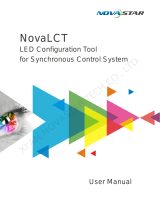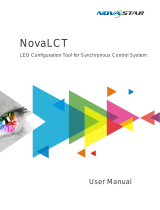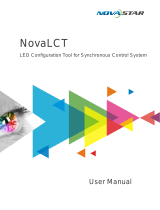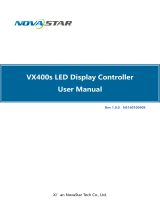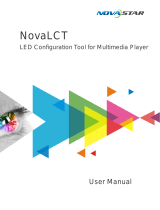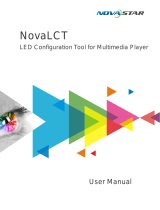Page is loading ...

MCTRL660 PRO
Independent Controller
Product Version:
V1.3.0
Document Number:
NS110100731
User Manual

www.novastar.tech
i
Copyright © 2018 Xi’an NovaStar Tech Co., Ltd. All Rights Reserved.
No part of this document may be copied, reproduced, extracted or transmitted in any form or by any means
without the prior written consent of Xi’an NovaStar Tech Co., Ltd.
Trademark
is a trademark of Xi’an NovaStar Tech Co., Ltd.
Statement
You are welcome to use the product of Xi’an NovaStar Tech Co., Ltd. (hereinafter referred to as NovaStar).
This document is intended to help you understand and use the product. For accuracy and reliability,
NovaStar may make improvements and/or changes to this document at any time and without notice. If you
experience any problems in use or have any suggestions, please contact us via contact info given in
document. We will do our best to solve any issues, as well as evaluate and implement any suggestions.

MCTRL660 PRO Independent Controller
User Manual
Change History
www.novastar.tech
ii
Change History
Version
Hardware
Version
Release Date
Description
V1.3.0
V1.0.3.0
2019-03-04
Added the Backup & Restore function for
Web control.
Changed the location of color depth function
on Web control UI.
Added the following functions for home
screen:
− The standby button will be disabled after
the home screen is locked.
− Display the color depth of video source.
− Display the custom sending card name.
Changed the location of color depth function.
Deleted the deep color loop mode adjustment
function.
Changed the value range of the hue
parameter in image settings to -180–180.
V1.2.0
V1.0.2.0
2019-01-25
Updated the appearance and dimensions
diagrams.
V1.1.0
V1.0.2.0
2018-12-03
Optimized descriptions of ultra-high color
depth input.
Optimized descriptions of individual Gamma
adjustment for RGB.
Optimized descriptions of low latency.
Changed the limit of supported custom
resolutions (width up to 3840 pixels and
height up to 2560 pixels).
Optimized the schematic diagram of the
Mapping function.
Optimized the schematic diagrams of the
mirror function.
V1.0.0
V1.0.1.0
2018-09-26
First release

MCTRL660 PRO Independent Controller
User Manual
Contents
www.novastar.tech
iii
Contents
Change History ................................................................................................................................ ii
1 Overview ......................................................................................................................................... 1
2 Features ........................................................................................................................................... 2
Features ....................................................................................................................................................... 2
Video Source Features ................................................................................................................................ 2
3 Applications ................................................................................................................................... 4
4 Cascading Devices ........................................................................................................................ 6
5 Hardware Structure....................................................................................................................... 7
Appearance .................................................................................................................................................. 7
5.1.1 Front Panel ............................................................................................................................................... 7
5.1.2 Rear Panel ................................................................................................................................................ 7
Dimensions ................................................................................................................................................ 10
6 Home Screen ................................................................................................................................ 11
Sending Card Mode .................................................................................................................................... 11
Fiber Converter Mode ................................................................................................................................ 12
7 Menu Operations ........................................................................................................................ 15
Quick Screen Configuration ....................................................................................................................... 15
7.1.1 Step 1 Setting Input Source .................................................................................................................... 15
7.1.2 Step 2 Setting Input Resolution .............................................................................................................. 16
7.1.3 Step 3 Setting Color Depth ..................................................................................................................... 17
7.1.4 Step 4 Quickly Configuring Screen......................................................................................................... 17
Brightness Adjustment ............................................................................................................................... 18
Screen Settings ......................................................................................................................................... 19
7.3.1 Quick Configuration ................................................................................................................................ 19
7.3.2 Advanced Configuration ......................................................................................................................... 19
7.3.3 Auto Configuration .................................................................................................................................. 19
7.3.4 Image Offset ........................................................................................................................................... 20
Input Settings ............................................................................................................................................. 21
7.4.1 Input Source Settings ............................................................................................................................. 21
7.4.2 Input Resolution Settings ........................................................................................................................ 21
7.4.3 Color Depth Settings............................................................................................................................... 21
Display Control .......................................................................................................................................... 21

MCTRL660 PRO Independent Controller
User Manual
Contents
www.novastar.tech
iv
Image Mirroring .......................................................................................................................................... 22
Backup and Restore .................................................................................................................................. 24
Advanced Settings ..................................................................................................................................... 24
7.8.1 Mapping Function ................................................................................................................................... 25
7.8.2 Loading RCFG Files ............................................................................................................................... 25
7.8.3 Alarm Threshold Settings........................................................................................................................ 26
7.8.4 Image Settings ........................................................................................................................................ 26
7.8.5 Saving to RV Card .................................................................................................................................. 27
7.8.6 Redundancy ............................................................................................................................................ 27
7.8.7 Presets .................................................................................................................................................... 27
7.8.8 Inputs Backup ......................................................................................................................................... 27
7.8.9 Low Latency ............................................................................................................................................ 28
System Settings ......................................................................................................................................... 28
Communication Settings .......................................................................................................................... 29
Working Mode .......................................................................................................................................... 29
Language ................................................................................................................................................. 30
8 Operations on PC ........................................................................................................................ 31
Individual Gamma Adjustment for RGB ..................................................................................................... 31
Operations on Web Page .......................................................................................................................... 32
8.2.1 Environment Configuration ..................................................................................................................... 32
8.2.2 Applications ............................................................................................................................................. 32
Software Operations on PC ....................................................................................................................... 33
8.3.1 NovaLCT ................................................................................................................................................. 33
8.3.2 SmartLCT ............................................................................................................................................... 34
Firmware Update ....................................................................................................................................... 34
8.4.1 NovaLCT ................................................................................................................................................. 34
8.4.2 SmartLCT ............................................................................................................................................... 34
Customizing Sending Card Name ............................................................................................................. 35
9 Specifications ............................................................................................................................... 37

MCTRL660 PRO Independent Controller
User Manual
1 Overview
www.novastar.tech
1
1 Overview
The MCTRL660 PRO is a professional controller developed by NovaStar. A single
MCTRL660 PRO has a loading capacity of up to 1920×1200@60Hz. It supports
custom resolutions with the width up to 3840 pixels and height up to 2560 pixels,
which meets configuration requirement of ultra-large screens.
The MCTRL660 PRO has a variety of video connectors:
Input connectors: 1 × 3G-SDI, 1 × HDMI 1.4a, 1 × single-link DVI
Output connectors: 6 × Gigabit Ethernet port, 2 × 10G optical port
Loop output connectors: 1 × 3G-SDI LOOP, 1 × HDMI LOOP, 1 × DVI LOOP
The MCTRL660 PRO has many industry-leading advanced technologies:
Input of ultra-high color depths: 10-bit/12-bit RGB 4:4:4/YCbCr 4:4:4, with input
resolutions up to 1920×1080@60Hz, increasing color expression capabilities by
4096 times compared to 8-bit inputs, and presenting images with rich and
delicate colors, smoother transitions, as well as clearer details
Supports individual Gamma adjustment for RGB when the color depth of input
source is 10-bit or 12-bit, which effectively controls image non-uniformity under
low grayscale and white balance offset to improve image quality.
Low latency: Less than 1 ms (when the start position of image is 0.)
Dual working modes: working as sending card and fiber converter
One-click backup and recovery, quickly recovering previous screen
configurations to deal with sudden on-site failure
Image mirroring, allowing for more cool and dazzling stage effects
Auto LED screen configuration
Web control
Pixel level brightness and chroma calibration
Monitoring of inputs
Multiple MCTRL660 PRO units can be cascaded.
The MCTRL660 PRO is mainly used for the rental and fixed fields, such as concerts,
live events, security monitoring centers, Olympic Games and various sports centers.

MCTRL660 PRO Independent Controller
User Manual
2 Features
www.novastar.tech
2
2 Features
Features
Input of ultra-high color depths: 10-bit/12-bit RGB 4:4:4/YCbCr 4:4:4, with input
resolutions up to 1920×1080@60Hz
Low latency: Less than 1 ms (when the start position of image is 0.)
Auto LED screen configuration
Web control
Image mirroring
Dual working modes: working as sending card and fiber converter
Pixel level brightness and chroma calibration
Supports individual Gamma adjustment for RGB when the color depth of input
source is 10-bit or 12-bit.
Monitoring of inputs
One-click backup and recovery
Multiple MCTRL660 PRO units can be cascaded.
Video Source Features
Input Connector
Features
Color Depth
Sampling Format
Maximum Input Resolution
HDMI 1.4a
8-bit
RGB 4:4:4
YCbCr 4:4:4
YCbCr 4:2:2
YCbCr 4:2:0
1920×1200@60Hz
10-bit/12-bit
1920×1080@60Hz
Single-link DVI
8-bit
1920×1200@60Hz
10-bit/12-bit
1920×1080@60Hz
3G-SDI
Maximum supported input resolution: 1920×1080@60Hz.
Note:
3G-SDI input sources do not support input resolution and color depth settings.

MCTRL660 PRO Independent Controller
User Manual
2 Features
www.novastar.tech
3
The Gamma value can be adjusted for 8-bit input sources and cannot be adjusted for
10-bit or 12-bit input sources.

MCTRL660 PRO Independent Controller
User Manual
3 Applications
www.novastar.tech
4
3 Applications
The MCTRL660 PRO can work as a sending card or fiber converter, meeting multiple
application needs.
Scenario 1: Application of Sending Card Mode
On the OLED menu screen, choose Working Mode > Sending Card. This mode
uses the optical ports or Gigabit Ethernet ports to output video signals.
Figure 3-1 Application of sending card mode
Scenario 2: Application of Fiber Converter Mode
Set the working mode for the two devices respectively, as shown in Figure 3-2.
Device 2 uses the optical ports (for input/output) and Gigabit Ethernet ports (for
output/input) to realize optical and electric signal conversion, which allows for long-
distance signal transmission.

MCTRL660 PRO Independent Controller
User Manual
3 Applications
www.novastar.tech
5
Figure 3-2 Application of fiber converter mode
Scenario 3: Application of Dual-Output Working Mode
Set the working mode for the two devices respectively, as shown in Figure 3-3.
Device 1 uses the optical ports and Gigabit Ethernet ports to output video signals at
the same time.
Figure 3-3 Application of dual-output working mode

MCTRL660 PRO Independent Controller
User Manual
4 Cascading Devices
www.novastar.tech
6
4 Cascading Devices
The control computer needs to control multiple MCTRL660 PRO devices.
Cascade devices via USB IN and USB OUT ports of the MCTRL660 PRO
devices. Up to 8 devices can be cascaded.
Multiple MCTRL660 PRO devices need to output image simultaneously.
Cascade devices via GENLOCK IN and GENLOCK LOOP connectors of the
MCTRL660 PRO devices. Up to 8 devices can be cascaded.

MCTRL660 PRO Independent Controller
User Manual
5 Hardware Structure
www.novastar.tech
7
5 Hardware Structure
Appearance
5.1.1 Front Panel
No.
Description
1
Operating indicator
Green: The device is running normally.
Red: The device is in standby mode.
2
Standby button
3
OLED operation screen
4
Function knob
5
BACK button: Press to go back to the previous menu.
6
INPUT button: Press to choose a video source.
7
USB port: Used to update firmware
5.1.2 Rear Panel
Connector
Connector Name
Description

MCTRL660 PRO Independent Controller
User Manual
5 Hardware Structure
www.novastar.tech
8
Type
Input
DVI IN
Single-link DVI connector
Custom resolutions supported:
Maximum width: 3840 pixels
Maximum height: 2560 pixels
Supported standard resolutions:
1024×768@(24/30/48/50/60/72/75/85/100/120)Hz
1280×1024@(24/30/48/50/60/72/75/85)Hz
1366×768@(24/30/48/50/60/72/75/85/100)Hz
1440×900@(24/30/48/50/60/72/75/85)Hz
1600×1200@(24/30/48/50/60)Hz
1920×1080@(24/30/48/50/60)Hz
1920×1200@(24/30/48/50/60)Hz
2560×960@(24/30/48/50)Hz
2560×1600@(24/30)Hz
HDMI IN
HDMI 1.4a compliant
HDCP 1.4 compliant
Custom resolutions supported:
Maximum width: 3840 pixels
Maximum height: 2560 pixels
Supported standard resolutions:
1024×768@(24/30/48/50/60/72/75/85/100/120)Hz
1280×1024@(24/30/48/50/60/72/75/85)Hz
1366×768@(24/30/48/50/60/72/75/85/100)Hz
1440×900@(24/30/48/50/60/72/75/85)Hz
1600×1200@(24/30/48/50/60)Hz
1920×1080@(24/30/48/50/60)Hz
1920×1200@(24/30/48/50/60)Hz
2560×960@(24/30/48/50)Hz
2560×1600@(24/30)Hz
3G-SDI IN
SMPTE ST 425-1 Level A & B, SMPTE ST 274, ST 296, ST 295
compliant
Maximum supported input resolution: 1920×1080@60Hz
Note: 3G-SDI input sources do not support input resolution settings.
Output
RJ45 × 6
6 Gigabit Ethernet ports
Maximum loading capacity of a single Ethernet port:
− For 8-bit input sources: 650,000 pixels
− For 10-bit/12-bit input sources: 320,000 pixels
Support redundancy between Ethernet ports.

MCTRL660 PRO Independent Controller
User Manual
5 Hardware Structure
www.novastar.tech
9
OPT1
OPT2
10G optical ports
− Single-mode twin-core fiber: Support LC optical connectors;
wavelength: 1310 nm; transmission distance: 10 km;
OS1/OS2 recommended.
− Dual-mode twin-core fiber: Support LC optical connectors;
wavelength: 850 nm; transmission distance: 300 m;
OM3/OM4 recommended.
The maximum loading capacity of a single optical port equals to
that of all the 6 Ethernet ports.
2 OPT inputs/outputs
− The OPT1 works as the primary input or output port, and the
6 Gigabit Ethernet ports work as the corresponding output or
input ports.
− The OPT2 works as the backup input or output port of OPT1.
In the sending card mode, both OPT ports and 6 Gigabit Ethernet
ports can work as output ports to output the same image.
In the fiber converter mode, when the OPT ports work as the
input ports, the 6 Gigabit Ethernet ports work as output ports.
When the 6 Gigabit Ethernet ports work as input ports, the OPT
ports work as output ports.
DVI LOOP
DVI loop output
HDMI LOOP
HDMI loop output
Support HDCP 1.3 loop output encryption.
3G-SDI LOOP
SDI loop output
MONITOR
HDMI
Connect to a monitor to monitor the inputs. The output resolution of
this connector is 1920×1080@60Hz (fixed output with a width of
1920 pixels and height of 1080 pixels).
If the input resolution exceeds the monitor resolution, the input will
be automatically scaled in proportion and then displayed on the
monitor starting from its top left.
Control
GENLOCK IN
GENLOCK input connector
Genlock type: Blackburst
Input Genlock sync signal to ensure synchronization and same
refresh rate between the output signals of cascaded MCTRL660
PRO units and the external Genlock input signal.
GENLOCK LOOP
Genlock loop output connector. Up to 8 MCTRL660 PRO units can
be cascaded.
ETHERNET
Fast Ethernet port, which connects to PC and supports TCP/IP
USB IN
Input port for cascading devices, or connecting to PC
USB OUT
Output port for cascading devices. Up to 8 MCTRL660 PRO units
can be cascaded.
Power supply
100 V–240 V AC
Power switch
ON/OFF

MCTRL660 PRO Independent Controller
User Manual
5 Hardware Structure
www.novastar.tech
10
Dimensions
Unit: mm

MCTRL660 PRO Independent Controller
User Manual
6 Home Screen
www.novastar.tech
11
6 Home Screen
Sending Card Mode
In the sending card mode, the home screen of the MCTRL660 Pro is shown below.
No.
Description
1
Device name
2
Alternatively display the resolution and color depth of the current input source
when there are input sources accessed.
Display the display control status when there is no input source.
3
Display the device IP address and sending card name alternatively.
The sending card name can be customized in NovaLCT. See 8.5 Customizing
Sending Card Name.
4
Different types of video sources and their connection statuses
5
Ethernet port connection status
Always on: The Ethernet port connection works and the port serves as master.
Off: The Ethernet port is not connected or the connection does not work.
A mark (not flashing) on top corner of icon: The Ethernet port is in redundancy
status, but the redundancy has not taken effect.
A mark (flashing) on top corner of icon: The Ethernet port is in redundancy

MCTRL660 PRO Independent Controller
User Manual
6 Home Screen
www.novastar.tech
12
No.
Description
status and the redundancy has taken effect.
6 6
Operating status
/
The system configuration file is backed up/not backed
up.
/ /
Voltage alarm/Temperature alarm/Voltage and
temperature alarms
1–2
Optical port connection status:
Always on: The optical port connection works and the
port serves as master.
Off: The optical port is not connected or the
connection does not work.
/ / /
Connection status of control ports: USB
connected/Ethernet connected/GENLOCK
connected/Not connected
When USB port, Ethernet port and GENLOCK
connector are all connected to the control computer,
their priority in control is GENLOCK > USB >
ETHERNET.
7 7
LED screen brightness
/
Buttons on the front panel are locked/unlocked.
Hold down the knob and
BACK
button simultaneously
for 3 seconds to lock or unlock the buttons. When the
buttons are locked, any button operations will be
disabled and the icon will appear on the home
screen.
Note:
The voltage alarm status, temperature alarm status and backup status are displayed
in the same position on the home screen and the alarm statuses have priority.
Fiber Converter Mode
In the fiber converter mode, the home screen of the MCTRL660 Pro is shown below.

MCTRL660 PRO Independent Controller
User Manual
6 Home Screen
www.novastar.tech
13
No.
Description
1
Device name
2
Display the device IP address and sending card name alternatively.
The sending card name can be customized in NovaLCT. See 8.5 Customizing
Sending Card Name.
3
The OPT1 port is the master input/output optical port, corresponding to the 6
Gigabit Ethernet ports. The OPT1 icon has different statuses:
− Always on: The OPT1 port connection works.
− Off: The OPT1 port is not connected or the connection does not work.
4
1–6: Indicate Ethernet ports 1–6.
LINK: Ethernet port connection status
The following diamond icon status indicates the Ethernet connection status.
− Always on: The Ethernet port connection works.
− Off: The Ethernet port is not connected or the connection does not work.
ACT: Signal transmission status of Ethernet port
The following diamond icon status indicates the signal transmission status of
Ethernet port.
− Flashing: The Ethernet port is transmitting signals.
− Off: The Ethernet port is not transmitting signals.
5
The OPT2 port works as the backup input/output port of OPT1.
Always on: The OPT2 port connection works.
Off: The OPT2 port is not connected or the connection does not work.
6
7
Operating status
/
/ /
Normal voltage and temperature / Voltage alarm /
Temperature alarm / Voltage and temperature alarms
/ /
Connection status of control ports: USB
connected/Ethernet connected/Not connected
When both USB and Ethernet ports are connected to the
control computer, USB port has the priority in control.
/
Buttons on the front panel are locked/unlocked.
Hold down the knob and
BACK
button simultaneously for

MCTRL660 PRO Independent Controller
User Manual
6 Home Screen
www.novastar.tech
14
No.
Description
3 seconds to lock or unlock the buttons. When the
buttons are locked, any button operations will be disabled
and the icon will appear on the home screen.

MCTRL660 PRO Independent Controller
User Manual
7 Menu Operations
www.novastar.tech
15
7 Menu Operations
The MCTRL660 PRO is powerful and easy to use. You can quickly configure the LED
screen to light it up and display the entire input source following steps in 7.1 Quick
Screen Configuration. With other menu settings, you can further improve the LED
screen display effect.
Instruction on knob operations:
Press the knob to enter a menu page or confirm an operation.
Rotate the knob to select a menu item or adjust a menu parameter.
Hold down the knob and BACK button simultaneously for 3 seconds to lock or
unlock all the buttons.
Quick Screen Configuration
Following the steps below, namely Setting Input Source > Setting Input Resolution >
Setting Color Depth > Quickly Configuring Screen, you can quickly light up the LED
screen to display the entire input source.
7.1.1 Step 1 Setting Input Source
Supported input sources include 3G-SDI, Single-Link DVI and HDMI 1.4a. Select an
input source that matches the type of the inputted external video source.
Constraints on input sources:
Only one video input source can be selected at the same time.
Interlaced SDI video sources do not support low latency.
SDI video sources do not support the following functions:
− Color depth adjustment
− Preset resolution
− Custom resolution
− Image mirroring
/