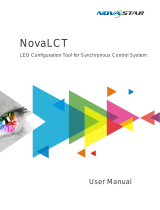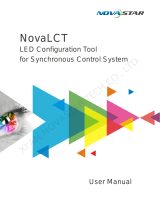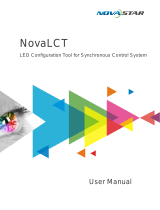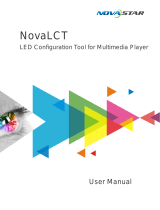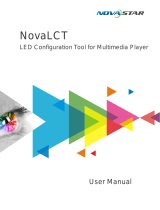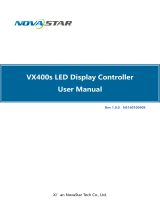Page is loading ...

User's Manual
Controller MCTRL660
Rev1.3.1 NS110100125

Controller MCTRL660 User's Manual
www.novastar.tech 2
Statement
Dear users,
Welcome to use the product from Xi’an NovaStar Tech Co., Ltd. (hereinafter referred to as
“Novastar”). We are pleased to offer this manual to help you understand and use the product.
In the preparation of the manual, we try to make it accurate and reliable. NovaStar may revise and
alter the contents of the manual at any time without notice. If you have any problems in the use,
or you have any suggestions, please inform us in accordance with the contact provided in this
manual. For the problems you encounter in the use, we will do our best to provide support. For
your suggestions, we would like to express our thanks and make assessment as soon as possible
for adoption.
Copyright
No part of this manual may be reproduced or transmitted in any form or by any means without
prior written consent of NovaStar. All rights reserved.
Trademark
is the registered trademark of NovaStar.

Controller MCTRL660 User's Manual
www.novastar.tech 3
Contents
1 Safety statement .................................................................................................................................................... 5
2 Overview ................................................................................................................................................................... 6
3 Hardware connection ........................................................................................................................................... 8
3.1 Front panel................................................................................................................................................... 8
3.2 Rear panel .................................................................................................................................................... 9
4 Signal Connection .............................................................................................................................................. 10
5 Operation Instructions ...................................................................................................................................... 11
6 Main Interface ...................................................................................................................................................... 11
7 Procedures............................................................................................................................................................. 12
7.1 Setp1 EDID Resolution Setting .......................................................................................................... 12
7.2 Step 2 Screen Setting ............................................................................................................................ 13
7.3 Step 3 Adjusting the Brightness of the Screen ............................................................................ 15
7.4 Advanced Setting ................................................................................................................................... 15
7.4.1 Offset Position ............................................................................................................................ 16
7.4.2 Image Quality .............................................................................................................................. 16
7.4.3 Master/Redundancy .................................................................................................................. 16
7.4.4 Loading Cabinet Files ............................................................................................................... 17
7.4.5 Save RV Card Parameters ........................................................................................................ 21
7.4.6 Smart Brightness ........................................................................................................................ 21
7.4.7 Restoring to Factory Settings ................................................................................................ 21
7.5 Display Control ........................................................................................................................................ 22

Controller MCTRL660 User's Manual
www.novastar.tech 4
7.6 Language Setting ................................................................................................................................... 23
8 Hardware Program Updating ......................................................................................................................... 23
9 FAQ and Precautions ......................................................................................................................................... 26
10 Technical Specifications ............................................................................................................................ 26
11 Installation Dimensions ............................................................................................................................ 28

Controller MCTRL660 User's Manual
www.novastar.tech 5
1 Safety statement
Please use this equipment according to the stipulations to avoid possible dangers. In the case of
any damage, non-professionals shall not disassemble and repair it without authorization and you
shall timely contact after-sales department of this company.
High voltage
Processor has high voltage and non-professional maintenance personnel shall not open the rear
cover to avoid danger.
Warnings
1) Water is strictly prohibited to drop or splash on this equipment and any object containing
liquid is strictly prohibited to be placed on this equipment;
2) Keep this equipment away from fire sources to prevent fires;
3) When this equipment has abnormal sound, smoke or abnormal smell, power plug shall be
immediately pulled out.
Notice
1) Please carefully read this instruction before using and properly keepping it for use later;
2) If there is lightning or it is not used for a long time, please pull out the power plug;
3) This equipment is not suitable for operation and debugging by non-professionals and users
must accept guidance from professionals;
4) Do not inset any object from vent hole of this equipment to avoid equipment damage or
electric shock;
5) This equipment shall not be placed in the places near water or other wet places for use;
6) This equipment shall not be placed on cooling fins or in other places with high temperature

Controller MCTRL660 User's Manual
www.novastar.tech 6
for use;
7) Please properly tidy and place power lines to avoid damage;
8) In the case of occurrence of the following circumstance, power plug of this equipment shall
be pulled out and repairing shall be entrusted:
a) When liquid splashes into this equipment;
b) When this equipment falls or the case is damaged;
c) When this equipment obviously has abnormal function or change of performance.
Please carefully read the above precautions. If personal safety problem or product damage is
caused due to misoperation because you do not follow this instruction, this company will assume
no liability!
2 Overview
MCTRL660 is the latest independent master controller of NovaStar, which is mainly applied for
display rental service. It supports screen configuration at any time without a computer.
It has the following characteristics:
1) It has adopted an innovative design to implement smart configuration and the screen
configuration can be completed within 30 seconds;
2) It has adopted Nova G4 engine, which makes the screen stable and flicker free without
scanning lines. The images become exquisite and bring a good sense of depth;
3) It supports Nova's new-generation pixel-by-pixel calibration technology which is fast and
efficient;
4) It can implement white balance calibration and color gamut mapping based on different
features of LEDs used by displays to ensure restoration of true colors;

Controller MCTRL660 User's Manual
www.novastar.tech 7
5) It is the only control system supporting the input of 12-bit high-definition multimedia
interface (HDMI) and high-bandwidth digital content protection (HDCP) in China;
6) It supports screen configuration at any time without a computer;
7) It supports manual adjustment of screen brightness, which is convenient and efficient. These
features have satisfied the special needs of display rental service to the maximum extent;
8) HDMI/DVI Input;
9) HDMI/DVI Output;
10) HDMI/external audio input;
11) 12bit/10bit/8bit HD video source;
12) Resolution supported: 2048×1152,1920×1200,2560×960;
13) Resolution supported: 1440×900, (12 bit/10 bit);
14) Cascading supported;
15) 18 bit gray scale processing and presentation;
16) Video format: RGB, YCrCb4:2:2, YCrCb4:4:4.

Controller MCTRL660 User's Manual
www.novastar.tech 8
3 Hardware connection
3.1 Front panel
① Power indicator;
② LED Indicator
PWR: Power indicator.
RUN: Equipment running indicator 1.
It blinks slowly when no video source is available. (The light keeps on for 2 seconds and
then off for 2 seconds.).
It blinks normally when the video source is available. (It blinks about twice per second.).
It blinks quickly when start-up screen is displayed.
When the redundancy works, the indicator blinks at a frequency of breathing.
STA: Equipment running indicator 2. It is steady on when the equipment runs normally.
③: Operation screen.
④: Knob: Press the knob to enter the option and rotate the knob to conduct selection or
adjustment.
⑤: ESC: Exit from the current operation or option.

Controller MCTRL660 User's Manual
www.novastar.tech 9
3.2 Rear panel
Notes: The arrangement of interfaces can be slightly adjusted to enhance user experience. Please in kind
prevail.
INPUTS
AUDIO
Audio INPUT
HDMI IN
HDMI INPUT
DVI IN
DVI INPUT
OUTPUTS
DVI OUT
DVI OUTPUT
HDMI OUT
HDMI OUTPUT
OUT1~4
4 LED OUTPUTS
CONTROL
TO PC
Connected to PC , USB Control interface
UART IN、OUT
Cascaded INPUT 、OUTPUT
POWER
AC-100-240V-50/60HZ
AC Power interface

Controller MCTRL660 User's Manual
www.novastar.tech 10
4 Signal Connection
Fig. 4-1 MCTRL660 Signal connection
Connect as follows if it is necessary to control multiple MCTRL660 units simultaneously.
Fig. 4-2 Multi-computer cascade

Controller MCTRL660 User's Manual
www.novastar.tech 11
5 Operation Instructions
All the operations of MCTRL660 can be achieved by one knob, one return key, two toggle keys of video
source, 3D/2D toggle key and user-defined shortcut key.
Knob:
Press the knob under main interface to enter the operation interface of menu;
Rotate the knob to select menu or press the knob under the operation interface of menu to select
current menu or enter submenu;
Rotate the knob to adjust the parameter after selecting the menu with parameter; press the knob
again for confirmation after adjustment.
ESC: Return key to exit from current menu or operation.
6 Main Interface
After starting the controller, the main interface of OLED display is as follows:
.
Indicate access of a video source on the HDMI. It blinks in the case of
no video source input
Indicate that the machine is in the master mode
LED Output (it is Port 2 output )
The current brightness is 50%
Sign of press key lock. When this icon appears at the main interface, it

Controller MCTRL660 User's Manual
www.novastar.tech 12
is in key and knob function locking state.
Indicate that the resolution is 1920 x 1080 pixels
and that the frame frequency is 60 Hz.
7 Procedures
MCTRL660 is powerful and the operation is very simple. In general, the display can be started and
normally used after the user complete the first three steps. Other options in advanced setting can be
selectively set so as to achieve a better display. Please refer to 7.4 Advanced Setting.
7.1 Setp1 EDID Resolution Setting
The function can be used to set the output resolution of video card. In general, the content shown in
screen cannot exceed the output resolution of video card.
Enter the menu “Advanced Setting” to set the resolution of video source. It can be achieved in two
modes: preset resolution selection and user-defined resolution.
Mode 1: Preset resolution setting
Select proper resolution and refresh rate among the standard resolutions preset in controller. If there is no
proper preset value, mode 2 user-defined resolution can be selected.

Controller MCTRL660 User's Manual
www.novastar.tech 13
Mode2: User-defined resolution
Rotate the knob to set user-defined width (gradually increase in even number), height and refresh rate,
select “Application” and then press the knob for confirmation. The user-defined resolution cannot work
if it is not applied.
7.2 Step 2 Screen Setting
1) Power on the screen. If the cabinet is in normal display, enter into step 2). If the cabinet is in
abnormal display, load the cabinet file first and fix it to the receiving card. See detailed operation
in 7.4 Advanced Setting .
2) Return to “Screen Setting" submenu. Rotate the knob to switch to submenus of other options
respectively to perform configurations, as shown in the following figures:

Controller MCTRL660 User's Manual
www.novastar.tech 14
a) Set Cabinet Row QTY and Cabinet Col QTY according to the actual situation of the screen;
b) Set Cabinet Out1 Num. The device has some limitations on the cabinet quantity of network
interfaces. For details, see precautions for screen setting i);
c) Set the alignment of the screen. Pay attention to precautions for screen setting iii), iv) and v)
below;
d) Set the EDID resolution of the video source.
Precautions for screen setting:
i. If the number of network interfaces with
loads is n (n≤4), the first n-1 network
interfaces must have the same number of
cabinets, which must also be an integral
multiple of the number of cabinet rows or
columns and be greater than or equal to
the number of cabinets for the nth
Example:
For example, if network interface 1, network interface
2, network interface 3 have loads, network interface
1 and network interface 2 must have the same
number of cabinets, which must also be an integral
multiple of the number of cabinet rows or columns.
Therefore, you need only to set cabinet out1 QTY

Controller MCTRL660 User's Manual
www.novastar.tech 15
network interface.
according to the actual situation when setting the
screen. The number of receiving cards for network
interface 3 must be smaller than or equal to cabinet
out1 QTY.
ii. In the case of special-shaped cabinets, different cabinet size and special-shaped screen, the
NovaLCT-Mars software is required to be connected to configure the screen.
iii. During connection setting, you can rotate the knob to see the effects of different connections on
the screen in real time. If you are satisfied with the connection, you must press the knob to save the
setting. You can press the return key to exit from the current operation.
iv. During connection setting, you must ensure that the connection of each network interface is
downward in the same direction.
v. During connection setting, you must ensure that network interface 1 is the start position of the
whole connection.
7.3 Step 3 Adjusting the Brightness of the Screen
Return to the main menu interface. Press the knob to select the corresponding value. You can rotate the
knob to adjust the brightness at this time.
7.4 Advanced Setting
Enter the submenu of advanced setting, rotate the knob, and then the user can see the following eight
setting options contained in advanced setting. The user can set the parameters by taking the following

Controller MCTRL660 User's Manual
www.novastar.tech 16
items.
7.4.1 Offset Position
Adjust the starting point coordinates. Here the upper limit of offset is regulated, that is, the total of offset
and screen size cannot exceed the output resolution of video card.
7.4.2 Image Quality
Set Gamma, contrast, saturation, Hue value of image as required. Save these parameters to receiving card
by applying “Save RV Card Parameters” after proper adjustment.
7.4.3 Master/Redundancy
Set this controller to the master mode or Redundancy mode when the system has multiple controllers.

Controller MCTRL660 User's Manual
www.novastar.tech 17
7.4.4 Loading Cabinet Files
After the screen is powered on, you must load cabinet files first if the cabinet fails to display normally. The
cabinet files must be sent to the MCTRL660 through the NovaLCT-Mars beforehand. The following
figures show the procedure:
1) Save the configuration file of cabinet
Click to save the configuration file of cabinet (.rcfg) to the local file of PC after the
configuration of receiving card has been completed.

Controller MCTRL660 User's Manual
www.novastar.tech 18
Select the corresponding COM
port of the MCTRL660.

Controller MCTRL660 User's Manual
www.novastar.tech 19

Controller MCTRL660 User's Manual
www.novastar.tech 20
2) Import the configuration file of cabinet into MCTRL660.
The operation steps are as follows:
Tip: After the MCTRL660 Setting interface is displayed, the NovaLCT-Mars automatically reads the
existing configuration files in the MCTRL660. The NovaLCT-Mars can perform operations such as
modification of file name, adjustment of file order and deletion to these files.
3) Load the configuration file of cabinet
/