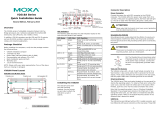Page is loading ...

– 1 – – 2 – – 3 –
P/N: 1802001240010
MD-124
Quick Installation Guide
First Edition, June 2012
1. Overview
The MD-124 Series marine displays are designed to fit the great
demands of the marine industry. The 24-inch panel meets the
most necessary maritime display standards and features a 16:9
aspect ratio, high definition 1920 x 1080 pixel resolution, full
range dimming, optical bonding (Y model only), and 178° wide
angle viewing, making it perfect for a wide variety of marine
applications, and meet the required marine standards.
2. Package Checklist
Before installing the MD-124, verify that the package contains the
following items:
• MD-124 display
• Rubber waterproofing cushion
• DVI to VGA adapter
• VGA Cable
• DVI-D Cable
• Console Mounting Kits
• USB cable for touch screen interface (MD-124-Z only)
• DC terminal block (for powering device)
• DC terminal block (for powering the buzzer)
• Documentation and driver CD
• Quick installation guide (printed)
• Warranty card
Note: Please notify your sales representative if any of the above
items are missing or damaged.
3. MD-124 Panel Layout
Bottom View
Front View
LED Indicators
The following table are a key for reading the LED indicators located
on the front of the MD-124:
LED Name
LED Color
LED Function
Power
Green
Power is on and functioning normally
Red
Display is suspended
4. Installing the MD-124
Wall or Cabinet Mounting
The MD-124 comes with nine mounting plates that should be
attached to the four sides of the display. Install these plates, and
fasten the screws to install the display on a cabinet or a wall.
Before installing the plates, you need to place the rubber
water-proofing cushion on the back of the display. For details,
please refer to the MD-124 Hardware Manual.
5. Panel Adjustment
There are five buttons located in the right bottom corner of the
panel. The Menu button brings up the OSD, which allows
adjustment of the various display properties. Use the buttons
according to the instructions detailed in the OSD help notes. To
close the OSD, simply depress the Menu key again.
6. Connector Description
Power Connector
On its bottom panel the MD-124 has a terminal block that provides
24 VDC power input. Also on the bottom panel is a 110 to 230 VAC
power input. An AC power output is also offered, to allow
daisy-chaining the power supply to another panel.
Grounding the MD-124
Grounding and proper wiring practices help limit the effects of
noise due to electromagnetic interference (EMI). The ground
connector is located on the bottom of the MD-124. Run the ground
connection from the ground screw to the grounding surface prior to
connecting the power.
ATTENTION
This product is intended to be mounted to a well
-
grounded
mounting surface, such as a metal panel.
VGA and DVI-I Inputs
To connect the MD-124 to a standard VGA interface, the MD-124 is
equipped with a female 15-pin D-Sub connector on its bottom
panel. In addition, two DVI-I connectors are provided to connect
the monitor over a DVI-I interface; if needed, a DVI-to-VGA
adapter may also be used.
Serial Ports
The MD-124 comes with 2 RS-232/422/485 serial ports. One port
is reserved solely for manufacturer configuration. Serial port 2
terminates in a male 9-pin D-Sub (DE9) connector. It can be
configured by software as an RS-232, RS-422, or RS-485 interface.
Pin assignments for the ports are shown in the following table:
Pin RS-232 RS-422 RS-485
4-wire
RS-485
2-wire
1 DCD TxDA(-) TxDA(-) –
2
RxD
TxDB(+)
TxDB(+)
–
3
TxD
RxDB(+)
RxDB(+)
DataB(+)
4 DTR RxDA(-) RxDA(-) DataA(-)
5
GND
GND
GND
GND
6
DSR
–
–
–
7 RTS – – –
8
CTS
–
–
–
USB Host
The USB port on the bottom of the MD-124 (Z model only) is used
to connect the touch-screen interface to a peripheral device server.
Connect the MD-124 USB port to a touch-screen device server via
a standard USB cable. Drivers for the touch screen interface are
provided on the MD-124 software CD.

– 4 – – 5 – – 6 –
www.moxa.com/support
The Americas:
+1-714-528-6777 (toll-free: 1-888-669-2872)
Europe:
+49-89-3 70 03 99-0
Asia-Pacific:
+886-2-8919-1230
China:
+86-21-5258-9955 (toll-free: 800-820-5036)
2012 Moxa Inc., All Rights Reserved
BNC Composite Connectors
The MD-124 offers three BNC composite connectors for
audio/video interfaces.
Buzzer Terminal
The bottom panel of the MD-124 is equipped with a terminal block
for powering the buzzer. Install the leads of a 5 to 12 V power
source into the terminal block marked BUZZER to enable the
buzzer feature.
7. Powering on the MD-124
To power on the MD-124, connect the “terminal block to power
jack converter” to the MD-124’s DC terminal block (located on the
side panel), and then connect the power adaptor. For the AC input,
simply connect the power cord to the power source. It takes about
5 seconds for the system to boot up. Once the system is ready, the
Power LED on the front panel will light up.
/