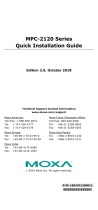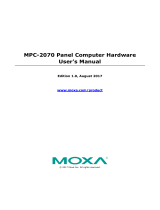- 2 -
Overview
The MPC-2000 series panel computer features advanced Intel
processors—3rd generation Ivy Bridge Core or Celeron—matched to 4 GB
of system memory, delivering a reliable, high-performance marine
computing platform of wide versatility. With its RS-232/422/485 serial,
NMEA 0183, and Gigabit Ethernet LAN ports, the MPC-2000 series
supports a wide variety of serial- and marine-specific interfaces with
high-speed network communications and native network redundancy.
The MPC-2000 series comes with a range of standard display
enhancements useful in industrial environments (including 0 to 100% full
range dimming, 178°/178° wide viewing angles, optional optical bonding,
and/or a multi-touch screen), as well as Moxa’s innovative SavvyTouch
display controls.
The following lists the models in the MPC-2000 series:
• MPC-2260X/MPC-2267X: 26-inch panel computer
• MPC-2240X/MPC-2240Z/MPC-2247X: 24-inch panel computer
• MPC-2190X/MPC-2190Z/MPC-2197X: 19-inch panel computer
Package Checklist
Before installing the MPC-2000 series, verify that the package contains
the following items:
• 1 MPC-2000 series panel computer
• 2 keys for the locking, removable mass storage trays
• 1 terminal block for DC power input
• 4 5-pin Euroblock terminals for NMEA 0183 v2 interfaces
• Quick installation guide (printed)
• Warranty card
NOTE: Please notify your sales representative if any of the above items
are missing or damaged.
Hardware Installation
Unless otherwise specified, graphics shown for the MPC
-