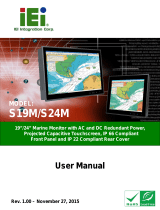Page is loading ...

MC-7270-MP-T User’s Manual
Edition 2.0, February 2017
www.moxa.com/product
© 2017 Moxa Inc. All rights reserved.

MC-7270-MP-T User’s Manual
The software described in this manual is furnished under a license agreement and may be used only in accordance with
the terms of that agreement.
Copyright Notice
© 2017 Moxa Inc. All rights reserved.
Trademarks
The MOXA logo is a registered trademark of Moxa Inc.
All other trademarks or registered marks in this manual belong to their respective manufacturers.
Disclaimer
Information in this document is subject to change without notice and does not represent a commitment on the part of
Moxa.
Moxa provides this document as is, without warranty of any kind, either expressed or implied, including, but not limited
to, its particular purpose. Moxa reserves the right to make improvements and/or changes to this manual, or to the
products and/or the programs described in this manual, at any time.
Information provided in this manual is intended to be accurate and reliable. However, Moxa assumes no responsibility for
its use, or for any infringements on the rights of third parties that may result from its use.
This product might include unintentional technical or typographical errors. Changes are periodically made to the
information herein to correct such errors, and these changes are incorporated into new editions of the publication.
Technical Support Contact Information
www.moxa.com/support
Moxa Americas
Toll
-free: 1-888-669-2872
Tel:
+1-714-528-6777
Fax:
+1-714-528-6778
Mox
a China (Shanghai office)
Toll
-free: 800-820-5036
Tel:
+86-21-5258-9955
Fax:
+86-21-5258-5505
Moxa Europe
Tel:
+49-89-3 70 03 99-0
Fax:
+49-89-3 70 03 99-99
Moxa Asia
-Pacific
Tel:
+886-2-8919-1230
Fax:
+886-2-8919-1231
Moxa India
Tel:
+91-80-4172-9088
Fax:
+91-80-4132-1045

Table of Contents
1. Introduction ...................................................................................................................................... 1-1
Overview ........................................................................................................................................... 1-2
Package Checklist ............................................................................................................................... 1-2
Product Features ................................................................................................................................ 1-2
Hardware Specifications ...................................................................................................................... 1-3
Hardware Block Diagram .............................................................................................................. 1-5
2. Hardware Introduction ..................................................................................................................... 2-1
Appearance ........................................................................................................................................ 2-2
Front View .................................................................................................................................. 2-2
Rear View ................................................................................................................................... 2-2
Dimensions ........................................................................................................................................ 2-3
LED Indicators .................................................................................................................................... 2-4
Real Time Clock .................................................................................................................................. 2-4
3. Hardware Connection Description ..................................................................................................... 3-1
Installing the MC-7270-MP-T ................................................................................................................ 3-2
Wall or Cabinet Mounting ............................................................................................................. 3-2
Wiring Requirements ........................................................................................................................... 3-2
Connecting the Power ......................................................................................................................... 3-3
Grounding the MC-7270-MP-T .............................................................................................................. 3-3
Connecting Data Transmission Cables ................................................................................................... 3-3
Connecting to the Network ........................................................................................................... 3-3
Connecting to a Serial Device ....................................................................................................... 3-4
Connecting a PS/2 Keyboard and Mouse ................................................................................................ 3-5
Connecting to the USB Device .............................................................................................................. 3-6
Connecting to Digital Input and Output Channels .................................................................................... 3-7
Connecting to a VGA Monitor ................................................................................................................ 3-8
Connecting to a DVI-D Monitor ............................................................................................................. 3-8
Installing the Removable SATA Storage Drive ......................................................................................... 3-9
Installing PCI and PCIe Cards ............................................................................................................. 3-10
Upgrading the Memory Module ........................................................................................................... 3-11
4. BIOS Setup ........................................................................................................................................ 4-1
Entering the BIOS Setup Utility ............................................................................................................ 4-2
Main Information ................................................................................................................................ 4-3
Advanced Settings .............................................................................................................................. 4-3
Boot Configuration ...................................................................................................................... 4-4
Peripheral Configuration ............................................................................................................... 4-4
HDC Configuration ....................................................................................................................... 4-5
Video Configuration ..................................................................................................................... 4-7
Chipset Configuration .................................................................................................................. 4-8
Hardware Monitor ........................................................................................................................ 4-9
Security Settings ................................................................................................................................ 4-9
Set Supervisor Password ............................................................................................................ 4-10
Power Settings ................................................................................................................................. 4-10
Auto Boot Up ............................................................................................................................ 4-10
Auto Wake on S5 ...................................................................................................................... 4-10
Wake on LAN ............................................................................................................................ 4-10
Boot Settings ................................................................................................................................... 4-11
Boot Type................................................................................................................................. 4-11
PXE Boot to LAN ........................................................................................................................ 4-11
Add Boot Options ...................................................................................................................... 4-11
USB Boot ................................................................................................................................. 4-11
EFI Device First ......................................................................................................................... 4-12
Boot Delay Time ........................................................................................................................ 4-12
Boot Device Priority ................................................................................................................... 4-12
Exit Settings .................................................................................................................................... 4-13
Exit Saving Changes .................................................................................................................. 4-13
Save Change Without Exit .......................................................................................................... 4-13
Exit Discarding Changes ............................................................................................................. 4-13
Load Optimal Defaults ................................................................................................................ 4-13
Load Custom Defaults ................................................................................................................ 4-13
Save Custom Defaults ................................................................................................................ 4-14
Discard Changes ....................................................................................................................... 4-14
Upgrading the BIOS .......................................................................................................................... 4-14
A. Regulatory Approval Statement ........................................................................................................ A-1
B. Adjusting the Audio Mixer Function .................................................................................................. B-1
C. Configuring Serial Ports .................................................................................................................... C-1

1
1. Introduction
The chapter describes the product overview, package checklist, product features, and hardware specifications
of the MC-7270-MP-T marine computer.
The following topics are covered in this chapter:
Overview
Package Checklist
Product Features
Hardware Specifications
Hardware Block Diagram

MC-7270-MP-T Introduction
1-2
Overview
The Moxa MC-7270-MP-T marine computer is powered by the third generation Intel® Core™ i CPU processor
and offers a wide temperature design for use in critical environments. The MC-7270-MP-T provides a full range
of I/O connectivity that includes eight NMEA 0183 ports, four serial ports, four Gigabit Ethernet ports, as well
as six USB 2.0 and two SuperSpeed USB 3.0 ports. In addition, it also provides a third generation PCIe x16 slot
alongside two standard PCI slots, allowing versatile peripheral expansion for industrial applications.
The MC-7270-MP-T’s rugged and fanless design and 1G anti-vibration make it particularly well-suited for bridge
systems in marine applications. In addition, the compact size and low power consumption ensure an easy
installation and dependable service, while its modular design allows easy integration with existing displays.
Users can easily install Windows 7 or Windows 7 Embedded to provide a flexible and friendly environment for
system development and application implementation.
Package Checklist
Each model ships with the following items:
• MC-7270-MP-T marine computer
• 2 removable storage protection keys
• Wall mounting kit, with 8 screws
• 2-pin terminal block for DC power input
• 2-pin terminal block for Power ON/OFF switch
• 2 6-pin digital input terminal blocks
• 2 8-pin digital output terminal blocks
• 8 5-pin terminal blocks for NMEA 0183 ports
• Documentation and driver CD
• Quick installation guide (printed)
• Warranty card
NOTE
Please notify your sales representative if any of the above items are missing or dam
aged.
Product Features
The MC-7270-MP-T embedded computer has the following features:
• High performance IntelR Core™ i7 3555LE processor
• Fanless design
• Full marine I/O design
• PCI/PCIe slot
• 3 USB 3.0 and 6 USB 2.0 ports
• 2 removable SATA hard drives
• Dual power: 100 to 240 VAC and 24 VDC
• -40 to 70°C wide operating temperature

MC-7270-MP-T Introduction
1-3
Hardware Specifications
Computer
CPU:
Intel® Core™ i7-3555LE, dual core 64-bit 2.5 GHz processor
OS:
Windows 7, Windows XP SP3, Windows XP Embedded (must be installed by the user)
System Chipset:
Intel® QM77 Express Chipset
System Memory:
16 GB capacity, with 4 GB pre-installed (2 slots total, with a 4 GB DDR3/DDR3L-
1600 204
pin SO
-DIMM SDRAM pre-installed in 1 slot)
Storage:
• 2 SATA III 6 Gbps ports for removeable storage tray
• 2 SATA II 3 Gbps ports (internal, for installing optional hard disks)
USB:
USB 2.0 hosts x 6, USB 3.0 hosts x 2, Type A connectors
Other Peripherals
Audio:
Line in x 1, Line out x 1, Microphone x 1
KB/MS:
2 PS/2 interfaces supporting standard PS/2 keyboard and mouse
PCI Slots:
2
PCIe x16 Slots:
1
LPT Port:
1
Display
Display Interface:
• VGA Interface x 1: 15
-pin D-Sub connector (female), with resolution up to 2048x1536 pixels with 32-
bit color
at 75 Hz
• DVI
-D Interface x 2: 29-pin DVI-D connectors (female), with resolution up to 1920 x1200 pixels with 32-
bit
color at 60 Hz
Graphics Controller:
Onboard Intel® HD 4000 graphics
Ethernet Interface
LAN:
4 auto-sensing 10/100/1000 Mbps ports (RJ45)
Magnetic Isolation Protection:
1.5 kV built in
Serial Interface
Serial Standards:
• 2 RS
-232/422/485 ports, software-selectable (DB9 male)
• 2 RS
-232 ports (DB9)
• 8 NMEA 0183 terminals
(NMEA 2000 available on request)
Serial Communication Parameters
Data Bits:
5, 6, 7, 8
Stop Bits:
1, 1.5, 2
Parity:
None, Even, Odd, Space, Mark
Flow Control:
RTS/CTS, XON/XOFF, ADDC® (automatic data direction control) for RS-485
Baudrate:
50 bps to 115.2 kbps
Serial Signals
RS
-232: TxD, RxD, DTR, DSR, RTS, CTS, DCD, GND
RS
-422: TxD+, TxD-, RxD+, RxD-, GND
RS
-485-4w: TxD+, TxD-, RxD+, RxD-, GND
RS
-485-2w: Data+, Data-, GND
Digital Input
Input Channels:
8 dry channels, with 4 grounds
Digital Input Levels for Dry Contacts:
• Logic level 0: Close to GND
• Logic level 1: Open
Connector Type:
6-pin Phoenix-compatible 3.81 mm screw terminal block x 2
Isolation:
ESD protection to DNV specifications
Relay Output
Type:
Form A (N.O.) power relay

MC-7270-MP-T Introduction
1-4
Output Channels:
8 output channels
Contact Rating:
2 A, 30 VDC / 0.5 A, 125 VAC under resistor load
Initial Insulation Resistance:
1000 Mohm (min.) @ 500 VDC
Mechanical Endurance:
100,000,000 operations @ 2 A, 30 VDC resistive load
Electrical Endurance:
100,000 operations
Contact Resistance:
Max. 50 Mohm @ 6 V, 0.1 A
Connector Type:
8-pin Phoenix-compatible 3.81 mm screw terminal blocks x 2
Isolation:
Relay isolation; ESD protection to DNV specifications
LEDs
System:
Storage, Power
LAN:
100M/Link x 4, 1000M/Link x 4 (on connector)
Physical Characteristics
Housing:
Aluminum, sheet metal
Weight:
8 kg
Dimensions (with mounting ears):
320 x 240 x 160 mm (12.6 x 13.39 x 6.3 in)
Mounting:
Wall
Environmental Limits
Operating Temperature:
-40 to 70°C (-40 to 158°F)
Storage Temperature:
-50 to 80°C (-58 to 176°F)
Ambient Relative Humidity:
5 to 95% (non-condensing)
Anti
-Vibration:
• 0.7 g @ DNV 2.4 (Class A), sine wave, 2
-100 Hz, 1 Oct./min., 1.5 hr per axis
• 1 g @ DNV 2.4, random wave, 3
-100 Hz, 2.5 hr per axis
• 2.1 g @ DNV 2.4 (Class C), sine wave, 2
-50 Hz, 1 Oct./min., 1.5 hr per axis
Power Requirements
Input Voltage:
• DC: 24 VDC (with tolerance from 18 to 32 VDC, 2
-pin terminal block)
• AC: 100 to 240 VAC
Power Consumption:
Less than 100 W, 2.5 A @ 24 VDC
NMEA Interface
Serial Standards:
NMEA 0183v2 (NMEA 2000 available on request)
Base Serial Standard:
• NMEA
0183: RS-422
• NMEA 2000: CAN bus (available on request)
Optical Isolation Protection:
3 kV
Voltage Level:
-6 V to +6 V (maximal differential level)
Baudrate:
4800 bps
Data Bits:
8
Stop Bits:
1, 1.5, 2
Parity:
None
Handshake:
None
Standards and Certifications
Safety:
UL/cUL, CCC
EMC:
EN 55032 Class B, EN 55024-4-2, EN 55024-4-3, EN 55024-4-4, FCC Part 15 Subpart B Class A
Marine Standards:
IEC 60945 4th, IEC 61162, IEC 61174 (Pending)
Marine Type Approvals:
DNV 2.4, ABS (Pending)
Green
Product: RoHS, cRoHS, WEEE
Reliability
Automatic Reboot Trigger:
Built-in watchdog timer (WDT), configurable for resets following 1-
255 second
hang intervals; software programmable
Warranty
Warranty Period:
3 years
Details:
See www.moxa.com/warranty

MC-7270-MP-T Introduction
1-5
Hardware Block Diagram

2
2. Hardware Introduction
The MC-7270-MP-T computer is compact, well-designed, and built rugged enough for industrial applications.
LED indicators help you monitor performance and identify trouble spots, multiple serial ports allow you to
connect different devices, and the reliable and stable hardware platform lets you devote your attention to
developing your applications.
The following topics are covered in this chapter:
Appearance
Front View
Rear View
Dimensions
LED Indicators
Real Time Clock

MC-7270-MP-T Hardware Introduction
2-2
Appearance
Front View
Rear View

MC-7270-MP-T Hardware Introduction
2-3
Dimensions

MC-7270-MP-T Hardware Introduction
2-4
LED Indicators
LED Name LED Color LED Function
Power
(on front panel)
Green Power is on and functioning normally
Off Power is off or power error exists
Storage
(on front panel)
Red (on) Storage disk is functioning properly
Red (blinking) Storage disk is accessing data
Off No activity
LAN (1 to 4)
(on connectors)
Green 100 Mbps Ethernet mode
Yellow 1000 Mbps (Gigabit) Ethernet mode
Off No activity or 10 Mbps Ethernet mode
Storage
(on storage tray)
Red (on) Storage disk is functioning properly
Red (blinking) Storage disk is being accessed
Red (off) No activity
Blue (on) w/ SATA power
Real Time Clock
The embedded computer’s real-time clock is powered by a lithium battery. We strongly recommend that you do
NOT replace the lithium battery yourself. If the battery needs to be changed, contact the Moxa RMA service
team at http://www.moxa.com/rma/about_rma.aspx
.
ATTENTION
Used batteries are environmentally hazardous material. Dispose of them in the proper manner.
WARNING
There is a risk of explosion if the wrong type of battery is used. To avoid this potential danger, always be sure
to use the correct type of battery. Contact the Moxa RMA service team if you
have any questions about
r
eplacing your battery.

3
3. Hardware Connection Description
In this chapter, we show how to connect the embedded computers to the network and to various devices.
The following topics are covered in this chapter:
Installing the MC-7270-MP-T
Wall or Cabinet Mounting
Wiring Requirements
Connecting the Power
Grounding the MC-7270-MP-T
Connecting Data Transmission Cables
Connecting to the Network
Connecting to a Serial Device
Connecting a PS/2 Keyboard and Mouse
Connecting to the USB Device
Connecting to Digital Input and Output Channels
Connecting to a VGA Monitor
Connecting to a DVI-D Monitor
Installing the Removable SATA Storage Drive
Installing PCI and PCIe Cards
Upgrading the Memory Module

MC-7270-MP-T Hardware Connection Description
3-2
Installing the MC-7270-MP-T
Wall or Cabinet Mounting
The MC-7270-MP-T has brackets for both wall and cabinet mounts. Attach one bracket on each side of the
MC-7270-MP-T, and then use suitable screws to attach the brackets to a wall or cabinet.
Wiring Requirements
Read and follow these common safety precautions before proceeding with the installation of any electronic
device:
• Use separate paths to route wiring for power and devices. If power wiring and device wiring paths must
cross, make sure the wires are perpendicular at the intersection point.
NOTE
Do not run signal or communication wiring together with power wiring in the
same wire conduit. To avoid
interference, wires with different signal characteristics should be routed separately.
• Use the type of signal transmitted through a wire to determine which wires should be kept separate. The
rule of thumb is that wiring that shares similar electrical characteristics can be bundled together.
• Keep input wiring and output wiring separate.
• It is advisable to label the wiring on all devices in the system.
ATTENTION
Safety First!
Be sure to disconne
ct the power cord before installing and/or wiring your MC-7270-MP-T.
Wiring Caution!
Calculate the maximum possible current in each power wire and common wire. Observe all electrical codes
dictating the maximum current allowable for each wire size.
If the
current goes above the maximum ratings,
the wiring could overheat, causing serious damage to your equipment.
Temperature Caution!
Be careful when handling
the unit. When the unit is plugged in, the internal components generate heat, and
consequently the ou
ter casing may feel hot to the touch.

MC-7270-MP-T Hardware Connection Description
3-3
Connecting the Power
The MC-7270-MP-T comes with a 100 to 240 VAC power input, and also has a 24 VDC power input (via the
terminal block). If power is supplied properly, the Power LED will light up.
For safety reasons, please use DC terminal block cables with the following specifications:
Wire range: 14-22 AWG
Grounding the MC-7270-MP-T
Grounding and careful wire routing help limit the effects of noise due to electromagnetic interference (EMI).
Run the ground connection from the ground screw to the grounding surface prior to connecting the power.
ATTENTION
This product is intended to be mounted
on a well-grounded surface, such as a metal panel.
Earthing/Grounding Wire: See the figure shown below for the location of the earth ground on the terminal block
power connector. Connect the EG wire to an appropriately grounded metal surface.
Connecting Data Transmission Cables
This section describes how to connect the MC-7270-MP-T computer to the network and/or serial devices.
Connecting to the Network
Plug your network cable into the computer’s Ethernet port. The other end of the cable should be plugged into
your Ethernet networking device. When the cable is properly connected, the LEDs on the embedded computer’s
Ethernet port will glow to indicate a valid connection.
The 10/100/1000 Mbps Ethernet LAN ports use 8-pin RJ45 connectors. The following diagram shows the
pinouts for these ports.
The LED indicator
s on the right-top (for the upper LAN connector) and right-bottom
(for the
lower LAN connector) corners glow a solid green color when the cable is properly connected
to a 100 Mbps Ethernet network. The LED will flash on and off when Ethernet packets are
being transmitted or received.
The LED indicator
s on the left-top and left-bottom corners glow a solid yellow
color when
the cable is properly connected to a 10
00
Mbps Ethernet network. The LED will flash on and
off when Ethernet pac
kets are being transmitted or received.

MC-7270-MP-T Hardware Connection Description
3-4
Pin 10/100 Mbps 1000 Mbps
1 ETx+ TRD(0)+
2 ETx- TRD(0)-
3 ERx+ TRD(1)+
4 – TRD(2)+
5 – TRD(2)-
6 ERx- TRD(1)-
7 – TRD(3)+
8 – TRD(3)-
Connecting to a Serial Device
The serial ports use DB9 connectors. COM1 and COM2 support RS-232. COM3 and COM4 support RS-232,
RS-422, or RS-485. The AP from the CD can be used to configure both COM1 and COM2. For detailed
instructions, please refer to Appendix C. The pin assignments are shown in the following table:
DB9 Male
Port
RS
-232/422/485 Pinouts
Pin RS-232 RS-422 RS-485 (4-wire) RS-485 (2-wire)
1 DCD TxDA(-) TxDA(-) –
2 RxD TxDB(+) TxDB(+) –
3 TxD RxDB(+) RxDB(+) DataB(+)
4 DTR RxDA(-) RxDA(-) DataA(-)
5 GND GND GND GND
6 DSR – – –
7 RTS – – –
8 CTS – – –
Additionally, eight NMEA serial ports with terminal blocks are also available on the rear panel of the computer.
Refer to the following figures for the location of the NMEA ports and the pin assignments.

MC-7270-MP-T Hardware Connection Description
3-5
Connecting a PS/2 Keyboard and Mouse
Your MC-7270-MP-T computer comes with 2 PS/2 mini-DIN connectors on the rear panel to connect to a PS/2
keyboard and PS/2 mouse.
This 6-pin mini-DIN connector has the pin assignments shown below.
PS/2 Connector
Pin No. Signal Definition
1 PS/2 Keyboard Data
2 PS/2 Mouse Data
3 GND
4 VCC
5 PS/2 Keyboard Clock
6 PS/2 Mouse Clock

MC-7270-MP-T Hardware Connection Description
3-6
Connecting to the USB Device
The MC-7270-MP-T comes with two USB 2.0 hosts on the front panel, four USB 2.0 hosts, and two SuperSpeed
USB 3.0 hosts on the rear panel. The USB ports support peripherals such as a keyboard or mouse, or storage
devices such as a portable HDD or DVD-ROM. Please note that USB 3.0 interfaces are not supported by the
Windows XP platform.

MC-7270-MP-T Hardware Connection Description
3-7
Connecting to Digital Input and Output
Channels
The MC-7270-MP-T comes with eight digital input and eight digital output channels on the rear panel. These
input/output channels can be connected with the terminal blocks that have been included in the package.
See the following figure for the pin assignments.
/