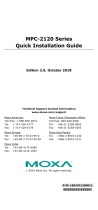- 6 -
Real Time Clock
The real time clock (RTC) is powered by a lithium battery. We strongly
recommend that you do not replace the lithium battery without help from
a qualified Moxa support engineer. If you need to change the battery,
contact the Moxa RMA service team at
http://www.moxa.com/rma/about_rma.aspx.
There is a risk of explosion if the
clock’s lithium battery is
replaced with an incompatible battery.
Powering on/off the MPC-2150
To power on the panel computer you may either connect power by
connecting the Terminal Block to Power Jack Converter to the
terminal block and then connect a power adapter, or you may connect the
computer to an AC power source using the power cord. After the power
source is connected, touch the Menu button to turn the computer on. It
takes about 10 to 30 seconds for the system to boot up.
To power off the MPC-2150 Series, touch the MENU button for 4 seconds;
depending on your OS’s power management settings you may enter
standby, hibernation, or system shutdown mode. If you encounter
technical problems, touch and hold the MENU button for 10 seconds to
force a hard shutdown of the system.
Grounding the MPC-2150 Series
Proper grounding and wire routing help to limit the effects of noise from
electromagnetic interference (EMI). Run the ground connection from the
ground screw to the grounding surface prior to connecting the power
source.
Panel Mounting
An optional panel mounting kit (MPC-MD-2-15-PMTK) is available for the
MPC-2150 with 8 clamp mounts that allow for installation onto a wall
(where space has been cut out to accommodate the rest of the hardware)
or into computing stations where a flush mount is desired. The maximum
thickness of the surface to which the computer will be clamped is 11 mm.
For a secure mounting, all 8 clamps must be used. The clamp arms are
fastened into slots on all four sides of the MPC-2150. Use the short M4
SUS (stainless) screws to fasten the clamp arms to the MPC-2150
mounting slots, as shown in the magnified inset in the diagram below.
Next, use the clamps to fasten the computer to its mounting point. The
torque value should not exceed 5 kg.