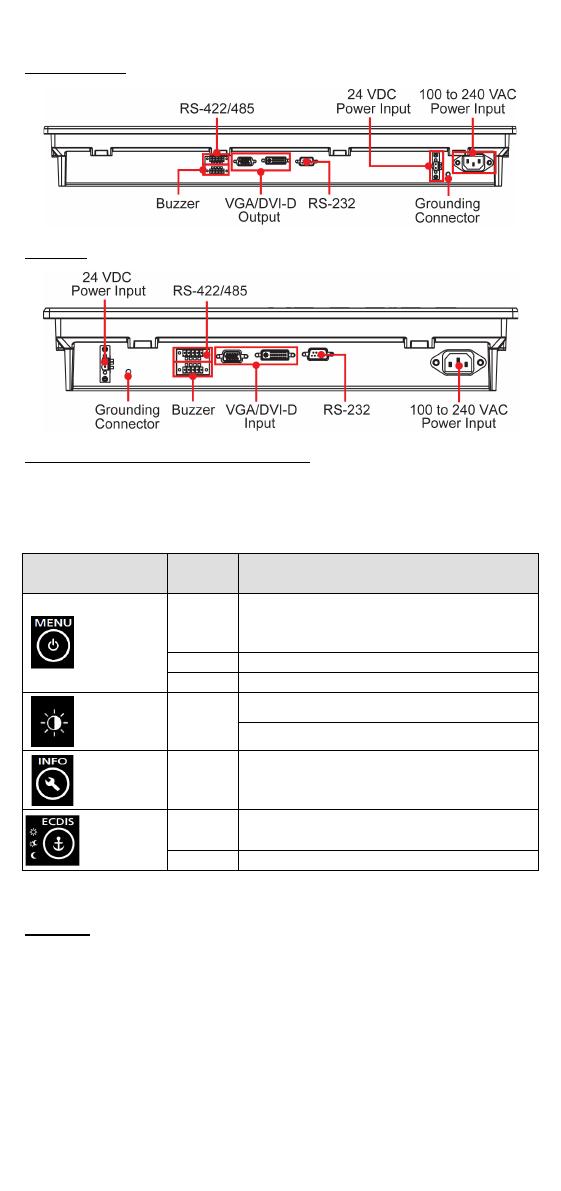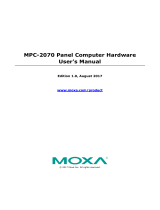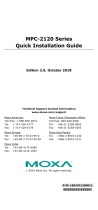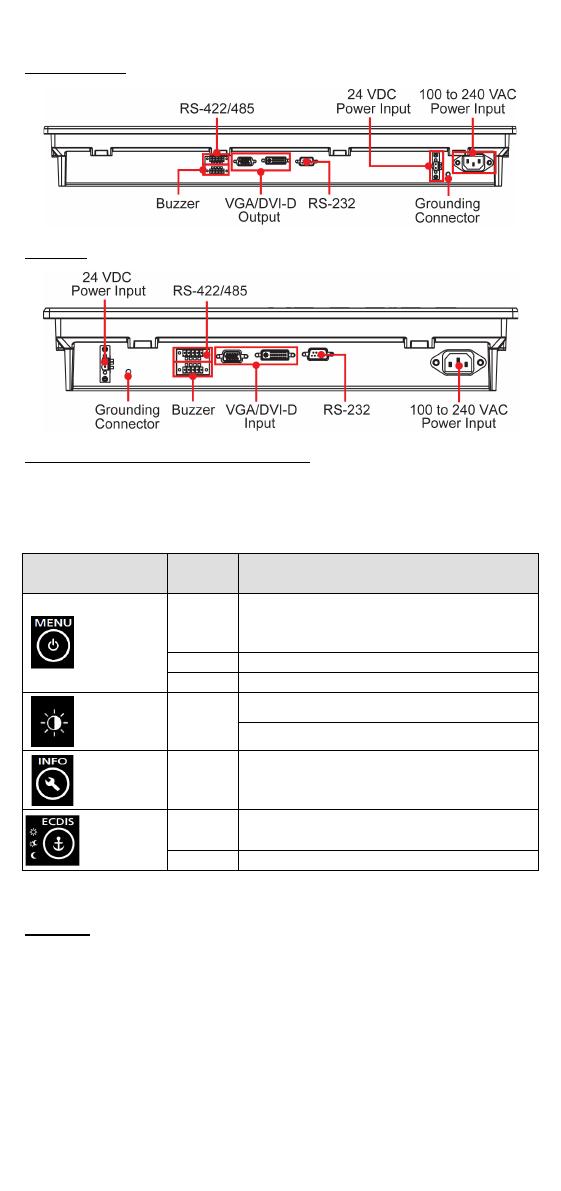
- 3 -
MD-226/224
MD-219
SavvyTouch Display Control Buttons
The following table describes the SavvyTouch display controls on the
front surface of the MD-200 series. These intelligent controls will light up
with a simple wave of your hand over the area of the screen where they
are located.
Name
Control Function/Color Legend
Menu/
Power
Green
Display is powered on and functioning
normally. Touch the button to show the
No input signal detected. Display standby
Power is down and the display is off
Brightness
White
+: To increase brightness of panel
-: To decrease brightness of panel
Info
Off AC/DC power is functioning normally
mode
White
Switch between DAY/DUSK/NIGHT
Panel brightness out of default range
Installing the MD-200 Series
Desktop
The MD-200 series comes with optional brackets that allow you to install
the display on a horizontal surface, such as a desktop. Three round
screws are required for each bracket. See the figure for detailed screw
specifications and their torque values.
Place your MD-200 series display on a clean, flat, well-ventilated desktop.
To protect the computer from overheating, leave some ventilation space
between the MD-200 series and other equipment.
Do NOT place equipment or objects on the panel, as this might damage
internal components.