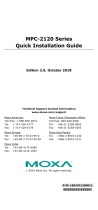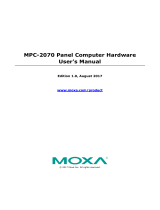Page is loading ...

– 1 – – 2 – – 3 –
*1802021900011*
P/N: 1802021900011
MPC-2190 Series
Quick Installation Guide
Second Edition, March 2015
1. Overview
MPC-2190 panel computers feature advanced Intel
processors—3rd generation Ivy Bridge Core or Celeron—matched
to 4 GB of system memory, delivering a reliable, high-performance
platform of wide versatility for use in industrial marine
environments. With its RS-232/422/485, NMEA 0183, and Gigabit
Ethernet LAN ports, the MPC- 2190 panel computer supports a
wide variety of serial- and marine-specific interfaces alongside
high speed IT communications and native Ethernet redundancy.
The MPC-2190 series comes with a range of standard display
enhancements useful in industrial environments (including 0 to
100% full range dimming, 178°/178° wide viewing angles,
optional optical bonding, and/or a multi-touch screen), as well as
Moxa’s SavvyTouch display controls.
2. Package Checklist
Before installing the MPC-2190, verify that the package contains
the following items:
• MPC-2190 panel computer
• 2 keys for the removable storage trays
• 1 2-pin terminal block for DC power input
• 2 5-pin terminal blocks for NMEA 0183 v2 interfaces
• Hard disk drive installation kit
• Documentation and driver DVD
• Quick installation guide (printed)
• Warranty card
NOTE: Please notify your sales representative if any of the
above items are missing or damaged.
3. Hardware Installation
Bottom View
Front View
SavvyTouch Display Control Buttons
The following table describes the SavvyTouch display controls on
the front surface of the MPC-2190. These intelligent controls will
light up with a simple hand-wave above the area of the screen
where they are located.
Name
Displayed
Color
Control Function / Color
Legend
Power
Green Power is on and functioning
normally
Red
Power standby and system shut
down
Off
Power is off.
Brightness
White
+: To increase brightness of panel
-: To decrease brightness of panel
Info
Off
System functioning normally
Red System hardware error
Storage
Red (on)
Storage drive is functioning
properly
Red
(blinking)
Drive is accessing or writing data
Off
Drive is offline.
Display
mode
(ECDIS
models
only)
White
Displays the brightness mode
Off
Panel brightness out of ECDIS
standard range
Installing the MPC-2190 Series
Desktop
The MPC-2190 comes with optional brackets that allow you to
install the panel computer on a horizontal surface, such as a
desktop. Three round screws are required for each bracket. Place
the panel computer panel-side down on a clean, flat,
non-scratch-surface. See the figure below for details about screw
specifications, locations, and their torque value.
To protect the computer from overheating, leave some ventilation
space between the MPC-2190 and other equipment. Do not leave
the panel lying on its back equipment, nor put objects on the
computer, as this might damage internal components.
Wall Mounting
The MPC-2190 Series comes with 14 optional clamp mounts that
allow for installation onto a wall (where space has been cut out to
accommodate the rest of the hardware) or into computing stations
where a flush mount is desired. The maximum thickness of a
surface to which the computer may be clamped is 11 mm.
For a secure mounting, all 14 clamps must be used. The clamp
arms are fastened into slots on all four sides of the MPC-2190. Use
the short M4 SUS screws to fasten the clamp arms to the
MPC-2190 mounting slots, as shown in the magnified inset in the
diagram just below. Next, use the clamps to fasten the computer
to its mounting point; please note the torque value that is shown in
the figure inset, at the top of the next page.

– 4 – – 5 – – 6 –
www.moxa.com/support
The Americas:
+1-714-528-6777 (toll-free: 1-888-669-2872)
Europe:
+49-89-3 70 03 99-0
Asia-Pacific:
+886-2-8919-1230
China:
+86-21-5258-9955 (toll-free: 800-820-5036)
2015 Moxa Inc. All rights reserved.
VESA Mounting
The MPC-2190 may also come with an optional VESA mounting kit.
Six flat screws and four round screws are required to fasten the
VESA mounting bracket. See the figure below for detailed screw
specifications and torque values.
An additional four screws (not included in the kit) are required to
mount the computer on a VESA rack. For this purpose, use M6
screws with a length between 10 and 12 mm.
4. Connector Description
Extending the Display
The MPC-2190 comes with both standard VGA (DB15) and DVI-D
(DB29) interfaces (located on the bottom of the shell) which may
be used to simultaneously extend the
display across two monitors.
Connecting to a Keyboard and Mouse
The MPC-2190 Series comes with two PS/2
connectors located on the bottom surface,
for connecting a keyboard and a mouse.
Serial Ports
The MPC-2190 offers two software-selectable RS-232/422/485
serial ports over a DB9 connector. Refer to the MPC-2190 User’s
Manual for the details on serial port configuration. The pin
assignments for the ports are shown in the following table:
Pin
RS-232
RS-422
RS-485
(4-wire)
RS-485
(2-wire)
1
DCD
TxDA(-)
TxDA(-)
–
2
RxD
TxDB(+)
TxDB(+)
–
3
TxD
RxDB(+)
RxDB(+)
DataB(+)
4
DTR
RxDA(-)
RxDA(-)
DataA(-)
5
GND
GND
GND
GND
6
DSR
–
–
–
7
RTS
–
–
–
8
CTS
–
–
–
Ethernet Ports
The pin assignments for the two Fast Ethernet 100/1000 Mbps
RJ45 ports are shown in the following table:
Pin
100 Mbps
1000 Mbps
1
ETx+
TRD(0)+
2
ETx-
TRD(0)-
3
ERx+
TRD(1)+
4
–
TRD(2)+
5
–
TRD(2)-
6
ERx-
TRD(1)-
7
–
TRD(3)+
8
–
TRD(3)-
Refer to the following table for a description of the LAN indicators:
LAN
(on connectors)
Green
100 Mbps Ethernet mode
Yellow
1000 Mbps (Gigabit) Ethernet mode
Off
No activity / 10 Mbps Ethernet mode
NMEA Ports
The MPC-2190 comes with eight NMEA
ports on the bottom surface. The pin
assignments are shown in the figure at
right.
Audio Interface
The MPC-2190 comes with line-in and
line-out audio jacks, allowing users to
connect a speaker system, an earphone,
or a microphone.
USB Ports
Four USB 2.0 ports are available on the bottom surface. Use these
ports to connect mass storage drives and other peripherals.
HDD Installation Brackets
The MPC-2190 comes with two storage drive installation brackets
where a 2.5” SATA mass storage drive may be installed. Refer to
the hardware manual for detailed installation instructions.
Real Time Clock
The real time clock (RTC) is powered by a lithium battery. We
strongly recommend that you do not replace the lithium battery
without help from a qualified Moxa support engineer. If you need
to change the battery, contact the Moxa RMA service team at
http://www.moxa.com/rma/about_rma.aspx
.
ATTENTION
There is a risk of explosion if the
clock’s lithium
battery is
replaced with an incompatible battery.
5. Powering on/off the MPC-2190
To power on the panel computer you may either connect power by
connecting the Terminal Block to Power Jack Converter to the
terminal block and then connect a power adapter, or you may
connect the computer to an AC power source using the power cord.
After the power source is connected, touch the Menu button to
turn the computer on. it takes about 10 to 30 seconds for the
system to boot up.
To power off the MPC-2190 Series, touch the MENU button for 4
seconds; depending on your OS’s power management settings you
may enter standby, hibernation, or system shutdown mode. If
you encounter technical problems, touch and hold the MENU
button for 10 seconds to force a hard shutdown of the system.
Grounding the MPC-2190 Series
Proper grounding and wire routing help to limit the effects of noise
from electromagnetic interference (EMI). Run the ground
connection from the ground screw to the grounding surface prior to
connecting the power source.
/