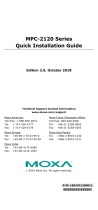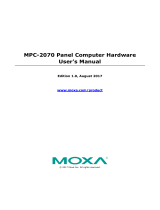- 6 -
1. Loosen the screws connecting the HDD/SSD cover to the MPC-2150.
2. Insert the CFast card into the slot using the push-push mechanism.
3. Reattach the CFast cover.
Real Time Clock
The real time clock (RTC) is powered by a lithium battery. We strongly
recommend that you do not replace the lithium battery without help from
a qualified Moxa support engineer. If you need to change the battery,
contact the Moxa RMA service team at
http://www.moxa.com/rma/about_rma.aspx
.
There is a risk of explosion if the
clock’s lithium battery is
replaced with an incompatible battery.
Powering on/off the MPC-2150
To power on the panel computer you may either connect power by
connecting the Terminal Block to Power Jack Converter to the
terminal block and then connect a power adapter, or you may connect the
computer to an AC power source using the power cord. After the power
source is connected, touch the Menu button to turn the computer on. It
takes about 10 to 30 seconds for the system to boot up.
To power off the MPC-2150 Series, touch the MENU button for 4 seconds;
depending on your OS’s power management settings you may enter
standby, hibernation, or system shutdown mode. If you encounter
technical problems, touch and hold the MENU button for 10 seconds to
force a hard shutdown of the system.
Grounding the MPC-2150 Series
Proper grounding and wire routing help to limit the effects of noise from
electromagnetic interference (EMI). Run the ground connection from the
ground screw to the grounding surface prior to connecting the power
source.