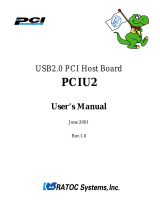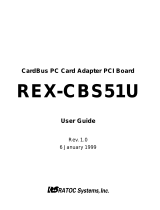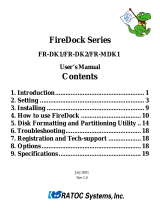Page is loading ...

CBS52U
User’s Manual
Dec. 2002
Rev.1.0
PC Card Adapter

1
CBS52U
1. Introduction........................................................................... 3
1-1. Package Content .......................................................................................3
1-2. System Requirements ...............................................................................3
1-3. Restrictions ................................................................................................3
2. Installation............................................................................. 4
2-1. Installing on Windows XP........................................................................4
2-2. Confirmation of the driver installation...................................................5
2-3. Installing on Windows Me/2000/98SE....................................................6
(1)Running [Setup.exe] at the CD-ROM ..................................................7
(2)Installing the CBS52 into an available PCI slot .................................8
(3)Installing the driver................................................................................8
(3-1)Windows Me...................................................................................9
(3-2)Windows 2000 ................................................................................9
(3-3)Windows 98SE ...............................................................................9
(4)Driver Confirmation .............................................................................10
(4-1)Driver Confirmation for Windows Me/98SE ...........................10
(4-2)Driver Confirmation for Windows 2000 ...................................11
3. Troubleshooting................................................................... 13
4. Registration and Tech-support .......................................... 15
4-1. How to Register.......................................................................................15
4-2. Software Update and Support ...............................................................15
Appendix.................................................................................. 16

2

3
1. Introduction
1-2. System Requirements
-PC with an availabe PCI slot
-Windows XP/Windows Me/Windows 2000/Windows 98SE
This User’s Guide describes how to install the RATOC CBS52U PC Card Adapter
(called CBS52U in this User’s Guide).
The information in the README.TXT file on the CD-ROM may include the latest information.
Be sure to read the file as well. Refer to our web site for the information on Linux.
(http://www.ratocsystems.com/english/)
Check the package contents:
-REX-CBS52 PCI Board
-CD-ROM
-User’s manual
NOTE
If any of these items are missing from the CBS52U retail package, contact your supplier
immediately.
1-1. Package Content
1-3. Restrictions
1. There may be some PC Cards which don’t run with the CBS52. Refer to our web site
for our latest information(http://www.ratocsystems.com/english/).
2. You need to prepare the followings before you install the CBS52.
1) You need to finish updating the latest BIOS in your PC.
2) You need to finish updating the latest Service Pack for your OS.
3. ZV/Multi-function PC Cards don’t run with the CBS52.
4. The CBS52 doesn’t support ACPI mode of Windows 98SE.
5. The CBS52 doesn’t run on SOTEC PC STATION M760, COMPAQ PROLINEA590, DELL OptiPlex GXPro.
6. The CBS52 doesn’t run on P3C series mother board made by ASUS, GA-7ZXR made by GIGABYTE.
7. Multi-processor, Dual CPU aren’t supported.
8. The CBS52 may not run on a modified PC.
9. The CBS52 may not run with a server computer.
10. The other PC Card Adapters other than the CBS52 must not be used with the CBS52 simultaneously.
11. The specifications of hardware/software are subject to change without notice.

4
2-1. Installing on Windows XP
2. Installation
This chapter describes how to install the CBS52.
If you have Windows XP, proceed to 2-1.
If you have Windows Me,2000,98SE proceed to 2-3.
If you install the CBS52 on Windows XP, you don’t need the bundled
CD-ROM. Don’t use the CD-ROM.
1. Intall the CBS52 straight into an available PCI slot.
2. Install the CBS52 into the PCI slot until the board seats firmly.
3. Fasten the CBS52 with screws, as shown below.
Turn off the PC and install the CBS52 into an available PCI slot.
After installing it, turn on the PC.

5
2-2. Confirmation of the driver installation
1. Right-click on [My Computer] and select [Properties]. Click the [Hardware] tab and
click the [Device Manager] button. Check there are two [Ricoh R/RL/5C476(II) or Compatible
CardBus Controller] strings under the [PCMCIA adapters]. Double-click a [Ricoh R/RL/5C476(II)
or Compatible CardBus Controller] string.
2. If you can find a [This device is working properly] under the [Device status], you have
completed the installation successfully.

6
2-3. Installing on Windows Me/2000/98SE
If you use a 16bit PC Card on Windows Me/2000/98SE, you need to install the
driver from the bundled CD-ROM before installing the CBS52 into a PCI slot.If
you don’t use a 16bit PC Card, you don’t need to install the driver from the bundled
CD-ROM.
Follow the steps through:
(1) Running [Setup.exe] at the CD-ROM
(2) Installing the CBS52 into an availabe PCI slot
(3) Installing the driver
(4) Driver confirmation

7
(1)Running [Setup.exe] at the CD-ROM
Run [Setup.exe] at the CD-ROM before you install the CBS52.
1. Close other programs running on your PC. Run [Setup.exe].
2. The installation program will start. Click [Next].
3. If you agree on the License Agreement, click [Yes].
4. Confirm the destination of the program, and click [Next].
5. Select [No, I will restart my computer later] and click [Finish]. Shut down your PC.

8
(2)Installing the CBS52 into an available PCI slot
1. Intall the CBS52 straight into an available PCI slot.
2. Install the CBS52 into the PCI slot until the board seats firmly.
3. Fasten the CBS52 with screws, as shown below.
Turn off the PC and install the CBS52 into an available PCI slot.
After installing it, turn on the PC.
(3)Installing the driver
If you have Windows Me, proceed to (3-1).
If you have Windows 2000, proceed to (3-2).
If you have Windows 98SE proceed to (3-3).

9
(3-1)Windows Me
If you start your PC after installing the CBS52, you are requested to restart your PC, as
shown.Click [Yes] to restart your PC. Proceed to (4-1)Driver confirmation for Windows
Me/98SE.
(3-2)Windows 2000
If you start your PC after installing the CBS52, you are requested to restart your PC, as
shown. Click [OK] to restart your PC. Proceed to (4-2)Driver confirmation for Windows
2000.
(3-3)Windows 98SE
1. IIf you start your PC after installing the CBS52, the following wizard will appear.
Select [No] and click [Next].
2. Select [No] and click [Next].

10
3. Click [Finish] and restart your PC. Proceed to (4-1)Driver confirmation for Windows
Me/98SE.
(4)Driver Confirmation
(4-1)Driver Confirmation for Windows Me/98SE
1. Right-click on [My Computer] and click the [Device Manage] tab.
Check there are two [Ricoh RL5C476 CardBus Controller] strings under the [PCMCIA socket].
Double-click a [Ricoh RL5C476 CardBus Controller] string.
2. If you can find a [This device is working properly] under the [Device status],
you have completed the installation successfully.

11
3. Run [GetDrvVer.exe] at the [GetDrvVer] folder in the CD-ROM. You can know the
version of the installed programs. You have now finished the installation.
(4-2)Driver Confirmation for Windows 2000
1. Right-click on [My Computer] and select [Properties]. Click the [Hardware] tab and click the
[Device Manager] button.Check there are two [Ricoh R/RL/5C476(II) or Compatible CardBus
Controller] strings under the [PCMCIA adapters]. Double-click a [Ricoh R/RL/5C476(II) or Com
patible CardBus Controller] string.
2. If you can find a [This device is working properly] under the [Device status], you have
completed the installation successfully.

12
3. Run [GetDrvVer.exe] at the [GetDrvVer] folder in the CD-ROM. You can know the
version of the installed programs. You have now finished the installation.

13
3. Troubleshooting
(1) How to uninstall the programs(Windows Me/2000/98SE users only)
If you want to delete the programs installed from the bundled CD-ROM, follow the step:
a. Double-click [My Computer]->[Control Panel]->[Add/Remove Programs] and select
[Winroute]. Then, delete it.
(Windows Me/98SE)
(Windows 2000)
b. Click [Yes].

14
c. Click [OK].
d. Click [OK]. Restart your PC. You have now completed deleting the programs.
(2)How to update the programs(Windows Me/2000/98SE users only)
If you have a latest program availabe through our web site, follow the steps to update the
programs.
A )Delete the programs fisrt, as described in step (1)
B) Run a latest programs and follow on-screen instructions.
(3)Troubleshooting
Q. [PCMCIA Card Service]stirng appears with “!”marks in Windows Me.
A. Restart your PC.
Q. I am using a ATA type of memory card. It seems I installed the driver correctly, but its driver icon
doesn’t appear in [My Computer].
A. This problesm may happen to Windows 98SE/Me. To resolve this problem, open [Device Manager] and
show the properties on the appropriate drive under the [Disk drives]. Put a check mark at [Removable]
at the [Settings] tab and click [OK]. Then, restart your PC.
Put a check mark at [Removable].

15
4-1. How to Register
We highly recommend to register yourself as our customer through our on-line registration.
1. On the Internet, access our site (http://www.ratocsystems.com/english/)
2. Follow window menu guide to register.
3. Fill out and submit the registration form.
4-2. Software Update and Support
-Driver Update-
The latest driver or utility software are subject to change for improvement or bug fix.
You can download the latest version from our web site.
(http://www.ratocsystems.com/english/)
-Technical Support-
You can get a Tech support from RATOC at the following.
(Open Monday - Friday, 9:30A.M. to 5:00P.M(PST))
RATOC Systems International,Inc. Tech support
Address: 1933 O’Toole Avenue Suite A109
SanJose, CA 95131, U.S.A.
Phone : (408)955-9400
Fax : (408)955-9402
E-mail : [email protected]
Web : http://www.ratocsystems.com/english/
NOTE:
Please include the following information to help us to assist you in the event of a problem:
•Our product name, serial number, and product description
•Host Computer Name, OS version
•Driver version
4. Registration and Tech-support

16
Copyright
©2002 RATOC Systems,Inc. All rights reserved. No part of this publication may be reproduced, store in a retrieval
system, or transmitted in any form or by any means(electronic, mechanical, photocopying, recording or otherwise)
without the prior written consent of RATOC Systems,Inc.
Trademarks
-Windows is a registered trademark of Microsoft Corporation.
-Other brand and product names may be registered trademarks or trademarks of their respective holders.
Changes
The information in this User’s Manual is furnished for information only and is subject to change without notice.
RATOC Systems,Inc. reserves the right to make changes in the product design or product improvements without
reservations and without notification to its users. RATOC Systems,Inc. assumes no responsibility or liability for any
errors or inaccuracies that may appear in this document.
Regulatory Compliance Statements
FCC Compliance Statement
This equipment has been tested and found to comply with the limits for a Class B digital device,
pursuant to Part 15 of the FCC Rules. These limits are designed to provide reasonable protection
against harmful interference in a residential installation. This equipment generates, uses and can
radiate radio frequency energy and, if not installed and used in accordance with the instructions,
may cause harmful interference to radio communications. However, there is no guarantee that
interference will not occur in a particular installation. If this equipment does cause harmful
interference to radio or television reception, which can be determined by turning the equipment
off and on, the user is encouraged to try to correct the interference by one or more of the
following measures:
(1) Reorient or relocate the receiving antenna.
(2) Increase the separation between the equipment and receiver.
(3) Connect the equipment into an outlet on a circuit different from that to which the receiver is
connected.
(4) Consult the dealer or an experienced radio/TV technician for help.
Changes or modifications not expressly approved by the party responsible for compliance may
result in this unit not complying with FCC Rules Part 15.
Appendix

/