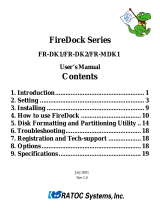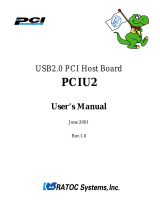Page is loading ...

FireWire-Ultra SCSI
Converter
FR1SX
User’s Guide
Dec. 2006
Rev. 5.0

FR1SX
1.Introduction ....................................................1
1-1. Package Contents ......................................................... 1
1-2. Layout ............................................................................. 2
1-3. System Requirements .................................................. 3
1-4. Restrictions & limitations ........................................... 4
2. Installation .....................................................5
2-1.Connecting the FR1SX to a SCSI device ................... 5
2-2. Repeater function ......................................................... 8
3. How to check if device is working .............9
3-1. Windows System ......................................................... 10
3-1-1. Mass Storage Device ......................................... 11
3-1-2. Scanner device, Tape drive, CD/DVD burner, etc.......... 12
3-2. Mac OS X ..................................................................... 17
3-2-1. Mass Storage Device ......................................... 17
3-2-2.
Scanner device, Tape drive, CD/DVD burner, etc. ......... 18
3-3. Mac OS 9 ..................................................................... 19
3-2-1. Mass Storage Device ......................................... 19
3-2-2. B’s Crew SIM Driver ......................................... 20

4. Configuration Utility ................................. 23
4-1. You can change following settings ............................ 23
4-2. Installing Utilities on Windows ................................. 25
4-3. FR1 Utility (Mac OS X) ............................................. 30
4-4. Installing the FRUty (Mac OS 9) ............................. 32
4-5. Examples of configuration settings .......................... 35
5. Firmware Update....................................... 36
5-1. Updating firmware on Windows ................................ 36
5-2. Updating firmware on Mac OS X .............................. 3 8
5-3. Updating firmware on Mac OS 9 .............................. 40
5-4. Specific firmware revision for specific SCSI device .................. 42
6. Format Utility(Windows Only) ................ 43
6-1. How to use FRFMTW9X on Windows Me/98SE ................... 43
6-2.
How to use FRFMTW2K on Windows XP/2000 ................... 46

7. Troubleshooting ......................................... 47
7-1. General Hardware Troubleshooting ........................ 47
7-2. When copying files is failed ....................................... 4 8
7-3. When a new drive letter is not assigned ................. 49
7-4. When the green power LED does not come on ...................... 50
7- 5.
Wrong drive name appears on the removable icon ....................
51
7-6. Wrong device icon appears in My Computer ........ 53
7-7. When Version Conflict message appears ............... 55
7-8. Write error happens woth an old Castlewood ORB .............. 56
7-9.
Castlewood ORB can not be recognized when you start your
computer with ORB connected.
..... ....................................... .56
7-10.
CD-R/RW writing software can not recognize the CD-R/ RW
drive connected to the FR1SX, even though the MacOS recognizes
the CD-R/RW ........................................................................... 56
8. Optional items ............................................ 57
9. Registration and Tech-Support ............... 58
10. Specifications ........................................... 59
Appendix .......................................................... 60

1
1.Introduction
The FR1SX is a Firewire to Ultra SCSI Converter for use in Firewire port
enabled system. This User’s Guide describes how to install and use the FR1SX.
README file in the CD-ROM may include the newer information. For the
latest information, go to http://www.ratocsystems.com/English/.
1-1.Package Contents
FR1SX FireWire-Ultra SCSI Converter
FR1SX CD-ROM
IEEE1394 6pin- 6pin cable
Quick installation guide
Software License Agreement
If any of these items are missing, contact the supplier immediately.
NOTE

2
1-2. Layout
AC Adapter jack
Power LED (Green)
Fig. 1 shows the front side layout of the FR1SX. Power LED light-on
state indicates the FR1SX is powered. If this LED is NOT lit, an optional AC
adapter is needed. Refer to Chapter 8 regarding optional items.
High-Density 50 pin
SCSI connector
Fig. 2 shows the back side layout of the FR1SX. The FR1SX has a High-
Density 50 pin SCSI male connector. If you have a SCSI device with a different
type such as High-Density 68 pin, Centronics 50 pin or D-Sub 25 pin, you can
use an optional adapter. In such a case, refer to Chapter 8.
Fig. 1 Front Side
Fig. 2 Back Side
6 pin FireWire
(IEEE1394) port

3
1-3. System Requirements
System
IEEE 1394 (Firewire) enabled system
OS
• Mac OS X 10.1.x or later / Mac OS 9.1 or later
• Windows Server 2003/XP/2000/Me/98SE
SCSI device
• High-Density 50 pin female SCSI-2 connector on a SCSI device (If the SCSI
connector type is different, refer to Chapter 8)
• Term-Power output capability
Caution: As FR1SX gets electric power from Term-Power on SCSI
bus, this output capability is required. If Term-Power output is not
available at your SCSI device such as iomega zip drive, optional AC
adapter is needed. Refer to Chapter 8.
• Terminator ( must be attached to the SCSI device properly )

4
1-4. Restrictions & Limitations
• FR1SX does not support multiple SCSI IDs. (If multiple SCSI device is
connected, the lowest SCSI ID’s device is recognized by the FR1SX.)
• FR1SX doesn’t support LUN(Logical Unit Number).
• (For Windows Users Only) Booting system from a SCSI device through the
FR1SX is not supported, because of Windows system limitation.
• (For Mac Users Only) If the system has a built-in firewire port, the system
can be booted up from the SCSI device( ie. HDD) through the FR1SX. Some-
times firmware update for Mac may be required. Regarding firmware update
for Mac, go to http://www.apple.com.
NOTE: Apple Firmware doesn’t support boot up from external CD-ROM
through FireWire.

5
2.Installation
Follow the steps through to connect the FR1SX to a SCSI device
2-1.Connecting the FR1SX to a SCSI device
1. Make sure if the SCSI device is turned OFF before connecting the
FR1SX. Connect the FR1SX to a SCSI device, as Fig.3 shows. If the SCSI
connector is different, you can use an optional adapter. Regarding optional
adapters, refer to Chapter 8.
Terminator
Fig. 3

6
2. Make sure that the SCSI ID of the SCSI device is set properly. It must be
from 0 to 6. ID 7 is reserved for the FR1SX. SCSI ID is usually set with a
switch on the back of the SCSI device. For more information how to set SCSI
ID, refer to the SCSI device’s manual.
3. Attach an active terminator to the SCSI device, as Fig.3 shows. If the SCSI
device has an internal terminator instead of external terminator, it must be
enabled.
4. Turn ON the SCSI device and check if the green LED on the FR1SX is lit.
If the green LED is not lit, the SCSI device doesn’t have Term-Power output
capability. If the SCSI device doesn’t have this capability, an optional AC
Adapter is needed. Regarding optional items, refer to Chapter 8.

7
5. Next step is connecting firewire cable to firewire port of the FR1SX and the
computer, as Fig.4 shows. In most cases, the SCSI device will be recognized
automatically and ready to go.
If the SCSI device is not recognized, go to Chapter 3.
1394 port
1394 cable
Fig. 4

8
OPTIONAL AC adapter
AC adapter Jack
Fig. 5
The FR1SX works as a Firewire repeater as Fig.5 shows. It extends the
distance between one Firewire device and another Firewire device up to 9m
(30 feet). In this case, an optional AC adapter is required to supply power.
Regarding optional items, refer to Chapter 8.
2-2. Repeater function

9
3. How to check if device is working
Try following sequence, too.
1. Unplug the firewire cable from the FR1SX or the computer.
2. Turn off the SCSI device.
3. If an optional AC adapter is used, unplug the AC adapter from the FR1SX.
4. Turn on the SCSI device and plug the AC adapter at the same time as possible
as you can. If it is difficult, turn on the SCSI device first.
5. After self initialization of the SCSI device, plug the firewire cable to the
FR1SX or the computer.
6. Wait about 5 seconds for recognition by the system and see if the SCSI device
is recognized.
If the SCSI device is not recognized:
Double check followings.
1. Is green LED on the FR1SX lit? If not, refer to Chapter 8.
2. Is terminator attached to the SCSI device properly?
3. Is SCSI ID of the SCSI device set properly? ( Must be 0 - 6 )

10
If the SCSI device is still not recognized:
If you are using Windows system, go to Chapter 3-1
If you are using Mac OS X system, go to Chapter 3-2
If you are using Mac OS 9 system, go to Chapter 3-3
3-1. Windows system
If the SCSI device is a mass storage device like a hard drive or a removable
drive, go to Chapter 3-1-1.
If the SCSI device is not a mass storage device like a scanner device or a tape
drive, go to Chapter 3-1-2.

11
3-1-1. Mass Storage Device ( ie. hard drive, removable
drive )
Mass storage device with the FR1SX should be recognized by the system
automatically. On the device manager, the hard drive with the FR1SX is recog-
nized as follows.
If the hard drive or the media in the removable drive is formatted properly, it
will be mounted. It can be seen in “MY Computer”.
If the hard drive is still not recognized by the system, refer to Chapter 4.

12
3-1-2. Scanner device, Tape drive, CD/DVD burner, etc.
If the device driver of the SCSI device(ie. scanner, tape drive etc.) is not in-
cluded in Windows or sometimes even if the driver is included, the New
Hardware Wizard requires the device driver for “RATOC System_Inc.
IEEE1394-SCSI-3 IEEE1394 SBP2 Device”.

13
If the New Hardware Wizard doesn’t appear, but there is a yellow ‘!’ point on
“RATOC System_Inc. IEEE1394-SCSI-3 IEEE1394 SBP2 Device” on the
Device Manager, the driver of the SCSI device needs to be installed.
(To open the device manager: Go to “Start” - Right click on “My Computer” -
Properties - Hardware - Device Manager button.)

14
Following is an example of Windows2000/Xp how to find and install the driver
of the SCSI device.
If the New Hardware Wizard requires the driver, Start from [B].
If there is a yellow ‘!’ point on the "RATOC System_Inc. IEEE1394-SCSI-3
IEEE1394 SBP2 Device" on the device manager, Start from [A].
[A] On the device manager:
1. Double click on "RATOC System_Inc. IEEE1394-SCSI-3 IEEE1394 SBP2
Device" to open "Properties".
2. Click on "Update Driver..." button on the Driver tab. New Hardware Wizard
will appear.
[B] On the New Hardware Wizard:
3. Select "Install from a list or specific location" and click Next button.
4. Select "Don't search I will choose the driver to install" and click Next.
5. If the device is a scanner device, select "imaging device" and click Next. If the
device is a tape drive, select "Tape drives" and click Next.

15
6. If the driver is included, the manufacturer and the model number of the SCSI
device should be listed. Select proper device and click Next. If there is no driver
on the list, specify the location of the driver with using Have disk button.
If the SCSI device is still not recognized by the system, refer to Chapter 4.

16
Windows 98SE(Second Edition) Storage Supplement Update
If you use Windows 98 SE, we highly recommend to install Storage Supple-
ment Update from Microsoft web site. This component improves 1394 stor-
age performance and also installs a Safely Removal Utility on the task bar.
To find the update:
1. Click Start menu on the TaskBar.
2. Select Windows Update.
http://v4.windowsupdate.microsoft.com/en/default.asp
3. Click Scan for updates and find Storage Supplement Update for
Windows 98 Second Edition.
/