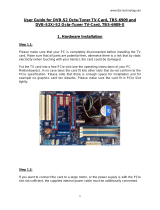Page is loading ...

© EUMETSAT
The copyright of this document is the property of EUMETSAT.
Doc.No.
:
EUM/OPS/MAN/14/767108
Issue
:
v1E e-signed
Date
:
16 February 2016
WBS/DBS
:
TBS 5925 DVB-S2 Receiver EUMETCast
Windows Setup Guide
EUMETSAT
Eumetsat-Allee 1, D-64295 Darmstadt, Germany
Tel: +49 6151 807-7
Fax: +49 6151 807 555
http://www.eumetsat.int

EUM/OPS/MAN/14/767108
v1E e-signed, 16 February 2016
TBS 5925 DVB-S2 Receiver EUMETCast Windows Setup Guide
Page 2 of 26
Page intentionally left blank

EUM/OPS/MAN/14/767108
v1E e-signed, 16 February 2016
TBS 5925 DVB-S2 Receiver EUMETCast Windows Setup Guide
Page 3 of 26
Document Change Record
Issue /
Revision
Date
DCN.
No
Changed Pages / Paragraphs
v1
2 September 2014
First release
v1A
15 December 2014
Links Updated, Added BDADataEx
v1B
19 December 2014
Added BDADataEx Automatic Configuration, New
Drivers Tested
v1C
16 April 2015
Links Updated, New version of IPTool & BDADataEx
software used
v1D
29 April 2015
Tuner Frequency changed
v1E
16 February 2016
EUMETCast Europe PID table updated (§4.2e, p13),
C-Band Africa IPTool Configuration added (§4.4,
p16)

EUM/OPS/MAN/14/767108
v1E e-signed, 16 February 2016
TBS 5925 DVB-S2 Receiver EUMETCast Windows Setup Guide
Page 4 of 26
Table of Contents
1 INTRODUCTION .............................................................................................................................. 5
2 PREREQUISITES ............................................................................................................................ 5
3 DEVICE INSTALLATION ................................................................................................................. 6
3.1 Physical Connections ............................................................................................................. 6
3.2 Windows Drivers Installation .................................................................................................. 6
4 CHANNEL TUNING USING IP TOOL ............................................................................................. 9
4.1 IP Tool Installation .................................................................................................................. 9
4.2 IP Tool Ku Band Europe Configuration ................................................................................ 11
4.3 Disabling the High Volume Service ...................................................................................... 15
4.4 IP Tool C-Band Africa Configuration .................................................................................... 16
5 CHANNEL TUNING USING BDADATAEX ................................................................................... 20
5.1 BDADataEx installation ........................................................................................................ 20
5.2 Windows Emulated Network Adapter Configuration ............................................................ 21
5.3 BDADataEx Configuration ................................................................................................... 22
5.3.1 Automatic Configuration ................................................................................................. 22
5.3.2 Disabling the High Volume Service................................................................................ 24
6 TELLICAST AND SYSTEM CONFIGURATION SETUP .............................................................. 25
6.1 Tellicast Setup ...................................................................................................................... 25
6.2 Firewall ................................................................................................................................. 25
6.3 Windows Routing Table ....................................................................................................... 25
7 ACRONYMS ................................................................................................................................... 26

EUM/OPS/MAN/14/767108
v1E e-signed, 16 February 2016
TBS 5925 DVB-S2 Receiver EUMETCast Windows Setup Guide
Page 5 of 26
1 INTRODUCTION
Figure 1: TBS-5925 Receiver
The purpose of this manual is to guide a user through the minimum necessary steps to allow
the reception of EUMETCast data (DVB-S2) on the TBS-5925 satellite receiver.
Please refer also to TBS “TBS Devices Manual_Version xxx” for more details, it is
provided at the following link:
http://www.tbsdtv.com/download/document/common/tbs-quick-install-guide.zip
2 PREREQUISITES
Before performing the configuration please ensure the following steps have been addressed:
A PC with a USB 2.0 port is available for connecting the receiver;
Operating System is compliant;
Internet explorer 7 and higher, Firefox 3 and higher or any other compatible
browser;
Administrator or Root access to the reception host system;
The EUMETCast antenna pointing has been performed correctly to
EUTELSAT10A for DVB-S2 reception. (For DVB-S2 reception the antenna
pointing and LNB quality are crucial);
An EKU has been obtained from the EUMETSAT user help desk;
The reception host has the latest EUMETCast reception software installed;

EUM/OPS/MAN/14/767108
v1E e-signed, 16 February 2016
TBS 5925 DVB-S2 Receiver EUMETCast Windows Setup Guide
Page 6 of 26
3 DEVICE INSTALLATION
3.1 Physical Connections
Figure 2: TBS-5925 Connectors
The connectors used in the TBS-5925 device configuration are described in the following
table:
Number
Connector
1
Power Supply
2
RF In
3
USB 2.0 Connector
Connect the power adaptor to connector 1 on the TBS-5925;
Connect the antenna cable to the connector 2 ;
Install the windows drivers (see paragraph 3.2) and then once the driver has installed
successfully connect the device using the connector 3 to the PC using a usb cable;
Install and Configure IP Tool (see paragraph 4) ;
Instead of IP tool you can use BDADataEx (see paragraph 5) ;
Configure Tellicast (see paragraph 6.1) ;
3.2 Windows Drivers Installation
a) You can find the latest windows driver at the tbsdtv web site :
http://www.tbsdtv.com/download/
The version used for EUMETSAT testing was v.2.0.0.4
b) Run the driver installer

EUM/OPS/MAN/14/767108
v1E e-signed, 16 February 2016
TBS 5925 DVB-S2 Receiver EUMETCast Windows Setup Guide
Page 7 of 26
c) Select the preferred language to use during the installation
d) Select “Next” & “Install” to start the installation
e) If you see a “Windows Security” warning, select “Always trust ....” and “Install”
f) Select “finish”. You have now installed the drivers for the TBS-5925 device

EUM/OPS/MAN/14/767108
v1E e-signed, 16 February 2016
TBS 5925 DVB-S2 Receiver EUMETCast Windows Setup Guide
Page 8 of 26
g) Ensure the device is connected to the pc with a usb cable
Note: You may get a notice about new device found or installing drivers. Click OK and
proceed.
h) You can now see the TBS-5925 under the Windows Device Manager :

EUM/OPS/MAN/14/767108
v1E e-signed, 16 February 2016
TBS 5925 DVB-S2 Receiver EUMETCast Windows Setup Guide
Page 9 of 26
4 CHANNEL TUNING USING IP TOOL
4.1 IP Tool Installation
a) You can find the latest IPTool software at the tbsdtv web site :
http://www.tbsdtv.com/download/
The version used for EUMETSAT testing was v.3.0.4.6
a) Run the IP Tool installer
b) Select the preferred language to use during the installation
c) Select “Next” to start the Installation & then “Next” again to select the installation
directory :
d) Select “Next” to create the programs shortcut & “Install” to continue the installation :

EUM/OPS/MAN/14/767108
v1E e-signed, 16 February 2016
TBS 5925 DVB-S2 Receiver EUMETCast Windows Setup Guide
Page 10 of 26
e) If you see a “Windows Security” warning, select “Always trust ....” and “Install”
f) Select “finish”. You have now installed the TBS IP TOOL for the TBS-5925 device

EUM/OPS/MAN/14/767108
v1E e-signed, 16 February 2016
TBS 5925 DVB-S2 Receiver EUMETCast Windows Setup Guide
Page 11 of 26
4.2 IP Tool Ku Band Europe Configuration
a) Run the IP Tool software
Note: After the double-click, you may get a security warning, which you should accept.
b) Select the used DVB Device and “OK”
c) Input the correct parameters into Tuner Setting, and select Lock TP. When you have a
signal lock the device LOCK LED lights green.
The following settings should be entered:
- select Eutelsat W2A (10.0E) Satellite
- Frequency 11262.500 MHz
- Polarity: Horizontal
- Symbol rate: 33000 KSps
- press “Add”
- press: “Save”
- Code : 0, Code Type : Root Code and then press “Set”

EUM/OPS/MAN/14/767108
v1E e-signed, 16 February 2016
TBS 5925 DVB-S2 Receiver EUMETCast Windows Setup Guide
Page 12 of 26
- Now press "Lock TP" to lock the signal.

EUM/OPS/MAN/14/767108
v1E e-signed, 16 February 2016
TBS 5925 DVB-S2 Receiver EUMETCast Windows Setup Guide
Page 13 of 26
d) Click the Set MODCODs button, and then select the MODCODs you want to receive.
For Basic Service (BS) select 8PSK_3/5 and for High Volume Service (HVS) select
16APSK_2/3. Select OK
e) After setting the MODCODS filters, press "Lock TP" to lock the signal again and
then click on the IP Over DVB. Add the selected PIDs :
- Ensure the Hex box is unchecked.
- Enter a PID value starting with 100 in the PID value box, and press the Insert PID
button. It should appear in the Selected PIDs list.
- Repeat this for all the remaining PIDs you need, typically: 300, 301, 500, 509, 511,
600 & 601 (600 & 601 are for the HVS).

EUM/OPS/MAN/14/767108
v1E e-signed, 16 February 2016
TBS 5925 DVB-S2 Receiver EUMETCast Windows Setup Guide
Page 14 of 26
f) Virtual MPE Decoder Adapter Configuration.
We now need to define the network address of the virtual network card presented by
the software so that TelliCast knows where to find its data
Open “Network & sharing Center” . Go to “Change adapter Settings” . Double Click
on the “Virtual MPE Decoder Adapter” and select properties.
g) Change the IP address to 192.168.238.238 and the subnet mask to 255.255.255.0

EUM/OPS/MAN/14/767108
v1E e-signed, 16 February 2016
TBS 5925 DVB-S2 Receiver EUMETCast Windows Setup Guide
Page 15 of 26
Note : It is suggested to uncheck all the items in the items list, except Internet Protocol
Version 4 (TCP/IPv4). This may reduce the load on the network "card".
4.3 Disabling the High Volume Service
To disable the High Volume Service (HVS) and receive only the Basic Service (BS) change
the “Set MODCODES” selecting only “8PSK,3/5” and click on “Apply settings”. (see 4.2 d)

EUM/OPS/MAN/14/767108
v1E e-signed, 16 February 2016
TBS 5925 DVB-S2 Receiver EUMETCast Windows Setup Guide
Page 16 of 26
4.4 IP Tool C-Band Africa Configuration
h) Run the IP Tool software
Note: After the double-click, you may get a security warning, which you should accept.
i) Select the used DVB Device and “OK”
j) Input the correct parameters into Tuner Setting, and select Lock TP. When you have a
signal lock the device LOCK LED lights green.
The following settings should be entered:
- select Atlantic Bird 3 (5.0W) Satellite
- Frequency 3732 MHz
- Polarity: Horizontal
- Symbol rate: 11963 KSps
- press “Add”
- press: “Save”
- Code : 0, Code Type : Root Code and then press “Set”

EUM/OPS/MAN/14/767108
v1E e-signed, 16 February 2016
TBS 5925 DVB-S2 Receiver EUMETCast Windows Setup Guide
Page 17 of 26
- Now press "Lock TP" to lock the signal.

EUM/OPS/MAN/14/767108
v1E e-signed, 16 February 2016
TBS 5925 DVB-S2 Receiver EUMETCast Windows Setup Guide
Page 18 of 26
k) Click the Set MODCODs button, and then select the MODCOD QPSK_2/3.
Select OK
l) After setting the MODCOD filter, press "Lock TP" to lock the signal again and then
click on the IP Over DVB. Add the selected PIDs :
- Ensure the Hex box is unchecked.
- Enter a PID value starting with 100 in the PID value box, and press the Insert PID
button. It should appear in the Selected PIDs list.
- Repeat this for all the remaining PIDs you need, typically: 300, 301 and 511.
m) Virtual MPE Decoder Adapter Configuration.

EUM/OPS/MAN/14/767108
v1E e-signed, 16 February 2016
TBS 5925 DVB-S2 Receiver EUMETCast Windows Setup Guide
Page 19 of 26
We now need to define the network address of the virtual network card presented by
the software so that TelliCast knows where to find its data
Open “Network & sharing Center” . Go to “Change adapter Settings” . Double Click
on the “Virtual MPE Decoder Adapter” and select properties.
n) Change the IP address to 192.168.238.238 and the subnet mask to 255.255.255.0
Note : It is suggested to uncheck all the items in the items list, except Internet Protocol
Version 4 (TCP/IPv4). This may reduce the load on the network "card".

EUM/OPS/MAN/14/767108
v1E e-signed, 16 February 2016
TBS 5925 DVB-S2 Receiver EUMETCast Windows Setup Guide
Page 20 of 26
5 CHANNEL TUNING USING BDADATAEX
As an alternative to the TBS IP Tool, a generic IP tool made by CrazyCat can be used. It
works with many DVB devices. The choice is up to the users.
5.1 BDADataEx installation
You can find the latest BDADataEx software at the CrazyCat BDADataEx web site :
http://crazycatlab.sat-fishers.com/bdadataex.html
The version used for EUMETSAT testing was v.1.1.2.1240
a) Download / unzip BDADataEx.exe and Common files BDADataEx (Tap-Win32-
driver, dll, sounds) on your disk
b) Under the tap-win-dvb subdirectory there are two directories (i386 and amd64). If
your system is a 32bit WIN OS go to the i386 otherwise if it is a 64bit WIN OS go to
the amd64.
c) Install the TAP drivers
d) If you see a Security Warning just click “Yes”
/