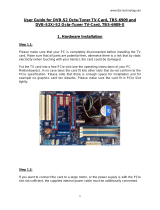Page is loading ...

Professional DVB-S/S2 Tuner Card User Guide
Professional DVBS/S2 Tuner Card User Guide
Dear Customers,
TBS6908, TBS6903, TBS5927 is a professional level digital satellite TV Tuner card
with PCI Express or USB interface. It supports not only normal DVB-S/S2 QPSK, 8PSK
which is supported by normal satellite receivers, but also CCM, ACM, VCM,
Multi-Input Stream, 16APSK, 32APSK, Generic Stream Mode, which most satellite
receiving devices can’t support. With use of dedicated TBS tools, those special
streams can be captured.
TBS6908 is a Quad tuner PCIe card, TBS6903 is a Dual PCIe card, and TBS5927 is an
USB single tuner card. In order to use this item correctly, please read this manual
carefully at the beginning.
1. Hardware Installation
1.1 Install TBS TV Tuner Card
Power off the computer, remove computer cover and take out cover panel of
PCI-e slot in which you want to put the card. Insert the card in PCI-e slot and fix card
bracket with screw. Make sure the card fit in PCI-e slot tightly, all kinds of pcie slots
like PCIEX1,PCIEX4,PCIEX8 or PCIEX16 is suitable for our card. Finally, put computer
cover back and turn on your computer.

Professional DVB-S/S2 Tuner Card User Guide
1.2 Connect satellite signal Cable to the PCI-e card on your PC
Please make sure connected the correct signal to corresponding tuner input. The
following is sequence of the TBS5927 tuner:
2. windows driver installation
2.1 Start your PC and jump to “Computer Management”. There will pop up an
unknown device “Multimedia Controller” in “Other devices” item before the driver
install.
In order to install the driver successfully, you have to do as the prompts step by
step.Then you can check the TBS TV tuner hardware device ID as follows:Open
“Computer Management”, click “Other devices”, finally choose and double click the
right hardware device for more details. Every product have its own private hardware
ID.
Please kindly see the following screenshot for your reference.
DVBS/S2

Professional DVB-S/S2 Tuner Card User Guide
2. 2 Download TBS5927 Windows Driver from Our Website
1)http://www.tbsiptv.com/download/tbs5927/tbs5927_windows-driver_v1.0.0.3.zi
p
2)Download and then extract tbs5927_windows_driver_v1.0.0.3.zip
3)Click “TBS_5927_driver_setup”, and then a new window will pop up

Professional DVB-S/S2 Tuner Card User Guide
4)Click “Next” “Install” “Finish” to complete installation

Professional DVB-S/S2 Tuner Card User Guide
5)To verify if the driver was correctly installed: Choose “My Computer”, right click
and choose “System Properties” to pop up “System Properties” windows, click
“Hardware” → “Device Manager”. Then click “+”in front of “Sound, video and game
controllers”. If you can see “TBS5927 USB DVBS/S2 BDA Tuners” that means you do
have installed driver correctly. Just display as below:
3. Play Software Installation
To enjoy satellite TV on PC or record video, you still need to install player
software and right set the search parameters.The above series of TBS TV tuner Card
is compatible with a lot of software like TBSViewer, DVBDream, ProgDVB etc.
Now, we take DVBDream as an example to show you how to scan multistream.
First, install a DVBDream, you can download it from our website:
The satellite is Eutelsat 5 West A at 5.0°W, we select one of transponders
11179000, V, 30000000, 3/5, in this picture you can see more informations about it:
PLS gold=131070;
Stream ID=4,5,12;
Details please check the next screen:

Professional DVB-S/S2 Tuner Card User Guide
Now open your DVBDream, set your satellite in “Options”—“Diseqc”, then click
“Channels”—“Manual Scan”. In this dialog, you need to enter the correct
transponder’s information, including Frequency, Symbol rate, Moduelation, FEC, PLS
Code. Then click “Tune” button first, when it’s in locked status,select a stream ID,
click “Scan”, don’t forget to save your channels at last:
Transponder 1: 11179000, V, 30000000, S2, 3/5, PLS gold=131070, Stream=4;

Professional DVB-S/S2 Tuner Card User Guide
Transponder 2: 11179000, V, 30000000, S2, 3/5, PLS gold=131070, Stream=5;
Transponder 3: 11179000, V, 30000000, S2, 3/5, PLS gold=131070, Stream=12;

Professional DVB-S/S2 Tuner Card User Guide
Here is a link is for downloading Player software. Fordetailed installation
instructions, see its Software Installation Instructions.
http://www.tbsiptv.com/index.php?route=product/download&path=6
Moreover, you can check some Video Guide on the following link:
https://www.youtube.com/user/buydvb/videos
4. Linux open source drive installation
4.1 Reboot your computer and then enter the operating system webui, right click
to open “Terminal”, input the command “sudo -s” and Ubuntu default password;
finally you will get access to the operating system.
4.2 # lsusb -vvv | grep 5927 (This command detects whether there is “Device 5927”,
displaying as the following webui.)
ATTENTION:
①In some case, the card can not be detected by your PC, you can’t see the device in Device
manager, please try to change a PCIe slot and try again; or the golden finger is oxidized in the
air, try to clean it by an eraser.
②Don’t insert or pull the card out directly when your computer is working, otherwise it will
damage your tuner card.

Professional DVB-S/S2 Tuner Card User Guide
4.3 Set up a directory named “tbsdriver”. Here takes saving the directory on the
desktop as an example.
# mkdir tbsdriver (See screenshot below.)
4.4 Execute the command and install “git” package. (See screenshot below.)
# apt-get install git

Professional DVB-S/S2 Tuner Card User Guide
4.5 Enter the directory of “tbsdriver”, and then download “media build” and
“media” files. (See the following screenshot.)
# git clone https://github.com/tbsdtv/media_build.git
# git clone --depth=1 https://github.com/tbsdtv/linux_media.git -b latest ./media
4.6 Enter the directory of “media build”,execute “ make dir DIR=../media” as the
following screenshot.
# make dir DIR=../media

Professional DVB-S/S2 Tuner Card User Guide
4.7 # make distclean(See screenshot below.)
4.8 # make -j4

Professional DVB-S/S2 Tuner Card User Guide
4.9 # make install (See screenshot below.)
4.10 Install “firmware” and execute the following command. Please save the file in
your favorite directory, and then unzip the file to “lib/firmwares” directory as the
below screenshot.
1)#wgethttp://www.tbsdtv.com/download/document/linux/tbs-tuner-firmwa
res_v1.0.tar.bz2

Professional DVB-S/S2 Tuner Card User Guide
2)#tar jxvf tbs-tuner-firmwares_v1.0.tar.bz2 -C /lib/firmware/ (See
screenshot below.)
4.11 Executed all the above commands, you should have completed driver
installation. Reboot your computer and enter the following command to check if the
adapters are loaded successfully.
# reboot
# dmesg | grep frontend
5. If you would like to get latest source program, please enter the “tbsdriver
/media” directory and execute the following commands to update the drivers. (See
the commands below.)
# cd media
# git remote update
# git pull
# cd ../media_build
# git remote update
# git pull
# make
# sudo make install
# reboot

Professional DVB-S/S2 Tuner Card User Guide
6. Open Source install tips
1./bin/sh: 1: lsdiff: not found
#sudo apt-get install patchutils
2.you may need to install the Proc::ProcessTable module
#sudo apt-get install libproc-processtable-perl
3.fatal error: drx39xyj/drx39xxj.h: No such file or directory
#mkdir -p v4l/drx39xyj
#cp v4l/drx39xxj.h v4l/drx39xyj/
4.Can not find the 6909 firmware
#Do not forget the firmware install steps
5.If you find module load errors like "module has wrong symbol version" means that
there still are old modules from your previous media tree installation (usually duplica
ted modules in two different places).
#sudo rm -rf lib/modules/uname -r/kernel/drivers/media/*
6.Cannot use CONFIG_CC_STACKPROTECTOR_STRONG: -fstack-protector-strong not
supported by compiler
#sudo add-apt-repository ppa:ubuntu-toolchain-r/test
#sudo apt-get update
#sudo apt-get install gcc-4.9 g++-4.9
#sudo rm /usr/bin/gcc sudo ln -s /usr/bin/gcc-4.9 /usr/bin/gcc`

Professional DVB-S/S2 Tuner Card User Guide
7. Use dvblast under Linux Operational Environment
7.1 Dvblast to the normal stream:
Lock TV Channels from DVB-S Signal:
# dvblast -f 12538000 –s 41250000 -v 13 -a 0 (V signal)
# dvblast –f 12429000 –s 3330000 –v 18 –a 1( H signal):
Lock TV Channels from DVB-S2 Signal:
# dvblast -f 12660000 -s 45000000 –v 13 –m psk_8 -a 3 (V signal):
# dvblast -f 12630000 -s 43200000 –v 18 –m psk_8 –a 4 (H signal):
7.2 DVBlast to scan MIS stream:
If you want to scan MIS by DVBlast need some changes, here is the detail
information for DVB-S2 MIS or DVB-T2 PLP.
actually, DVBlast does support MIS, but needs small patch. Here is how to fix DVBlast,
it needs 2 lines patched to support MIS/PLS properly. So, in source code file:
https://github.com/gfto/dvblast/blob/master/dvb.c
the following changes needs to be done:
1>
#define DTV_STREAM_ID 42
must be:
#define DTV_STREAM_ID 43

Professional DVB-S/S2 Tuner Card User Guide
2>
#define MIS 9
needs to be:
#define MIS 8
7.3 After did some changes with DVBlast, we can go to lock. The satellite is same
one as we take an example in DVBdream, the transponder is 11179000, V, 30000000,
PLS gold=131070;
Stream ID=4,5,12;
Transponder 1: 11179000, V, 30000000, Stream ID=4:
# ./dvblast -f 11179000 -s 30000000 -v 13 -m psk_8 -1 0x402004 -a 0

Professional DVB-S/S2 Tuner Card User Guide
Transponder 2: 11179000, V, 30000000, Stream ID=5:
# ./dvblast -f 11179000 -s 30000000 -v 13 -m psk_8 -1 0x402005 -a 0
Transponder 3: 11179000, V, 30000000, Stream ID=12:
# ./dvblast -f 11179000 -s 30000000 -v 13 -m psk_8 -1 0x40200c -a 0
For these parameters “-1 0x402004”, “-1 0x402005”, “-1 0x40200c”, it’s MIS id. Here’s
the calculation:
mis_id =pls_mode << 26 | pls_code << 8 | isi_id

Professional DVB-S/S2 Tuner Card User Guide
8. Tvheadend User Guide
8.1 Connect the required TV signal cable to LNB-Input
8.2 Install and Run tvheadend-C software driver (See screenshot below.)
8.3 Open a browser like Firefox or Google Chrome, enter the IP address of your
server and port number 9981 as below, then you can log in tvheadend configuration
webpage. (See screenshot below.)
8.4 The default user mode is basic level, you can change it to expert user mode,
then you can go to set some advanced settings, like this:

Professional DVB-S/S2 Tuner Card User Guide
8.5 Click “Networks” item, select DVBS mode and add a network, enter a network
name, if you don’t want to use “network discovery”, please don’t selct it.
After created a network, you need to add your network to the adapter.(See
screenshot below.)
8.6 Click “Muxes” item add a new muxes. In this dialog box, please enter the
correct transponder information including Frequency, Symbol rate, Modulation, FEC.
PLS code, Stream ID, click “create” at last and wait a few seconds, the channels will
be scaned out.(See the screenshot below.):
Transponder 1: 11179000, V, 30000000, 3/5, PLS code=131070, Stream ID=4;

Professional DVB-S/S2 Tuner Card User Guide
The scan result, please check it in “Services” item:
/