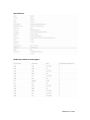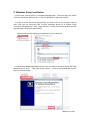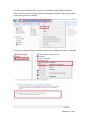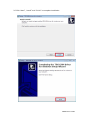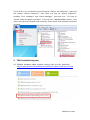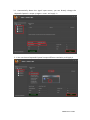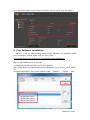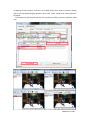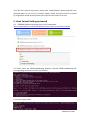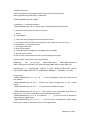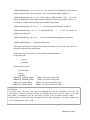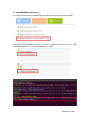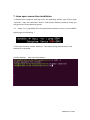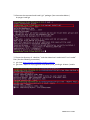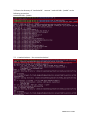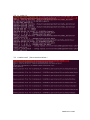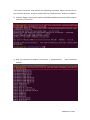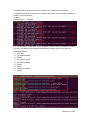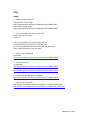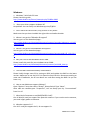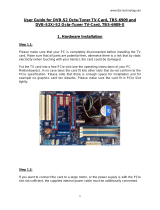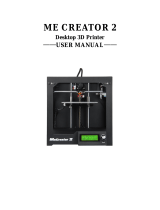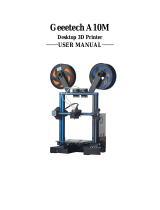TBS6304 User Guide
TBS6304 User Guide
Dear Customers,
TBS6304 HD HDMI Capture Card comes with HDMI1.4 port, completely support full
HD Video and Audio capture and playback. It provides 4 HDMI inputs of highest
quality, and meets the HDMI 1.4 standard, satisfies the 1080P resolutions and can
capture the LPCM audio signals in HDMI. You can easily capture signals from different
kinds of devices by TBS6304 HDMI Capture Card without limitation.
TBS6304 windows driver is BDA architecture compatible with DVB Dream, DVBView
etc. While its Linux driver is V4l architecture
Main Features:
4 x Real HDMI Digital Interface
Compatible with 1080P Full HD Input Signals
Compliant with HDMI 1.3, HDMI 1.4a 3D, HDCP 1.4 specifications
Hardware encoding
H.264 hardware compression
Various Output Color Spaces
Supports 20 bits DeepColor
Automatically Detecting Input Signal
Supports to modify "Program Name, Program No., V_PID, A_PID, PCR, PMT" for
effective management of TS stream outputs
Applications:
IPTV Servers
Datacasting and monitoring
Live TV Capture and streaming
Broadcast TV

TBS6304 User Guide
Specifications:
HDMI Input Video Format Support

TBS6304 User Guide
1. Hardware Installation
1.1 Install the TBS6304 HDMI HD capture card
Power off the computer, remove computer cover and take out cover panel of
PCI-e slot in which you want to put the card. Insert the card in PCI-e slot and fix
card bracket with screw. Make sure the card fit in PCI-e slot tightly. Then put
back computer cover.
Attention:
When turn off the computer, please do not touch the PC internal components especially the
CPU and VGA chip, which has a high temperature with a risk of burns.
Please be sure to see the manual of PC and peripheral equipment.

TBS6304 User Guide
2. Windows Driver Installation
2.1 Start your PC and jump to “Computer Management”. There will pop up a notice
“Failed to install the device driver”if you use Windows 7 operating system.
In order to install the driver successfully, you have to do as the prompts step by
step. Then you can check the TBS TV tuner hardware device ID as follows: Open
“Computer Management”, click “Other devices”, finally choose and double click the
right hardware device for more details.
Please kindly see the following screenshot for your reference.
2.2 Download TBS6304 Windows Driver from our website and then unzip TBS 6304
Windows driver. Click “TBS_6304_driver_setup”, then a new window will pop up.
(See screenshot below)

TBS6304 User Guide
2.3 If the quick installation fails, please try to manually install TBS6304 software
driver as follows: open the drive compression package, and then copy the drive path
in your own system. (see below)
2.4 Open the device manager, and then update driver software manually. (see below)

TBS6304 User Guide
2.5 Click “Next”,“Install”and “Finish”to complete installation.

TBS6304 User Guide
2.6 To verify if you successfully install the driver: Choose “My Computer”, right click
and choose “System Properties”, then there will pop up “System Properties”
windows. Click “Hardware”and “Device Manager”, and then click “+”in front of
“Sound, video and game controllers”. If you can see “TBS6304 HDMI Capture”, that
means you do have installed driver correctly. Please kindly find attached screenshot
as below:
2. TBS Encoded Setting tool
2.0 TBS6304 Windows HDMI windows Setting Tools V1.0.0.1 download
https://www.tbsiptv.com/tbs6304-quad-hd-hdmi-capture-card?search=6304

TBS6304 User Guide
2.1 Automatically detect the signal input source, you can directly change the
Capture0-Captuer3 output program name and apply it
2.1 You can choose Capture0-Captuer3 output different resolution, and apply it

TBS6304 User Guide
2.2 Advanced mode, custom output resolution, bit rate, frame rate, and apply it
4. Play Software Installation
Here is a link for downloading Media Player software. For detailed installa
tion instructions, please kindly find its user guide.
http://www.tbsiptv.com/index.php?route=product/download&path=6
Now we take DVBdream as an example:
1> download the software OEM version from website:
http://www.tbsiptv.com/download/common/dvbdream_oem_version_setup_v2921.
Zip
2> Install it and open it, then select a device under “Options”-“Device”item:

TBS6304 User Guide
3> Now go to the channel. Just set it as a DVBS tuner card. Input or select a Diseqc
and all the corresponding parameters, then click "scan" button and “save channels”
as below.
The frequency and symbol rate are just a reference values, you can input any valid
one.

TBS6304 User Guide
4.4 If you can’t receive any source, please click “Load Defaults” button and then scan
channels again. Or you can try to choose “Mute” mode, and then use VLC to record
TV program for a few minutes; finally you will find if the card is ok or not.
5. Linux Format Setting command
5.0 TBS6304 HDMI Linux Setting Tool V1.0.0.2 download
https://www.tbsiptv.com/tbs6304-quad-hd-hdmi-capture-card?search=6304
5.1 Unzip. Enter the TBSEncodedSetting directory. Execute TBSEncodedSetting file
corresponding to the device status parameters
5.2 Current input status

TBS6304 User Guide
1.update the driver
install or update the latest open source driver from the following link.
https://github.com/tbsdtv/linux_media/wiki
2.TBSEncodedSetting tool useage:
-a <adapter> -n <frontend number>
./TBSEncodedSetting -a 0 -n 0 means open /dev/dvb/adapter0/frontend0
-i : putout the information format of the input
-r : restart
-N : Mac address
-c : check the latest configuration of the output format
-x : set output mute(1:mute,0:normal) when audio and video are out of sync
-K <progName> : set program Name
-j : set Program Number
-s <pmt,prc,vpid,apid>
-o : check the latest configuration of pid(pmt,prc,vpid,apid)
-d : get the tool's version
we can set the output format by the one of following three ways:
(1)Auto mode: -A (the same with input format)
(2)Manual: -M (1--7,1:super 1920*1080,2:ultra 1440*1080,3:excellent
1280*720,4:good 1120*640,5:fair 960*540,6:poor 800*480,7:mobile 480*272)
(3)Advanced: -p : profile(0:high, 1:Main) -l :level (30/31/32/40/41/42) -H(size)
-V(size)(1920*1080--480*272) -B : bitRate(350--18000K) -F : frameRate : (24--60)
for example:
./TBSEncodedSetting -a 0 -n 0 -i -N // check adapter0's input video format and
mac address
./TBSEncodedSetting -a 0 -n 0 -c //check the latest configuration of the output
format
./TBSEncodedSetting -a 0 -n 0 -r // the device of adapter0's restart
./TBSEncodedSetting -a 0 -n 0 -x 1 -r //set output mute when audio and video are
out of sync, it can be set with auto,manual and advanced mode
./TBSEncodedSetting -a 0 -n 0 -K myhdmiTV -r // set the device of adapter0's
video output program name
./TBSEncodedSetting -a 0 -n 0 -A -r // set the device of adapter0's video output
format auto mode, it means the same to the input format

TBS6304 User Guide
./TBSEncodedSetting -a 0 -n 0 -M 3 -r // set the device of adapter0's video output
format manual mode, you can set from 1 to 7 match 1920*1080 to 480*272
./TBSEncodedSetting -a 0 -n 0 -p 1 -l 32 -H 1920 -V 1080 -B 5000 -F 30 -r // set the
device of adapter0's video output format Advanced mode: main profile, level is 3.2,
H is 1920, V is 1080, bitrate is 5M and frameRate is 30 frames.
./TBSEncodedSetting -a 0 -n 0 -j 1 -r // set the device of program number 1
./TBSEncodedSetting -a 0 -n 0 -s 300,301,302,303 -r // set the device of
pid(pmt,prc,vpid,apid)
./TBSEncodedSetting -a 0 -n 0 -o // check the device of pid(pmt,prc,vpid,apid)
./TBSEncodedSetting -d // get the tool'version
3.This tool is precomile for ubuntu 16.04 x64 enviroment if you can not run it you can
compile by yourself with these steps:
(1)add these lines to this file: /usr/include/linux/dvb/frontend.h
struct ecp3_info
__u8 reg;
__u32 data;
struct mcu24cxx_info
__u32 bassaddr;
__u8 reg;
__u32 data;
#define FE_ECP3FW_READ _IOR('o', 90, struct ecp3_info)
#define FE_ECP3FW_WRITE _IOW('o', 91, struct ecp3_info)
#define FE_24CXX_READ _IOR('o', 92, struct mcu24cxx_info)
#define FE_24CXX_WRITE _IOW('o', 93, struct mcu24cxx_info)
ATTENTION:
①In some case, the PCI-e card can’t be detected by your PC. Therefore, you can’t see
the device in Device manager. Please use another PCI-e slot and try again; or the gol
den finger is oxidized in the air, you have to clear it by an eraser and try again.
②Don’t insert or pull the card out directly when your computer is working, otherwise
it will damage your tuner card.

TBS6304 User Guide
6. linux desktop tools to use
6.1 https://www.tbsiptv.com/tbs6304-quad-hd-hdmi-capture-card?search=6304
6.2 Unzip into tbs6304_linux_tool_v1.0.0.2.zip directory. Authorize to run TBSE
ncodedSettingGui file. Set and Windows the same

TBS6304 User Guide
7. Linux open source drive installation
7.1 Reboot your computer and then enter the operating system, right click to open
“Terminal”, input the command “sudo-s”and Ubuntu default password; finally you
will get access to the operating system.
7.2 # lspci -vvv | grep 6304 (This command detects whether there is “Device 6304”,
displaying as the following )
7.3 Set up a directory named “tbsdriver”. Here takes saving the directory on the
desktop as an example.
# mkdir tbsdriver (See screenshot below.)

TBS6304 User Guide
7.4 Execute the command and install “git”package. (See screenshot below.)
# apt-get install git
7.5 Enter the directory of “tbsdriver”and then download “media build”and “media”
files. (See the following screenshot.)
# git clone https://github.com/tbsdtv/media_build.git
# git clone --depth=1 https://github.com/tbsdtv/linux_media.git -b latest ./media

TBS6304 User Guide
7.6 Enter the directory of “media build”,execute “ make dir DIR=../media” as the
following screenshot.
# make dir DIR=../media
7.7 # make distclean(See screenshot below.)

TBS6304 User Guide
7.8 # make -j4
7.9 # make install (See screenshot below.)

TBS6304 User Guide
7.10 Install “firmware”and execute the following command. Please save the file in
your favorite directory, and then unzip the file to “lib/firmwares”directory as below.
1) Execute #wget http://www.tbsdtv.com/download/document/linux/tbs-tuner-fi
rmwares_v1.0.tar.bz2
2) #tar jxvf tbs-tuner-firmwares_v1.0.tar.bz2 -C /lib/firmware/ (See screenshot
below.)

TBS6304 User Guide
7.11 After executing all the above commands, you should have successfully
completed installation. Reboot your computer and input the following commands to
detect if you have done it.
# reboot
# dmesg | grep frontend
5. If you would like to get latest source program, please enter the “tbsdriver /media”
directory and execute the following commands to update the drivers. (See the
commands below.)
# cd media
# git remote update
# git pull
# cd ../media_build
# git remote update
# git pull
# make
# sudo make install
# reboot
Page is loading ...
Page is loading ...
-
 1
1
-
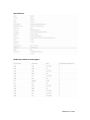 2
2
-
 3
3
-
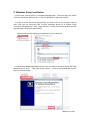 4
4
-
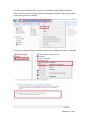 5
5
-
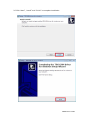 6
6
-
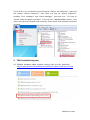 7
7
-
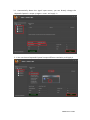 8
8
-
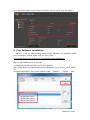 9
9
-
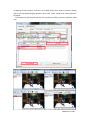 10
10
-
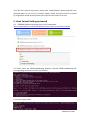 11
11
-
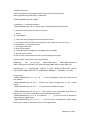 12
12
-
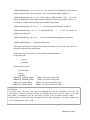 13
13
-
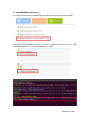 14
14
-
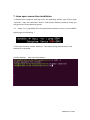 15
15
-
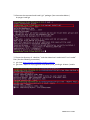 16
16
-
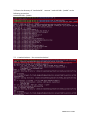 17
17
-
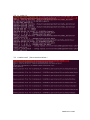 18
18
-
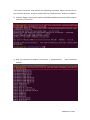 19
19
-
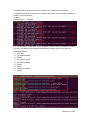 20
20
-
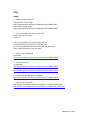 21
21
-
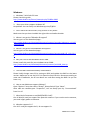 22
22
Ask a question and I''ll find the answer in the document
Finding information in a document is now easier with AI
Related papers
Other documents
-
Nestfair L33341W685 User manual
-
GW Instek The GIT-5060 User manual
-
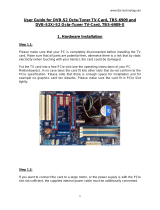 TBS technologies Octa-Tuner TBS-6909 User manual
TBS technologies Octa-Tuner TBS-6909 User manual
-
NXP 88W8997 User guide
-
Sensoray 2253P Owner's manual
-
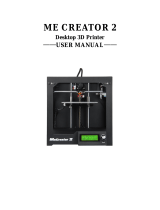 Geeetech ME CREATOR 2 User manual
Geeetech ME CREATOR 2 User manual
-
NXP 88W8997 User guide
-
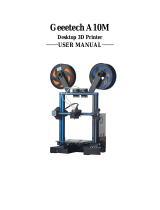 Geeetech A10M User manual
Geeetech A10M User manual
-
Sencore DSA 1491 User manual
-
Dell PowerEdge 2970 Owner's manual