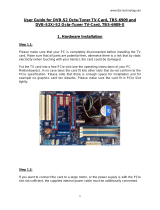Page is loading ...

www.tbsdtv.com
1
MOI DVB-S2 Streaming Box Quick Start Guide
V1.1

www.tbsdtv.com
2
Contents
1. Overview
1.1. At A Glance
1.2. Specifications
1.3. System Requirements
1.4. Package
2. Hardware Connection
3. Software Installation and Configuration ( for Windows/ Linux/ Android/ iOS)
4. How To
4.1. Change IP Address on MOI
4.2. Upgrade The System
4.3. Restore To The Default Settings
5. Declaration

www.tbsdtv.com
3
1. Overview
TBS MOI DVB-S2 Streaming TV box is a dual DVB-S2 TV tuner and dual CI slot Linux server for
streaming satellite TV channels to the following client end devices within your wired or wireless network:
HDTV*
PC
Tablet PC
Smartphone
iPhone
iPad
iPod
Sony Playstation 3
HDTV*: since MOI doesn’t have HDMI interface, it is not possible to connect MOI directly with a
HDTV via HDMI cable. To set up a connection with HDTV, you can use an Android mini PC stick, for
details please check MOI FAQ page:
http://www.tbsdtv.com/launch/TBS_MOI_FAQ_use_manual.html
How does MOI work?
1.1. At A Glance

www.tbsdtv.com
4
Front:
Power: the red LED light is on when MOI is powered on
Tuner A/B: the blue LED light indicates tuner A/B lock status; Tuner A LED light is
flashing during the system update
CAM: two CI slots A/B for CAM modules insertion
Back:
Power: power connector, DC 12V/ 2A
RS232: for communication and debug print, only for advanced users who need to
connect MOI through RS232 slot with the PC
Tuner A: Satellite signal input for tuner A
Tuner B: Satellite signal input for tuner B
Reset: reset the system to the factory default settings
USB: USB connector for card reader, can be expended by USB Hub
MicroSD: for micro SD card insertion, a micro SD card will be used for system upgrade
LAN: for local network connection

www.tbsdtv.com
5
1.2. Specifications
Device
Processor: Cortex TM-A8 1GHz
RAM : 512MB DDR2
Storage: 256MB SLC NAND Flash, 1 micro SD card slot
Ethernet: 10/100M Ethernet
USB Ports: High Speed 2.0 USB Host
Operating System : Linux
DVB S2 Tuner
Supported digital TV standards: DVB-S, DVB-S2
Demodulator :DVB-S2/DVB-S QPSK 8/16/32 APSK CCM
Symbol Rate: DVB-S/S2 QPSK 1~45Msps
Receiving Frequency: 950~2150 MHz Tuning Range
Input level: -69~-23dBm
Carrier Capture Range: ±10MHz
8PSK Puncture codes: 3/5,2/3,3/4,5/6,8/9,9/10
QPSK Puncture codes: 1/2,3/5,2/3,3/4,4/5,5/6,8/9,9/10
16PSK Puncture codes: 2/3,3/4,4/5,5/6,8/9,9/10
32PSK Puncture codes: 3/4,4/5,5/6,8/9,9/10
Soft Support
Tvheadend, DVBlast, mumuDVB, szap, scan pre-installed
Client: XBMC, VLC, TVHGuide and more
1.3. System Requirements
Satellite TV signal
Router with at least 100Mbps data transfer speed

www.tbsdtv.com
6
One of the following client end devices for receiving streaming TV channels
o PC with Windows or Linux system
o Android tablet PC
o Android smartphone
o iPhone, iPad, iPod
o Sony Playstation 3 etc.
1.4. Package Includes:
TBS MOI DVB-S2 Streaming Box
RJ45 Network Cable
Power Adapter
Quick Start Guide
RS232 adapter board
2. Hardware Connection
1) Connect the included power adapter to MOI
2) Connect satellite signal cable to Tuner A or Tuner B.
If you want to connect two satellite signal inputs to both Tuner A and Tuner B, the signal inputs
should be from different LNBs unless you’re using dual/quad LNB. MOI has dual DVB S2 tuner,
thus it enables you to receive channels from two separate transponders simultaneously.
3) Connect MOI via the included RJ45 Network cable to your router or switch.
4) Connect MOI via RS232 slot to the computer. This connection is not a MUST, it is only
recommended for those who want to add or edit the imbedded software on MOI.
3. Software Installation and Configuration (for Windows/ Linux/ Android/ iOS)
MOI box serves as a dual DVB-S2 tuner Linux system backend TV source with Tvheadend, DVBlast,
mumuDVB, szap, scan pre-installed.
You can set up Tvheadend by simply entering the IP address http://192.168.1.188:9981 on your
browser (or if you have changed MOI IP to another IP address, enter the respective IP address with
port 9981).
For watching/recording satellite TV on your client end devices, you can instal VLC, XBMC,TVHGuide
or other software on your client device, more information for how to use VLC, XBMC,TVHGuide for
streaming can be found on the download section of tbsdtv.com.

www.tbsdtv.com
7
4. How To:
4.1. change IP address of MOI
The default IP address of MOI is 192.168.1.188, if this IP is not in your network IP range, you need to
either change MOI IP to your network IP range or change your network IP range to 192.168.1.XXX to
make MOI accessible.
Preparation
Step 1: Connect Ethernet port "LAN" of MOI to your network router or switch.
Step 2: If your router is not in IP range192.168.1.XXX, change your router IP to 192.168.1.1. Then
change your computer IP address to any IP address in the range 192.168.1.2 - 192.168.1.254 with
network mask 255.255.255.0 and gateway 192.168.1.1 as on the picture below:
Step 3: Now your computer, your router and MOI box are in the same IP range, you can connect to
MOI via SSH protocol1 or WUI (Web User Interface). To access MOI from WUI (Web User Interface).
1 SSH protocol:
login: root

www.tbsdtv.com
8
Open the browser and enter the default IP address of MOI, which should be 192.168.1.188, then
you will see the window below:
Click “IP Setting”, Here you can enable or disable “DHCP”:
Enable DHCP (It’s not recommended unless you know exactly how to find your MOI IP later).
After you select “Enable”, you can click “save” directly, then MOI will receive a random IP address
from the Ethernet server, since it is dynamic, the realtime IP can’t be displayed, if you want to
check the new IP address, you will need to access the DHCP of your router settings, there you
can find MOI by looking for its Mac address.
pass: tbs

www.tbsdtv.com
9
Disable DHCP(It’s strongly recommended you check disable DHCP)
You can change the IP manually, simply change the default IP address”192.168.1.188” to any IP
address which is included in your Ethernet IP range. For example, if your previous network router
IP range is 192. 168.15.xxx and you want to keep using that IP range for your router and
computers in the network, you can simply change MOI IP to the IP range of 192.168.15.xxx ,set
subnet Mask to what you’re currently using(normally 255.255.255.0) and set Gateway to your
router IP address. Click “save”, then your MOI box will be assigned with the new IP. Remember
this IP, you need to input this IP to connect to MOI each time. Now you may change back your
computer IP address and router IP address.

www.tbsdtv.com
10
MOI Settings
To set up TVHeadend2, you can click “EnterTvheadend” and you can make TVHeadend
automatically start when MOI is powered on by checking the “Auto Start TVheadend When Power
On MOI” checkbox.
You can also set up MOI box date & time here.
Please note: your browser need to allow pop-ups to enter Tvheadend setting page.
2 more information about TVHeadend settings, please refer to “How to configure TVHeadend”

www.tbsdtv.com
11
4.2. Upgrade The System
To perform a system upgrade, you can either use a micro SD card, or update directly through the
WUI (Web User Interface).
1) Use a miscro SD card to update:
prepare a formatted FAT32 file system micro SD card.
download the latest firmware from www.tbsdtv.com, copy the files from the firmware
package to the micro SD card.
power off MOI, insert the micro SD card to the “Micro SD” slot at the back of the MOI box.
power on MOI, the upgrade will start automatically and the LED light “Tuner A” at the front
stays flashing until the upgrade is complete, then power off MOI disconnecting the mains,
take the micro SD card out and reboot MOI to finish the whole procedure.
2) Update through WUI (Web User Interface)

www.tbsdtv.com
12
Open WUI by entering the default IP adress192.168.1.188 (or your own MOI IP address
after you’ve changed it) in the browser, go to “Update”, select and upload the files to
proceed with the update.
Note: this method applies only to MOI with firmware version 1.2 or later; for MOI with
firmware version 1.0 and 1.1, update through a micro SD card is the only method.
4.3. Restore To The Default Settings
To perform a reset, power off MOI, then use a pen tip or bent paperclip to depress the reset slot
and at the same time power on MOI, keep depressing until MOI is powered on.
4.4. Set up RS232 connection
NOTE: This connection is not a MUST, it is only recommended for those who want to add or edit the
imbedded software on MOI.
Connect MOI through RS232 slot with your PC.
Run Tera Term software to configure, as it is shown in the picture below:
login: root
pass: tbs

www.tbsdtv.com
13
5. Declaration
The user manual includes all the information of safe and correct operation instruction. To avoid
accident and product damaged, please make sure read it carefully before using the product.
Please keep the product away from high temperature, humid and dusty environment.
Do not drop or crash the product.
Do not cut off the device when it is formation or upgrading. Otherwise it will cause operation system
error.
Do not dismantle the device. Do not clean it by alcohol, thinner and Benzene.
We keep the right to upgrade and modify the product.
The product is not water-proof.
All the pictures in the instruction are just for reference. It might be different from actually showing on
the computer due to software upgrading.
/