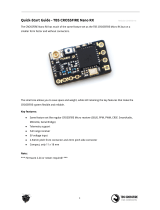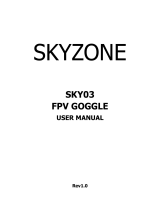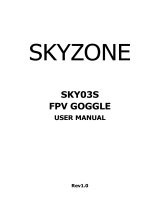Page is loading ...

TBS TANGO FPV Remote
Revision 2016-07-16
All‐in‐one Remote Control System for FPV
The TBS TANGO FPV remote control is an all-in-one system made for FPV enthusiasts. It features built-in
video receiver and a slot for JR-compatible radio modules. Input controls are provided by quality quad
ball-bearing gimbals and camera operation is possible using smooth spring-loaded dials and rocker-switch. A
huge display shows the video stream right on the remote, with an option to connect external goggles.
Key features
• All-in-one FPV remote control with R/C radio and video receiver built-in
• JR-compatible slot for any R/C radio module
• Large 4.2-inch display for live video stream
• Quality ball-bearing gimbals for control and spring-loaded dials for smooth camera operation
• High capacity built-in Lithium-ion cells, charges via USB
• External port for goggles
1

Table of content
Attention
Overview
Detailed overview
Powering up
Remote Control Channel Mapping
Configuration menu
Main menu
Drone menu
Remote menu
Display menu
Setup
Installing R/C radio module
Transmitter stick mode
Connecting goggles
Usage
Changing video receiver frequency
Remote LED status indicator
Battery protection
Alert prompts
Opening up the remote
Changing the flight stick mode
Adjusting throttle ratchet strength
Replacing battery
Swapping antenna
Factory mode
FrSky XJT
Firmware upgrade
Installing TBS Agent
Good practices
2

Specifications
Type:
All-in-one FPV Remote Control
RC system:
JR-compatible expansion module, e.g. TBS CROSSFIRE
FPV system:
5G8 VRX receiver, 40CH
Antenna:
R/C: module specific
VTX: 5G8 5dBi patch antenna, optional external SMA port
FPV Channels:
Boscam A, B, E, Fatshark, Raceband
Display:
LCD 4.2-inch, 640x480p
R/C module
compatibility:
JR-compatible RF module with CRSF or PPM stream (absolute max. ratings:
-0.3V to 15V), e.g. Crossfire, JR, FrSky and similar radio modules
Battery:
Li-Ion 18650 3.6V 6000mAh internal battery, USB-charging
Operating range:
Variable depending on output power and radio environment
Ports:
RJ45 connector for connecting video goggles, e.g. FatSharks
DSC for trainer connection
USB for software updates and charging
Controls:
2x Quad ball-bearing gimbals
2x Two-position switches
2x Three-position switches
2x Spring-loaded dials
2x Digital trims
3x Video RX buttons
1x Rocker switch
Working temperature:
0 - 40°C
Size:
150 x 80 x 20 mm
Weight:
340 grams, without R/C radio module
Kit contents:
1x TBS Tango Remote Controller
1x TBS Tango Neckstrap
1x RJ45 Audio/Video cable
3

Attention
These Long Range Systems are capable to use radio frequency transmissions and output power that may be
not allowed in your country.
Please always check your local RF legislation to set the frequency and output power according with
the regulation.
A general rule for RC aircrafts is that they must be controlled always under sight of view, check your RC
regulation to keep up to date with regulations.
4

Overview
The following diagram indicates the essential input controls and features of the radio.
5

Detailed overview
JR-module slot, DSC, micro-USB, TBS-port (for
goggles), power button and speaker
Display and neck-strap connector
Left gimbal for throttle and yaw, and digital pad for
trims
Right gimbal for aileron and elevator, and digital
pad for trims
Three-position (A/L2), two-position (B/L1) switch,
spring-loaded dial (SW E) and video receiver bay
Two-position (C/R1) switch, three-position (D/R2)
switch and spring-loaded (SW F) dial
6

Powering up
Getting set up and ready to fly is a quick and simple task. In most cases plug&play when using TBS
equipment.
Power up
Press and hold the Power-button for half a second to turn on the remote. The TBS TANGO screen will
welcome you and the power button starts to flash green.
Factory mode
Press the Power-button and Down-button for 2 seconds to enter the factory mode (not factory reset), a
confirmation tone will sound. This is where you can calibrate control inputs, change test settings, read ADC
and PPM values, and change LCD display settings.
No-JR Module mode
Press the Power-button and Scan-button for 2 seconds to disable JR module power, a confirmation tone will
sound. This is handy when you want to conserve battery while watching your friends fly.
PitMode
Press the Power-button and Rocker-button for 2 seconds to enter the PitMode, a confirmation tone will
sound. This will set the video receiver to 5584 Mhz, which is the TBS PitMode frequency. For more
information about PitMode, please consult the TBS UNIFY PRO manual.
7

Remote Control Channel Mapping
The channel arrangement of the PPM output to the RF module is dependant on the kind of flight controller
that is hooked-up on the receiver side.
In the configuration menu, you can change the mapping by changing the model type to match your particular
setup.
PPM
Channel
Flight Control Model
DJI
3DR
BLADE
CROSSFIRE
TAULABS
1
AIL
AIL
THR
AIL
AIL
2
ELE
ELE
AIL
ELE
ELE
3
THR
THR
ELE
THR
THR
4
RUD
RUD
RUD
RUD
RUD
5
Tuner L (E)
3-Pos Right (D)
3-Pos Right (D)
3-Pos Right (D)
3-Pos Right (D)
6
Tuner R (F)
Tuner R (F)
2-Pos Right (C)
2-Pos Right (C)
2-Pos Right (C)
7
3-Pos Right (D)
2-Pos Right (C)
2-Pos Left (A)
2-Pos Left (A)
2-Pos Left (A)
8
2-Pos Right (C)
2-Pos Left (A)
3-Pos Left (B)
3-Pos Left (B)
3-Pos Left (B)
9
3-Pos Left (B)
Tuner L (E)
Tuner L (E)
Tuner L (E)
Tuner L (E)
10
2-Pos Left (A)
3-Pos Left (B)
Tuner R (F)
Tuner R (F)
Tuner R (F)
8

Configuration menu
Changing settings on the TBS TANGO is done using the LCD display and controlled using the rocker-switch
and VRX buttons.
To enter and navigating the configuration menu system:
• Enter configuration menu - long press on the rocker-switch, 3 seconds
• Menu navigation - scroll back and forth using the rocker-switch
• Select/enter change - short press the rocker-switch
• Back/confirm change - long press the rocker-switch
Main menu
Main configuration menu when entering the system
• Exit - Leave menu system
• Drone - Models and details about the remote
flight system (name, flight control, switch map)
• Remote - Everything related to the remote
(stick mode, RF module, idle alarm, default
channel)
• Display - Fine tune the visual parameters
• Battery - The battery icon is permanently
shown to indicate how much power is left, 0 to
4 bars - see battery protection section
9

Drone menu
Specific profile for the model you are controlling
• Back - Return to previous menu
• Name - Unique name for the model profile
• Type
[CleanFlight, DJI NAZA, PixHawk,
OP-Taulabs]
- Flight controller used on the
model, allows further switch/dial mapping on
supported FCs (DJI/PX)
• SW E
[ANG, SPD]
- (DJI, PX) Specify the function
mapped to the SW E dial on the remote, angle
(ANG) or speed (SPD)
• SW F
[ANG, SPD]
- (DJI, PX) Specify the function
mapped to the SW F dial on the remote, angle
(ANG) or speed (SPD)
Remote menu
Specifics about the remote itself
• Back - Return to previous menu
• Stick Mode
[1 to 4]
- Stick allocation mode,
maps throttle, yaw, pitch and roll to the gimbals
- Mode 2 is most common
• RF Module
[Standard PPM (10Ch), TBS Crossfire
(10Ch), FrSky XJT (8Ch)]
- Radio module plugged
into the radio, dictates the communication
protocol and PPM channel size
• Idle Warn
[ON, 5 to 30min, OFF]
- When the
remote is left powered on without any input
after a specific amount of time, sound an alarm
• Home CH
[Band, Channel (1 to 8)]
- Default
video channel to tune into after long pressing
the UP-button (VRX controls)
• SW Speed
[1 to 15]
- Set the speed of SW E and
SW F dial, if SW is set to angle (ANG)
10

Display menu
Adjust the video display parameters on the remote
• Back - Return to previous menu
• Contrast
[055, 0 to 99]
- Tune the contrast
• Contrast
[050, 0 to 99]
- Tune the brightness
• Hue
[060, 0..99]
- Tune the color hue
• Turn Off Display - Shut off the display when
using goggles or just the remote control, not
the video receiver portion. Can be switched
back on by long pressing the UP-button (VRX
controls).
11

Setup
Installing R/C radio module
A JR-compatible radio module needs to be installed in the slot of the back of the remote. The CROSSFIRE
transmitter module is recommended, as it utilizes the latest CRSF-protocol, but any transmitter module with
PPM stream will work as well.
Check the TBS CROSSFIRE transmitter module manual for further details on setting up and configuring it.
Next, to make the radio recognizes the module (it does not auto-detect), you need to enter the configuration
menu and update the model to the right RF module type to either regular PPM, TBS Crossfire or FrSky XJT.
12

Transmitter stick mode
When talking about transmitter stick modes we are referring to how the transmitter is configured to control
the airplane i.e. which sticks operate which controls on the aircraft.
By default the remote is set up with mode 2, which is the most common type.
13

Connecting goggles
If you like to use FPV goggles, these can be connected to the remote using a special custom flat CAT5
goggle-cable (provided). The cable carries both video and power to compatible Fatshark-video goggles.
If you like to turn off the LCD display while using the goggles, enter the configuration menu and go to the LCD
Display Turn Off Display option. You can turn on the display again for spectators by long pressing the→
UP-button (VRX controls).
14

Usage
Changing video receiver frequency
Use the “SCAN”, “UP”, or “DOWN” buttons on the left-hand side to change the video receiver frequency.
UP-button
• Long press - Reset the video RX channel to the Home-channel (changed in the configuration menu)
• Short press - Jump to the next video RX channel, sequence Band A Band B Band E Airwave→ → →
Race→
SCAN-button
• Long press - Automatically scan the current video RX band for active channels
• Short press - Automatically scan all video RX bands for active channels
DOWN-button
• Long press - Bring up a menu to specifically set a MHz frequency to be on.
• Short press - Jump back to the previous video RX channel, sequence Race Airwave Band E → → →
Band B Band A→
The receiver frequency bands are listed in the following table.
Band
Channel (MHz)
Ch1
Ch2
Ch3
Ch4
Ch5
Ch6
Ch7
Ch8
Band A (Bosecam A)
5865
5845
5825
5805
5785
5765
5745
5725
Band B (Bosecam B)
5733
5752
5771
5790
5809
5828
5847
5866
Band E (Lumenier/DJI)
5705
5685
5665
5752
5885
5905
5925
5866
Airwave (FatShark/IMRC)
5740
5760
5780
5800
5820
5840
5860
5880
Race (Raceband)
5658
5695
5732
5769
5806
5843
5880
5917
15

Remote LED status indicator
When the remote is powered on, the LED behind the button will flash green. The built-in LiPo battery is
charged every time a 5V power source is connected to the micro-USB connector.
Button LED indicator
Status
▀▀▀ Green blinking
Remote powered on
▀▀▀ Red
Backup battery is charging
Battery protection
The battery protection in the remote is based on the nominal voltage, as follows:
Battery voltage
Condition
3.81V and over
Battery level 4, fully charged
3.71V
Battery level 3
3.61V
Battery level 2
3.41V
Battery level 1, beep tone and battery icon flashing
3.38V
Power on allowed, critical level, beep tone and battery icon flashing
3.34V
Shutdown voltage, 20 seconds countdown prompt, recharge as soon
as possible
16

Alert prompts
The remote will raise an alert when one of the following events happen:
• Battery low alert - described in the previous section
• Telemetry data about the low RSSI, for RF module is set to XJT
• Telemetry data about the low battery voltage, for RF module is set to XJT
• Idle warn is activated and the timer is expired
17

Opening up the remote
To change the stick mode or changing the throttles tick ratchet, you will need to open up the remote control.
First remove the seven (7) screws on the backside and locate the area shown in the photo below. If you can’t
open up the remote control, you probably forgot the 7th screw, located inside the JR module.
Changing the flight stick mode
Depending on your stick preferences/flight mode, your throttle stick will be non-sprung. Modifying it is a
matter of screwing in a screw on one end, and removing the screw on the other end. The hardness of the
sticks and the ratchet is controlled by the silver metal piece and the two control screws, see the next section.
18

Adjusting throttle ratchet strength
Use a screwdriver to adjust the right-most screw; counter-clockwise to decrease the tension and clockwise to
increase the tension. If you rather prefer a smooth sliding stick, increase the tension of the other metal
bracket.
Replacing battery
The battery in the radio uses a regular XT30 connector to make it easy to replace or upgrade the stock
battery. It uses Lithium-Polymer 3.7V 1S batteries, two in parallel, one on each side of the remote.
Swapping antenna
The remote comes with a 5G8 5dBi patch antenna, hidden underneath the cover on the top. You can change
the antenna or connect an external SMA connector by un-hooking the IPEX/IPX32/Hirose U.FL antenna
connector and swap to another cable.
19

Factory mode
The factory mode is only needed when fine-tuning or troubleshooting the remote.
Main menu
Main menu for the factory mode
• Back - Exit out of the factory mode
• Calibration
- Calibrate the end-points of the
sticks, dials and switches
• Test Setting - Menu display update rate and
discard accelerated rocker-switch behaviour
• ADC Reading - Raw values of the input sensors
and PPM output
• LCD Display - Change the boot screen and
check the display characters
Calibration
Re-calibrate the end-points for all the physical inputs on
the remote.
Center all the sticks. You usually only need to center the
throttle stick.
• Next - To to the next step in the procedure
Move both sticks to their extreme ends until the max.
and min. value turns green for each input. The “TunL”
and “TunR” presents the spring-dials E and F.
• Next - To the next step in the procedure
20
/