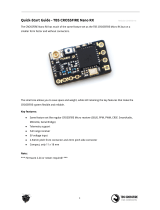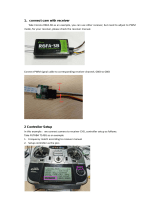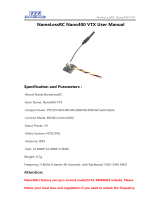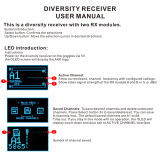Page is loading ...

TBS UNIFY EVO 5G8 (HV)
Video Transmitter
OSD capable, license-free, high power long range and freestyle VTx
Revision 2019-02-21
The TBS UNIFY EVO is a new line of video transmitters which contains a professional On Screen Display
(OSD), optimized for compatibility across multiple platforms and reduced to a small form factor,
completely redesigned and tailored for use in small multirotors and FPV wings. It is tightly integrated with
TBS Crossfire and TBS Crossfire-compatible products such as flight controls.
Key features
• World’s smallest video transmitter containing a full-featured on-screen display
• 25mW (up to 800mW with HAM license*)
• Built-in microphone (with disable feature!)
• One button frequency and power setup
• Device configuration through OSD
• SMA pigtail connector with frame mounting holes integrated
• High voltage 7-26V (2-6S LIPO) input
• Clean voltage output for FPV Camera (5V / 200mA)
• Superior input noise filtering
• 2x CRSF Serial Port for OSD data, device setup, expansion port for sensors etc.
• Smartaudio V2.1 for one wire serial control
• High quality branded U.FL connector with additional screw locking
• USB connector for firmware update and setup through TBS Agent
• Firmware update support through CRSF when paired with TBS Crossfire System
1

Specifications
TBS UNIFY EVO
Input voltage:
7V to 26V (2S - 6S LIPO) VBat, peak max 31V.
Connect directly to battery or regulator with enough output power (>=7V, 1A)!
Power Output
Regulated 5V for Camera @ 200mA
Extra features:
CleanSwipe
PitMode
2x CRSF
Smartaudio V2.1
Remote software
protocol
PWM, Barcodes, 2x CRSF or
SmartAudio V2.1
Output Power
CRSF:
14dBm (25mW)
20dBm (100mW*)
26dBm (400mW*)
29dBm (800mW*)
Smartaudio V2.1:
14dBm (25mW)
23dBm (200mW*)
27dBm (500mW*)
29dBm (800mW*)
Pit mode
Activate: press button during powered up.
LED: red blinking
Deactivate: press button during powered up.
LED: blue
(red & blue when unlocked)
Pit mode -> flight mode
Command through Smartaudio V2.1 & CRSF
Channels:
Band A (8ch), B (8ch), E (5ch)
Fatshark 8ch
Race Band 8ch
Low Race Band 8ch **
Audio
Yes, through microphone on-board
Power consumption
25mW: 300mA
200mW: 370mA
500mW: 500mA
800mW: 650mA
25mW: 300mA
100mW: 350mA
400mW: 450mA
800mW: 650mA
Range:
Up to 4 km with omnidirectional RHCP antennas
Antenna connector:
U.FL high strength
SMA
Port connector
Main connector: JST-GH, 7 pin
2
nd
Connector: JST-GH, 4 pin
Dimensions:
22 (H) x 30 (W) x 4 (D) mm
Weight:
7g excluding antenna
Kit contents:
1x TBS UNIFY EVO, 1x 7pin cable (power, cam, crsf), 1x 4pin cable
* requires HAM license, special unlocking procedure!
2

Table of Contents
Specifications
Table of Contents
OSD Functions
Button menu control
Menu Table
Frequency Table
LED Flash Codes for Channel, Band and Power
Installation / Mounting
Unify Pro EVO Pinout
OSD Menu & LUA Control
Barcode Control
Technology showcase
PitMode
SmartAudio 2.1
CRSF
CleanSwitch
Declaration of Conformity
Good practices
3

OSD Functions
The TBS Unify EVO OSD automatically shows information that it finds in the CRSF telemetry stream. It is
kept basic and clean on purpose, it sets itself up as much as it can and just works.
Here are the telemetry features currently supported:
● GPS, heading & home arrow (TBS GPS via BST, or other GPS connected to a Betaflight or iNav FC)
● Current sensor information (if provided to the Betaflight or iNav FC)
● Voltage sensor built-in to VTx
● RSSI, SNR and LQ information (when connected to a TBS Crossfire RX or FC)
● Video Transmitter Channel & Power
● HAM Callsign
Button menu control
There are categories in the menu, and settings. Pressing the button for 3 seconds will toggle between
categories, pressing it for a short (1 second) press toggles between settings. To enter the menu, hold the
button for 3 seconds. LED colors will signal the state of the menu, for an overview see the following table.
1. Channel select mode
Enter the menu by pressing the button for 3s. Red LED will flash 1 time. Select channels by simple short
presses.
2. Band select mode
Press button for an additional 3s. Red LED will flash 2 times. Select band by simple short presses.
3. Unlock & power select mode
(FOR HAM USERS ONLY!) Press button for 20 to 25 seconds. The Red LED will flash 3 times to confirm. You
have unlocked the video transmitter for use with all frequencies (see frequency table below).
NOTE: Unlock only works if you are inside the band selection menu
The power select mode is now accessible. Once unlocked, you can select the power level according to the
table below. To lock the transmitter, go back into band select menu and press the button for 20 to 25
seconds again.
Save and exit
At any time during the menu settings, press the button for 3 seconds or longer. Blue LED will turn on,
settings are saved and it will exit the menu.
4

5

PWM Control
For setups without flight control and receivers that do not have CRSF capability, such as R/C cars or boats,
we have enabled a control for the button via PWM control. You can connect a PWM channel to the CRSF
RX1 port and simply move a switch from low to high to press and high to low to depress the button. The
single PWM channel is the most simple way of using a video transmitter.
The menu control is identical to using the button. Follow the instructions below to set up the video
transmitter and OSD.
Button menu structure
Menu Table
RED LED
BLUE LED
1x
2x
3x
4x
5x
6x
7x
8x
1x
Channel
1
2
3
4
5
6
7
8
2x
Band
A
B
E
Airwave
Race
3x
Power Level
25mW
100mW
400mW
4x
Limit Temp.
60
70
80
90
100
105
5x
PIT Mode
OFF
IN-BAND
6x
CRSF/ SA
OFF
CRSF
SA
Frequency Table
Channel
1
2
3
4
5
6
7
8
Band A
5865
5845
5825
5805
5785
5765
5745
5725
MHz
Band B
5733
5752
5771
5790
5809
5828
5847
5866
MHz
Band E
5705
5685
5665
5645
5885
5905
5925
5945
MHz
6

Airwave
5740
5760
5780
5800
5820
5840
5860
5880
MHz
Race Band
5658
5695
5732
5769
5806
5843
5880
5917
MHz
PowerLevel
25
100
400
800
mW
The selections in orange requires HAM license to operate legally. Black selections are only available on
special request (custom firmware for large events with prior legal body approval). The video transmitter
ensures that you cannot select illegal channels or power levels by accident:
● When controlled by the push button, you will need to confirm having a HAM license by following
the steps described above to unlock your video transmitter
● Through the CORE PRO, you are required to enter your HAM license number under the “Callsign”
menu before you can access the high power transmission settings and the locked out channels
LED Flash Codes for Channel, Band and Power
The TBS UNIFY PRO 5G8 signals selected channel, band and power levels using a startup sequence of LED
codes. The same sequence is also repeated in the menu to make it unified. First, the RED LED flashes to
indicate the item being shown. One flash for channel, two flashes for band, three flashes for power level.
Subsequently, the BLUE LED will indicate the value.
Red LED:
Indicate item - Channel, band or power setting
Blue LED:
Indicate value
For example, Channel 6, Band B, Power of 500mW, will have the following startup LED code:
● 1x Red and 6x Blue = Channel, 6
● 2x Red and 2x Blue = Band, 2 (=B)
● 3x Red and 3x Blue = Power, 3 (= 500mW)
Once the Video transmitter has successfully booted up, it will show a constant BLUE for locked state, and a
constant RED + BLUE for unlocked state.
7

Installation / Mounting
When installing the Unify EVO, please ensure adequate airflow during flight. Up to power levels of 200mW,
no airflow is less critical. With higher power setting airflow is required to maintain the set power level.
In case there is no or not enough airflow to maintain the temperature limit, the Unify EVO will slowly
reduce output power to ensure proper function without any overheating. The reduction in output power is
slow and gradual so there is no immediate range issue. As it regulates back the output power, red LED
starts to blink.
Unify Pro EVO Pinout
8

OSD Menu & LUA Control
Connect the CRSF RX / TX ports from the Video Transmitter to a spare UART port on your FC with CRSF
enabled, or to the TBS Crossfire RX. If the channels are properly configured, you can enter the OSD menu
with throttle down and yaw left.
If for any reason this doesn’t work, configure the video transmitter by connecting the VTx to the TBS Agent
X or using the Crossfire LUA script on your Taranis. Ensure that the channel mapping is accurate and that
Stick Control is enabled.
All of the settings should be self-explanatory. Flight controls with current and voltage sensors will
automatically have that data shown, same for GPS information. Otherwise voltage sensor will fall back to
VBatt input of the VTx. If your Crossfire is connected to the FC or the VTx via CRSF, then you will also be
able to see full CRSF RSSI information.
If your flight controller only supports MAVLink, you can try to connect the Flight Controller to the Crossfire
RX’s Mavlink port, and connect the Crossfire RX to the Video transmitter in order to share the FC
information to the OSD.
Barcode Control
The video transmitter can be controlled via barcodes through your camera. This allows you to enable
pitmode, and power up your video transmitter by holding the barcode in front of your camera. Or simply
to carry your favorite channel in your pocket or on your backpack and revert to that channel easily and
quickly.
You can download a PDF barcode catalog from this link:
● http://www.team-blacksheep.com/tbs-vtx-barcodes.pdf
We are always expanding the functionality. If you have any crazy ideas for implementing barcodes for your
races or other purposes, please let us know! We’re happy to expand the functionality at all times!
9

Technology showcase
PitMode
PitMode is a mode where the video transmitter only runs on an incredibly low output power. This prevents
interference with others at events, while still allowing a minimum of visibility for emergency last-minute
setting changes.
With the TBS UNIFY PRO32 line, Pit Mode has been slightly modified in behavior. The main button on the
video transmitter is used to toggle pitmode flag at power-up, and SmartAudio / CRSF can modify this flag
as well. Smart Audio / CRSF can enter also enter pit mode during runtime using the power setting 0mW,
which will not modify the flag (the VTx will never power up at the 0mW power setting). To leave pitmode
during operation, simply set your desired power setting using Smart Audio, CRSF or the button menu.
SmartAudio 2.1
SmartAudio is a protocol developed by TBS for OSD to VTx communication. SmartAudio is a single-wire
UART protocol, running over the Audio-wire. All newer generation OSDs at TBS, and all UNIFY PRO series
VTX, and all modern flight controllers support SmartAudio!
With the UNIFY PRO32 line we have launched SmartAudio V2.1. Over the regular SmartAudio, it changed
control for PitMode in operation to a switch(on / off) rather than a flag that is refreshed on reboot.
If you are a OSD or VTx developer interested in adding support for SmartAudio, please check our
SmartAudio specification. SmartAudio is a free-to-use protocol. If you’d like to use “TBS SmartAudio” in
your marketing, you may contact us for licensing options:
● http://team-blacksheep.freshdesk.com/
CRSF
CRSR is a protocol designed by Team BlackSheep and championed through the TBS Crossfire remote
control system. It has been integrated into most popular remote controls, is a incredibly high bandwidth
(low latency) full duplex, serial data transmission protocol. It comes with native functionality such as OTA
(over the air) firmware upgrades, localized configuration menus and a smart routing protocol.
With the advent of the TBS UNIFY PRO32, for the first time in FPV history does a VTx now support this
functionality. We can configure channel, output power and pitmode settings. Additionally, software
updates via the TBS Crossfire platform are now possible.
CleanSwitch
A new feature introduced with the TBS UNIFY PRO 5G8 is CleanSwitch. When video transmitters power up
10

or change frequency, they usually send a burst across the entire band which disturbs fellow flying pilots.
All UNIFY PRO32 5G8 video transmitters will remain in their lowest power output (less than 0.1mW) while
changing channels and powering up. This ensures interruption-free racing, even with multiple video
transmitters changing channels, or powering up. Despite all this, TBS UNIFY PRO & EVO are still the fastest
video transmitter on power up - thus ensuring it is the perfect choice for any application where quick
channel changes are a necessity!
11

Declaration of Conformity
12

Good practices
We have compiled a list of all of practices which have been tried and tested in countless environments and
situations by the TBS crew and other experienced FPV pilots.
Follow these simple rules, even if rumors on the internet suggest otherwise, and you will have success in
FPV.
● Start with the bare essentials and add equipment one step at a time, after each new equipment
was added to proper range- and stress tests.
● Do not fly with a video system that is capable of outperforming your R/C system in terms of range.
● Do not fly with a R/C frequency higher than the video frequency (e.g. 2.4GHz R/C, 900MHz video).
● Monitor the vitals of your plane (R/C link and battery). Flying with a digital R/C link without RSSI is
dangerous.
● Do not use 2.4GHz R/C unless you fly well within its range limits, in noise-free environments and
always within LOS. Since this is most likely never the case, it is recommended to not use 2.4GHz
R/C systems for longer range FPV.
● Do not fly at the limits of video, if you see noise in your picture, turn around and buy a higher-gain
receiver antenna before going out further.
● Shielded wires or twisted cables only, anything else picks up RF noise and can cause problems.
● When using powerful R/C transmitters, make sure your groundstation equipment is properly
shielded.
● Adding Return-To-Home (RTH) to an unreliable system does not increase the chances of getting
your plane back. Work on making your system reliable without RTH first, then add RTH as an
additional safety measure if you must.
● Avoid powering the VTx directly from battery, step-up or step-down the voltage and provide a
constant level of power to your VTx. Make sure your VTx runs until your battery dies.
● Do not power your camera directly unless it works along the complete voltage range of your
battery. Step-up or step-down the voltage and provide a constant level of power to your camera.
Make sure your camera runs until your battery dies.
● A single battery system is safer than using two dedicated batteries for R/C and FPV. Two batteries
in parallel even further mitigate sources of failure.
● For maximum video range and “law compatibility”, use 2.4GHz video with high-gain antennas.
● When flying with R/C buddies that fly on 2.4GHz, or when flying in cities, it is perfectly possible to
use 2.4GHz video provided you stick to the channels that do not lie in their band (CH5 to CH8 for
Lawmate systems, available from TBS).
● Do not use diversity video receivers as a replacement for pointing your antennas, diversity should
13

be used to mitigate polarization issues.
● Improving the antenna gain on the receiver end is better than increasing the output power (except
in RF-noisy areas). More tx power causes more issues with RF on your plane. 500mW is plenty of
power!
● Try to achieve as much separation of the VTx and R/C receiver as possible to lower the RF noise
floor and EMI interference.
● Do not buy the cheapest equipment unless it is proven to work reliably (e.g. parts falling off,
multitudes of bug fix firmware updates, community hacks and mods are a good indicator of poor
quality and something you do NOT want to buy for a safe system). Do due diligence and some
research before sending your aircraft skyward.
Manual designed by ivc.no, written by TBS and ivc.no.
14
/