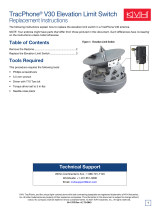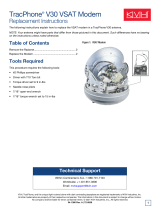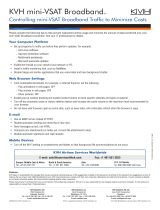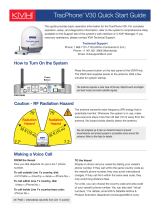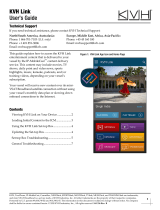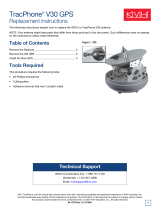4
Replacing the Elevation Gyro
a. Cut and remove the tie-wrap securing the
elevation and azimuth gyro cables to the
cable bundle (see Figure 5).
b. Carefully strip back the heat shrink covering
the elevation gyro wires’ in-line connector
(see Figure 5 and Figure 6).
c. Disconnect the gyro wires’ connector.
d. Remove the tape securing the elevation gyro
wires to the azimuth gyro cable (see
Figure 6).
e. Remove the #6-32 screw securing the P-clip
that secures the elevation gyro wires to the
azimuth gyro cable (see Figure 7). Remove
and discard the P-clip and screw.
f. Using a #1 Phillips screwdriver, remove the
two M2.5 screws, four shoulder washers (if
present), and two M2.5 standoffs securing the
gyro to the antenna frame (see Figure 7).
Discard the old gyro, screws, and shoulder
washers.
g. Attach the replacement gyro to the frame
with two new M2.5 screws and two M2.5
standoffs (supplied in the kit) (see Figure 7).
Be sure to orient the gyro so that its wires are
on top.
h. Route the gyro wires as shown in Figure 6
and connect them to the in-line connector.
Protect the connection with heat shrink
tubing or electrical tape.
i. Secure the gyro wires in place using a new
P-clip and #6-32 screw (supplied in kit) as
shown in Figure 7.
j. Wrap the gyro wires and azimuth gyro cable
with the supplied tape at the location shown
in Figure 6. This tape will protect the wires
from abrasion.
Elevation Gyro
In-line Connector
Tie-wrap
Tape
Azimuth Gyro Cable
Elevation Gyro Cable
Figure 5: Secured Gyro Cables (V3-IP Shown)
In-line Connector
Elevation Gyro
P-clip
Tape
Azimuth Gyro Cable
Figure 6: Elevation Gyro Connector
Elevation Gyro
M2.5 Screw (x2)
Shoulder Washer (x4)
(not used with
replacement gyro)
M2.5 Standoff (x2)
#6-32 Screw
Azimuth Gyro Cable
P-clip
Figure 7: Elevation Gyro Screws and Washers (if present)
Do not overtighten the standoffs when you
attach the replacement gyro. Overtightening
will strip the inside threads of the gyro.
IMPORTANT!