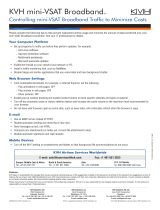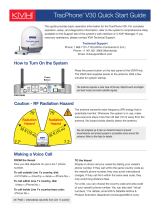Page is loading ...

TracPhone V7 User’s Guide
TracPhone V7

KVH Part # 54-0465 Rev. E
© 2008-2009, KVH Industries, Inc., All rights reserved.
U.S. Patent Pending
TracPhone V7 User’s Guide
TracPhone V7
mini-VSAT Broadband
sm
System
User’s Guide
This user’s guide provides all of the basic information you need to
operate, set up, and troubleshoot the TracPhone V7 system. For
detailed installation information, please refer to the TracPhone V7
Installation Guide.
Please direct questions, comments, or suggestions to:
KVH Industries, Inc. KVH Europe A/S
50 Enterprise Center Kokkedal Industripark 2B
Middletown, RI 02842-5279 USA 2980 Kokkedal, Denmark
Tel: +1 401 847-3327 Tel: +45 45 160 180
Fax: +1 401 849-0045 Fax: +45 45 160 181
Internet: www.kvh.com Internet: www.kvh.com
If you have any comments regarding this manual, please e-mail
them to [email protected]. Your input is greatly appreciated!
Antenna
Control Unit
Modem
Serial Numbers

Trademark Information
TracPhone, KVH, and the unique light-colored dome with dark contrasting baseplate are
registered trademarks of KVH Industries, Inc.
mini-VSAT Broadband is a service mark of KVH Industries, Inc.
ViaSat and the ViaSat logo are registered trademarks of ViaSat, Inc.
All other trademarks are the property of their respective owners.
Disclaimer
Every effort has been made to ensure the correctness and completeness of the material in this
document. No company shall be liable for errors contained herein. The information in this
document is subject to change without notice. No warranty of any kind is made with regard to
this material, including, but not limited to, the implied warranties of merchantability and fitness
for a particular purpose.

CE Declaration of Conformity
KVH Industries, Inc. located at 50 Enterprise Center Middletown, RI 02842-5279 U.S.A.
declares under our sole responsibility that the following products are in conformity with
the essential requirements and other relevant requirements of the R&TTE Directive
(1999/5/EC):
• 02-1563 TracPhone V7 Antenna
• 02-1601 TracPhone V7 Antenna Control Unit
• 19-0487 TracPhone V7 Modem
Equipment Applicability
The TracPhone V7 is a system that provides broadband internet connectivity between a
ship and any destination in the world. The equipment is not intended for SOLAS
applications.
Declaration and Certification
The products are compliant with the following standards:
The conformity assessment procedure referred to in Article 10 and detailed in Annex IV
of Directive 1999/5/EC has been followed with the involvement of Notified Body
Identification Number: 1000
Rick Jones, Director of Corporate Quality Date
Essential Requirement Applied Standard(s)
Article 3.1(a) Health & Safety EN60950-1:2001
Article 3.1(b) EMC EN 301 843-1 v1.2.1:2004-06,
EN 301 843-6 V1.1.1:2006-01,
EN61000-3-2:2000,
EN61000-3-3:1995,
EN60945:2002
Article 3.2 Spectrum Efficiency EN302 340 V1.1.1:2006-04

TracPhone V7 User’s Guide
i
Table of Contents
Table of Contents
1Introduction
Using this Manual..............................................................................3
Important Safety Information.............................................................5
System Overview...............................................................................6
2Operation
Satellite Communication Basics......................................................11
Turning On the System....................................................................12
System Startup................................................................................13
Using the mini-VSAT Broadband Service.........................................14
Using KVH’s Enhanced VoIP Service................................................15
3 Configuration
Adjusting the Control Unit Display Brightness.................................21
Configuring RF Radiation Hazard Zones ..........................................23
Setting DVB-Assist Search Mode On/Off..........................................31
Resetting the System to Factory Conditions....................................33
Configuring Your Computer for mini-VSAT Broadband....................35
Requesting Static IP Addressing......................................................42
4 Troubleshooting
Six Simple Checks...........................................................................45
Control Unit Status Lights................................................................47
Modem Status Light.........................................................................49
Error Messages................................................................................50
Troubleshooting an Enhanced VoIP Service Problem......................54

TracPhone V7 User’s Guide
ii
Table of Contents
4 Troubleshooting (Continued)
Viewing Status Information on Your Web Browser..........................55
Viewing Status Information on the Control Unit...............................61
Calibrating the Antenna Gyros.........................................................67
Technical Support............................................................................69
A Wiring Diagram
Wiring Diagram................................................................................73
B Menus Quick Reference Guide
Menus Quick Reference Guide.........................................................77
CGlossary
Glossary...........................................................................................81

TracPhone V7 User’s Guide
1
Chapter 1 - Introduction
1. Introduction
This chapter provides a basic overview of this manual and your
TracPhone system. It also provides important safety information you
need to know before using the product.
Contents
Using this Manual.............................................................. 3
Important Safety Information ............................................5
System Overview............................................................... 6

TracPhone V7 User’s Guide
3
Chapter 1 - Introduction
Using this Manual
This manual provides complete operation, configuration, and
troubleshooting information for your TracPhone V7 system.
Who Should Use this Manual
The user should refer to the “Operation” chapter to learn how to
operate the system.
The user or installer should refer to the “Configuration” chapter for
information on setting up the system for the desired preferences.
The user and/or servicing technician should refer to the
“Troubleshooting” chapter to help identify the cause of a system
problem.
Icons Used in this Manual
This manual uses the following icons:
Icon Description
This is a danger, warning, or caution notice. Be sure
to read these carefully to avoid injury!
Icon
Description
This is an illustration of the buttons on the control unit. Gray
shading indicates which button the user should press.

TracPhone V7 User’s Guide
4
Chapter 1 - Introduction
Typographical Conventions
This manual uses the following typographical conventions:
Related Documentation
In addition to this User’s Guide, the following documents are
provided with your TracPhone system:
Text Example Description
Press MENUS to view
the menu
Both the icon and the name of the
button are provided
SELECT SATELLITES Text as it appears on the control unit
display
The display shows
“BRIGHTNESS”
Text in quotes is shown on the
control unit display
See “Using this Manual”
on page 3.
Cross-reference to another chapter in
the manual or to a website
Document Description
Installation Guide Complete installation instructions
Service Activation Form Details on activating the system for
mini-VSAT Broadband service
Antenna Mounting
Template
Template that the installer uses to lay
out the antenna mounting holes
Warranty Statement Warranty terms and conditions
Contents List List of every part supplied in the kit

TracPhone V7 User’s Guide
5
Chapter 1 - Introduction
Important Safety Information
For your own safety, and for the safety of your passengers and/or
crew, be sure to read the following important notices.
Warning - Risk of Electric Shock
Potentially lethal voltages are present within the control unit and the
modem. To avoid electric shock, do not open the chassis enclosures of
the belowdecks equipment. They contain no user-serviceable parts,
and opening the enclosure(s) will void the product’s warranty.
Caution - RF Radiation Hazard
The antenna transmits radio frequency (RF) energy that is potentially
harmful. Whenever the system is powered on, make sure everyone
stays more than 36 feet (11 m) away from the antenna within its 5°-80°
elevation range. No hazard exists directly above the antenna and
anywhere below the antenna’s mounting plane.
Figure 1-1 Minimum Safe Distance to Avoid Risk of RF Radiation Exposure
• If a person is standing outside the antenna’s main transmission
beam, minimum safe distance is 1 foot (0.3 m). However, since a
person may not know which direction the antenna is pointing, it is
always best to observe the full 36 feet (11 m) minimum safe
distance.
• Using the control unit, you can set up RF radiation hazard zones to
inhibit transmissions within areas frequented by your passengers
and/or crew. See “Configuring RF Radiation Hazard Zones” on
page 23 for details.
Radiation
Hazard
Radiation
Hazard
3
6
f
t
(1
1
m)
3
6
f
t (
1
1
m)
80
5
80
5
Antenna

TracPhone V7 User’s Guide
6
Chapter 1 - Introduction
System Overview
Your TracPhone V7 is a complete mini-VSAT Broadband
communications system for mariners on the move. Using cutting-edge
spread spectrum technology, which was previously only available to
the military and corporate jets, the TracPhone V7 delivers a seamless
and consistent Internet experience. And it all comes with an antenna
that is 85% smaller and 75% lighter than traditional VSAT antennas.
As shown in the basic diagram below, the system consists of an
antenna system, control unit, and modem that connect to a land-based
hub via a Ku-band satellite. The hub then provides the Internet link, as
managed by the Network Operations Center. A brief description of
each system component is provided on the following page. A detailed
wiring diagram is provided in “Wiring Diagram” on page 73.
Figure 1-2 TracPhone V7 mini-VSAT Network Diagram
Network Operations
Center (NOC)
Hub
TracPhone
Antenna
Ku-Band Satellite
Internet
Laptop PC
mini-VSAT
Connection
Control Unit
& Modem
Network & VoIP
Devices
Analog Phone
VoIP ConnectionEthernet Connection
Customer-Supplied
Wireless Router Fax Machine

TracPhone V7 User’s Guide
7
Chapter 1 - Introduction
System Components
The TracPhone V7 system includes the following components:
The antenna unit provides the satellite link
between the onboard modem and the land-
based hub. Using its integrated GPS,
advanced reflector technology, and gyro
stabilization, the antenna automatically
locates and tracks the correct satellite, even
while your vessel is on the move.
The control unit supplies power to the
antenna unit, links the antenna to the
modem, and allows you to operate and
configure all aspects of the system.
The modem, manufactured by ViaSat, is the
transceiver and “brain” of the system. It
processes all incoming and outgoing TCP/
IP data between the antenna and the switch
using its proprietary spread spectrum
technologies. It also powers the antenna’s
transmission and reception components
(BUC and LNB).
The multimedia terminal adapter (MTA) is
a Voice over IP (VoIP) device that allows
you to connect up to two analog telephones
and make and receive calls over the mini-
VSAT Broadband connection.
The switch links the system to your onboard
local area network (LAN) via wired Ethernet
connections. Four of its eight ports support
Power over Ethernet (PoE) - they can supply
power to any IEEE 802.3af-compliant device.
If you connect a wireless access point to the
switch, be sure to apply security settings
(such as encryption) to protect the network.
The remote service and support module is a
compact GPRS cellular modem. This unit
allows KVH Technical Support to “dial in”
to your system for troubleshooting
purposes.

TracPhone V7 User’s Guide
8
Chapter 1 - Introduction
Service Activation
Before you can start using the TracPhone V7, you need to activate the
system for mini-VSAT Broadband service. To activate, simply fill out
the Activation Form provided in your Customer Welcome Kit. Then
fax the completed form to KVH at one of the following numbers:
Once KVH processes the form, a representative will call you to
confirm your system is activated and ready for use.
North/South America, Australia:
Fax: +1 401 851-3823
Europe, Middle East, Asia:
Fax: +45 45 160 181

TracPhone V7 User’s Guide
9
Chapter 2 - Operation
2. Operation
This chapter explains how to turn on and use the TracPhone V7 system.
It also explains how to interpret the startup screens.
Contents
Satellite Communication Basics......................................11
Turning On the System....................................................12
System Startup................................................................ 13
Using the mini-VSAT Broadband Service.........................14
Using KVH’s Enhanced VoIP Service................................15

TracPhone V7 User’s Guide
11
Chapter 2 - Operation
Satellite Communication Basics
Ku-band communications satellites are located in fixed positions
above the Earth’s equator and relay data to/from the earth within the
regions that they serve. Therefore, to communicate via a given
satellite, you must be located within that satellite’s unique coverage
area, also known as its “footprint.”
TIP: To view the latest mini-VSAT Broadband satellite coverage map, visit
our website at www.kvh.com/footprint.
Figure 2-1 Example of a Satellite Footprint
In addition, since satellites are located 22,300 miles (35,900 km) above
the equator, the TracPhone antenna must have a clear view of the sky
to transmit and receive signals. Anything that stands between the
antenna and the satellite can block signals, resulting in lost data.
Common causes of blockage include trees, buildings, and bridges.
Heavy rain, ice, or snow may also temporarily interrupt reception.
Figure 2-2 Example of Satellite Blockage
Equator
TracVision
Blocked!

TracPhone V7 User’s Guide
12
Chapter 2 - Operation
Turning On the System
Follow the steps below to turn on your TracPhone system.
1. Make sure the antenna has a clear view of the sky.
2. Make sure power is applied to the modem, control unit,
switch, MTA, and computer(s).
3. Press the power button on the modem. The button’s
light should illuminate green.
Figure 2-3 Modem Front Panel Power Switch
4. Press the power button on the control unit. The button’s
light should illuminate green. The control unit supplies
power to the antenna.
Figure 2-4 Control Unit Front Panel Power Switch
5. Turn on your networked computer(s).
6. Wait five minutes for system startup (see the next
section for details).
Once the antenna finds the correct service satellite, all status lights on
the control unit and the modem should be lit green. If any lights are
not lit green, refer to “Troubleshooting” on page 43.
CAUTION
The antenna transmits RF
energy that is potentially
harmful. Everyone must
stay more than 36 feet
(11 m) away from the
antenna within its 5°-80°
elevation range. No hazard
exists directly above the
antenna and anywhere
below its mounting plane.
Radiation
Hazard
Radiation
Hazard
3
6
f
t
(1
1
m)
3
6
f
t (
1
1
m)
80
5
80
5
Antenna
STATUS

TracPhone V7 User’s Guide
13
Chapter 2 - Operation
System Startup
The control unit shows the following screens during startup. If the
display shows an error message, see “Error Messages” on page 50.
* Not displayed if DVB-Assist search mode is turned off
Control Unit Screen Description
The antenna is running a self test
routine
When GPS acquires a fix,
momentarily displays your
latitude/longitude
The antenna is waiting for the
modem to initialize
The modem is communicating
with the control unit
The modem is providing satellite
identification data to the antenna
The antenna is searching for the
DVB-Assist satellite, which helps
it find the correct service satellite*
The antenna has found the DVB-
Assist satellite*
The antenna is shifting to point at
the mini-VSAT Broadband
service satellite
The antenna is now tracking the
service satellite
The modem has accessed the
mini-VSAT Broadband service;
the system is ready for use!
ANTENNA INITIALIZING
GPS: ACQUIRED
41.1N, 72.3W
ANTENNA READY
WAITING FOR MODEM
MODEM COMMS: OK
RECEIVING SATELLITE
INFO FROM MODEM
SEARCHING FOR 83.0W
DVB-ASSIST SATELLITE
Note: Satellites will vary
TRACKING 83.0W
DVB-ASSIST SATELLITE
SEARCHING FOR 72.0W
SERVICE SATELLITE
Note: Satellites will vary
TRACKING 72.0W
SERVICE SATELLITE
ONLINE
TRACKING 72.0W

TracPhone V7 User’s Guide
14
Chapter 2 - Operation
Using the mini-VSAT Broadband Service
Once the TracPhone V7 modem establishes a connection with the
mini-VSAT Broadband service, you can perform all of the same
Internet tasks you perform at home:
•E-mail
• Video conferencing
• Internet browsing
• Weather and chart updates
• Instant messaging
• Accessing corporate networks (VPNs)
• Data transfers
NOTE: The system must be activated before you can use it. See “Service
Activation” on page 8 for details.
High-bandwidth applications, such as peer-to-peer file sharing,
web cams, streaming video, and high-speed gaming, are not
supported by fixed-rate service plans. For details, be sure to read
all of the service terms and conditions, which can be found at
www.kvh.com/Your_Account, under “mini-VSAT Broadband
Information.”
IMPORTANT!

TracPhone V7 User’s Guide
15
Chapter 2 - Operation
Using KVH’s Enhanced VoIP Service
The MTA and Enhanced Voice over IP (VoIP) Service allow you to
make/receive telephone and fax calls via the mini-VSAT Broadband
service. This section explains how to use basic VoIP functions.
Turning On the MTA
The MTA has no on/off switch; simply make sure its power supply is
plugged into vessel AC power. When you turn on the TracPhone V7
system, the MTA initializes, which may take up to 15 minutes. The
MTA is ready once its “RUN” light is lit steady green (see Figure 2-5).
For complete details about the MTA device, refer to the MTA User’s Guide.
Figure 2-5 MTA Status Lights
The TracPhone V7 VoIP service will not provide Automatic
Number Identification or Automatic Location Information
capabilities associated with emergency 911 or E911 services. In
addition, the VoIP service will not work in the event of either a
network service outage or a power failure. Therefore, it is critical
that you maintain your vessel’s separate distress and safety
communications system for emergency calls. Be sure to inform
anyone who may use the TracPhone V7 of the limitations of 911
and E911 emergency services. The manufacturer, distributor, and
service provider shall not be liable for, and expressly disclaim, any direct
or indirect damages, claims, losses, expenses, liabilities, actions, risks, or
harms arising out of or related to the services provided through this
equipment, including without limitation, emergency 911 or E911
services.
IMPORTANT!
POWER
RUN
WAN
LAN
VOIP
PHONE 2
PHONE 1
POWER
RUN
WAN
LAN
VOIP
PHONE 2
PHONE 1

TracPhone V7 User’s Guide
16
Chapter 2 - Operation
Placing a Voice Call
Calls originating from a TracPhone V7 system are terminated in the
United States. Therefore, to place a call, you will need to dial as if you
are calling from the U.S., regardless of your vessel’s location. Follow
the steps below to place a call via the TracPhone V7.
1. Make sure the TracPhone V7 system is turned on and
connected to the mini-VSAT Broadband service (the
control unit shows “Online”). Also make sure the
“RUN” light on the MTA is lit green.
2. Pick up the handset on any phone connected to the
MTA. You should hear a dial tone.
3. Dial the phone number you wish to call.
If you are calling within the U.S.:
Dial 1 + Area Code + Local Phone Number
If you are calling outside of the U.S.:
Dial 011 + Country Code + Area Code + Local Phone Number
For example, if the country code is 99, the city code is 77, and
the local number is 555-8888, dial 01199775558888.
NOTE: When you make a VoIP call via the mini-VSAT Broadband service,
your voice travels 22,300 miles (35,900 km) into space, then 22,300 miles
(35,900 km) back to Earth, just like any other satellite voice service. This
lengthy transit will necessarily cause a brief delay (approximately 0.5 second)
in your telephone conversations, even at the fastest speeds.
Recording a VoiceMail Personal Greeting
Follow the steps below to record your VoiceMail personal greeting.
1. Pick up the handset on any phone connected to the
MTA. You should hear a dial tone.
2. Dial 123 on the telephone keypad to connect to the
VoiceMail system.
3. Press 2 to access your mailbox.
4. Press 1 to access your personal greeting.
5. Press 2 to change your greeting. You will be prompted
to record your greeting.
6. Press 1 to listen to your personal greeting.
7. When you are satisfied with your greeting, press 3 to
accept and activate your greeting. You will hear the
message “Your personal greeting has been activated.”
/