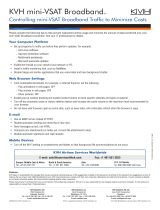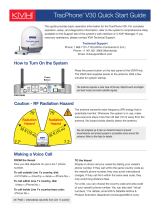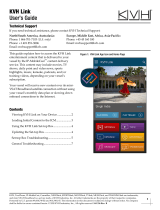TracPhone V3-IP User’s Guide
iii
6 Network Configuration
Selecting a Network Configuration..................................................51
Standard Configuration....................................................................54
Static IP Configuration.....................................................................56
Crew Configurations ........................................................................60
Dual Dome Configuration.................................................................64
Legacy Configuration.......................................................................67
Compatible Configurations for Media Server...................................68
Wireless Settings.............................................................................70
Configuring Computers for DHCP.....................................................72
Windows 10 DHCP Settings....................................................72
Windows 8 DHCP Settings......................................................73
Windows 7 or Windows Vista DHCP Settings .........................74
Windows XP DHCP Settings ...................................................75
Mac OS X DHCP Settings........................................................77
LAN Settings on ICM ........................................................................78
Cache Settings on ICM.....................................................................79
Setting Up Data Usage Alerts...........................................................80
CommBox Settings on ICM ..............................................................81
Reset to Factory Configuration ........................................................82
7 Data Connections
Internet Access Overview ................................................................87
Connecting to the Internet......................................................88
Tips for Minimizing Data Usage.......................................................89
Preventing Automatic Updates...............................................90
Disabling Automatic File Backup and Synchronization..........90
Firewall Protection .................................................................91
Web Browser Settings............................................................91
Data-Intensive Applications ...................................................92