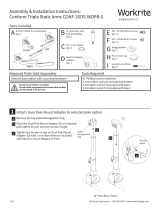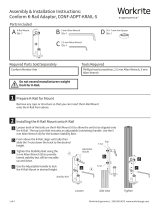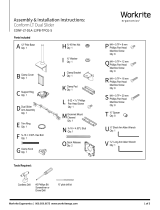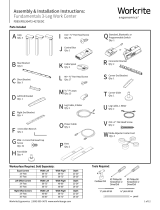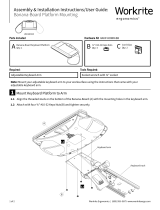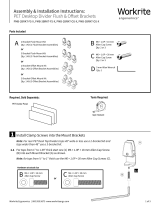1 of 4 Workrite Ergonomics | 800.959.9675 www.workriteergo.com
A Conform Articulating Arms
Qty: 2
C M4 × 10 VESA mount screw
Qty: 8
B Dual Arm Adaptor
Qty: 1 E Pivot Cover Cap
Qty: 2
D M4 × 6 VESA mount screw
Qty: 8
Parts Included
Required Parts Sold Separately Tools Required
Assembly & Installation Instructions:
Conform Dual Articulating Arm CONF-2SDA-WOB-S
Attach Dual Arm Adaptor to Selected Base Option
Remove the Bolt and Washers from base
(if not already removed.)
Remove the Pivot Limiter.
Place Dual Arm Adaptor (B) on the pin mount
from your selected base option.
Tighten the two pre-installed set screws (hidden
in view) with the 2.5 mm Allen wrench on the
Dual Arm Adaptor to secure the Adaptor to the
base.
#2 Phillips head screwdriver
2.5 mm Allen wrench (included with base)
5 mm Allen wrench (included with base)
Selected base option with mounting hardware.
Do not use on hollow core tables.
Do not rotate or suspend arm beyond table surface.
Do not exceed 17 lb. per Arm.
M8 Flat Head Cap Screw M4 8mm Screw M4 12mm Screw
Plastic Cap 7/32” Allen Wrench 1/8” Allen Wrench
Button Head Allen Cap ScrewPivot Pin
1
a
a
b
c
d
d
c
b
C-Clamp
Mount shown
Pivot
Limiter
Pre-installed
Set Screws

2 of 4 Workrite Ergonomics | 800.959.9675 www.workriteergo.com
Attach the Monitor to the Monitor Arm VESA Plate
Remove the monitor from its stand. Keep the original screws
to mount to Conform Arm.
Attach the VESA plate to the VESA holes on your monitor. Use
the screws from your monitor if possible.
Repeat for other arm.
Attach Conform Articulating Arms to Dual Arm Adaptor
Remove the Bolt and Washers from the Dual Arm Adaptor (B).
Place the Conform Arm (A) on the Dual Arm Adaptor Pin. Align
the tooth in the arm base with the slot in Pivot Limiter. (Note:
the slot always facing the back side.)
Insert the Bolt with washers through the bottom of the arm
assembly and into the Adaptor as shown. Tighten with 5 mm
Allen wrench (included with base.) Be sure the arm is tight but
rotates freely.
Repeat for other arm.
2
a
b
Remove
Insert c
c
d
d
a
b
Pin
3
a
a
b
b
Remove
Tooth
Slot
Important Note: It is strongly recommended to use the mounting
screws provided by the monitor manufacturer if possible. If longer screws are
required, use either part (B) 10 mm, or (C) 6 mm screws supplied. Always use
the shortest screws possible to avoid damage to the monitor.
100 mm VESA standard, use
4 outer corner holes.
75 mm VESA standard, use
4 inner corner holes.
AA
B

3 of 4 Workrite Ergonomics | 800.959.9675 www.workriteergo.com
Monitor Capacity Adjustment (Silver Bolts)
If your monitor is too light or too heavy for the factory-
set capacity, the arm will raise, lower or tilt too easily. If
this is the case, you need to adjust the tension.
Adjusting Arm Capacity
To increase capacity(+) turn counter-clockwise using a
5 mm Allen wrench (included with base) until the arm
reaches a balanced adjustment.
To decrease capacity(-) turn clockwise until the arm
reaches a balanced adjustment.
Adjusting Tilt Capacity
To increase capacity(+) turn clockwise using a 5 mm
Allen wrench (included with base) until the monitor
reaches a balanced adjustment.
To decrease capacity(-) turn counter-clockwise until
the monitor reaches a balanced adjustment.
Repeat for other arm.
Adjusting Pivot Tension (Black Bolts)
Setting Tension
If the arm is loose, turn the adjustment screw clockwise using
a 5 mm Allen wrench (included with base) until the arm is tight
and pivots smoothly.
If the arm is tight and does not pivot, turn the adjustment screw
counter-clockwise until the arm pivots smoothly.
Repeat for other arm.
Place Pivot Cover Caps (E) on both arms.
Locking Tension
Tighten the two pre-installed set screws with 2.5 mm Allen
wrench (included with base) on the Dual Arm Adaptor to secure
the arm to the Adaptor.
Loosen
Tighten
4
b
a
a
b
Tilt capacity
Arm capacity
c
5
b
a
a
b
E
c
c
Pre-installed
Set Screws

4 of 4 Workrite Ergonomics | 800.959.9675 www.workriteergo.com
Cable Management
Upper arm: Insert cables into the recessed area under the
upper arm by pushing the cables through the clips.
Lower arm: Remove the cover by sliding it up, then o. Secure
cables with Hook & Loop strips. Slide cover down to secure.
Desk Base: Run the cable from lower arm to the back of
the base. Put cables into the cable clip.
Note: Leave suicient slack in the cables
to allow free movement of arm.
#1500246 Rev H
Parts & Support
C-Clamp & Grommet Base ....................................................CONF-BSE-CCG-S
Tw Pc C-Clamp & Grommet Base ..........................................CONF-BSE-TPCCG-S
Tool Bar & Slatwall Base .......................................................CONF-BSE-TSB-S
Wall Plate Base ......................................................................CONF-BSE-WP-S
Dual Arm Adaptor .................................................................. CONF-ADPT-DA-S
Knoll® Antenna® Adaptor ..................................................... CONF-ADPT-KA-S
14” Pole Base with C-Clamp & Grommet .............................CONF-PB-14CCG-S
28” Pole Base with Heavy Duty C-Clamp & Grommet ......... CONF-PB-28HDCCG-S
Single Pole Mount Adaptor ...................................................CONF-ADPT-SPM-S
Dual Pole Mount Adaptor ......................................................CONF-ADPT-DPM-S
Quick Release Adaptor .......................................................... MON-ADPTVQR-W-B
Technical Support: Please call Workrite Technical Support while at the Workrite product. (800) 959-9675 option 2.
Hook & Loop
Strips
Hook
& Loop
Strips
High
point
O
On
6
b
b
c
c
a
a
✓
/