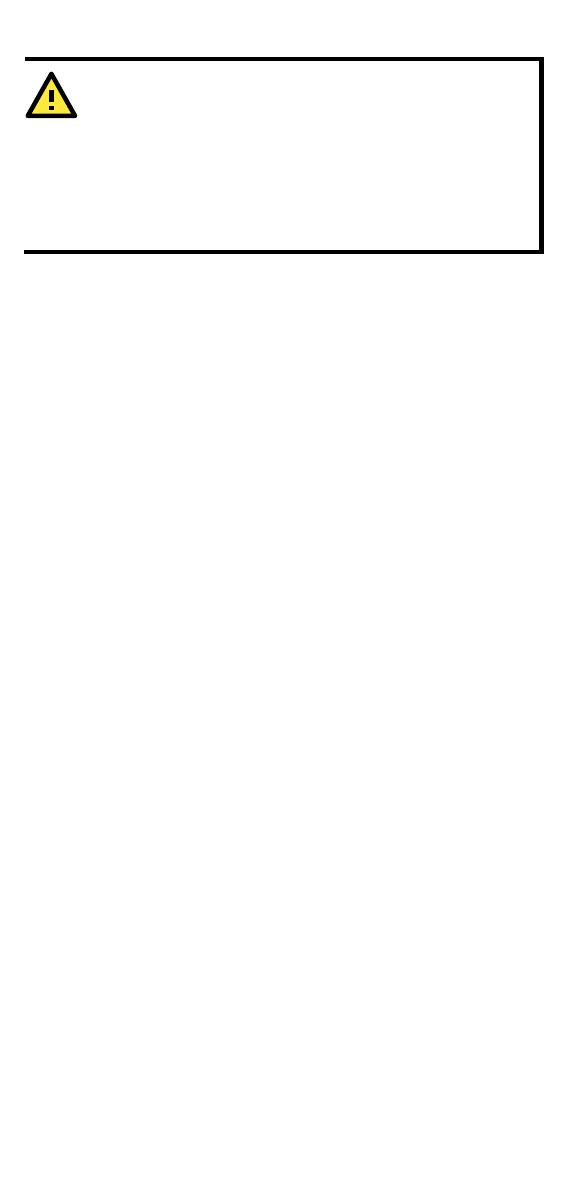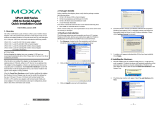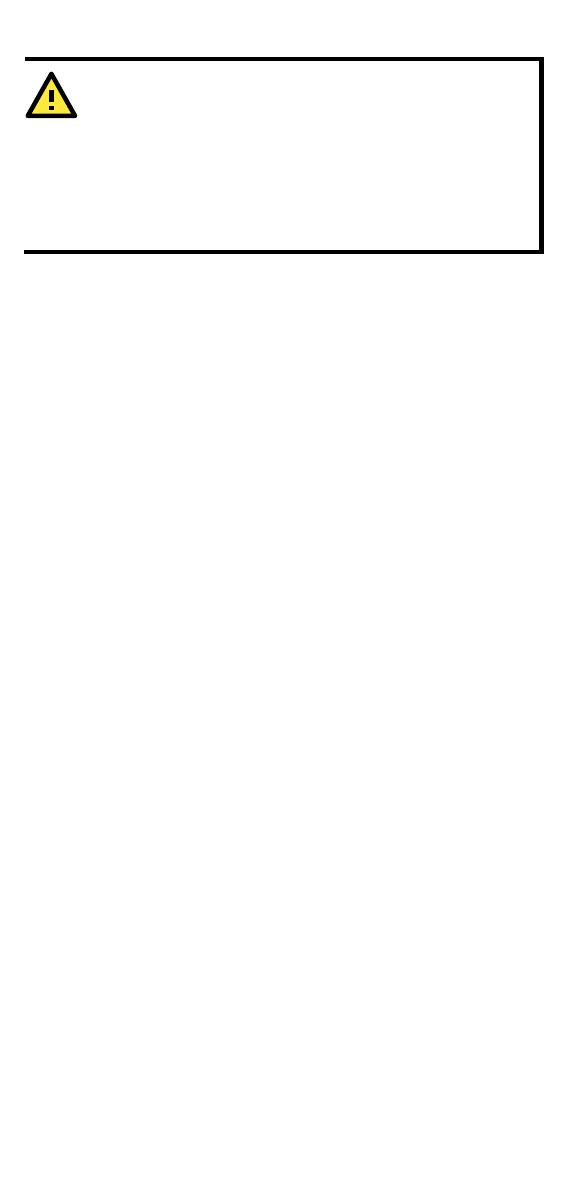
- 2 -
1. This unit is not intended for consumer use. It will only be
shipped to manufacturers or factories.
2. The DC source should come from a class external adapter
or a 12 to 48 VDC safety extra-low voltage (SELV) limited
power source (LPS), using a transfer device.
3. This unit should be installed or set up by a qualified
Overview
Moxa’s USB-to-serial product provides a wide range of easy-to-use
solutions for adding Windows COM ports, macOS, and Linux tty ports
through the USB port of a computer.
The UPort 1200/1400/1600 series are the following models:
• UPort 1250: 2-port RS-232/422/485 USB-to-serial converter
• UPort 1250I: 2-port RS-232/422/485 USB-to-serial converter w/
isolation protection
• UPort 1410: 4-port RS-232 USB-to-serial converter
• UPort 1450: 4-port RS-232/422/485 USB-to-serial converter
• UPort 1450I: 4-port RS-232/422/485 USB-to-serial converter w/
isolation protection
• UPort 1610-8: 8-port RS-232 USB-to-serial converter
• UPort 1650-8: 8-port RS-232/422/485 USB-to-serial converter
• UPort 1610-16: 16-port RS-232 USB-to-serial converter
• UPort 1650-16: 16-port RS-232/422/485 USB-to-serial converter
Before connecting UPort USB-to-serial converters to your computer’s
USB port, we recommend installing the UPort driver first. To do this,
follow the installation procedure described in the “Installing the UPort
1200/1400/1600 Driver” section below. The installation procedure was
done on a PC running a Windows platform. UPort converters can be
connected to any upstream type A USB port that is on the PC host or on
an upstream hub. UPort converters are hot pluggable, and therefore
there is no need to power down your computer prior to installation.
After installing the driver, connect the UPort to an upstream host or
hub. The Found New Hardware wizard will locate the appropriate
drivers automatically. Once the drivers are found, various windows will
pop up as the UPort’s serial port is being installed. When the Found
New Hardware Wizard finishes installing the UPort, use the operating
system’s Device Manager to check and/or modify the port settings.
The new COM port will be listed under Ports (COM & LPT).