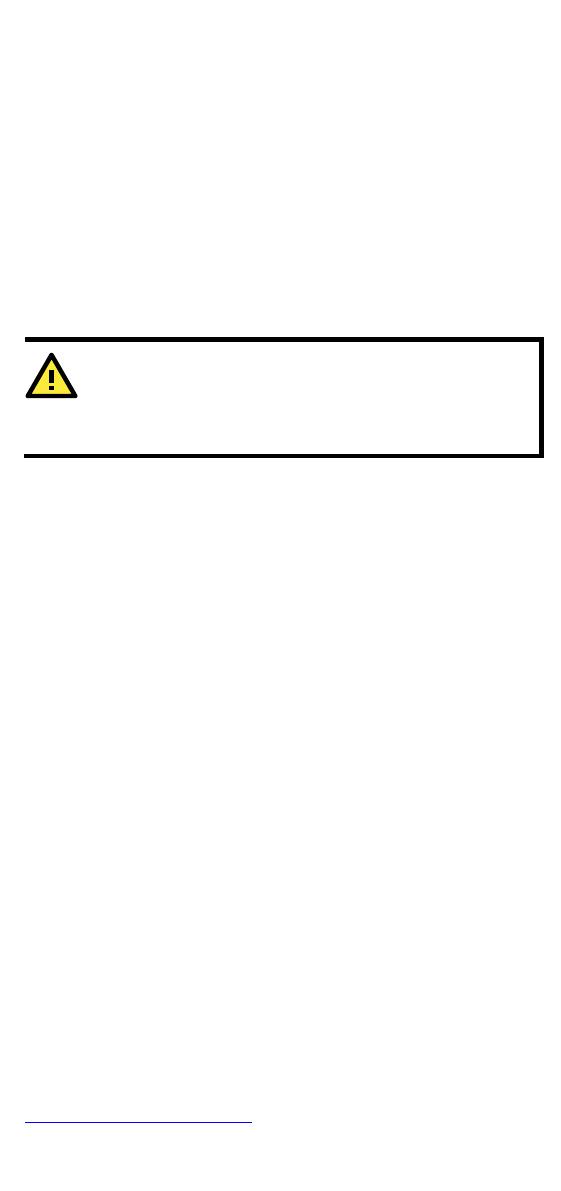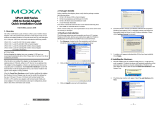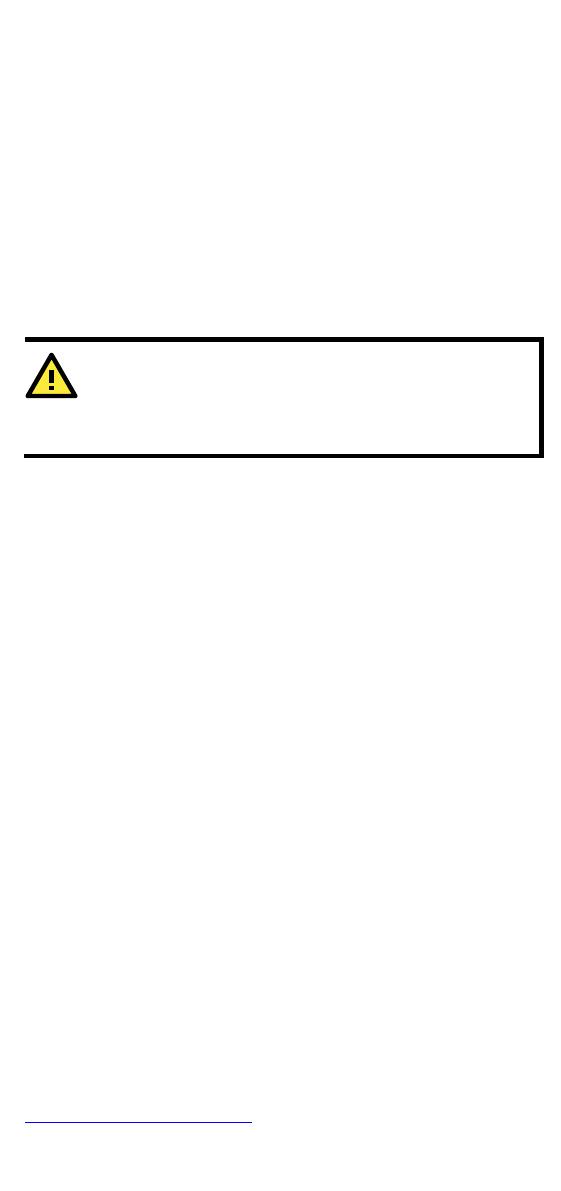
- 2 -
Overview
The UPort 1100 series is part of Moxa’s UPort Line of USB-to-Serial
adaptors. The UPort product line provides a wide range of easy-to-use
solutions for adding Windows COM ports and Linux tty ports through a
PC’s USB port. The UPort 1100 series includes the following models:
1-port RS-232 USB-to-Serial Converter.
1-port RS-422/485 USB-to-Serial Converter.
-port RS-422/485 USB-to-Serial Converter with
1-port RS-232/422/485 USB-to-Serial Converter.
1-port RS-232/422/485 USB-to-Serial Converter with
Isolation Protection.
Before plugging the adaptor into your computer’s USB port, we
recommend installing the driver first. Please refer to
“Software
Introduction” for driver installation procedures.
After the driver is installed, the adaptor can be plugged into any upstream
type A USB port, either on a PC host or on an upstream hub. The adaptor
is hot-pluggable, so there is no need to power down your computer prior
to installation. The Found New Hardware wizard will automatically
locate the appropriate drivers, and various windows will appear as the
adaptor is being installed.
After the Found New Hardware wizard finishes installing the adaptor,
the Windows Device Manager may be used to modify the settings for the
new COM port. The new COM port will be listed under Ports (COM & LPT)
and the new adapters will be listed under Multi-port serial adapters. For
more information about port configuration, please refer to the UPort 1100
series user manual.
Package Checklist
Before installing the adaptor, please verify that the package contains the
following items:
• UPort 1100 series USB-to-Serial Converter
• Quick installation guide (printed)
• Warranty card
The UPort 1130/1130I/1150/1150I will also come with the following
item:
• Mini DB9F-to Terminal-Block Converter
NOTE: Please notify your sales representative if any of the above items
are missing or damaged.
Windows Driver Installation
The following instructions and screenshots are from a PC running
Windows 32-bit, but the same instructions apply for a Windows 64-bit
platform. If you want to know which Windows OSs Moxa supports, please
go to support center on Moxa’s website to check the latest driver
http://www.moxa.com/support/, under Product Support.