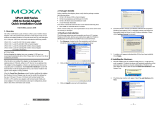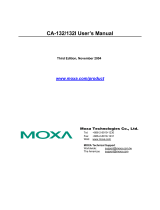UPort 1200/1400/1600 Series User’s Manual Introduction
1-2
Overview
UPort 1200/1400/1600 Series products are easy to use. Simply install the drivers, connect the
UPort to your computer, plug in your serial devices, and you’re ready to go. Programming is NOT
required, and you do not need to worry about IRQs, configuring a board, power requirements, or
connection schemes.
UPort Series products are compliant with USB 1.1, and 2.0 specifications, and meet the 480 Mbps
high-speed requirement. Using your computer’s USB ports to connect serial devices reduces the
total cost of ownership, investment in hardware, and long term management and integration costs.
The UPort Series supports both bus power and external power via an adapter. Bus power is
adapted for laptop or workstation connections that support 500 mA output for USB devices.
External power is adapted for those USB hubs that can only produce 100 mA of current.
Package Checklist
MOXA UPort 1200/1400/1600 products are shipped with the following items:
Standard Accessories
y UPort 1200, 1400 or 1600 USB-to-Serial Hub
y 1 USB Cable
y Document and Software CD-ROM
y UPort 1200/1400/1600 Quick Installation Guide
y Power Adaptor (UPort 1250I/1450I/1600-8) or Power Cord (UPort 1600-16)
Optional Accessories
y Magnets × 2 (magnets are used to attach the UPort hub to the PC case, suitable for UPort 1400,
1600-8)
y Mini DB9F-to-TB adaptor
NOTE: Notify your sales representative if any of the above items is missing or damaged.
Product Features
UPort 1200/1400/1600 Series products have the following features:
y Hi-speed USB 2.0 supported (up to 480 Mbps)
y Additional I/O or IRQ not required
y Serial transmission speed up to 921.6 Kbps
y 128-byte FIFO and on-chip H/W, S/W flow control
y Built-in 15 KV ESD protection
y Windows 2000/XP/2003 drivers supported
y Both bus power and external power supported
y Suitable for 4-wire RS-422/485 and 2-wire RS-485 applications
y Easy maintenance with LED display and management software
y IP30, rugged metal case
y COM port assignments maintained across different PCs
y Optional magnet accessories for attaching on PC case
y Mini Female DB9 to Terminal Block attachment for easy wiring