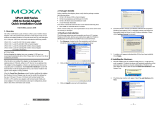UPort 1200/1400/1600 Series User’s Manual Introduction
Overview
UPort 1200/1400/1600 Series products are easy to install and use. After installing the drivers on
your PC, connect the UPort to your computer, plug in your serial devices, and you’re ready to go.
Programming is NOT required, and you do not need to worry about IRQs, configuring a board,
power requirements, or connection schemes.
UPort 1200/1400/1600 Series products are compliant with USB 1.1, and 2.0 specifications, and
meet the 480 Mbps high-speed requirement of Hi-Speed USB 2.0. Using your computer’s USB
ports to connect serial devices reduces the total cost of ownership, investment in hardware, and
long term management and integration costs.
The UPort 1400 series converters support both bus power and external power. The UPort 1250I,
UPort 1600-8, and UPort 1600-16 converters support external power only. When using bus power,
the UPort will get 500 mA through the laptop’s or workstation’s USB port. When an external
power adaptor or power cord is used, the UPort will only get 100 mA through the laptop’s or
workstation’s USB port.
ADDC™ (Automatic Data Direction Control) for RS-485
ADDC™ (Automatic Data Direction Control) makes it easier to manage 2-wire RS-485
half-duplex connections, eliminating the need for software interference. This means that it is not
necessary to write extra code for Windows applications to control the half-duplex protocol.
ADDC™ intelligence is built into the UPort 1200/1400/1600 USB-to-serial converters that support
the RS-485 serial interface.
ARDC (Automatic Recovery Data Communication)
ARDC (Automatic Recovery Data Communication) makes it easier to auto recover data
transmission and even the cable from getting unplugged accidentally. This means the user does not
need to worry about reconfiguring complex settings to ensure smooth data transmission. If the
USB cable is accidentally unplugged, simply plug it back into the same port and the converter will
automatically reconnect with the host and continue to transfer data. This feature not only reduces
reconfiguration time, but also the probability of data loss.
Package Checklist
Moxa’s UPort 1200/1400/1600 products are shipped with the following items:
Standard Accessories
y UPort 1200, 1400, or 1600 USB-to-serial converter
y 1 USB-IF certified cable
y Document and Software CD-ROM
y UPort 1200/1400/1600 Quick Installation Guide (printed)
y Power Adaptor (UPort 1250I/1450/1450I/1600-8) or Power Cord (UPort 1600-16)
Optional Accessories
y Wall Mount Kit
y Din-Rail kit
y Magnets (magnets are used to attach the UPort converter to the PC case; suitable for UPort
1400/1600-8)
y Mini DB9F-to-TB adaptor
NOTE: Please notify your sales representative if any of the above items are missing or damaged.
1-2