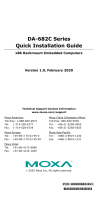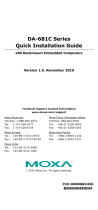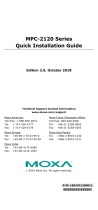- 2 -
Overview
The DA-820C computer’s main operating system is based on the Intel®
Core™ i3, i5, i7 or Xeon CPU. The computer comes with 3 display ports (2
x HDMI + 1 x VGA), 5 USB ports, 4 Gigabit LAN ports, 2 3-in-1
RS-232/422/485 serial ports, 6 digital input ports and 2 digital output
ports. The DA-820C is equipped with 4 hot-swappable 2.5” HDD/SSD
slots and supports Intel® RST RAID 0/1/5/10 functionality. In addition,
the DA-820C comes with 5 standard PCI/PCIe slots, allowing users to
install various peripheral interface expansions modules.
With IEC-61850-3 and IEEE 1613 compliance, the DA-820C is sure to
deliver stable and reliable system operation for power applications. The
DA-820C also complies with the IEC 60255 standards, which cover the
protection of electrical relays in a smart substation. IEC 60255 is one of
the most widely used standards for testing relays and protection
equipment, and compliance with the standard ensures that the DA-820C
will work reliably and seamlessly with IEDs as part of a robust substation
automation system.
Package Checklist
Each basic system model is shipped with the following standard items:
• DA-820C rackmount computer
• Rackmount kit
• Quick Installation Guide
• Documentation and software CD
• Warranty card
Hardware Installation
Front View